Visualisasi Jaringan Sosial dengan Menggunakan Software GEPHI.
Summary
TLDRThe video tutorial provides a step-by-step guide on visualizing network data using the GP software, with a specific example focusing on the PSSI (Indonesian Football Association). The presenter explains how to import data from Netlytic, analyze relationships between actors (Twitter accounts), and use various visualization techniques such as color coding and adjusting node sizes based on the strength of connections. The tutorial also covers how to refine the display, making it more readable and presentable, perfect for creating impactful network visualizations for research or presentations.
Takeaways
- 😀 Visualizing networks using GP software requires downloading the software and installing Java for optimal performance.
- 😀 The tutorial involves working with data downloaded from Netlytic, specifically focusing on 10,000 tweets related to PSSI.
- 😀 The network contains 6,793 actors (notes) and 8,673 relationships (edges) between them, with a directed graph selected for visualizing relationships.
- 😀 The software allows users to customize node colors and sizes based on various attributes or statistics like degree centrality.
- 😀 Partitioning the network based on attributes can help highlight different aspects of the graph, such as relationships or statistical measures.
- 😀 Users can simplify the data view by hiding irrelevant columns and focusing only on the important attributes (e.g., ID, degree, modularity).
- 😀 The graph visualization can be enhanced by adjusting node size based on degree, where larger nodes represent those with more connections.
- 😀 Label color and size adjustments help to make the network's actors (nodes) more legible, particularly for influential or central actors.
- 😀 The network's layout can be adjusted to ensure a clear representation, with different algorithms available for organizing the nodes for better clarity.
- 😀 A well-designed graph can effectively show the relationships between major actors like Mata Najwa, PSSI, and other key influencers in the network.
- 😀 The visualization tools in the software allow for easy presentation, with zooming and scrolling features enhancing the exploration of the network's structure.
Q & A
What software is being used for network visualization in the tutorial?
-The tutorial uses the GP software for visualizing networks.
What is the first step in using the GP software for network visualization?
-The first step is to download and install the GP software, as well as Java to ensure the software functions properly.
What is the dataset being used in this tutorial?
-The dataset used in this tutorial contains data related to PSSI and includes around 10,000 tweets.
How many nodes and relations are there in the dataset?
-The dataset contains 6,793 nodes (actors/accounts) and 8,673 relations (edges/lines).
What graph type is selected for the network visualization?
-The 'Direct' graph type is selected, which allows the visualization of directed relationships in the network.
What layout is used for the graph in the tutorial?
-The 'Pen to Exchange Box' layout is used in this tutorial.
How can the colors of the nodes be customized?
-Node colors can be customized by using attributes or partitioning the nodes based on certain statistics or categories.
What is the purpose of ranking the nodes in the network?
-Ranking the nodes based on their degree helps highlight the most influential nodes (those with the most connections) in the network.
How do you adjust the size of the nodes?
-Node size can be adjusted based on their degree, meaning the more connections a node has, the larger it will appear.
What feature is used to display the names of the nodes in the visualization?
-The 'Label' feature is used to display the names of the nodes in the network visualization.
How can the network layout be adjusted to make the graph more readable?
-The network layout can be changed by selecting different options such as 'Ulrich', 'Rheingold', or 'Widya' to optimize the appearance and reduce clutter in the network visualization.
Outlines

This section is available to paid users only. Please upgrade to access this part.
Upgrade NowMindmap

This section is available to paid users only. Please upgrade to access this part.
Upgrade NowKeywords

This section is available to paid users only. Please upgrade to access this part.
Upgrade NowHighlights

This section is available to paid users only. Please upgrade to access this part.
Upgrade NowTranscripts

This section is available to paid users only. Please upgrade to access this part.
Upgrade NowBrowse More Related Video
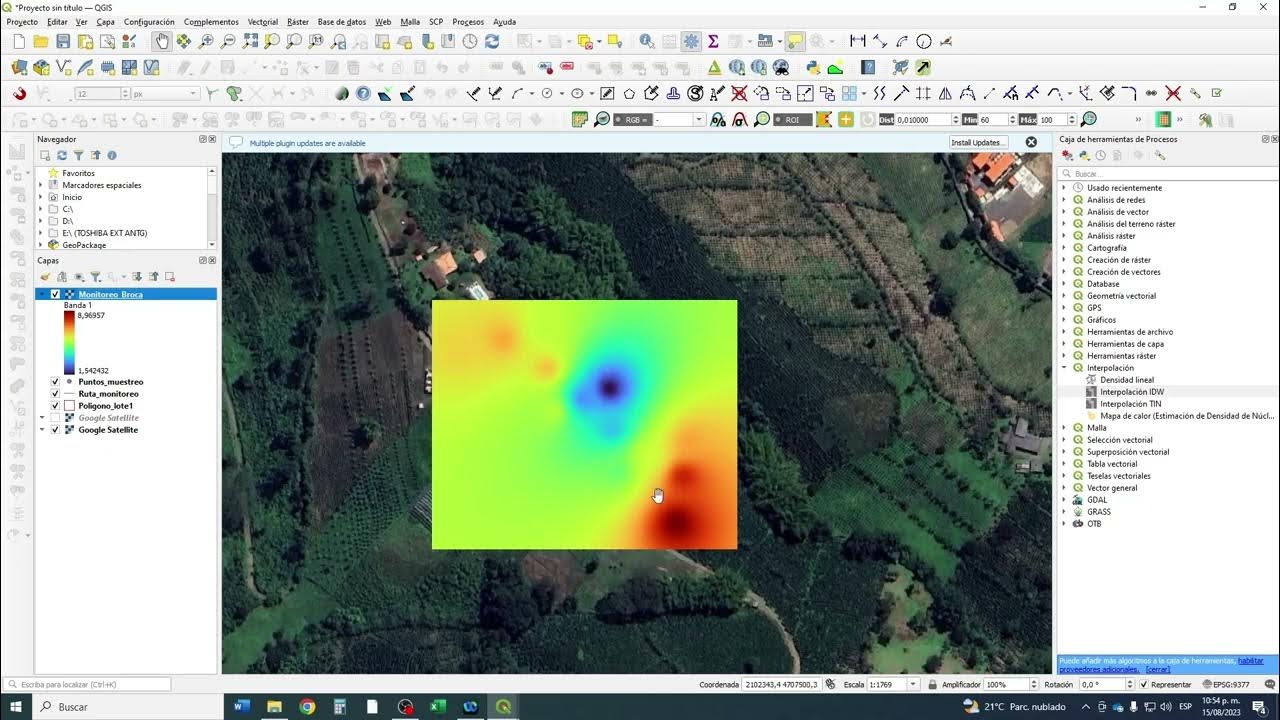
Monitoreo Cultivos con Qgis #4 #qgis

Tutorial Molecular Docking dan Mendapatkan Energi HOMO-LUMO

Cara Mengukur Throughput, Packet Loss, Delay dan Jitter (Parameter QoS) Menggunakan Wireshark
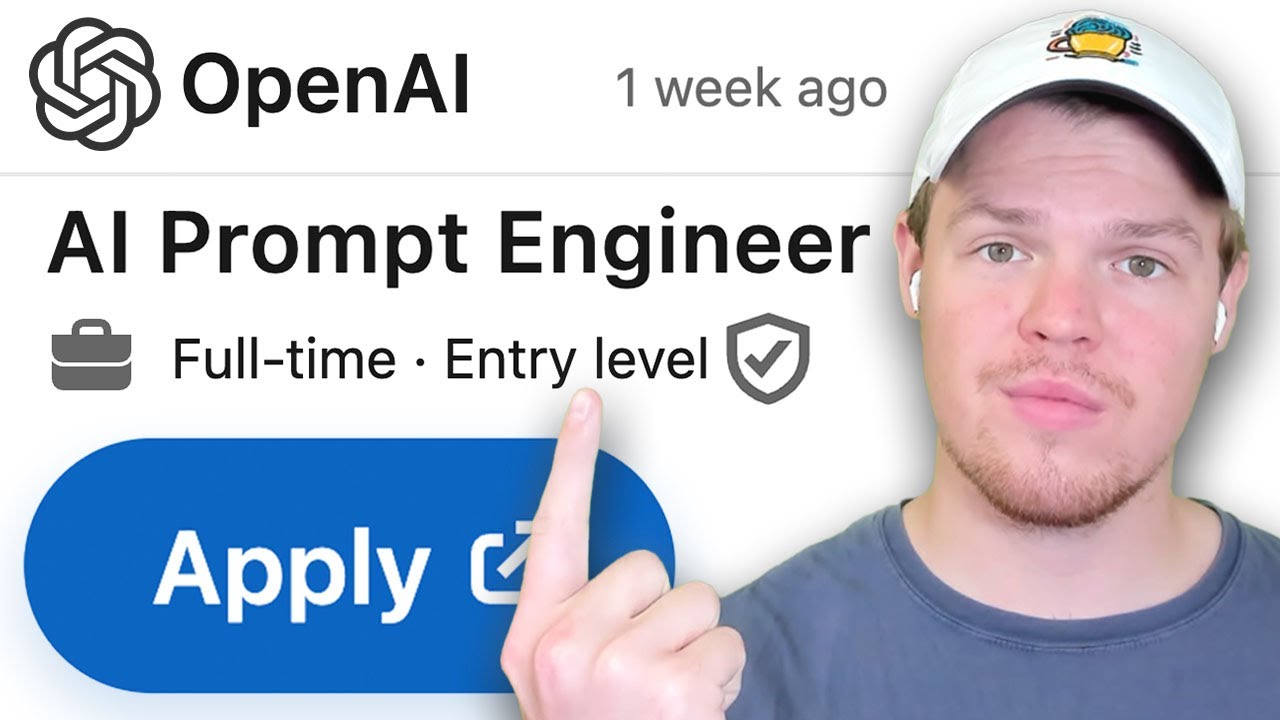
How to Become an AI Prompt Engineer For Beginners

Cara Membuat Grafik di Microsoft Excel (2021)

09 Belajar Web GIS Dasar Leaflet Dan Codeigniter 4 - GeoJSON
5.0 / 5 (0 votes)