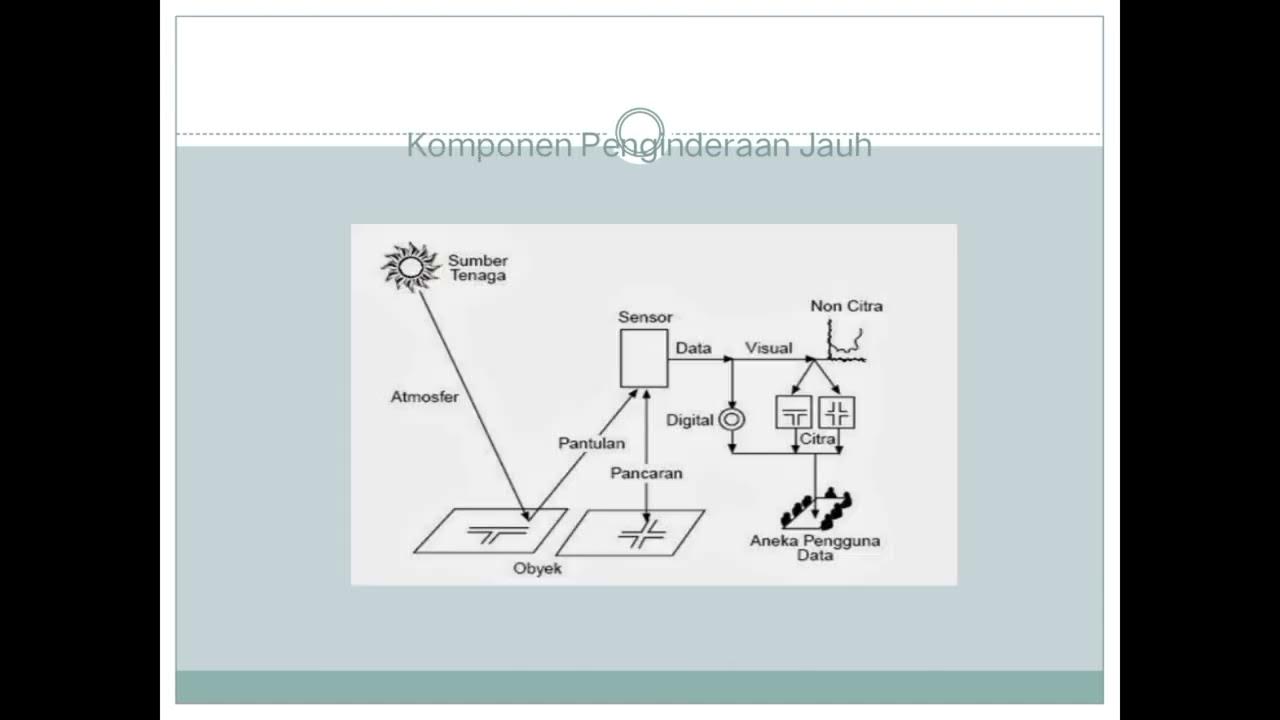09 Belajar Web GIS Dasar Leaflet Dan Codeigniter 4 - GeoJSON
Summary
TLDRIn this tutorial, the focus is on working with the GGSN data format to represent geographic information such as maps and spatial data. The video demonstrates how to display Indonesian provincial boundaries using GGSN data in polygon form, with a step-by-step guide on setting up a project, calling the data, and customizing its display. Viewers also learn to add pop-ups with information like population, landmarks, and images for each province. The tutorial provides useful tips on styling, troubleshooting, and ensuring smooth integration of geographic data on the map.
Takeaways
- 😀 GGSN is a data format used to represent geographic information, such as maps and spatial data.
- 😀 Geographic data in GGSN can include coordinates, properties, and descriptions of features like polygons.
- 😀 In this example, the data is in the form of polygons representing the boundaries of provinces in Indonesia.
- 😀 Users can download the GGSN file from the description to work with the geographic data for provinces in Indonesia.
- 😀 To display the map data, users must move the downloaded file into the project folder, specifically the 'public' folder.
- 😀 The script involves creating a new function and calling the GGSN file into the project to display the map.
- 😀 After adding the required JavaScript and libraries, such as JQuery, the GGSN data can be properly loaded and displayed.
- 😀 The polygon data represents the boundaries of provinces and can be customized for styling, such as color and opacity.
- 😀 Users can display information about each province by clicking on the areas in the map, with details like population and landmarks.
- 😀 For visual customization, users can change the color and transparency of the polygon regions using Hex codes and opacity values.
- 😀 The tutorial shows how to integrate pop-up information with the map, such as province name, population, and area, for better data presentation.
Q & A
What is GeoJSON and how is it used in this video?
-GeoJSON is a data format used to represent geographic information such as maps and spatial data. In the video, it is used to represent the boundaries of provinces in Indonesia as polygons, which are displayed on a map.
What types of geographic data are mentioned in the script?
-The video mentions several types of geographic data including Marker, Circle, Polyline, and Polygon. These are used to represent different geographic features.
How is the GeoJSON data file structured in this tutorial?
-The GeoJSON file in this tutorial contains the boundaries of the provinces of Indonesia, with data organized in polygons to represent each province's geographic boundaries.
What is the process for adding the GeoJSON file to the project?
-To add the GeoJSON file, the user needs to move the file into the project folder, specifically into the 'public' folder, and then call it in the code using the appropriate path to the file.
What was the issue with displaying the GeoJSON data initially?
-Initially, the GeoJSON data was not displaying due to a missing jQuery library. The script required jQuery to correctly read and display the file.
Why is jQuery needed for this project?
-jQuery is needed because it is used to interact with and manipulate elements on the web page, including handling the GeoJSON data and ensuring it is displayed correctly on the map.
How can the style of the geographic areas be customized?
-The style of the geographic areas can be customized by adjusting parameters such as color and opacity. The video demonstrates how to change the color to blue, green, red, yellow, or custom hex color codes, and adjust the opacity to make the regions more or less transparent.
How can the opacity of the regions be adjusted?
-The opacity of the regions can be adjusted by modifying the opacity value in the script. The video shows how to set the opacity to values like 1 (fully opaque) or 0.5 (semi-transparent).
What additional information can be displayed when clicking on a region?
-When a region is clicked, a popup can display additional information such as the province's name, population, landmark, and area. The tutorial shows how to use HTML to format and display this information.
How is an image added to the pop-up for each region?
-An image can be added to the pop-up by saving the image in the project folder, linking to it within the popup's HTML, and displaying it when the region is clicked. For example, an image representing a landmark can be shown for the selected province.
Outlines

This section is available to paid users only. Please upgrade to access this part.
Upgrade NowMindmap

This section is available to paid users only. Please upgrade to access this part.
Upgrade NowKeywords

This section is available to paid users only. Please upgrade to access this part.
Upgrade NowHighlights

This section is available to paid users only. Please upgrade to access this part.
Upgrade NowTranscripts

This section is available to paid users only. Please upgrade to access this part.
Upgrade Now5.0 / 5 (0 votes)