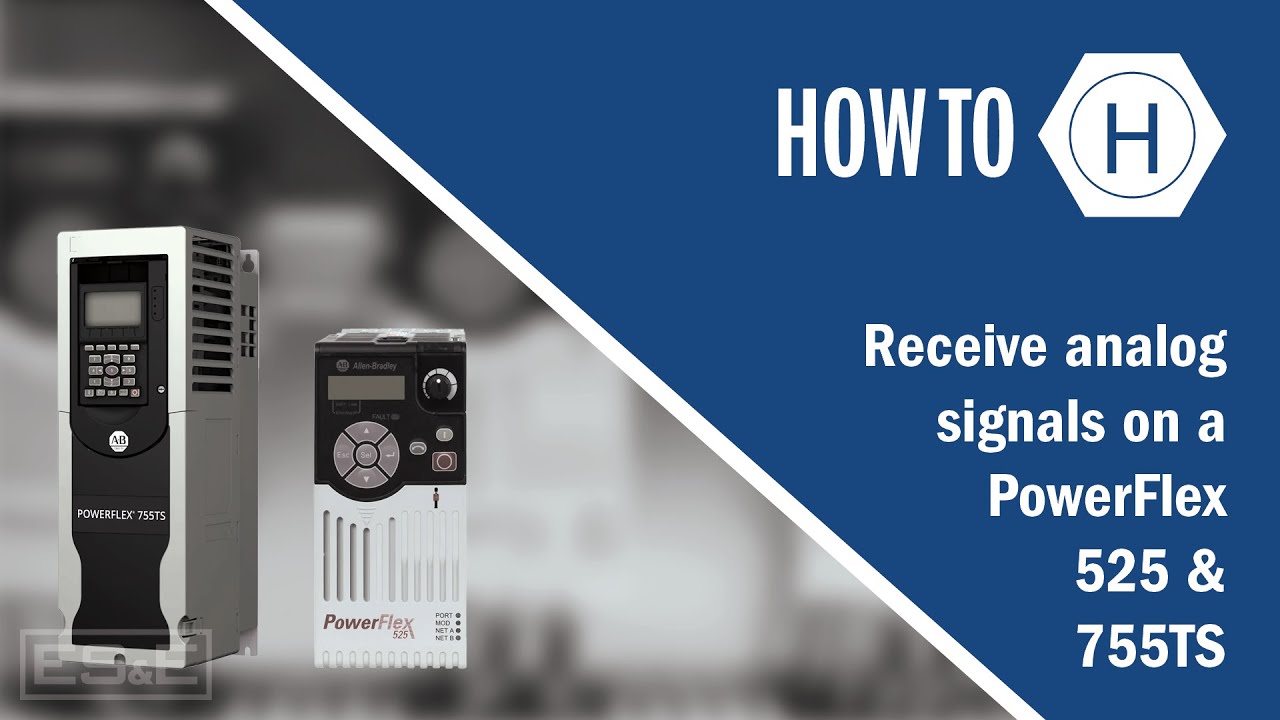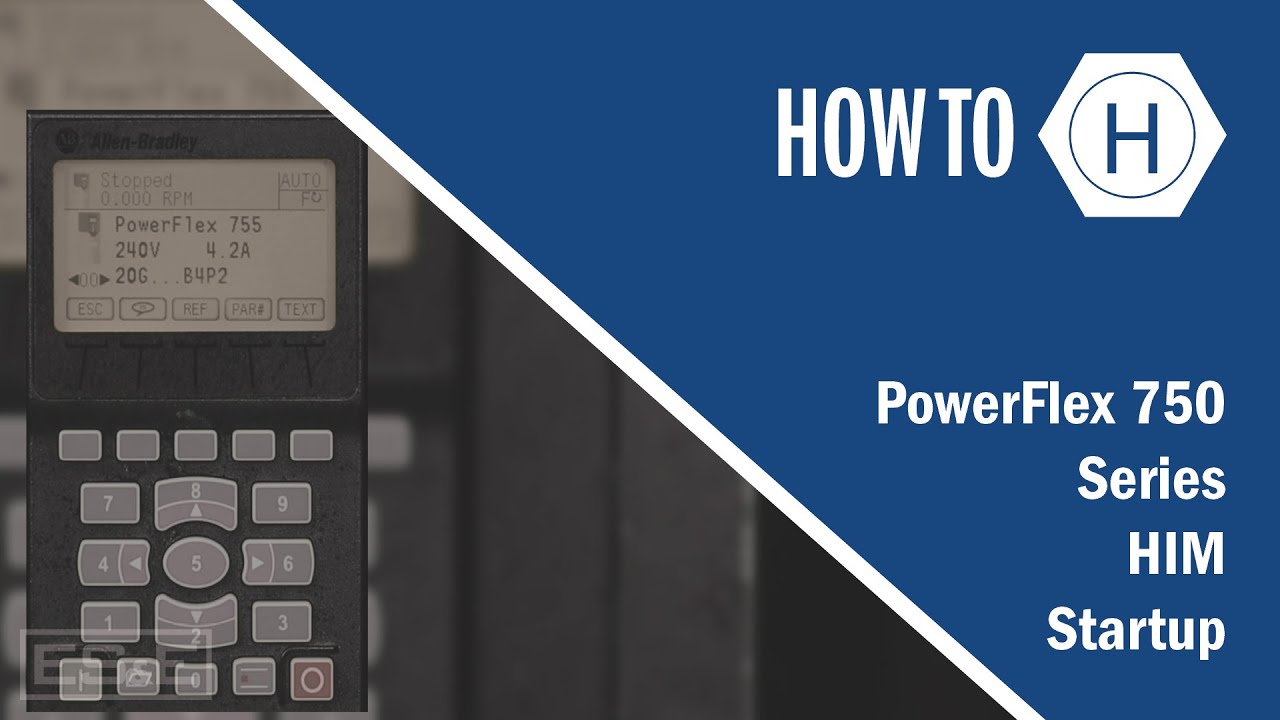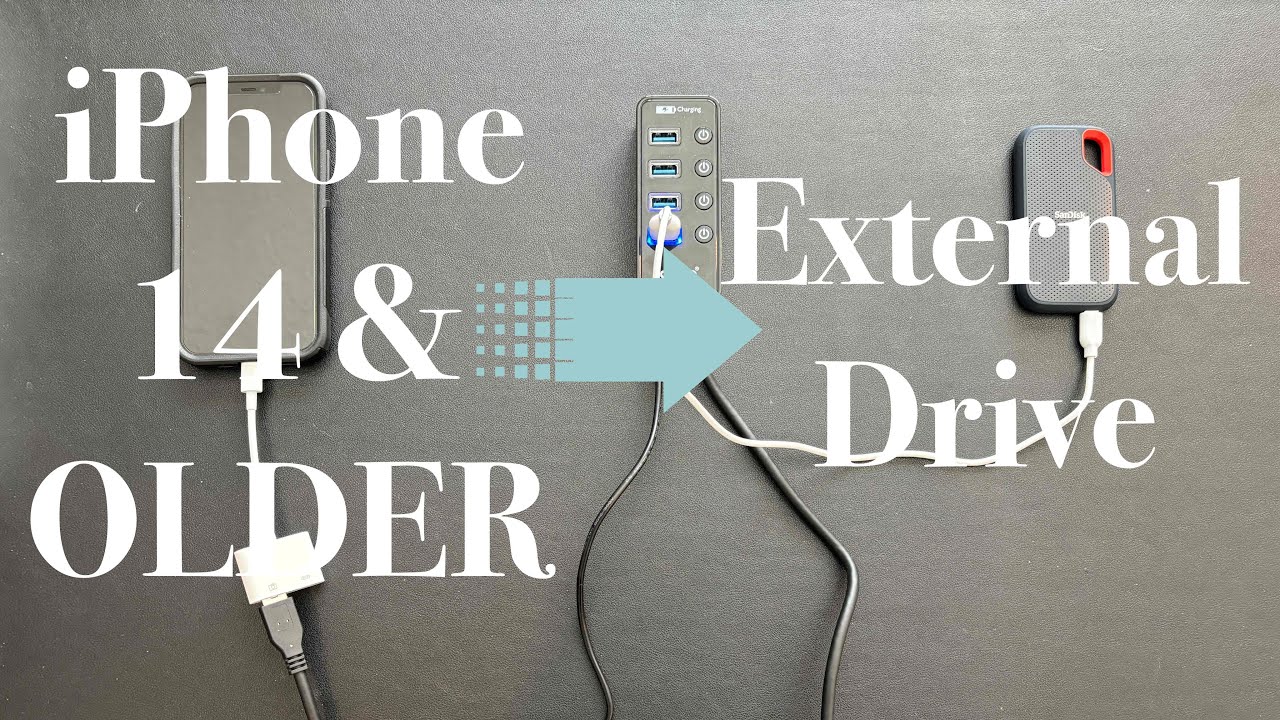Configure a 1203-USB and Connect to a PowerFlex
Summary
TLDRThis video demonstrates how to connect and configure the Allen Bradley 123 USB adapter with a PowerFlex 755 drive using RS Linx and CCW. The process includes installing the necessary drivers, setting up the COM port, and adjusting communication settings. The video walks through connecting the drive, discovering it in CCW, and selecting the appropriate port. Once connected, users can view and modify parameters, saving the project and renaming the device. The guide concludes with a suggestion to reach out to local specialists for further support, offering a clear and helpful step-by-step tutorial for users.
Takeaways
- 😀 The Allen Bradley 123 USB is an adapter module for connecting and configuring PowerFlex drives to a PC via USB.
- 😀 This demonstration uses CCW (Connected Components Workbench) and a PowerFlex 755 drive to show the connection process.
- 😀 The adapter can be configured using either RS Links or CCW; for this demo, RS Links is used.
- 😀 Drivers for the 123 USB adapter must be downloaded from Rockwell's PCDC site before beginning the setup.
- 😀 When the adapter is connected to the drive and the computer, the device manager will show the associated COM port (e.g., COM3).
- 😀 RS Links configuration involves selecting RS232 DF1 devices and adding a new driver, then scanning for the correct COM port.
- 😀 The baud rate for communication should be set to 115200 in RS Links for proper connection.
- 😀 After configuring the RS Links driver, the drive will appear in RS Links, indicating a successful connection.
- 😀 In CCW, the connection process is initiated by clicking 'Discover' and selecting the correct DPI port for the drive.
- 😀 The green status bar in both RS Links and CCW indicates a successful connection to the drive, allowing parameter adjustments.
- 😀 Once connected, users can add the drive to their project in CCW, save the project, and rename the device for future use.
Q & A
What is the purpose of the Allan Bradley 123 USB adapter?
-The Allan Bradley 123 USB adapter is a module that allows users to connect and configure all PowerFlex drives to a PC via the USB port.
Which software can be used to configure the 123 USB adapter?
-The 123 USB adapter can be configured using either RS Links or Connected Components Workbench (CCW). For this demonstration, RS Links is used.
Where can I download the 123 USB adapter drivers?
-The 123 USB adapter drivers can be downloaded from Rockwell's PCDC (Product Compatibility and Download Center) site.
How do I identify the COM port for the 123 USB adapter?
-The COM port associated with the 123 USB adapter can be identified using the Device Manager on the computer once the adapter is plugged into the drive.
How do I configure the driver in RS Links?
-In RS Links, select the 'Configure Drivers' button, choose 'RS232 DF1 Devices' from the driver types dropdown, and then add a new driver. After that, select the appropriate COM port and set the baud rate to 115,200.
What baud rate should be set when configuring the 123 USB adapter?
-The baud rate should be set to 115,200 when configuring the 123 USB adapter in RS Links.
How can I confirm the drive is successfully connected in RS Links?
-Once the drive is successfully connected, it will appear in RS Links with a green status bar indicating the successful connection.
What steps do I follow to discover the drive in CCW?
-In CCW, click 'Discover' in the collection browser, then click the plus sign next to '123 USB' to display both the PC and the connected drive. Select the appropriate port for your drive (DPI for PowerFlex 750 series, DSi for 520 series).
What should I do after the drive appears in CCW?
-After the drive appears in CCW, you can view and make parameter changes to the drive. To save the configuration, select 'Add to Project' and rename the device if needed.
Where can I find more assistance if I have trouble with the configuration?
-For further assistance, you can contact your local ES& Account Manager or Automation Specialist for help.
Outlines

This section is available to paid users only. Please upgrade to access this part.
Upgrade NowMindmap

This section is available to paid users only. Please upgrade to access this part.
Upgrade NowKeywords

This section is available to paid users only. Please upgrade to access this part.
Upgrade NowHighlights

This section is available to paid users only. Please upgrade to access this part.
Upgrade NowTranscripts

This section is available to paid users only. Please upgrade to access this part.
Upgrade NowBrowse More Related Video
5.0 / 5 (0 votes)