How to Specify Materials in Ansys Fluent — Lesson 4
Summary
TLDRThis tutorial introduces the process of setting up materials in Ansys Fluent for CFD simulations. It guides users through the Physics tab, where the Materials group allows the definition and customization of materials for different regions of the computational domain. The video explains how to access and use the Fluent database to select materials like liquid water, modify material properties, and save them under descriptive names. It emphasizes the importance of enabling necessary models before defining materials and provides a comprehensive understanding of how to create and manage materials for simulations in Ansys Fluent.
Takeaways
- 😀 The Physics tab in Ansys Fluent helps set up CFD problems and includes various options categorized into groups.
- 😀 The Materials group in the Physics tab allows users to define materials for different regions of the computational domain.
- 😀 Ansys Fluent has a material database offering both fluid and solid materials for selection, which can be customized.
- 😀 Users can define their own materials using the user-defined database or access additional material types through Granta MDS Database.
- 😀 To select a material from the Fluent database, users can sort the materials by name or chemical formula and use the Toggle Tree View.
- 😀 The Material Type drop-down menu provides options for fluid, solid, and mixture materials depending on the selected models.
- 😀 For this demo, liquid water is selected as the material from the fluid list, and it can be added by clicking the Copy button.
- 😀 Material properties, such as thermal conductivity and specific heat, are displayed only when relevant models, like the energy model, are enabled.
- 😀 Material properties can be defined using different options such as Constant, Piecewise Linear, Piecewise Polynomial, Polynomial, and Expression.
- 😀 Users can rename materials in the Create/Edit materials panel and choose whether to replace the copied material or save it as a separate one.
Q & A
What is the purpose of the Physics tab in Ansys Fluent?
-The Physics tab in Ansys Fluent helps in setting up the problem by offering various options categorized into groups, including the Materials group, which allows users to define the materials for different regions of the computational domain.
What materials are available by default in Ansys Fluent?
-By default, the fluid material is set to air and the solid material is set to aluminum in Ansys Fluent.
How can users access a wide range of materials in Ansys Fluent?
-Users can access a large selection of materials from the Fluent Database, Granta MDS Database, or create their own materials using a user-defined database.
What are the different material types available in Ansys Fluent?
-Material types in Ansys Fluent include fluid and solid materials. Additionally, when the species model is enabled, a Mixture material type is also available.
How can users select specific materials in the Fluent Database?
-Users can either scroll through the list of materials or type the first letter of the material's name to jump directly to it. They can also select multiple materials at once.
What happens when a material is copied from the Fluent Database?
-When a material is copied, the properties of the material are displayed in the Create/Edit materials panel. These properties depend on the models selected in Ansys Fluent, such as thermal conductivity and specific heat when energy is enabled.
Can users modify the material properties in Ansys Fluent?
-Yes, users can modify the material properties if the default values copied from the database are not suitable. The software also provides various options to define properties as functions of independent variables.
What options are available for defining material properties in Ansys Fluent?
-In Ansys Fluent, users can define material properties using different methods, including Constant, Piecewise Linear, Piecewise Polynomial, Polynomial, and Expression.
What should users do before defining materials in Ansys Fluent?
-It is recommended to set up all models before defining materials to ensure that all relevant properties, such as thermal conductivity and specific heat, are displayed correctly in the materials panel.
What happens after making changes to a material in the Create/Edit materials dialog box?
-After making changes to a material, users can either replace the copied material or save it as a new material in the Materials task page, depending on their needs.
Outlines

This section is available to paid users only. Please upgrade to access this part.
Upgrade NowMindmap

This section is available to paid users only. Please upgrade to access this part.
Upgrade NowKeywords

This section is available to paid users only. Please upgrade to access this part.
Upgrade NowHighlights

This section is available to paid users only. Please upgrade to access this part.
Upgrade NowTranscripts

This section is available to paid users only. Please upgrade to access this part.
Upgrade NowBrowse More Related Video

How to use Field Functions in Ansys Fluent — Lesson 1
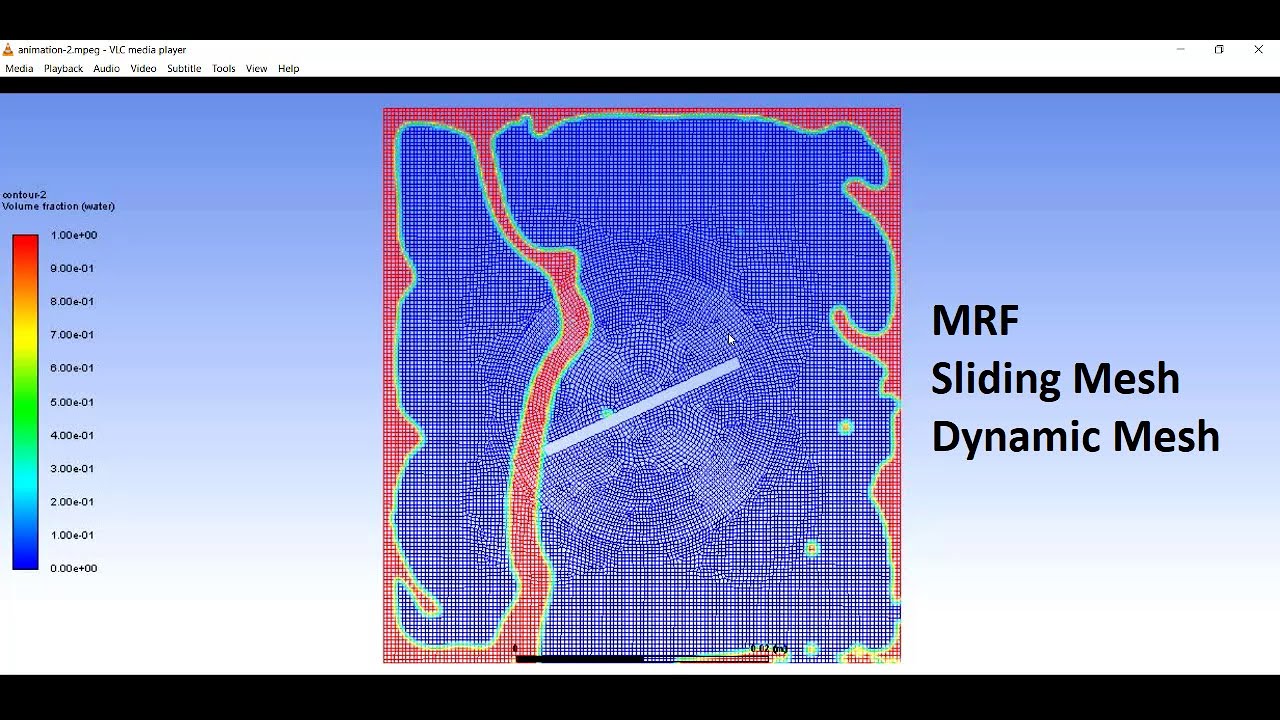
MRF,Sliding Mesh and Dynamic Mesh|| Differences With Simulations for better understanding

How to Mesh with Watertight Geometry Workflow – User Interface – Ansys Fluent Meshing

What is CFD? — Lesson 1
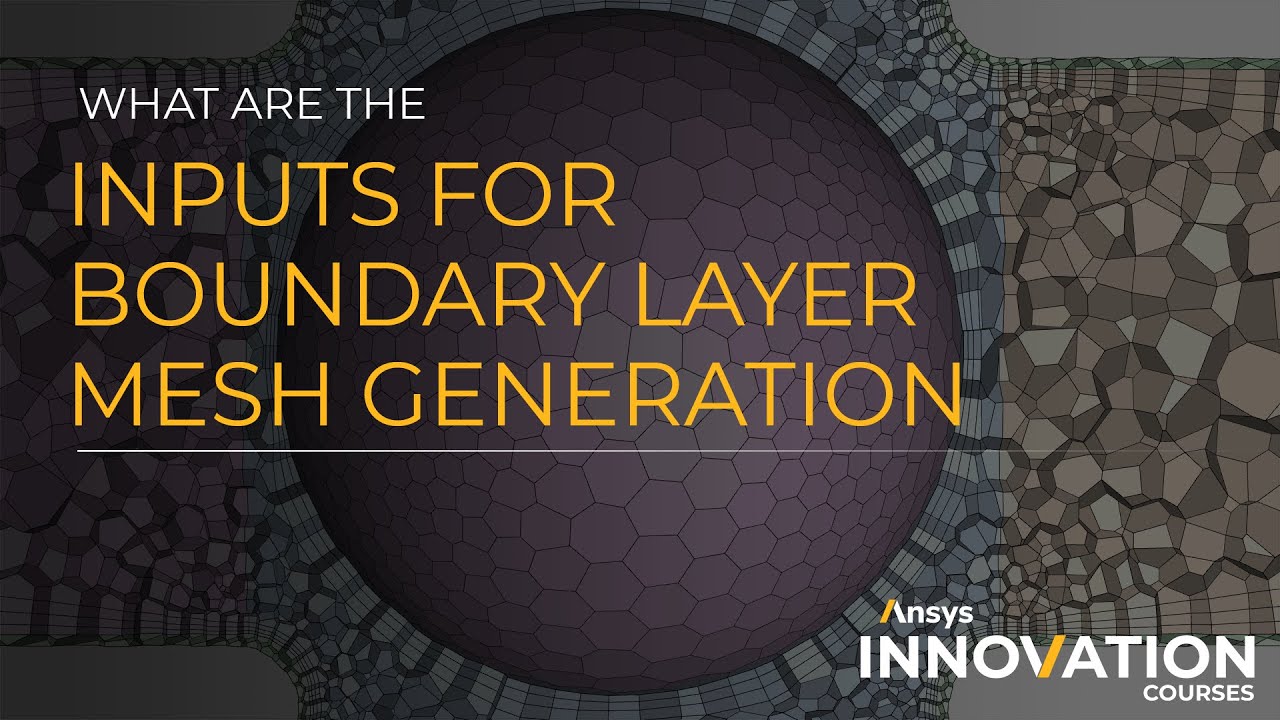
Inputs for Boundary Layer Mesh Generation in Ansys Fluent Meshing Watertight Geometry Workflow

Fluid Flow through a T-Shaped Pipe | CFD Analysis | ANSYS Fluent | ANSYS CFD Tutorials
5.0 / 5 (0 votes)