Creating Seamless Cross-Device Experiences with Windows | OD501
Summary
TLDRマイクロソフトビルド2024でAakash Varshney氏は、Windowsを通じてデバイス間でのシームレスな体験を作成する重要性を語りました。デバイス間でのタスクの共有、再開、人と人的接続に関する3つの主要なAPIを発表し、アプリ開発者にとっての新たな可能性とユーザー体験の向上について説明しました。クロスデバイス共有APIでは、アプリとWindowsシェル体験、Microsoftアプリ、他社アプリ間のファイルを簡単に共有できます。再開APIにより、ユーザーは他のデバイスで作業を再開できます。人APIでは、Windowsのネイティブ体験から推奨される連絡先を発見し、時間を無駄にせずにコミュニケーションができます。これらの機能はアプリ開発者にとっての大きなチャンスであり、ユーザーとのエンゲージメントを高める上で重要な役割を果たします。
Takeaways
- 🌐 マイクロソフトはクロスデバイス体験を提供し、Windowsを通じてデバイス間でのシームレスな操作を実現することを目指しています。
- 📱 ユーザーは日々の生活中で複数のデバイスを使い分けており、アプリとタスクがデバイスごとに孤立する傾向があります。
- 🔄 Windowsは包括的なエコシステムを築くことで、他のシステムとは異なり、ユーザーが所有するすべてのデバイスでタスクをシームレスに完了できるようにしています。
- 📌 マイクロソフトはクロスデバイス共有API、再開API、人APIの3つの主要な分野を発表し、アプリがデバイスをまたいで相互作用し、ギャップを埋める方法を提供しています。
- 📂 共有APIを通じて、アプリ開発者はWindows共有APIを簡単に統合し、ユーザーはアプリの生態系全体でファイルを共有できます。
- 🔄 再開APIにより、ユーザーは他のデバイスで作業を再開し、より生産的で楽しいタスクを大きな画面で完了できるようになりました。
- 👥 人APIを通じて、ユーザーはアプリからお勧めの連絡先を直接Windowsのネイティブ体験で発見し、時間を無駄にせずにコミュニケーションを取ることができます。
- 🚀 アプリ開発者にとって、これらのAPIを利用することでWindows体験に深く統合し、アプリのインストールとエンゲージメントが大幅に増加する可能性があります。
- 💡 Windowsはユーザーが大切な人とのコミュニケーションを容易にし、デバイスを切り替えることなく生産的でエンゲージメントを維持するハブとなっています。
- 🔗 マイクロソフトは開発者と協力し、共有APIとの統合方法についてMicrosoft Learnサイトで学ぶか、またはメールで連絡を取り合うことでサポートを提供しています。
Q & A
マイクロソフトビルド2024とはどのようなイベントですか?
-マイクロソフトビルド2024は、マイクロソフトが主催する開発者向けのイベントです。クロスデバイス体験に関する最新の情報を共有し、開発者コミュニティと交流する場です。
Aakash Varshneyがどの部署で働くと述べていますか?
-Aakash Varshneyは、マイクロソフトのクロスデバイスおよびエクスペリエンスチームでシニアプロダクトマネージャーとして働いています。
クロスデバイス体験とは何を意味しますか?
-クロスデバイス体験とは、ユーザーが所有するデバイスを超越してタスクをシームレスに完了できる体験を意味します。これにより、ユーザーは異なるデバイス間でタスクを滑らかに移行できます。
Windowsのクロスデバイス機能の目的は何ですか?
-Windowsのクロスデバイス機能の目的は、ユーザーが所有するすべてのデバイスでタスクをシームレスに完了し、アプリ開発者がWindowsとのクロスデバイス機能を簡単に統合できるようにすることです。
マイクロソフトが提供するクロスデバイス共有APIとは何ですか?
-クロスデバイス共有APIは、アプリ開発者がWindows共有APIを簡単に統合し、Windowsユーザーがアプリのエコシステムをまたいでファイルを共有できる機能です。
クロスデバイス再開APIは何を可能にしますか?
-クロスデバイス再開APIを使用すると、ユーザーは他のデバイスで作業を再開し、大きい画面でより生産性と楽しさを得ながらタスクを完了できます。
クロスデバイスPeople APIの利点は何ですか?
-クロスデバイスPeople APIは、ユーザーがWindowsのネイティブ体験からお気に入りの連絡先を発見し、時間を無駄にせずに直接コミュニケーションを取ることができる機能です。
クロスデバイスAPIを利用するアプリ開発者にとってどのようなメリットがありますか?
-クロスデバイスAPIを利用することで、アプリ開発者はアプリをWindows体験に深く統合し、アプリのインストールとエンゲージメントの向上をもたらす新しいユーザーを獲得できます。
マイクロソフトはどのようにしてアプリを共有体験に簡単に統合できるようにしていますか?
-マイクロソフトは、共有APIを通じてアプリを共有体験に簡単に統合できるようにしており、これによりアプリの発見とインストールが促進され、エンゲージメントが向上します。
クロスデバイス共有APIのデモンストレーションでどのようなシナリオが提示されていますか?
-デモンストレーションでは、ユーザーがアプリからスクリーンショットを撮影し、それをWindows共有サービスを介して友人や同僚と共有するシナリオが提示されています。
クロスデバイス再開APIのデモンストレーションでどのような機能が紹介されていますか?
-デモンストレーションでは、ユーザーが携帯電話でビデオを視聴し、それをPCに近づけることで、PCでビデオを同じポイントから継続的に視聴できる機能が紹介されています。
クロスデバイスPeople APIのデモンストレーションでどのような利便性が示されていますか?
-デモンストレーションでは、ユーザーがWindows検索ボックスから推奨される連絡先を簡単に見つけ、メッセージを送信したりビデオ通話を行うことができる利便性が示されています。
マイクロソフトはアプリ開発者とどのように協力してクロスデバイス体験を提供していますか?
-マイクロソフトは、共有API、再開API、People APIを通じてアプリ開発者と協力し、Windows上でシームレスなクロスデバイス体験を提供しています。
マイクロソフトはアプリ開発者に対してどのようなサポートを提供していますか?
-マイクロソフトはMicrosoft Learnウェブサイトを通じてアプリ開発者に対して統合方法に関する情報を提供し、クロスデバイス/[email protected]宛てに連絡して協力することもできます。
Outlines

This section is available to paid users only. Please upgrade to access this part.
Upgrade NowMindmap

This section is available to paid users only. Please upgrade to access this part.
Upgrade NowKeywords

This section is available to paid users only. Please upgrade to access this part.
Upgrade NowHighlights

This section is available to paid users only. Please upgrade to access this part.
Upgrade NowTranscripts

This section is available to paid users only. Please upgrade to access this part.
Upgrade NowBrowse More Related Video

ナノドッツキッズ達のインタビュー2024

Food is not only culture, it's diplomacy: Leah Selim at TEDxGowanus

20240703_チャペルアワー@新宿キャンパス
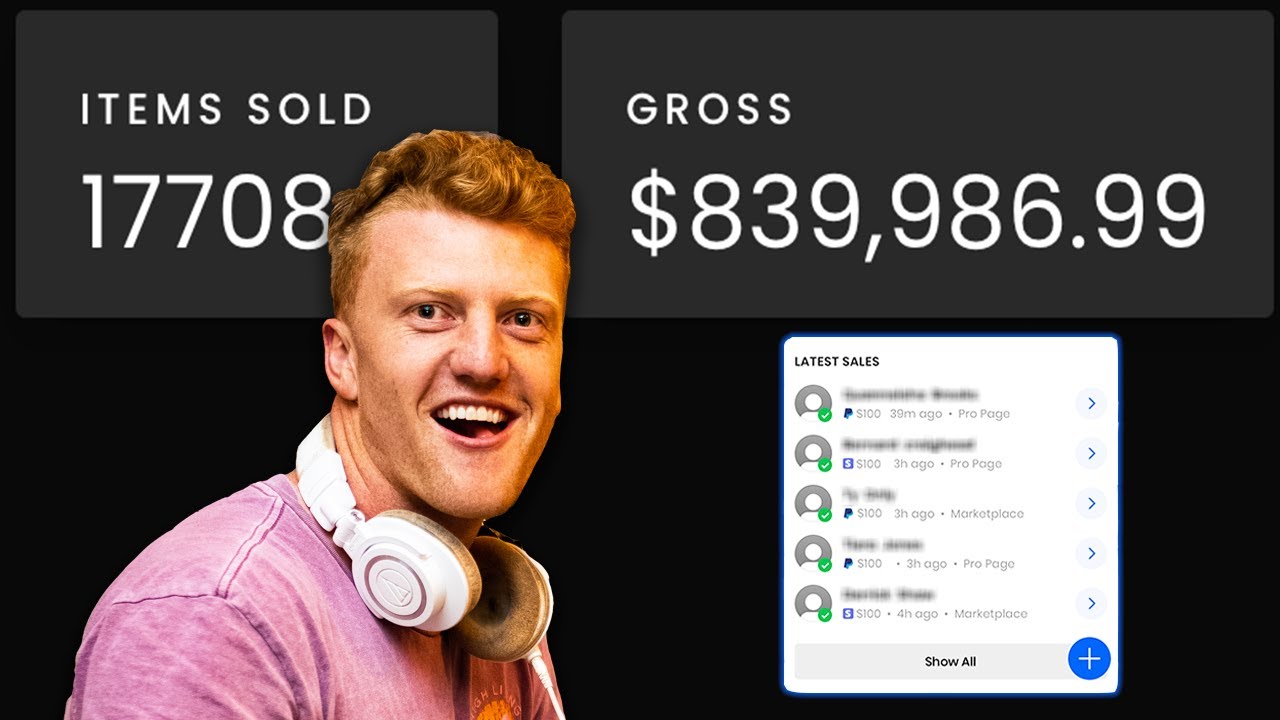
HOW I MADE $839,968.99 SELLING BEATS ONLINE (HOW TO MAKE A LIVING SELLING BEATS)

営業戦略の立て方5つのポイント【経営コンサルタントが解説】

【スタバに学ぶブランド構築】“成功率100%”ブランドプロデューサー柴田陽子が白熱授業/コンセプトでタッチポイントをコントロール/大木優紀が明かす企業ビジョンへの違和感(STAR SKILL SET)
5.0 / 5 (0 votes)
