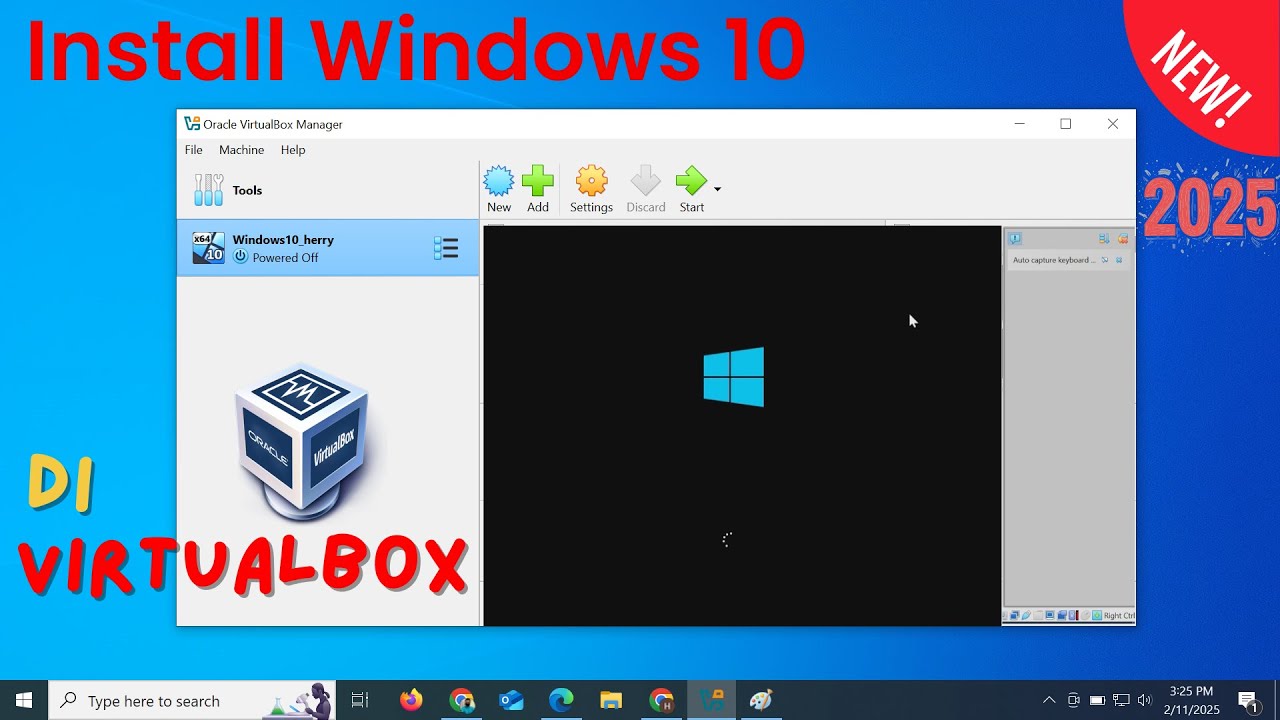HTML Dasar : Code Editor (3/13)
Summary
TLDRThis tutorial walks through the process of installing Sublime Text, setting it up for HTML coding, and customizing the editor's settings. The video covers downloading and installing Sublime Text 3 on Windows, creating and saving HTML files, and utilizing helpful features like syntax highlighting, auto-completion, and font size adjustment. Viewers also learn how to easily open HTML files in a browser and explore the editor's preferences to tailor the interface to their liking. The tutorial is designed to help beginners get started with Sublime Text for web development efficiently.
Takeaways
- 😀 Before diving into HTML, it's important to download a code editor, and Sublime Text is recommended for this purpose.
- 😀 Sublime Text can be downloaded from its official website, sublimetext.com, and offers a more robust experience than Notepad.
- 😀 When downloading Sublime Text, make sure to choose the correct version for your operating system (Windows, OSX, etc.).
- 😀 The installation of Sublime Text is straightforward, with minimal configuration needed (just 'Next' and 'Finish').
- 😀 Once installed, the Sublime Text editor can be pinned to the taskbar for easy access.
- 😀 It’s a good practice to create a new folder for your HTML files to keep them organized from the start.
- 😀 Before writing code, always save the file with an appropriate name and .html extension to avoid losing work.
- 😀 Sublime Text provides syntax highlighting for HTML, helping you identify code elements easily and spot errors.
- 😀 The editor automatically closes tags and makes coding faster, such as closing HTML, head, and body tags with one keystroke.
- 😀 Sublime Text offers features like resizing the font and changing color schemes to improve your coding experience.
- 😀 Files can be managed efficiently in Sublime Text by opening entire folders, making it easier to add or remove files. You can also use the 'Open in Browser' feature to view HTML files directly in your default browser.
Q & A
What is Sublime Text and why is it recommended for HTML coding?
-Sublime Text is a powerful text editor that provides advanced features like syntax highlighting, auto-completion, and easy navigation. It is recommended for HTML coding because it improves efficiency, minimizes errors, and makes the coding experience smoother compared to basic editors like Notepad.
How do you download and install Sublime Text on Windows 7?
-To download and install Sublime Text on Windows 7, visit the official website (sublimetext.com), navigate to the download section, choose the Windows version (32-bit or 64-bit), and follow the installation prompts (Next, Next, Finish).
Why is it important to save your file before writing code in Sublime Text?
-Saving the file before starting to write code ensures that the work is not lost if something goes wrong. It also allows you to specify the file type (e.g., .html) right from the start, which helps Sublime Text apply appropriate syntax highlighting.
How does Sublime Text help with syntax highlighting and auto-completion?
-Sublime Text highlights different parts of your code in different colors, making it easier to identify tags, attributes, and values. It also supports auto-completion, such as automatically closing HTML tags or filling in common HTML structures when you type specific abbreviations and press Tab.
What is the benefit of using the 'Tab' key in Sublime Text for HTML coding?
-Using the 'Tab' key in Sublime Text automatically generates entire HTML tags and their structure, saving time and reducing the chance of errors. For instance, typing 'html' and pressing Tab will generate a complete HTML5 structure.
How can you adjust the font size in Sublime Text?
-You can adjust the font size in Sublime Text by going to `Preferences > Font` and choosing either 'Larger' or 'Smaller'. Alternatively, you can use keyboard shortcuts: Ctrl + '+' to increase the font size and Ctrl + '-' to decrease it.
How can you change the color scheme of Sublime Text?
-To change the color scheme in Sublime Text, go to `Preferences > Color Scheme`. You can select from several pre-configured schemes such as Monokai or Solarized Light, depending on your preferences for visibility and aesthetics.
What does the 'Open in Browser' feature do in Sublime Text?
-The 'Open in Browser' feature allows you to quickly preview your HTML file in a web browser. By right-clicking the file in Sublime Text and selecting this option, your file will open in the default browser to show the live result of your HTML code.
What is the purpose of using a folder for organizing your HTML files in Sublime Text?
-Creating and organizing your HTML files in a dedicated folder helps keep your projects structured and easy to navigate. It also allows you to manage multiple files more effectively, such as adding, removing, or editing files without clutter.
What is the function of the Sidebar in Sublime Text, and how do you show or hide it?
-The Sidebar in Sublime Text displays a folder structure of your project files, making it easier to access and manage them. You can show or hide the Sidebar by going to `View > Sidebar > Show Sidebar` or using the keyboard shortcut `Ctrl + K, Ctrl + B`.
Outlines

This section is available to paid users only. Please upgrade to access this part.
Upgrade NowMindmap

This section is available to paid users only. Please upgrade to access this part.
Upgrade NowKeywords

This section is available to paid users only. Please upgrade to access this part.
Upgrade NowHighlights

This section is available to paid users only. Please upgrade to access this part.
Upgrade NowTranscripts

This section is available to paid users only. Please upgrade to access this part.
Upgrade NowBrowse More Related Video
5.0 / 5 (0 votes)