Let's make Teto sing! - A basic UTAU tutorial
Summary
TLDRIn this tutorial, the presenter walks viewers through the process of setting up and using the UT software to make TTO sing. They cover downloading and installing the software, applying an English patch, setting up TTO’s voice bank, and choosing a song to create a USD file. The tutorial explains different voice bank types, such as CV and VCV, and provides insight into how to handle the software’s interface. Additionally, the tutorial touches on customizing voice bank settings and offers tips on managing the process for better results. Overall, it's a helpful guide for beginners.
Takeaways
- 😀 The tutorial begins by guiding users to download and install the UT (UTAU) program from the official website.
- 😀 After downloading the UT program, users are advised to install an English patch to make the interface more accessible for non-Japanese speakers.
- 😀 The tutorial recommends downloading Teto's CV voice bank, which is easier to operate for beginners, and placing it in the UT program's voice folder.
- 😀 The process of opening and setting up the UT program is explained, including how to load the voice bank into the software.
- 😀 To make Teto sing, users need a USD (similar to a VSQ file in other music programs). The tutorial shows where to find and download USS files from the UT forum.
- 😀 A special folder for USD files is recommended to keep things organized, and the tutorial emphasizes the importance of having this folder within the UT program's directory.
- 😀 Once the USD file is loaded, users select the desired voice bank and can click 'play' to have the program render the song based on the voice bank's samples.
- 😀 The difference between CV (consonant-vowel) and VCV (vowel-consonant-vowel) voice banks is explained, with the tutorial focusing on CV voice banks for simplicity.
- 😀 The tutorial highlights that the USD files in the demo are in Hiragana, matching the encoding of Teto's voice bank, which makes it impossible to use Romanized text for Teto's voice.
- 😀 After rendering the song, users can save it as a WAV file, which will allow them to keep the result for later use or sharing.
Q & A
What is UTAU and what is the goal of this tutorial?
-UTAU is a voice synthesis software that allows users to create songs by inputting musical notes for different voice banks. The goal of this tutorial is to guide users through setting up UTAU, adding a voice bank (in this case, Teto), and rendering a song using the software.
Why is it recommended to download the ZIP version of UTAU instead of the installer?
-The tutorial suggests downloading the ZIP version of UTAU because the installable version may not work as expected, whereas the ZIP version is simpler and more reliable for setting up the software.
What should you do if UTAU’s interface is in Japanese and you cannot read it?
-If the UTAU interface is in Japanese, you can download and apply an English patch to the software. After applying the patch, the interface will change to English, making it easier to navigate.
Where can you find Teto’s voice bank for UTAU?
-Teto’s voice bank can be found on her official website, where you can choose from several types of voice banks, including CV (Consonant-Vowel), VCV (Vowel-Consonant-Vowel), and others.
What is the difference between a CV and a VCV voice bank in UTAU?
-A CV (Consonant-Vowel) voice bank records syllables with a consonant followed by a vowel, while a VCV (Vowel-Consonant-Vowel) voice bank records more complex syllables, leading to smoother transitions and more natural-sounding vocals.
How do you add Teto’s voice bank to UTAU once it is downloaded?
-After downloading Teto’s voice bank, you need to place it in the 'voice' folder inside the UTAU directory. Then, you can load the voice bank by going to 'Project' > 'Property' in the UTAU software and selecting Teto’s voice bank from the list.
What is a USD file and how is it used in UTAU?
-A USD file is a project file used in UTAU that contains the music and note information for a song. It is similar to a VSQ file in Vocaloid. USD files can be downloaded from forums or other sources and are used to create songs in UTAU.
Where can you find USD files to use with UTAU?
-USD files can be found on UTAU forums, where users share their project files. One example is the 'Utarini' USD file, which can be downloaded and used to create songs with UTAU.
How do you render a song in UTAU after setting up a project?
-After setting up a project in UTAU, you can render the song by selecting the 'Play' button. The program will process the voice bank and create a synthesized song. This can take some time depending on your computer’s speed.
What should you do if you want to save the rendered song in UTAU?
-To save the rendered song in UTAU, go to 'Project' > 'Render as Wave File' and select the folder where you want to save the audio file. This will allow you to keep the song as a WAV file for later use.
Outlines

This section is available to paid users only. Please upgrade to access this part.
Upgrade NowMindmap

This section is available to paid users only. Please upgrade to access this part.
Upgrade NowKeywords

This section is available to paid users only. Please upgrade to access this part.
Upgrade NowHighlights

This section is available to paid users only. Please upgrade to access this part.
Upgrade NowTranscripts

This section is available to paid users only. Please upgrade to access this part.
Upgrade NowBrowse More Related Video

Cara Download & Install Microsoft Office Secara Gratis dan Legal.

How to Install Ubuntu - Step by Step Tutorial

How To Install Ianseo on a Windows PC. Ianseo the Archery Results Software.
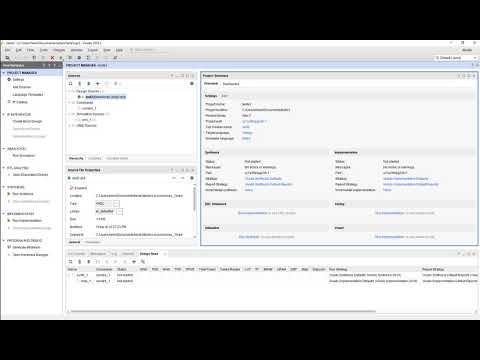
Vivado01 1 Familiarizacao com o Vivado e Simulacao de uma AND2

CARA SETTING / KONFIGURASI DASAR MIKROTIK - MIKROTIK TUTORIAL [IND SUB] - Part 1

cara konfigurasi 2 router dan 2 switch menggunakan CLI di cisco packet tracer -4 pc saling terhubung
5.0 / 5 (0 votes)