ControlFlash Plus Overview
Summary
TLDRThis video introduces Rockwell's Control Flash Plus, an advanced tool for updating firmware across devices. Key features include direct connection to Rockwell's Download Center, flashing up to 20 devices simultaneously, and integrated lifecycle status tracking. The software offers faster flashing speeds and a more intuitive interface, making firmware updates significantly easier. The video also outlines how to configure drivers, select firmware, and manage device flashing efficiently, highlighting improvements in speed, functionality, and user experience. Control Flash Plus is an essential tool for streamlining firmware management and ensuring devices are up-to-date.
Takeaways
- 😀 Control Flash Plus is Rockwell's new firmware tool designed to update firmware in all Rockwell products.
- 😀 The tool offers significant improvements over the original Control Flash software, which has been in use for over two decades.
- 😀 One major enhancement is the direct connection to the Rockwell Download Center, eliminating the need to store firmware versions locally on your computer.
- 😀 Control Flash Plus can flash up to 20 devices concurrently, speeding up the process significantly.
- 😀 The software integrates lifecycle status indicators, showing if hardware is moving toward mature or discontinued status.
- 😀 Control Flash Plus has a much more intuitive user interface and runs about 10 times faster than its predecessor.
- 😀 It uses an embedded algorithm to optimize the sequence and speed of firmware updates, ensuring efficiency.
- 😀 Setting up the software is quicker with fewer clicks compared to the previous version of Control Flash.
- 😀 When starting Control Flash Plus, you must configure the driver to browse and identify hardware, which can be done through the 'Who's Active' button.
- 😀 The software provides a detailed grid with information about devices, including lifecycle status, IP address, and firmware versions, and shows available firmware updates for each device.
- 😀 The status column offers helpful troubleshooting information, including detailed tooltips when errors occur during the flashing process.
Q & A
What is ControlFlash Plus and what is its main function?
-ControlFlash Plus is a firmware updating tool from Rockwell designed to update firmware across all Rockwell products. Its main function is to allow users to easily update and manage firmware versions for various Rockwell devices.
When was ControlFlash Plus first released, and what improvements were made over the previous version?
-ControlFlash Plus was first released in April 2018. The improvements include a direct connection to the Rockwell Download Center, the ability to flash up to 20 devices concurrently, an improved user interface, and faster flashing speeds—approximately 10 times faster than the original version.
How does ControlFlash Plus enhance user experience compared to the original ControlFlash software?
-ControlFlash Plus offers several enhancements, such as a direct connection to the Rockwell Download Center to eliminate the need for local firmware storage, support for concurrent flashing of up to 20 devices, lifecycle status integration, and significantly faster flashing speeds.
What is the benefit of the lifecycle status feature in ControlFlash Plus?
-The lifecycle status feature in ControlFlash Plus helps users track whether hardware is becoming obsolete, transitioning to a mature status, or being discontinued, giving them better insight into device support and lifespan.
What is required to configure ControlFlash Plus to find hardware?
-To configure ControlFlash Plus to find hardware, users need to select the correct driver in the software's 'Who's Active' section. If drivers are not set up, they must use FactoryTalk Links Network Browser to configure the drivers.
How does ControlFlash Plus display the devices and available firmware options?
-ControlFlash Plus displays a grid of devices found within the selected driver. This grid includes columns for the device name, lifecycle status, IP address, and the currently installed firmware, along with a dropdown menu for selecting available firmware options.
What do the blue down arrows next to the firmware options indicate in ControlFlash Plus?
-The blue down arrows indicate that the firmware is available but is not currently installed on the computer. Users will need to download it before flashing the device.
How does the connection status indicator work in ControlFlash Plus?
-The connection status indicator in ControlFlash Plus shows the status of the user's internet connection to the Rockwell Download Center. A red color means no internet access, yellow indicates internet access but no login, and green means the system is ready for firmware downloads.
What steps are involved in flashing firmware using ControlFlash Plus?
-To flash firmware, users select the appropriate device and firmware version, then proceed to a confirmation page to ensure the equipment is in the correct mode. After confirming, the flashing process can begin by pressing the 'Flash' button.
What new feature does ControlFlash Plus offer in terms of flashing speed and efficiency?
-ControlFlash Plus includes an embedded algorithm that optimizes the flashing process by determining the devices that will take the longest to update and arranging them in the most efficient sequence, resulting in faster overall flashing speeds.
Outlines

This section is available to paid users only. Please upgrade to access this part.
Upgrade NowMindmap

This section is available to paid users only. Please upgrade to access this part.
Upgrade NowKeywords

This section is available to paid users only. Please upgrade to access this part.
Upgrade NowHighlights

This section is available to paid users only. Please upgrade to access this part.
Upgrade NowTranscripts

This section is available to paid users only. Please upgrade to access this part.
Upgrade NowBrowse More Related Video

Xiaomi Global Firmware Install Tutorial - How To - Mi Flash - English

FactoryTalk Remote Access Local Connection Tool

Hardware Vs Software Vs Firmware | What's the difference?

Control a Kinetix 5100 Over Ethernet with a Micro850 Controller

Guardlink 432ES-IG3
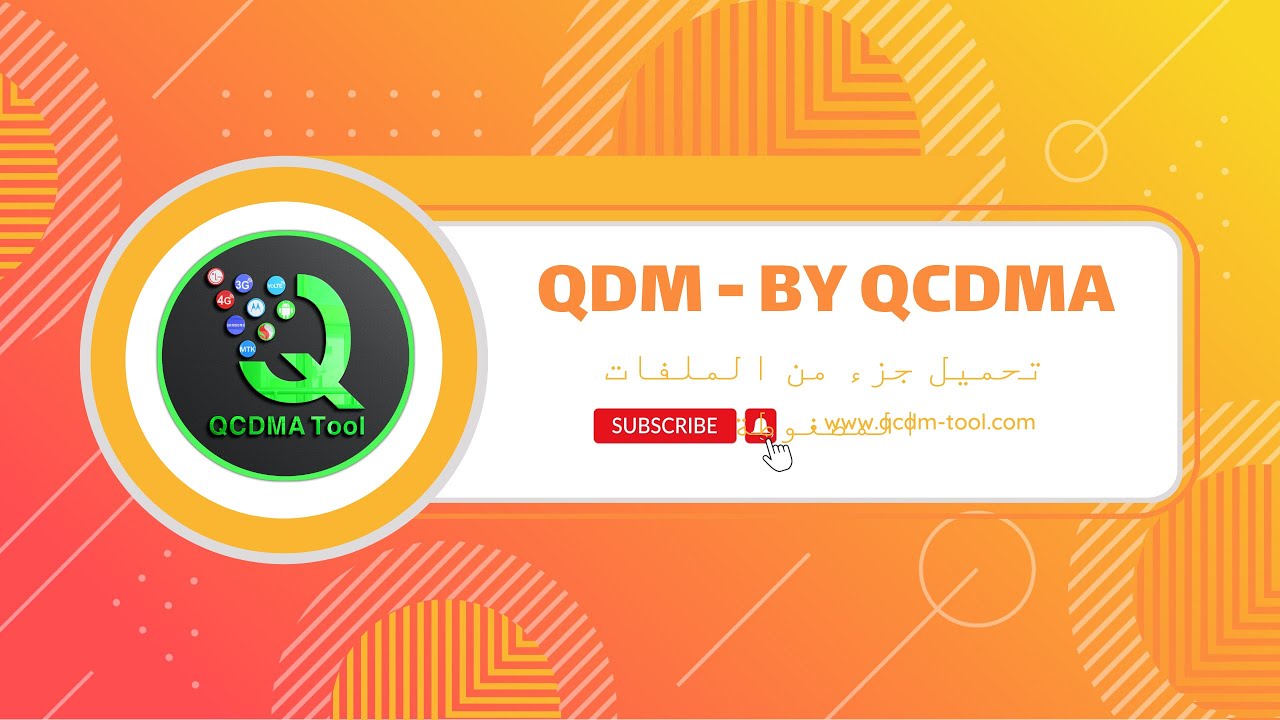
طريقة استخدام ميزة QDM وتنزيل ملفات الراديو لتفعيل الفولتي لهواتف موترلا || VoLTE Moto BY QCDMA
5.0 / 5 (0 votes)