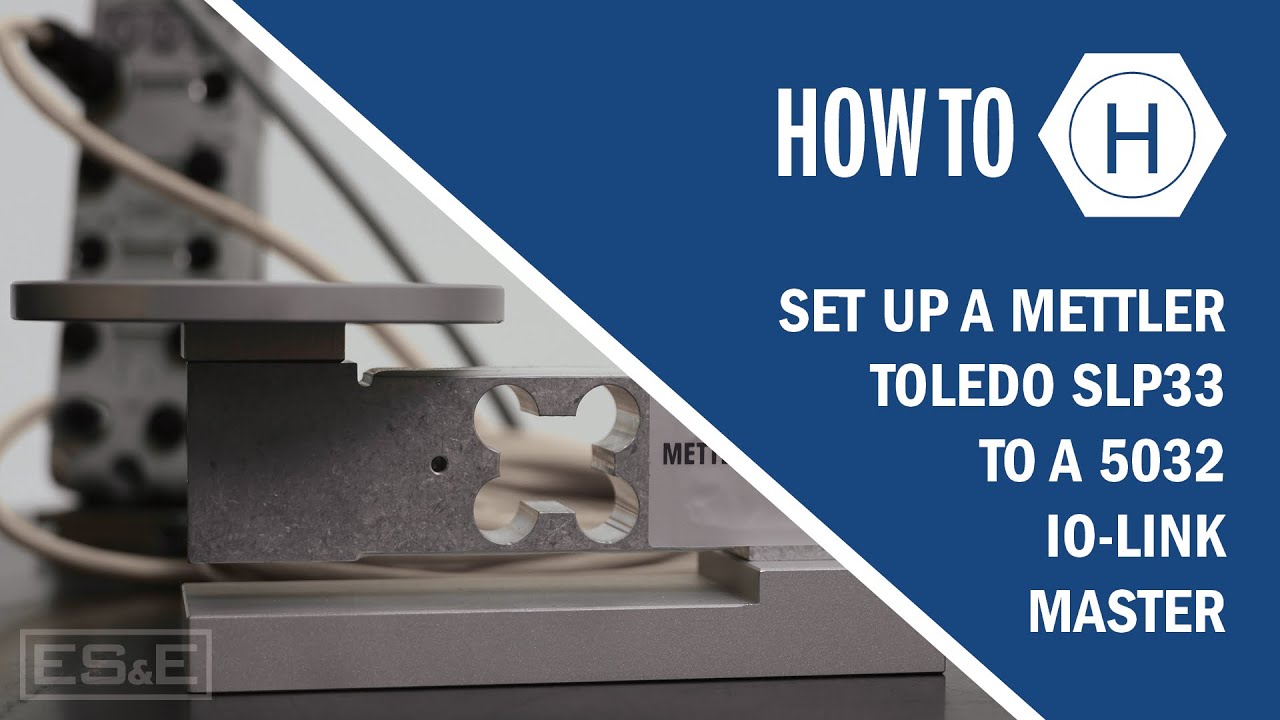Control a Kinetix 5100 Over Ethernet with a Micro850 Controller
Summary
TLDRThis video tutorial showcases the setup process for Rockwell's Micro 800 controllers to control Point.io Power Flex 525 drives and Kinetics 5100 drives over Ethernet, using updated hardware and software. It covers identifying compatible hardware, configuring firmware and software, setting IP addresses, and programming PLCs with user-defined function blocks. The demonstration includes configuring the Kinetics 5100 drive using the KX 5100 software, enabling an affordable and capable small-scale system.
Takeaways
- 🚀 Rockwell has updated its Micro 800 controllers to include Ethernet capabilities, denoted by an 'e' in the part number.
- 🔍 Controllers with part numbers like 2080 DL50E are equipped for Ethernet control of devices such as PowerFlex 525 drives and Kinetics 5100 drives.
- 🛠️ For SIP control, Micro 800 controllers can interface with the 1734-AENT IOE Internet Adapter or specific PowerFlex and Kinetics drives.
- 📱 The firmware for the Micro 850 must be version 21 or newer, and software should be version 21 or newer for compatibility.
- 🔗 Ensure the software version is at least as high as the firmware to program the device successfully.
- 💾 Download the latest User-Defined Function Blocks (UDFBs) from Rockwell's Product Compatibility and Download Center (PCDC) for Kinetics 5100.
- 🔧 Configure the PLC with an IP address and other network settings using the Ethernet settings page in the configuration window.
- 🔄 Import the CCW archive project into CCW to utilize the pre-configured settings for the Micro 850 and other components.
- 🔑 Set up the Kinetics 5100 drive using the KX 5100C software, assigning it an IP address and configuring it for IO mode operation.
- 🔄 Download the project configurations to both the PLC and the HMI to prepare for operation.
- 🔄 After configuration, test the system by moving the motor to a set position and using the control buttons to issue commands like home, jog, and move.
Q & A
What is the main topic of the video?
-The video is about setting up a system on a budget using Rockwell's updated functionality to control micro 800 controllers, Point.io Power Flex 525 drives, and Kinetics 5100 drives over Ethernet.
What does the 'e' after the series identifier in Rockwell's micro 800 product part numbers signify?
-The 'e' indicates that the micro 800 product has the capability to control devices over Ethernet.
Which Rockwell products can be controlled by the micro 800 controllers in the video?
-The micro 800 controllers can control the 1734-AENT IO Ethernet adapter, Power Flex 523 or 525 drives, and Kinetics 5100 drives.
What is the minimum firmware version required for the micro 850 to control the drives as shown in the video?
-The micro 850 firmware must be version 21 or newer.
What software version is compatible with the micro 850 firmware version 21?
-Software version 21 or newer is compatible, as long as the software is at the same or greater level than the firmware.
How can one obtain the latest User Defined Function Blocks (UDFBs) for the Kinetics 5100 drive?
-The latest UDFBs can be downloaded from Rockwell's Product Compatibility and Download Center (PCDC) by searching for 'Kinetics 5100' and selecting the UDFB option.
What is the process for importing a CCW archive project into CCW software?
-Open CCW, select 'File', then 'Import Project', navigate to the archive file location, and select 'Open' to rebuild the project file.
How does one set the IP address for the controller in the project?
-Open the micro 850 configuration window by double-clicking the controller icon, go to the 'Ethernet Settings' page, and use the '+' symbol to expand options and configure the IP address.
What software is required to configure the Kinetics 5100 drive?
-The KFLX 5100 Configurator software is required to configure the Kinetics 5100 drive.
What mode should the Kinetics 5100 drive be set to in order to be controlled remotely by the PLC?
-The drive should be set to 'IO mode' to allow the PLC to take control and issue commands remotely.
How does the video demonstrate the functionality of the system?
-The video demonstrates the functionality by showing the motor moving to a set position using the 'home', 'jog', 'incremental move', 'absolute move', and 'fault reset' instructions.
Outlines

This section is available to paid users only. Please upgrade to access this part.
Upgrade NowMindmap

This section is available to paid users only. Please upgrade to access this part.
Upgrade NowKeywords

This section is available to paid users only. Please upgrade to access this part.
Upgrade NowHighlights

This section is available to paid users only. Please upgrade to access this part.
Upgrade NowTranscripts

This section is available to paid users only. Please upgrade to access this part.
Upgrade Now5.0 / 5 (0 votes)