Jogo Kahoot em sala de aula! Como fazer?
Summary
TLDRThis video tutorial guides educators on how to create an engaging true or false quiz game on Kahoot, a popular interactive platform for classrooms. The step-by-step instructions cover how to set up questions, add images, set timers, and assign point values. Teachers are shown how to customize the game to suit their needs, including adding titles, descriptions, and videos. Students can join using a PIN, and their progress is tracked in real-time with a leaderboard. The tutorial highlights Kahoot's potential for making learning fun and interactive while providing teachers with valuable performance insights.
Takeaways
- 😀 Access Kahoot by logging in or signing up with Google and switch the language to Portuguese if needed.
- 😀 Start creating a game by selecting the 'create' option and choosing the 'true or false' question format.
- 😀 Add questions with true or false statements, and customize each question with text, images, or even GIFs.
- 😀 You can control the time limit for each question, ranging from a few seconds to several minutes.
- 😀 Kahoot allows you to assign point values to each question and customize the scoring system, including bonus points.
- 😀 Add visual elements like images and GIFs to make the quiz more engaging for students.
- 😀 Customize the quiz further with a title and optional description, and even add a video to play while students join.
- 😀 Use Kahoot's free themes to change the appearance of the quiz, but premium themes are also available.
- 😀 Once the game is created, share the PIN with students so they can join from their devices, either through mobile or computer.
- 😀 Track student progress in real-time, showing correct and incorrect answers along with a leaderboard at the end.
- 😀 Kahoot provides an interactive and fun way to engage students in reviewing concepts, making learning more enjoyable.
Q & A
What is the main objective of the video tutorial?
-The main objective of the video tutorial is to guide students on how to create an interactive 'True or False' game using the Kahoot platform, specifically for classroom revision.
What platform is being used to create the game?
-The platform used to create the game is Kahoot.
How can users change the language of the Kahoot platform?
-Users can change the language of the Kahoot platform from English to Portuguese by selecting the language option available on the site.
What login options are available for accessing Kahoot?
-Users can log in to Kahoot using their Google account or create a new account by signing up with their email.
What type of game is being created in the tutorial?
-The game being created in the tutorial is a 'True or False' game.
How do users add a question in Kahoot?
-To add a question in Kahoot, users click on the 'Add Question' button and choose 'True or False' as the question type.
Can users include images or GIFs in their Kahoot questions?
-Yes, users can include images or GIFs in their Kahoot questions, but there is a limit of one image per question on the free version.
How much time can users set for answering each question?
-Users can set a timer for each question, ranging from a few seconds to several minutes, depending on the type of question and their preference.
How do students participate in the Kahoot game during class?
-Students participate in the Kahoot game by entering a unique game pin provided by the instructor, either through their phones or computers.
How is the game's progress tracked during gameplay?
-The game’s progress is tracked by displaying the correct answers, student scores, and leaderboards, showing which students are performing best.
Outlines

This section is available to paid users only. Please upgrade to access this part.
Upgrade NowMindmap

This section is available to paid users only. Please upgrade to access this part.
Upgrade NowKeywords

This section is available to paid users only. Please upgrade to access this part.
Upgrade NowHighlights

This section is available to paid users only. Please upgrade to access this part.
Upgrade NowTranscripts

This section is available to paid users only. Please upgrade to access this part.
Upgrade NowBrowse More Related Video

Tutorial Guru: Menggunakan Kahoot (kuis interaktif) di Kelas versi 2023 dengan tampilan siswa
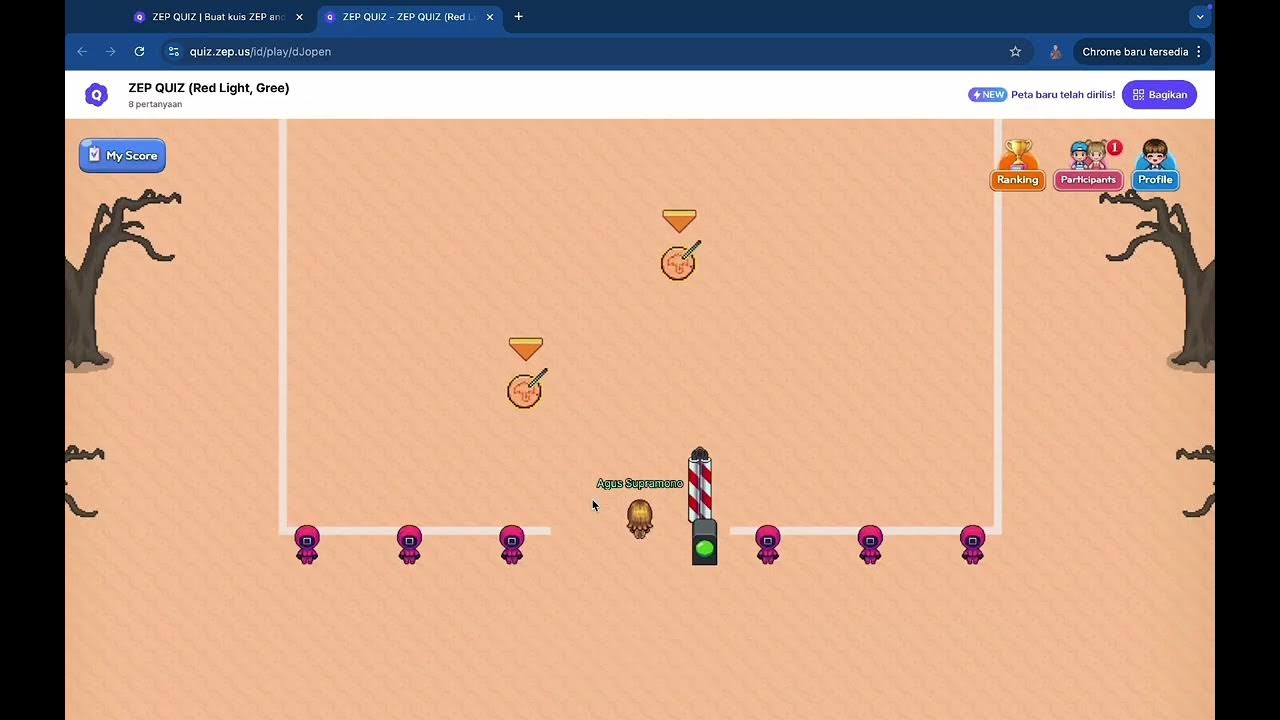
Tutorial Squid Game dengan Zep Quiz untuk Asesmen Formatif
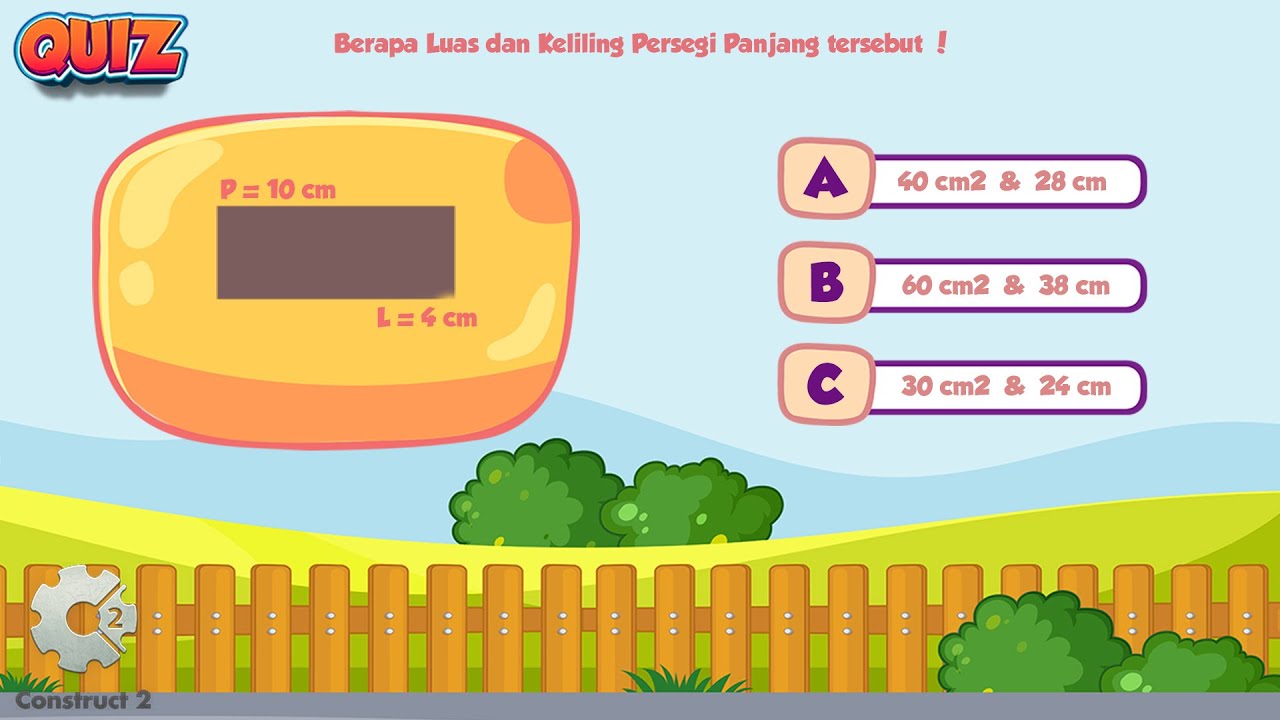
Tutorial for Making a Mathematics Educational Game with Construct 2 - Part#4 : Quiz
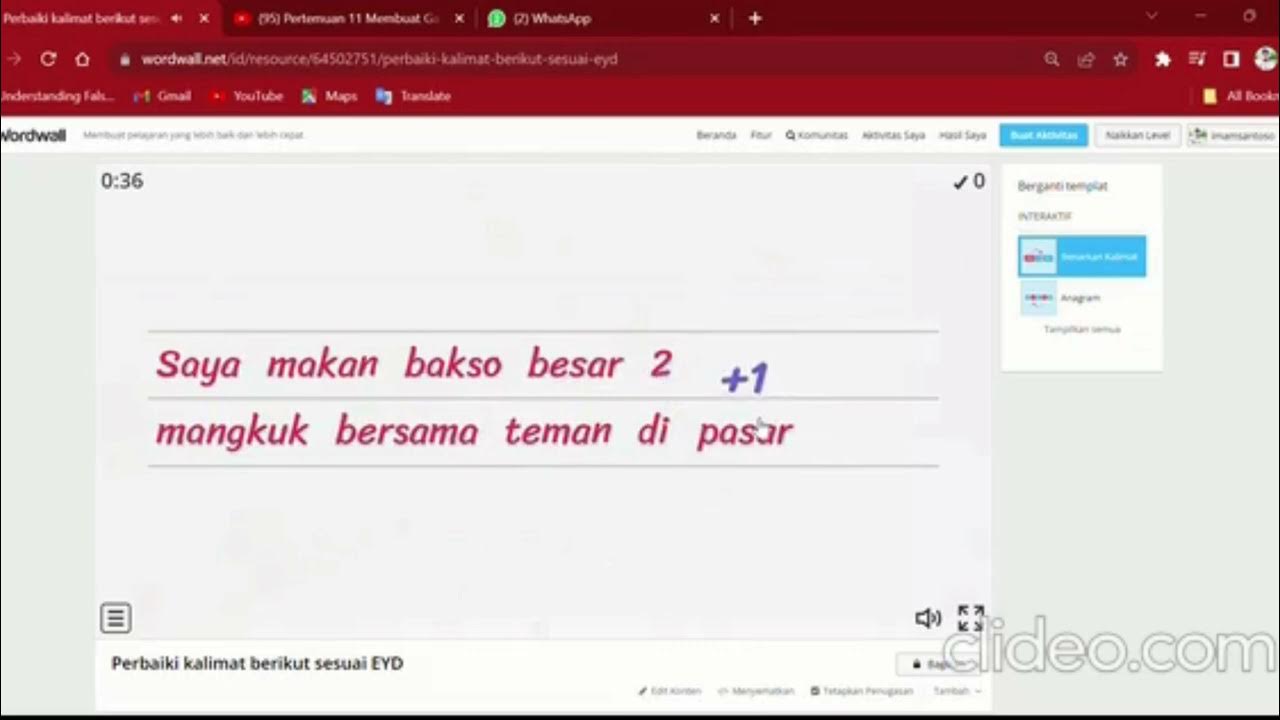
Membuat Media Pembelajaran Berbasis Game dan Quiz

Tutorial Membuat Kuis Interaktif Simple Dan Mudah di Powerpoint | Game powerpoint | FREE TEMPLATE
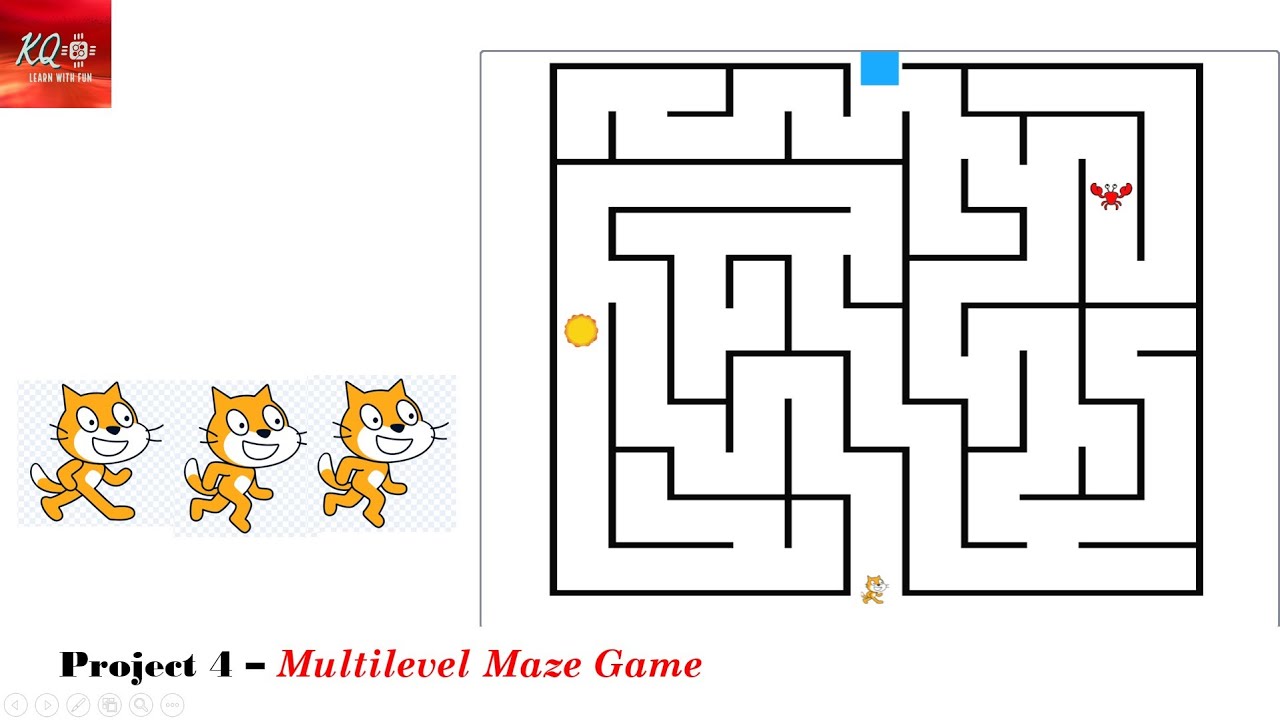
Project 4 - Multi-level Maze Game In Scratch | maze | scratch | knowledgequotient | scratchgame |
5.0 / 5 (0 votes)