Tutorial Membuat Game Platformer dengan Construct 2, Part#1: Player Animation
Summary
TLDRIn this tutorial, you'll learn how to create a basic platformer game using Construct. The guide covers setting up a layout, designing the player character with various animations (standing, walking, jumping, falling), and implementing keyboard controls for smooth movement. It also addresses scrolling backgrounds, ensuring seamless gameplay as the player moves. Key behaviors such as solid interactions, mirrored animations for leftward movement, and parallax effects for the background are also explored. This tutorial provides foundational knowledge for building a platformer, setting the stage for more advanced game mechanics and features.
Takeaways
- 😀 Set up a new project in Construct with specific layout and window dimensions: Layout width of 2500 px, height of 640 px, and window width of 640 px, height of 1136 px.
- 😀 Create a background layer and import a background image, adjusting its size to fit the window width.
- 😀 Design the ground layer using tile backgrounds and set the ground area where the player will move. Apply the Solid behavior to prevent the player from passing through the ground.
- 😀 Add interactive platforms, such as tiles 13 and 15, with the 'jump-through' behavior, allowing players to jump through the platform.
- 😀 Import player sprites and assign them the 'Platform' behavior, which enables movement along the ground.
- 😀 Create multiple player animations for standing, walking, jumping, and falling. Adjust the walking animation speed and set it to loop.
- 😀 Use the event sheet to program player animations based on movement: walking when moving, standing when idle, jumping when airborne, and falling when descending.
- 😀 Implement keyboard controls to make the player move left or right, using the mirror effect to flip the player sprite when moving left.
- 😀 Apply the 'Scroll To' behavior to the player, allowing the camera to follow the player’s movement and ensure smooth scrolling.
- 😀 Adjust the background's parallax to 0,0 to prevent it from moving while the player moves through the layout, keeping the background fixed during gameplay.
Q & A
What is the first step in creating the platformer game in Construct?
-The first step is to create a new project in Construct and set up the layout size, with a width of 640 pixels and a length of 2500 pixels.
Why is it important to set both the layout and window sizes in Construct?
-Setting both the layout and window sizes ensures that the game's visual area fits properly on the screen and matches the intended gameplay area.
How is the background image added to the game in Construct?
-The background image is added by dragging a PNG file into the 'background' layer and resizing it to fit the width of the layout.
What behavior is applied to the ground object, and why?
-The 'solid' behavior is applied to the ground object to ensure that the player cannot pass through the ground while moving or jumping.
What is the purpose of the 'jump through' behavior in the platformer?
-The 'jump through' behavior allows the player to jump up and pass through platforms from below, while still being able to land on them from above.
How are player animations set up in Construct?
-Player animations are set up by adding multiple animation states, such as standing, walking, jumping, and falling, with each state using different sprite frames and animation speeds.
Why is it necessary to use the 'Mirror' behavior for the player character?
-The 'Mirror' behavior is used to flip the player character's sprite when moving left, ensuring that the character faces the correct direction while moving.
How does the 'scroll to player' behavior work in the game?
-The 'scroll to player' behavior ensures that the camera follows the player as they move, allowing the layout to scroll smoothly as the player progresses.
What adjustment is made to the background layer to fix the issue with scrolling?
-The background layer's parallax value is set to 0,0, so the background remains stationary and doesn't move when the player moves across the layout.
How is keyboard input handled for player movement in the game?
-Keyboard input is handled by adding events for key presses, such as left or right arrow keys, and using the 'Mirror' behavior to flip the player character when moving left.
Outlines

This section is available to paid users only. Please upgrade to access this part.
Upgrade NowMindmap

This section is available to paid users only. Please upgrade to access this part.
Upgrade NowKeywords

This section is available to paid users only. Please upgrade to access this part.
Upgrade NowHighlights

This section is available to paid users only. Please upgrade to access this part.
Upgrade NowTranscripts

This section is available to paid users only. Please upgrade to access this part.
Upgrade NowBrowse More Related Video
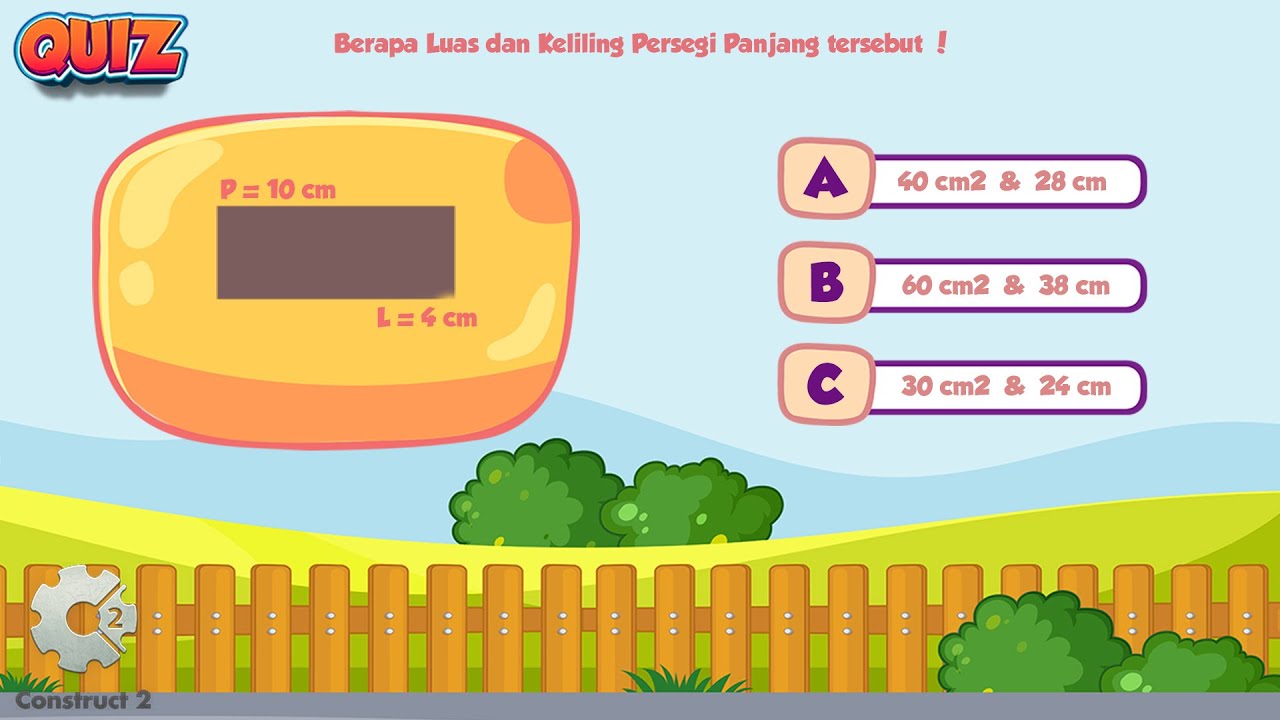
Tutorial for Making a Mathematics Educational Game with Construct 2 - Part#4 : Quiz
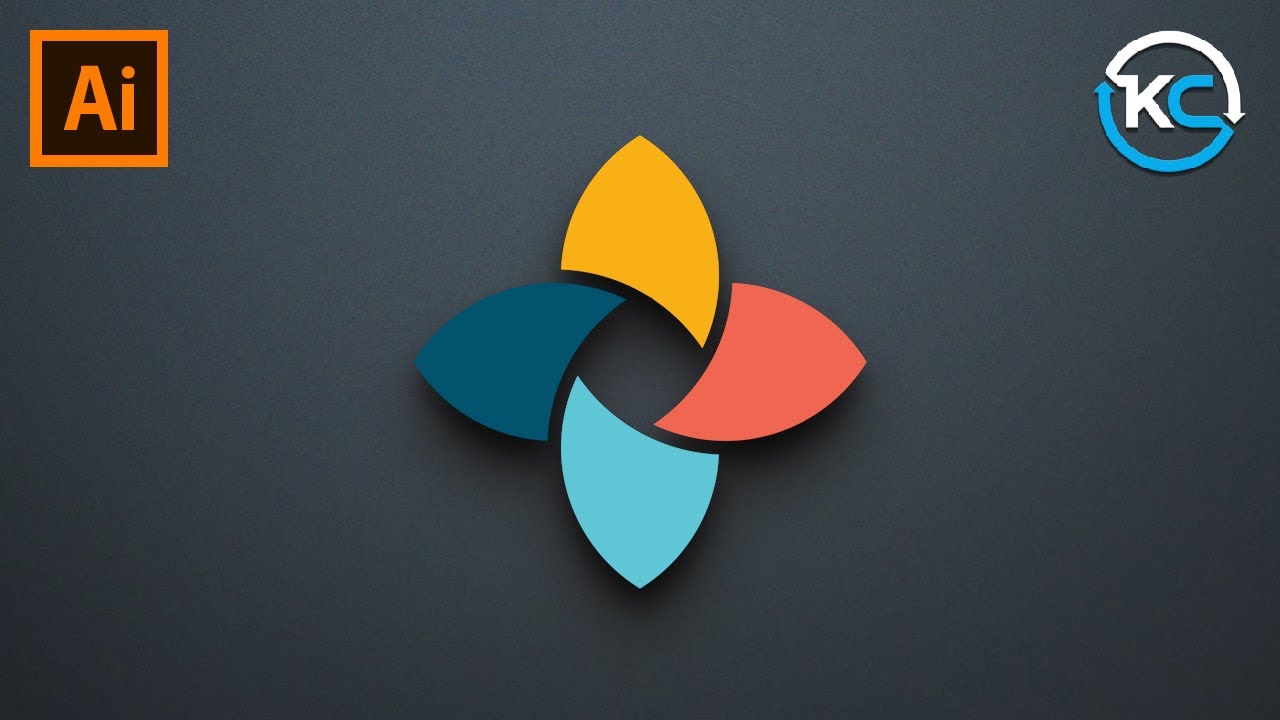
Adobe illustrator 2021 : How to Make simple Logo Design
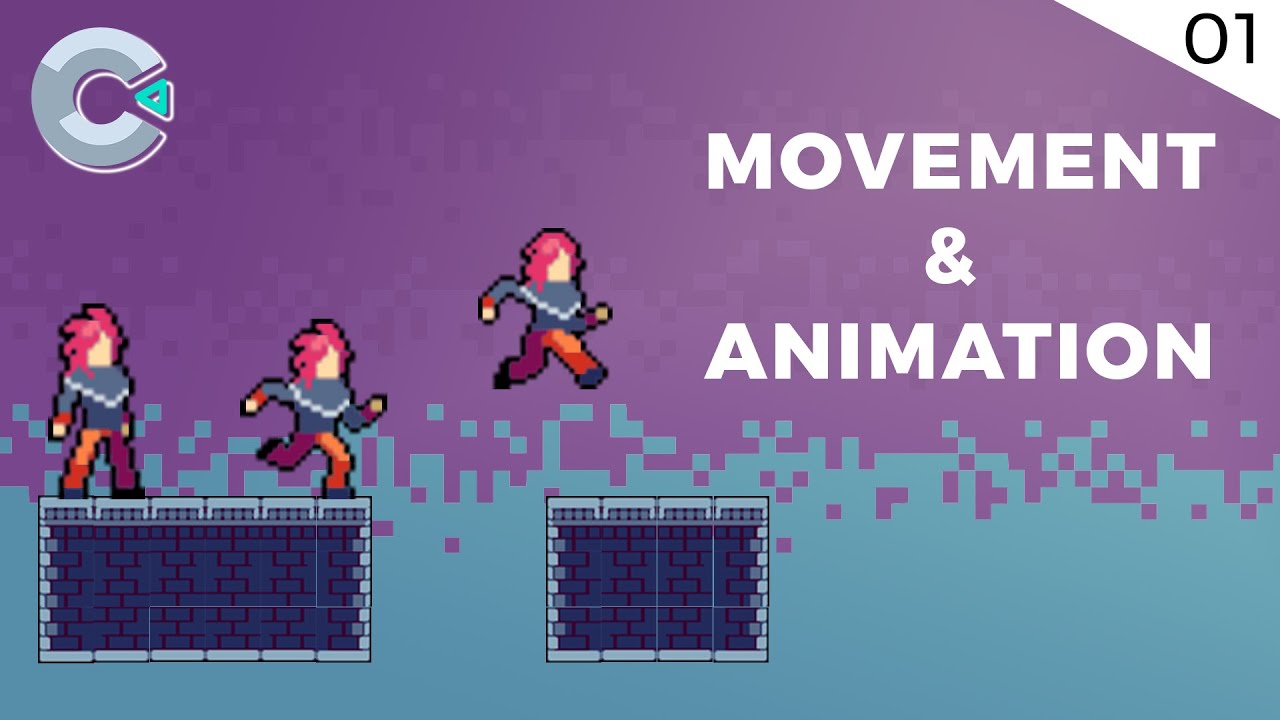
Player Movement & Animation | 2D Platformer Game Tutorial with Construct 3 #1
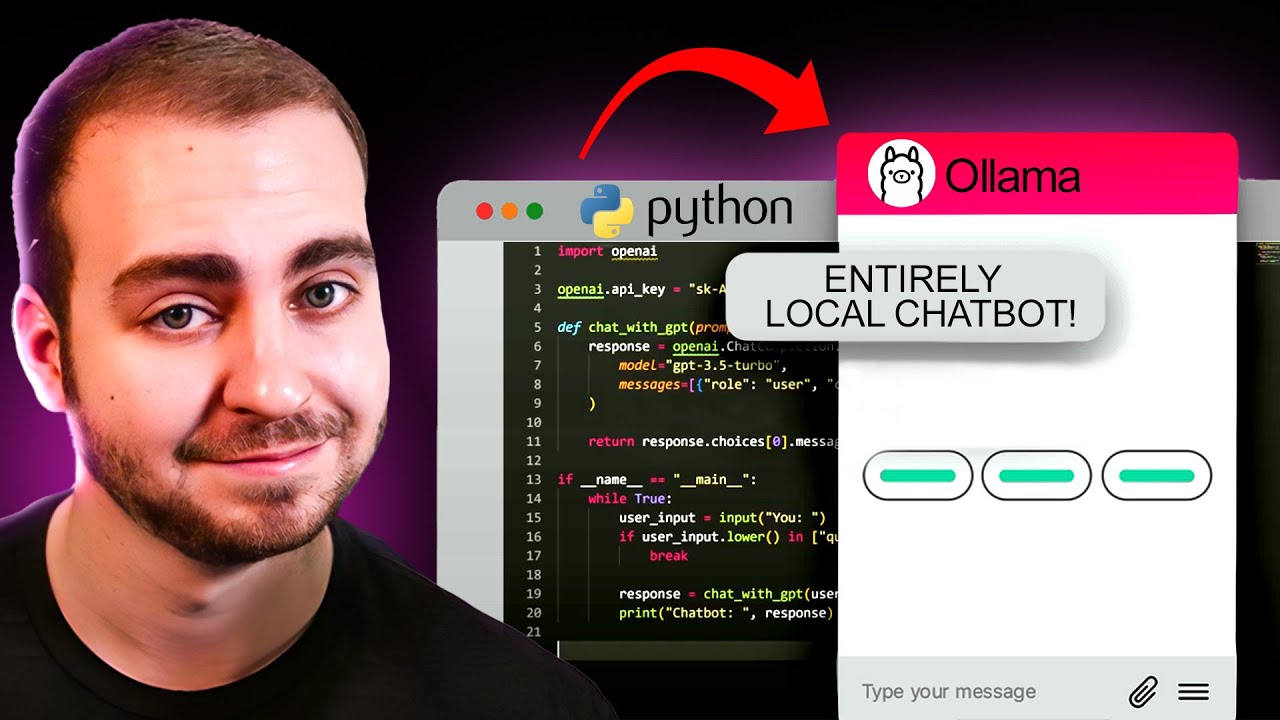
Create a LOCAL Python AI Chatbot In Minutes Using Ollama

Vuforia Unity Tutorial - Image Targets #2
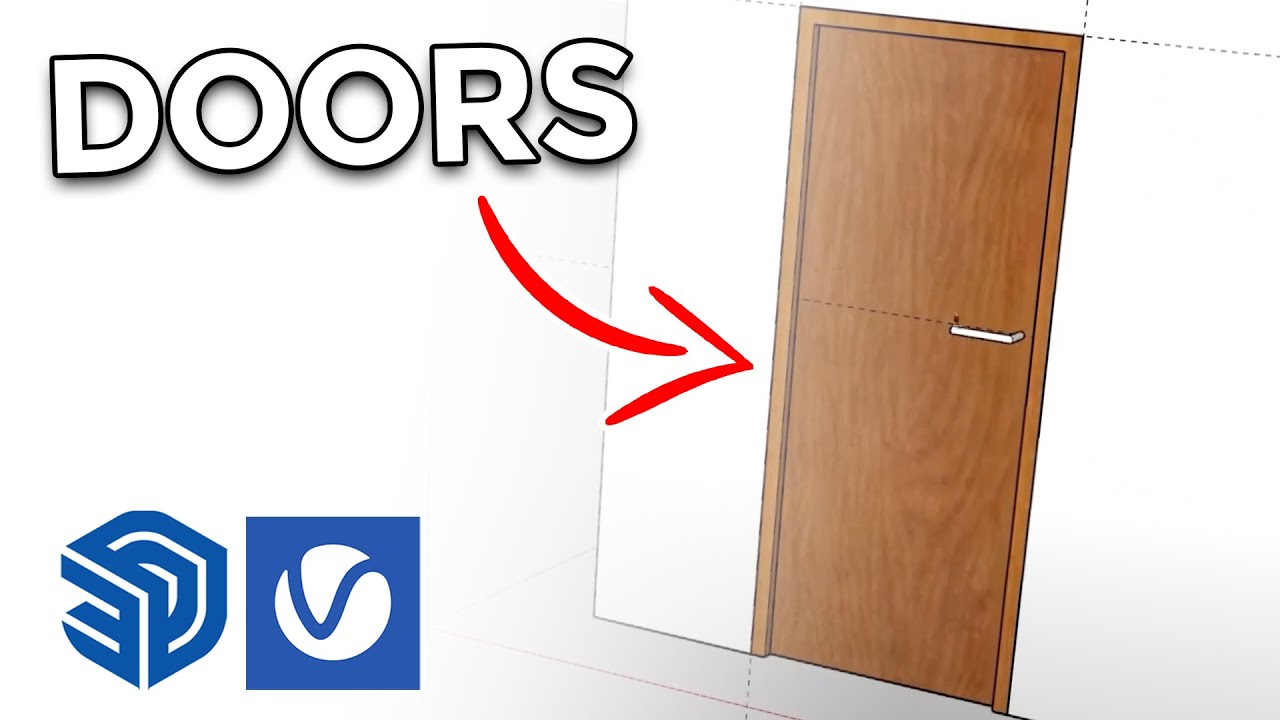
How to create Doors FAST in Sketchup
5.0 / 5 (0 votes)