Controlling the Level of Detail in ComfyUi
Summary
TLDRThis video explores a creative technique for enhancing image detail using noise at different stages of the image generation process. The workflow begins with a base image and prompt, followed by injecting noise to control the level of detail. The process is refined by blending latent images, adjusting noise levels, and using tools like Photoshop to fine-tune results. The video demonstrates how these adjustments can significantly alter the final image, adding intricate details while maintaining quality. The presenter also shows how to add extra detail to an existing image, emphasizing flexibility and control in image creation.
Takeaways
- 😀 The video demonstrates how noise injection at different stages can increase the level of detail in AI-generated images.
- 😀 A combination of noise layers and latent blending is used to refine the image while maintaining control over its detail and style.
- 😀 The first step of the process involves generating an initial image with a simple prompt, followed by injecting noise into the image to add complexity.
- 😀 D-noise is a key parameter used to control the detail added by noise. Adjusting the D-noise value can dramatically change the final image.
- 😀 The blend factor controls how much influence the original image has on the final result. A lower blend factor allows more noise influence, while a higher one keeps the original image's characteristics intact.
- 😀 Noise generators are used to create random noise that is mixed with the original latent image, which results in a more detailed version of the original.
- 😀 Latent blending is used to combine the original image's latent space with the noisy version, which can be adjusted to vary the intensity of the detail enhancement.
- 😀 The video emphasizes the importance of using the same seed value for both noise layers to ensure consistency in the generated image.
- 😀 By experimenting with different noise and blend settings, it's possible to fine-tune the amount of detail and stylization in the image, making it more complex or cleaner.
- 😀 The final refinement stage can involve post-processing edits in Photoshop to adjust things like brightness or specific features (e.g., faces or facial hair) before finalizing the image.
- 😀 Excessive noise can degrade the image quality, so it's important to balance noise injection and blend factors for optimal detail without overcomplicating the image.
Q & A
What is the main focus of the tutorial in the video?
-The tutorial focuses on controlling the level of detail in generated images by using noise injection at different stages of the image generation process.
What role does noise play in this workflow?
-Noise is used to add texture and detail to the generated image, with different levels of noise applied at various stages to refine the image's complexity and smoothness.
Why is the noise generator set to 'fixed' in the workflow?
-Setting the noise generator to 'fixed' ensures that the noise pattern remains consistent between iterations, preventing random changes that would otherwise disrupt the blending process.
What is the significance of the blend factor when mixing latent images?
-The blend factor controls how much influence the noise image has on the final result. A lower blend factor (e.g., 0.25) introduces less noise, while a higher factor (e.g., 0.7) allows the noise to have a stronger effect on the final image.
How does the 'D noise' parameter affect the generated image?
-'D noise' controls the strength of noise added to the image. A higher D noise value adds more detail and texture, while a lower value keeps the image smoother and cleaner.
Why does the tutorial mention experimenting with noise settings?
-Experimenting with noise settings is important for achieving the desired level of detail and visual style. By adjusting noise and blending parameters, users can control the roughness, complexity, and overall aesthetic of the image.
What happens if the noise settings are set too high?
-If the noise settings are set too high, the image can become over-detailed, resulting in a reduction in quality. This may lead to unwanted artifacts or an overly chaotic appearance.
How does the tutorial recommend correcting overdone noise or detail in the image?
-To correct overdone noise or detail, the tutorial suggests reloading the image, adjusting the noise and blend settings, and using Photoshop to refine the image further, such as desaturating it or making other small corrections.
What is the purpose of the final upscale step mentioned in the video?
-The final upscale step is used to increase the image resolution, tightening up the details and enhancing the sharpness of the image. This step helps to produce a more polished and refined final result.
How can an existing image be enhanced using this noise-based workflow?
-To enhance an existing image, users can load the image, apply noise at higher or lower levels, adjust the blending factors, and reprocess the image to add additional details without losing the original quality.
Outlines

This section is available to paid users only. Please upgrade to access this part.
Upgrade NowMindmap

This section is available to paid users only. Please upgrade to access this part.
Upgrade NowKeywords

This section is available to paid users only. Please upgrade to access this part.
Upgrade NowHighlights

This section is available to paid users only. Please upgrade to access this part.
Upgrade NowTranscripts

This section is available to paid users only. Please upgrade to access this part.
Upgrade NowBrowse More Related Video

How AI Image Generators Work (Stable Diffusion / Dall-E) - Computerphile

Text to Image generation using Stable Diffusion || HuggingFace Tutorial Diffusers Library

Basic Image to Image in ComfyUI
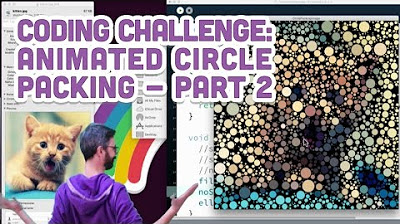
Coding Challenge #50.2: Animated Circle Packing - Part 2 (Kitten Addendum)

PENGANTAR PERKULIAHAN PENGOLAHAN CITRA DIGITAL [Pert. 1]
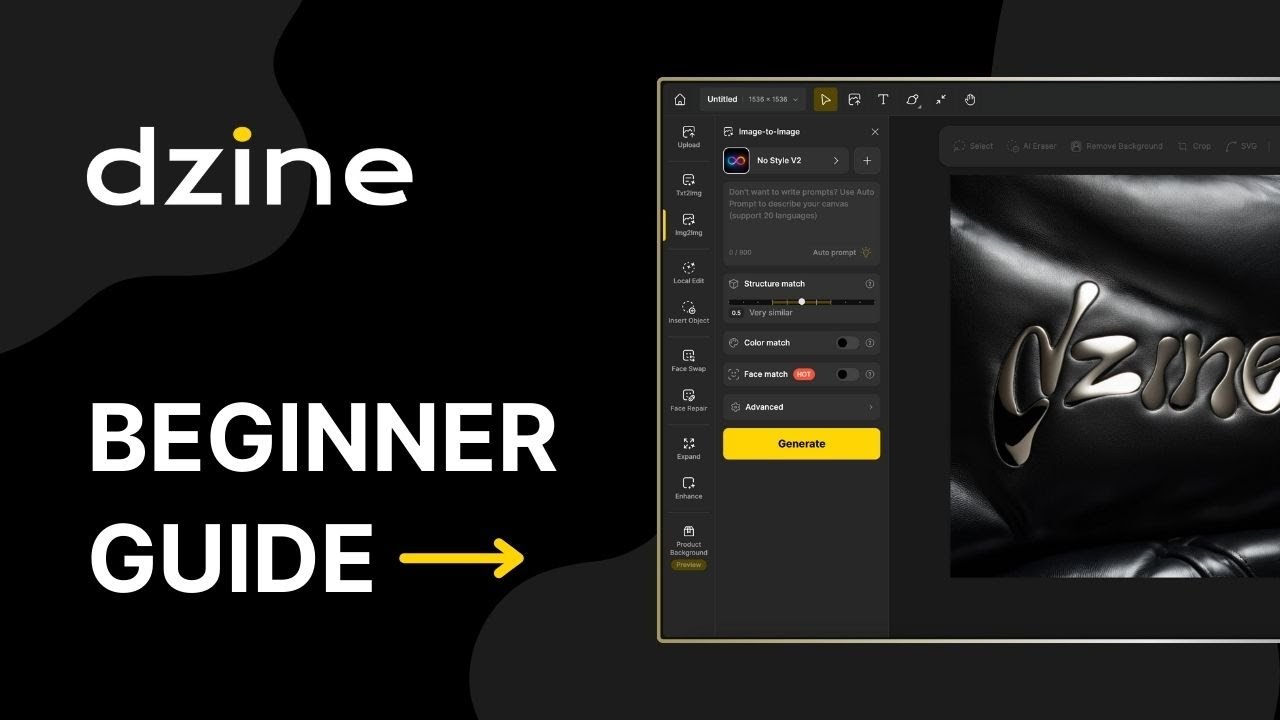
Getting started with Dzine AI: A guide for beginners
5.0 / 5 (0 votes)