1 Power BI Introduction
Summary
TLDRIn this introductory lesson of a 30-day Power BI series, Satish explains the fundamentals of Power BI, the top business intelligence tool in the market. The video covers Power BI’s key features, such as interactive dashboards, data visualization, and easy sharing of reports. Satish also guides viewers through the installation process for Power BI Desktop, which is free for students. He provides a comprehensive walkthrough of the Power BI interface, highlighting key tabs, views, and panes, setting the stage for more advanced lessons on data analysis and report creation.
Takeaways
- 😀 Power BI is the number one business intelligence tool in the market, according to Gartner's research.
- 😀 Power BI helps users analyze large datasets and create interactive dashboards and reports.
- 😀 Power BI offers both a cloud-based platform and a desktop application, making it versatile for different use cases.
- 😀 The tool enables businesses to gain valuable insights from data, improving decision-making, sales, and profitability.
- 😀 Interactive dashboards in Power BI allow users to filter and view data dynamically, providing real-time insights.
- 😀 Users can click on any data visual to filter other elements on the dashboard, making the process of analysis much easier.
- 😀 Power BI allows you to create and share reports in various formats, including PowerPoint and mobile views.
- 😀 It’s available for free for students, providing an opportunity to learn and practice business intelligence techniques.
- 😀 Power BI provides several essential views, such as Report, Table, Model, and Query, to manage data and visuals.
- 😀 To start using Power BI, users can download and install the free desktop version from Microsoft's website.
- 😀 The Power BI interface includes key elements like ribbons, groups, and filters that help streamline data visualization and reporting tasks.
Q & A
What is Power BI and why is it considered a top business intelligence tool?
-Power BI is a business intelligence tool that allows users to analyze data, create interactive reports and dashboards, and derive business insights. It is considered a top tool due to its ability to handle large datasets, its integration with other Microsoft tools, and its powerful visualization features, which make it ideal for making data-driven decisions in business.
How does Power BI help businesses improve their operations?
-Power BI helps businesses by transforming raw data into meaningful insights. It allows users to create dashboards and reports that highlight key metrics such as sales, profits, and performance across different variables. These insights enable companies to make informed decisions that can boost profitability and optimize operations.
What makes Power BI's interactive dashboards unique?
-Power BI's interactive dashboards allow users to filter data dynamically by clicking on elements like charts or segments, which automatically updates the entire report to reflect that selection. This interactivity provides deeper insights and allows for more customized data analysis, making it easier for users to explore trends and patterns.
Can Power BI be used on mobile devices?
-Yes, Power BI supports mobile views, allowing users to view and interact with dashboards on smartphones or tablets. This flexibility ensures that stakeholders can access critical business insights on the go, making decision-making more agile.
What is the process for installing Power BI Desktop for free?
-To install Power BI Desktop for free, users can visit the Microsoft website, search for 'Power BI Desktop,' and click the 'Get' button. This version is available for free to all users, including students, providing full access to Power BI’s core features.
What are the different views available in Power BI?
-Power BI offers several views for different stages of the analysis process: the Report View for designing reports, the Table View for importing and visualizing data, the Modeling View for managing relationships between data tables, and the Data View for interacting with raw data directly.
What are the key components of the Power BI interface?
-The Power BI interface consists of Tabs (Home, Insert, Modeling, View, Optimize), a Ribbon for accessing various tools, different Views (Report View, Table View, Modeling View), and several Panes (Filters Pane, Visualization Pane, Data Pane) for managing and interacting with data and visualizations.
How can filters be applied in Power BI dashboards?
-Filters in Power BI can be applied through the Filters Pane, where users can set specific criteria to narrow down the data displayed in reports. Filters can be dynamically applied to interact with specific subsets of data, allowing for targeted analysis.
What is the role of the Modeling View in Power BI?
-The Modeling View in Power BI is used to define relationships between different data tables, create calculated columns, and ensure that the data is structured properly for analysis. It plays a crucial role in preparing the data model before creating reports and dashboards.
What is the significance of interactive elements in Power BI reports?
-Interactive elements, such as clickable charts and slicers, allow users to explore different aspects of the data in real-time. By selecting an element, the entire dashboard updates to reflect the filtered data, making it easier for users to analyze specific trends or outliers across various metrics.
Outlines

This section is available to paid users only. Please upgrade to access this part.
Upgrade NowMindmap

This section is available to paid users only. Please upgrade to access this part.
Upgrade NowKeywords

This section is available to paid users only. Please upgrade to access this part.
Upgrade NowHighlights

This section is available to paid users only. Please upgrade to access this part.
Upgrade NowTranscripts

This section is available to paid users only. Please upgrade to access this part.
Upgrade NowBrowse More Related Video

What is Business Intelligence? BI for Beginners

Filter your data on last 30/60/90 days using this trick! // Beginners Guide to Power BI in 2021
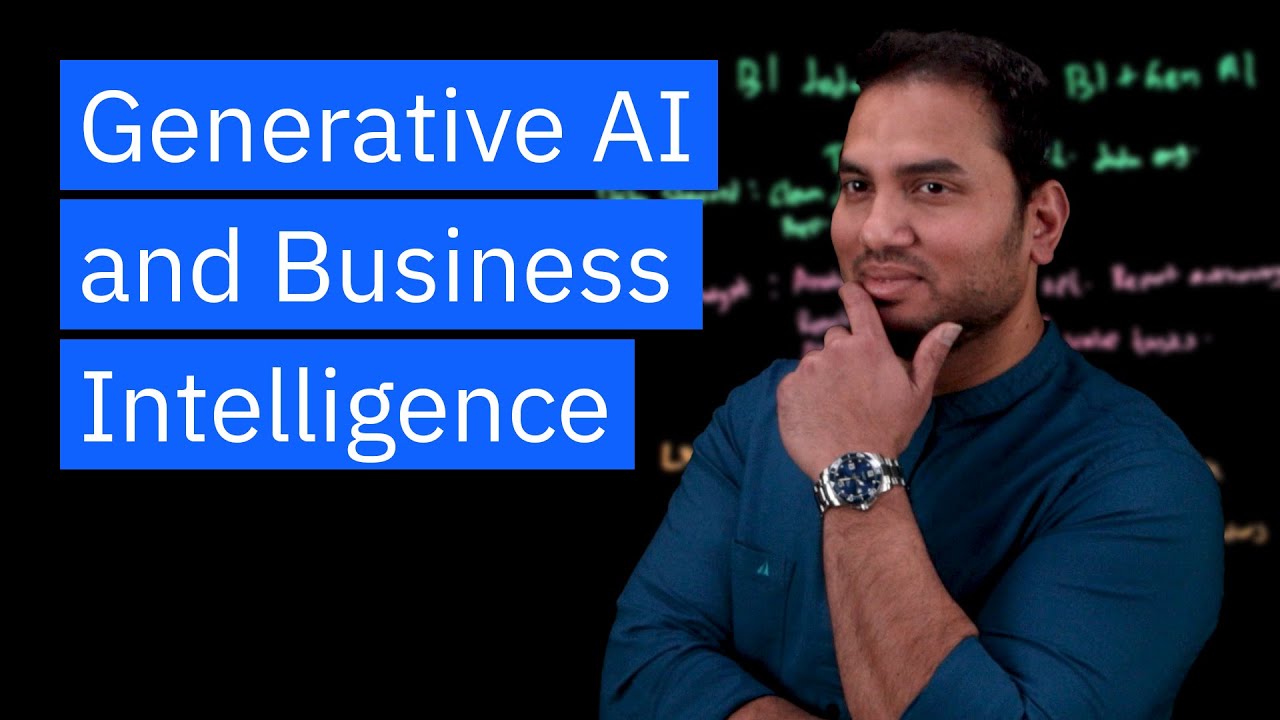
The Impact of Generative AI on Business Intelligence
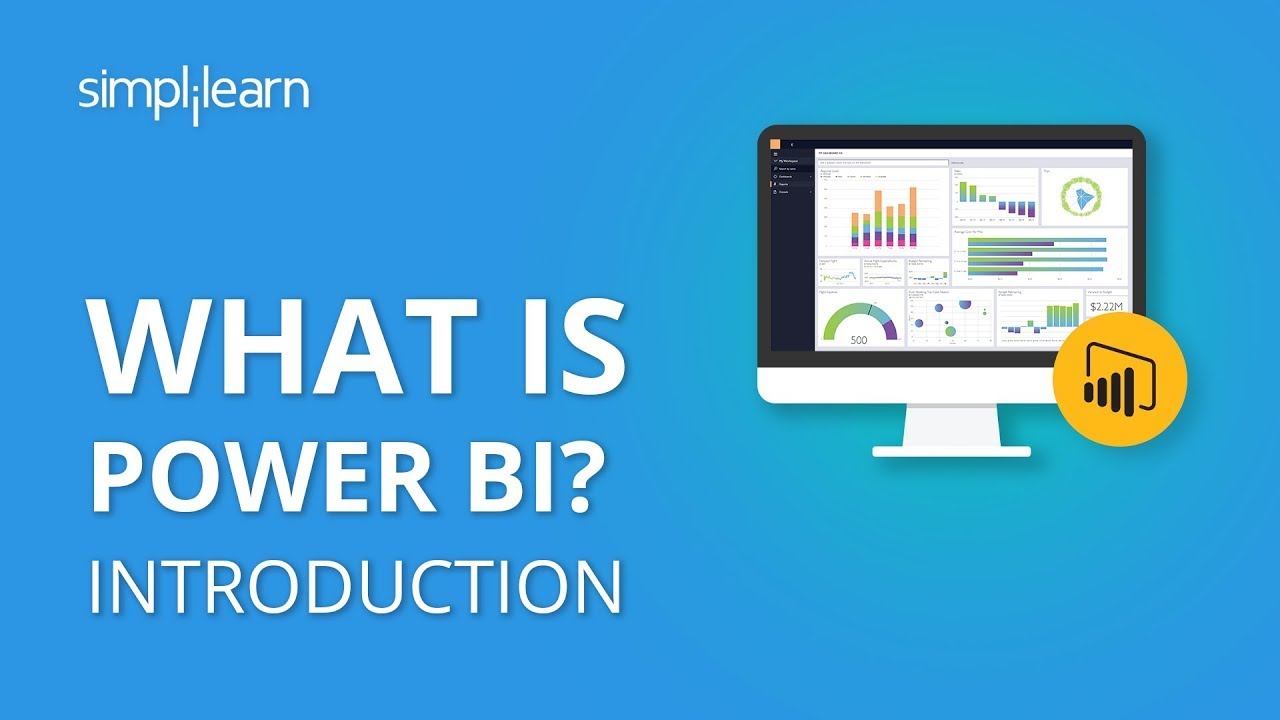
What Is Power BI? | Introduction To Power BI | Power BI Tutorial For Beginners | Simplilearn

Tools dan Platform BI
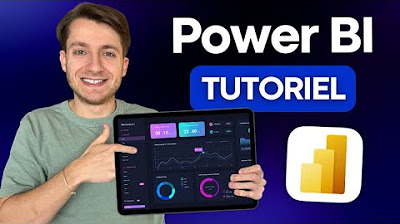
Power BI : La Formation ultime | Tutoriel complet pour débutants
5.0 / 5 (0 votes)