What is Terraform Remote Backend | How to define Terraform Backend | Terraform with GCP | Ep-7
Summary
TLDRIn this tutorial, the video explains how to implement Terraform remote backends for securely managing infrastructure state files. It begins by discussing the risks of local state files and introduces remote backends as a solution. Using Google Cloud Storage (GCS) as an example, the tutorial walks through the process of configuring the remote backend, initializing the environment, and applying Terraform configurations. The video also covers scenarios like working with multiple environments, state synchronization, and resource destruction, demonstrating the advantages of remote backends for scalability and reliability in modern DevOps practices.
Takeaways
- 😀 Local state files in Terraform store infrastructure details but can be lost due to corruption or disk failure.
- 😀 Terraform remote backend solves the issue of losing local state files by storing them in cloud storage like GCS, AWS, or Azure.
- 😀 A GitHub repository is used to store Terraform code, which includes a module to create a cloud storage bucket.
- 😀 Terraform creates a local state file by default when resources are applied, and this file tracks the infrastructure state.
- 😀 If the state file is deleted or corrupted, Terraform will attempt to recreate the resources, as it no longer knows the existing infrastructure.
- 😀 The beauty of Terraform is that it checks for changes between the infrastructure code and the state file before applying any actions.
- 😀 The tutorial demonstrates how to configure Terraform to use a remote backend in GCS by modifying the backend settings in the configuration.
- 😀 A GCS bucket is manually created to store the Terraform state file, and the state file path is set within the remote backend configuration.
- 😀 After initializing Terraform with the remote backend, the state file is stored in GCS, and no local state file is created or needed.
- 😀 Using a remote backend allows Terraform configurations to be easily shared across multiple environments or machines, ensuring the state remains consistent.
- 😀 The tutorial emphasizes that Terraform's remote backend supports collaboration and prevents issues related to losing state information when switching environments or machines.
Q & A
What is a Terraform backend and why is it important?
-A Terraform backend is the location where the Terraform state file is stored. It tracks the infrastructure managed by Terraform. Using a backend is important because it helps avoid data loss and allows for synchronization of the state file across different environments, especially in collaborative settings.
What is the default location for Terraform's state file?
-By default, Terraform stores its state file locally in the file system of the machine where Terraform is run.
What problems can arise with storing Terraform state files locally?
-If the local file system gets corrupted or the machine experiences issues like hardware failure, the state file can be lost or become unusable, leading to potential issues with infrastructure management.
How does a remote backend solve these issues?
-A remote backend stores the Terraform state file in a cloud storage system, such as Google Cloud Storage, AWS S3, or Azure Blob Storage. This ensures the state file is safe, centralized, and accessible from anywhere, reducing the risks of data loss and providing better collaboration.
What are the steps to implement a remote backend in Terraform using Google Cloud Storage?
-To implement a remote backend in Terraform using Google Cloud Storage, you need to: 1) Create a Google Cloud Storage bucket, 2) Configure the `terraform` block in your Terraform configuration file to point to this bucket, and 3) Run `terraform init` to initialize the project and migrate the state to the remote backend.
What command do you need to run to initialize a Terraform project with a remote backend?
-To initialize a Terraform project with a remote backend, run the command `terraform init`.
What happens if you lose the local state file while using Terraform?
-If the local state file is lost, Terraform will not be able to track the current state of the infrastructure and will attempt to create the resources again, which can lead to conflicts or errors. Using a remote backend mitigates this risk by securely storing the state file in the cloud.
How does Terraform handle the synchronization of state when using a remote backend?
-When using a remote backend, Terraform automatically syncs the state between different machines and environments. Any changes made to the infrastructure from one machine will be reflected in the remote backend, ensuring that everyone is working with the most up-to-date state.
What is the structure of the state file in a remote backend like Google Cloud Storage?
-In a remote backend like Google Cloud Storage, the state file is stored in a directory structure within the bucket. For example, it might be stored in `terraform/state/default.tfstate`, where `terraform` is the root directory, `state` is the subdirectory, and `default.tfstate` is the state file.
What are the benefits of using a remote backend for managing Terraform state?
-The benefits of using a remote backend include: 1) Improved collaboration between multiple users, 2) Protection against data loss, 3) Centralized state management, and 4) The ability to share the state across different environments and machines.
Outlines

This section is available to paid users only. Please upgrade to access this part.
Upgrade NowMindmap

This section is available to paid users only. Please upgrade to access this part.
Upgrade NowKeywords

This section is available to paid users only. Please upgrade to access this part.
Upgrade NowHighlights

This section is available to paid users only. Please upgrade to access this part.
Upgrade NowTranscripts

This section is available to paid users only. Please upgrade to access this part.
Upgrade NowBrowse More Related Video

8 Terraform Best Practices that will improve your TF workflow immediately
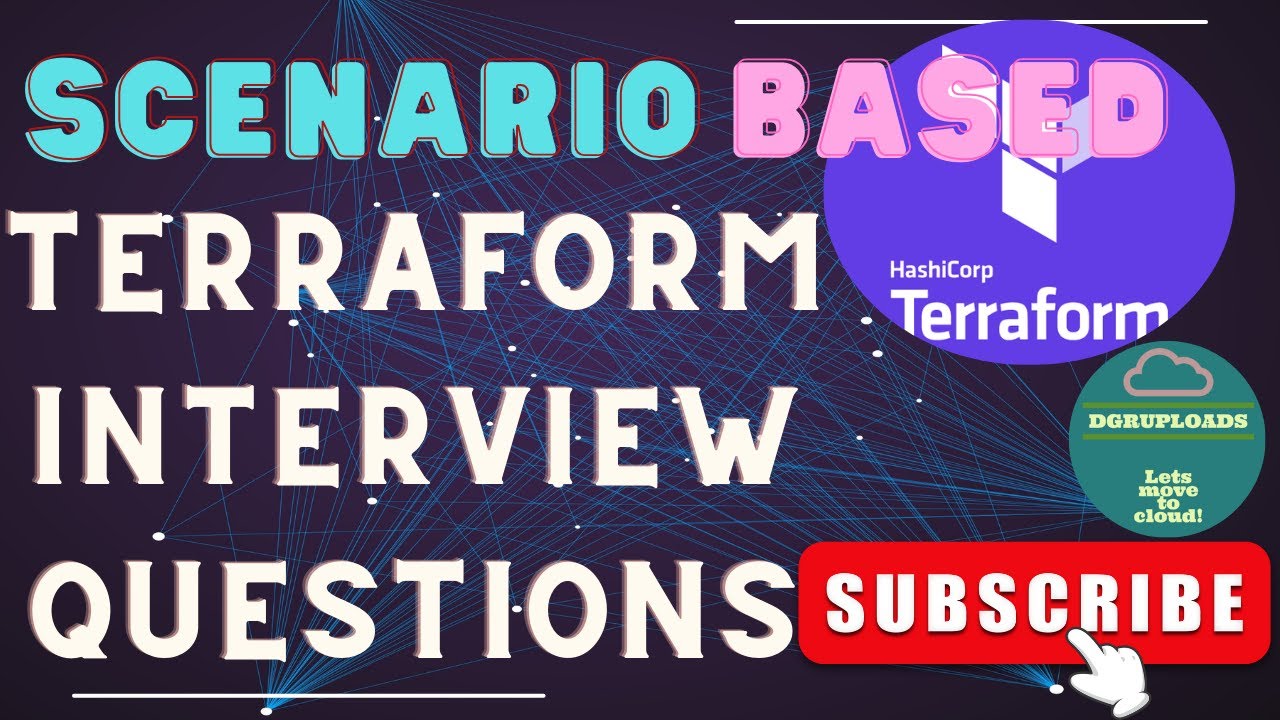
Mastering Terraform: Scenario-Based Interview Questions & Solutions | Terraform Interview Mastery
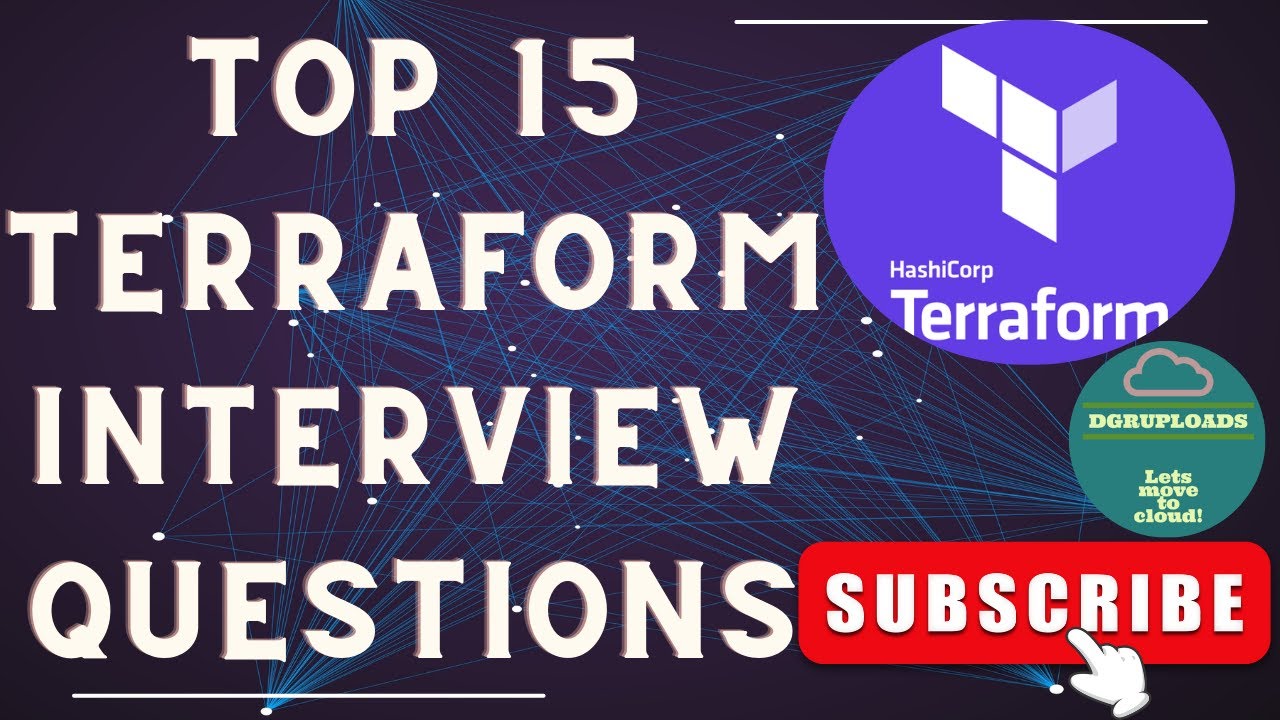
Mastering Terraform Interview Questions: 15 Essential Questions & Answers | Demystifying Terraform

Terraform Interview Questions | Terraform Scenario Questions | DevOps Interview Series | Terraform
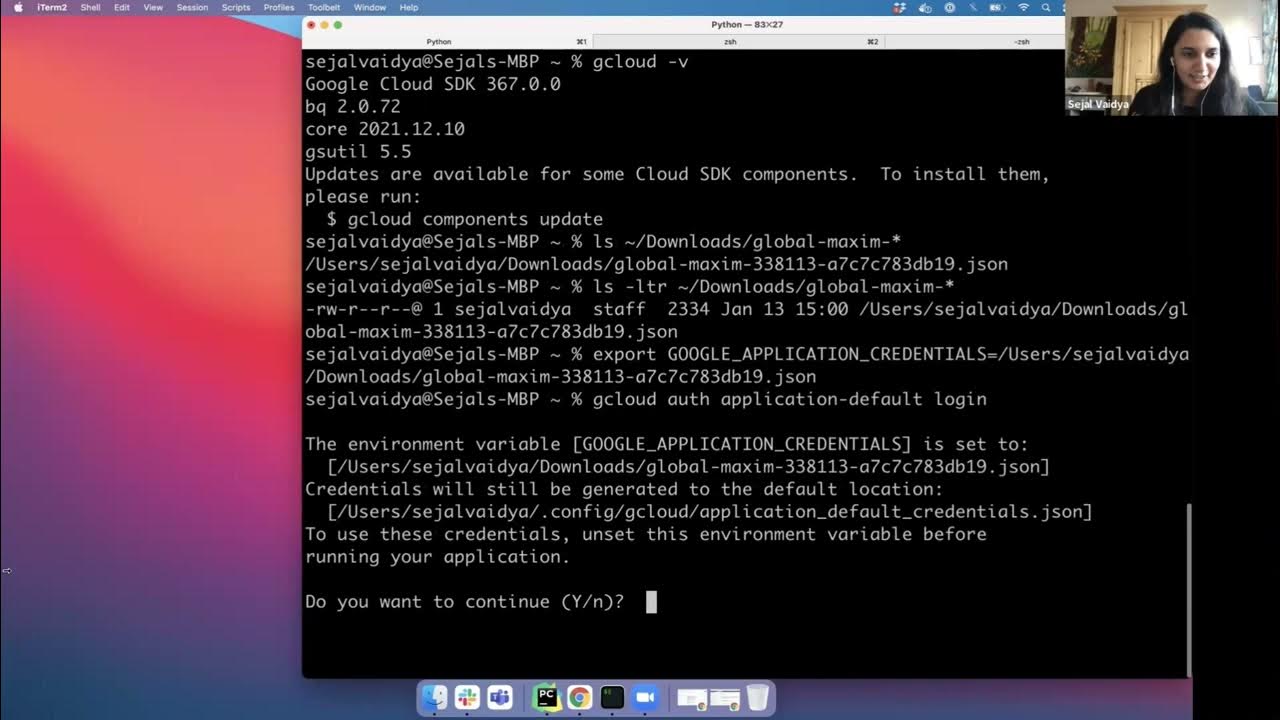
DE Zoomcamp 1.3.1 - Introduction to Terraform Concepts & GCP Pre-Requisites

Introduction to HashiCorp Terraform with Armon Dadgar
5.0 / 5 (0 votes)