DE Zoomcamp 1.3.1 - Introduction to Terraform Concepts & GCP Pre-Requisites
Summary
TLDRThis session introduces Terraform, an open-source tool by HashiCorp, for provisioning infrastructure with declarative configuration files. It emphasizes Infrastructure as Code (IaC) for managing infrastructure safely and consistently. The tutorial covers setting up a GCP account, creating a project, and generating a service account with necessary permissions. It also guides through installing the Terraform client and Google Cloud SDK, authenticating with GCP, and enabling APIs for Terraform to interact with GCP resources like Cloud Storage and BigQuery.
Takeaways
- 😀 Terraform is an open-source tool by HashiCorp used for provisioning infrastructure resources with declarative configuration files.
- 🛠️ Terraform supports Infrastructure as Code (IaC), enabling DevOps best practices for change management and version control of infrastructure.
- 💾 It allows you to manage infrastructure lifecycle with stack-based deployment, enabling the creation and destruction of resource clusters.
- 🔗 The Terraform state is crucial for tracking resource changes throughout deployments.
- 💻 To use Terraform, you need the Terraform client and a GCP account, with the free tier offering up to 300 euros in credits.
- 🔑 A service account in GCP is created for services to interact with cloud resources, with restricted permissions for security.
- 🔗 Service accounts are used to grant specific permissions to interact with GCP resources like Cloud Storage and BigQuery.
- 🔗 The Google Cloud SDK (gcloud) is necessary for local interaction with GCP services, and it can be authenticated using OAuth.
- 🛠️ For the tutorial, permissions are kept simple with admin roles, but in production, custom roles with specific permissions are recommended.
- 🔄 APIs need to be enabled in GCP for services like IAM and BigQuery to interact with the cloud resources through the local environment.
Q & A
What is Terraform and what does it enable?
-Terraform is an open-source tool by Hashicorp that allows you to provision infrastructure resources with declarative configuration files. It supports Infrastructure as Code (IaC), enabling DevOps best practices for change management.
What are the types of resources Terraform can manage?
-Terraform can manage various types of resources including virtual machines, containers, storage, and networking resources.
What is Infrastructure as Code (IaC) and how does it benefit infrastructure management?
-Infrastructure as Code (IaC) is a framework that allows you to build, change, and manage infrastructure in a safe, consistent, and repeatable way by defining resource configurations that can be version-controlled, reused, and shared.
How does Terraform's state feature help in managing infrastructure?
-Terraform's state feature allows you to track resource changes throughout your deployments, enabling you to manage the infrastructure lifecycle and collaborate safely on your infrastructure.
What are the prerequisites for setting up Terraform with GCP?
-The prerequisites include the Terraform client, which can be downloaded from the official site, and a GCP account, which can be a free account with a certain amount of credit depending on the region.
Why is a service account important in GCP when using Terraform?
-A service account in GCP is important as it provides credentials for services to interact with GCP resources. It has restricted permissions, allowing specific services to perform necessary actions without requiring the owner's account or admin account.
How can you create a service account in GCP?
-You can create a service account in GCP by navigating to the 'Service accounts' section in the IAM & Admin panel, providing a name and description, and assigning it a role, such as 'Viewer' to start with.
What is the purpose of generating and downloading a key for a service account in GCP?
-Generating and downloading a key for a service account in GCP provides credentials that the service account can use to authenticate and interact with GCP resources, allowing the service to perform actions on behalf of the account.
What is the Google Cloud SDK and why is it necessary?
-The Google Cloud SDK is a CLI tool that allows you to interact with your cloud services, list them, and authenticate your Google application credentials or service account key to interact with the cloud from your local machine.
How do you authenticate your local setup with GCP using the service account key?
-You authenticate your local setup with GCP by setting the 'GOOGLE_APPLICATION_CREDENTIALS' environment variable to the path of the downloaded service account key and then using the 'gcloud auth' command to authenticate.
What are the two resources that will be created in the GCP environment during the exercise?
-The two resources that will be created are Google Cloud Storage, which is a bucket for storing data, and BigQuery, which is Google's equivalent of a data warehouse.
Why is it necessary to enable APIs in GCP for Terraform to work?
-Enabling APIs in GCP is necessary because they are the enablers of communication between your local environment and the cloud resources. They allow Terraform to interact with services like IAM and manage credentials.
Outlines

This section is available to paid users only. Please upgrade to access this part.
Upgrade NowMindmap

This section is available to paid users only. Please upgrade to access this part.
Upgrade NowKeywords

This section is available to paid users only. Please upgrade to access this part.
Upgrade NowHighlights

This section is available to paid users only. Please upgrade to access this part.
Upgrade NowTranscripts

This section is available to paid users only. Please upgrade to access this part.
Upgrade NowBrowse More Related Video

Terraform

Ansible vs. Terraform: What's the difference?
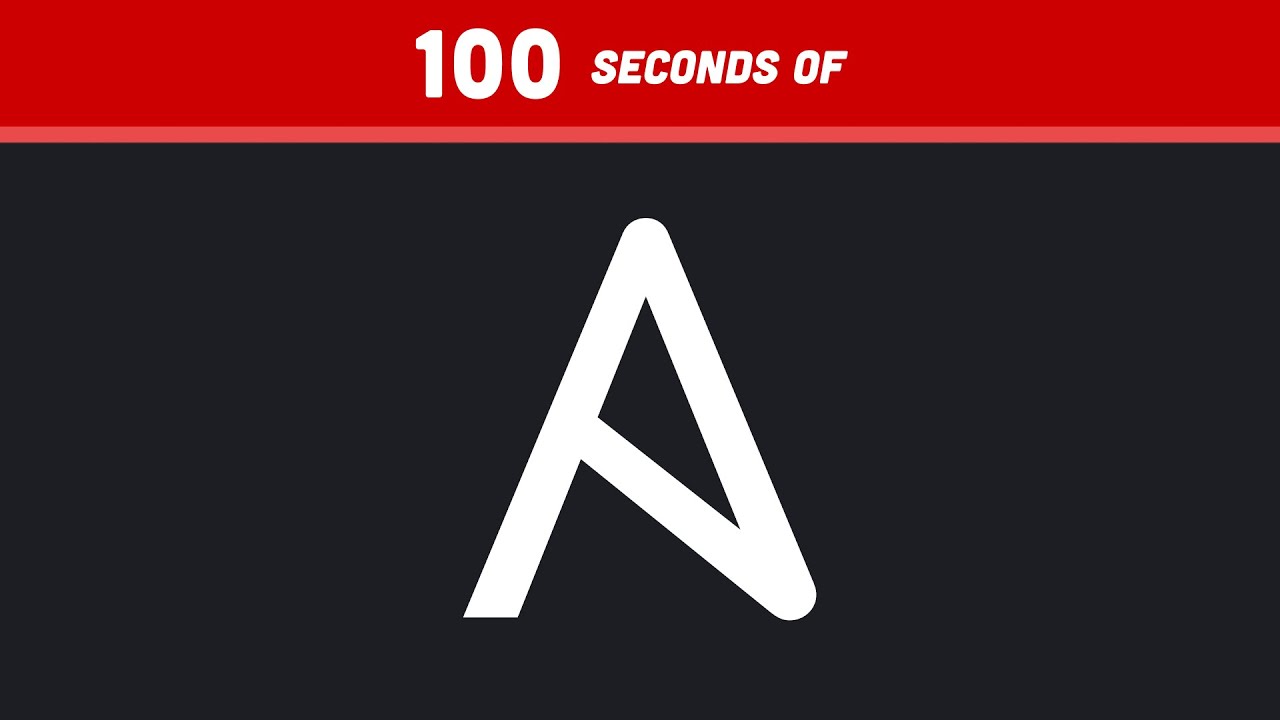
Ansible in 100 Seconds

Introduction to HashiCorp Terraform with Armon Dadgar
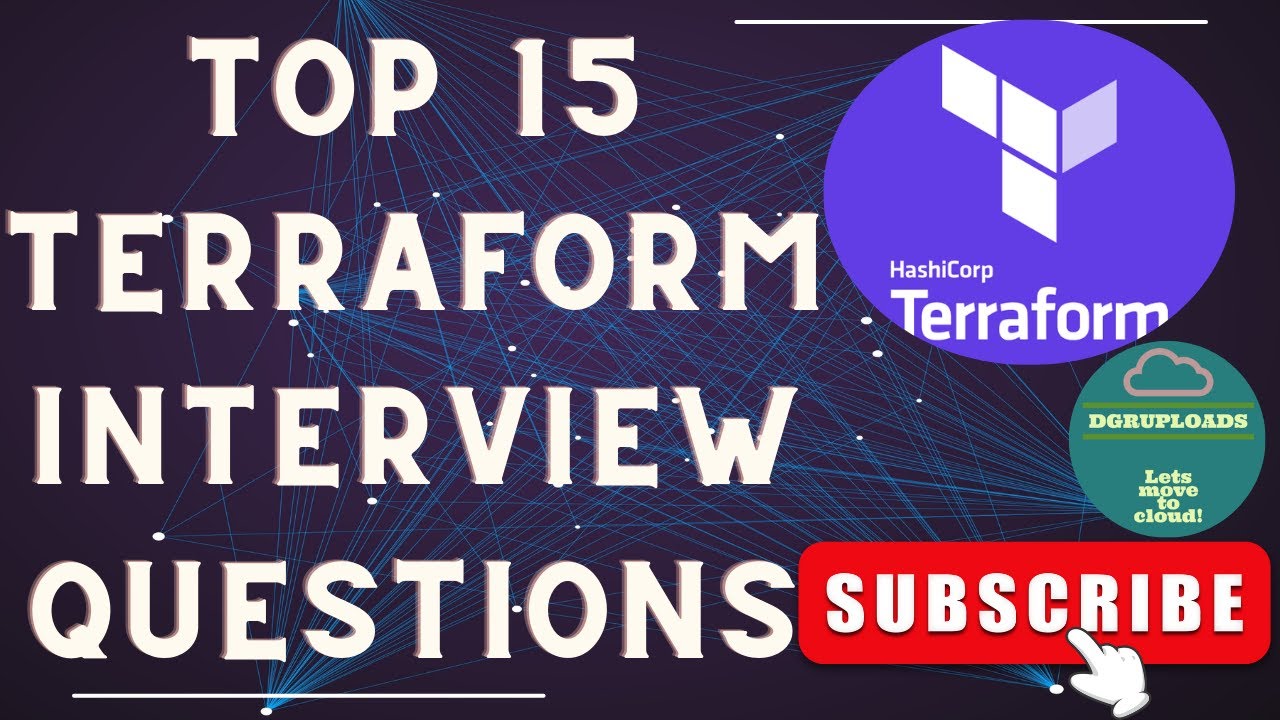
Mastering Terraform Interview Questions: 15 Essential Questions & Answers | Demystifying Terraform

Streamlining Keycloak Configuration Management: Exploring keycloak-config-cli by Francis Pouatcha
5.0 / 5 (0 votes)