Welcome Screen - Adobe Xd Basics Course
Summary
TLDRIn this video, we walk through the essentials of Adobe XD’s home screen and key features for new users. From navigating the menu options like cloud and local documents to managing links and providing feedback, the video covers everything you need to get started. It also highlights how to access predefined artboard sizes for mobile, tablet, and web designs, as well as the flexibility to input custom sizes. Additionally, we explore tips and updates that keep you informed about the latest features in Adobe XD, including co-editing functionality. Perfect for beginners looking to hit the ground running!
Takeaways
- 😀 You’re greeted with Adobe XD's home screen every time you open the application, which provides easy access to essential tools and features.
- 😀 The left-hand menu includes options like 'Add-ons', 'Work', and 'Recent Documents' for quick navigation.
- 😀 Under 'Work', you can access your cloud documents, ensuring you have all your important files easily accessible.
- 😀 'Recent Documents' displays the files you’ve recently worked on, stored in the cloud for convenient access.
- 😀 If a document is shared with you (e.g., by a client), you can quickly find it under the 'Shared with You' section.
- 😀 Adobe XD offers a 'Manage Links' feature for free plan users, allowing them to delete old links and create new ones to continue sharing files.
- 😀 The 'Deleted' section lets you recover files that have been mistakenly deleted.
- 😀 You can easily open local files stored on your computer directly through the home screen, streamlining workflow.
- 😀 By clicking 'What’s New', you can access recent updates, new features, and helpful blog posts to stay informed.
- 😀 The 'Learn and Support' section provides tutorials and resources, making it easier for beginners to learn how to use Adobe XD effectively.
- 😀 'Provide Feedback' takes you to UserVoice, where you can submit feedback and see suggestions that may influence future Adobe XD updates.
- 😀 Adobe XD offers a wide selection of predefined artboard sizes for various devices (iPhone, Android, tablets, etc.), making it easier to start designing.
- 😀 You can also input a custom artboard size (e.g., 800x800) to start designing for unique projects like social media graphics or custom designs.
- 😀 The home screen includes a rotating carousel of helpful tips, which highlights new features like co-editing to encourage collaboration on design projects.
Q & A
What is the home screen in Adobe XD used for?
-The home screen in Adobe XD provides access to various options, such as your recent documents, cloud documents, shared documents, and links management. It also offers shortcuts to new artboard sizes and additional features like add-ons and feedback.
How can you manage your Adobe XD links if you're using the free plan?
-If you're using the free plan, you need to manage your links by deleting old ones and creating new ones to keep your free plan active. This can be done easily through the home screen's link management section.
Where can you access your cloud documents in Adobe XD?
-You can access your cloud documents directly from the 'Work' section in the left menu of the home screen. This area shows both your personal cloud documents and any documents shared with you.
What are the options available for opening files in Adobe XD?
-You can open files from multiple sources: from the cloud (your documents or those shared with you), from deleted files, and from your computer by clicking the 'Open' button on the home screen.
What is the purpose of the 'What's New' section in Adobe XD?
-The 'What's New' section provides information on the latest updates, blog posts, and videos that explain new features and improvements in Adobe XD.
How can you provide feedback on Adobe XD?
-You can provide feedback through the 'Provide Feedback' option on the home screen, which takes you to Adobe's user voice platform. There, you can submit your feedback, view others' feedback, and vote on features that you want to see in future versions of XD.
What are the artboard size options available in Adobe XD?
-Adobe XD offers predefined artboard sizes for iPhones, Android devices, iPads, Android tablets, Surface Pro models, and web designs. There is also an option to create custom artboards by specifying custom width and height values.
Can you change the artboard size after selecting a preset size in Adobe XD?
-Yes, you can always change the artboard size even after selecting a preset size. Adobe XD allows you to adjust the size according to your specific project needs.
What can you do if you need a custom-sized artboard for a project?
-If you need a custom-sized artboard, you can input the specific width and height values in the 'Custom Size' option, which will generate an artboard with those dimensions.
How does the 'Explore Tips' feature in Adobe XD help users?
-The 'Explore Tips' feature provides tutorials and insights into the latest features of Adobe XD, such as co-editing, helping users stay updated with new tools and functionalities introduced in the software.
Outlines

This section is available to paid users only. Please upgrade to access this part.
Upgrade NowMindmap

This section is available to paid users only. Please upgrade to access this part.
Upgrade NowKeywords

This section is available to paid users only. Please upgrade to access this part.
Upgrade NowHighlights

This section is available to paid users only. Please upgrade to access this part.
Upgrade NowTranscripts

This section is available to paid users only. Please upgrade to access this part.
Upgrade NowBrowse More Related Video
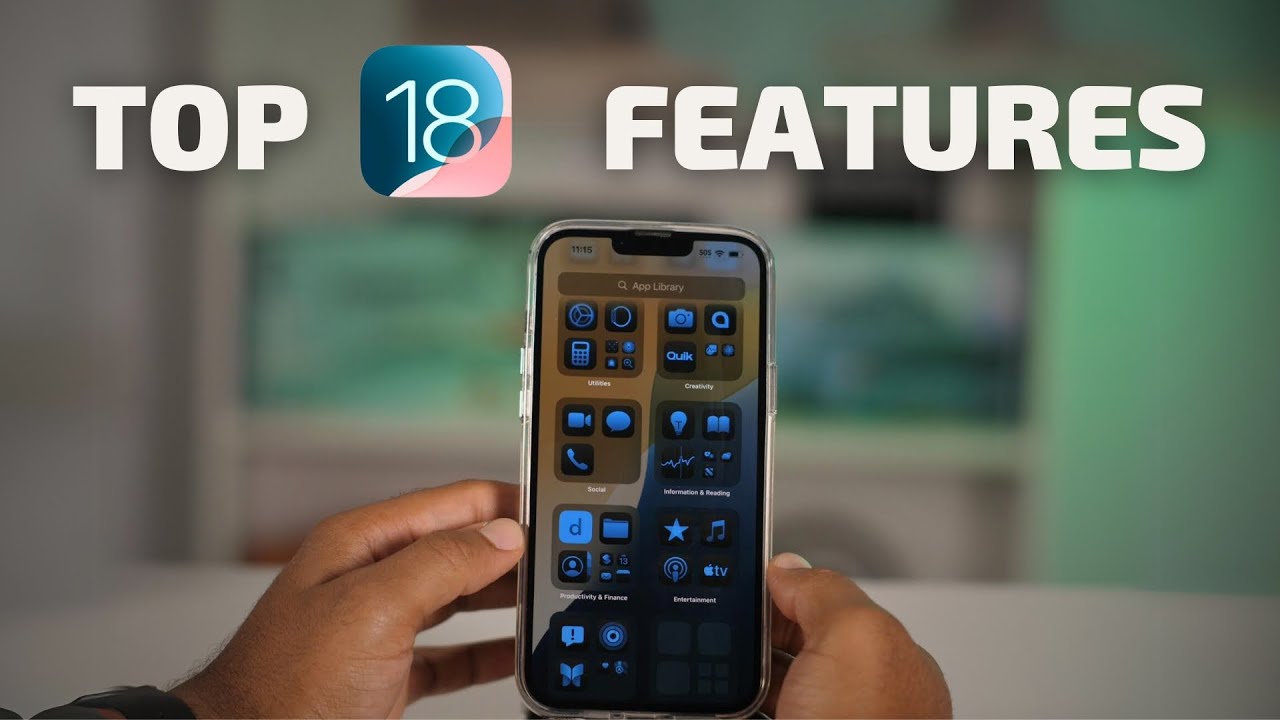
Here's The 10 Best Things About Your iPhone's New Update

FITUR AI NYA CAKEP !! 🔥 Tips Seting Wajib Pengguna Baru Redmi Note 13 Pro 5G

iOS 18’s Best Features
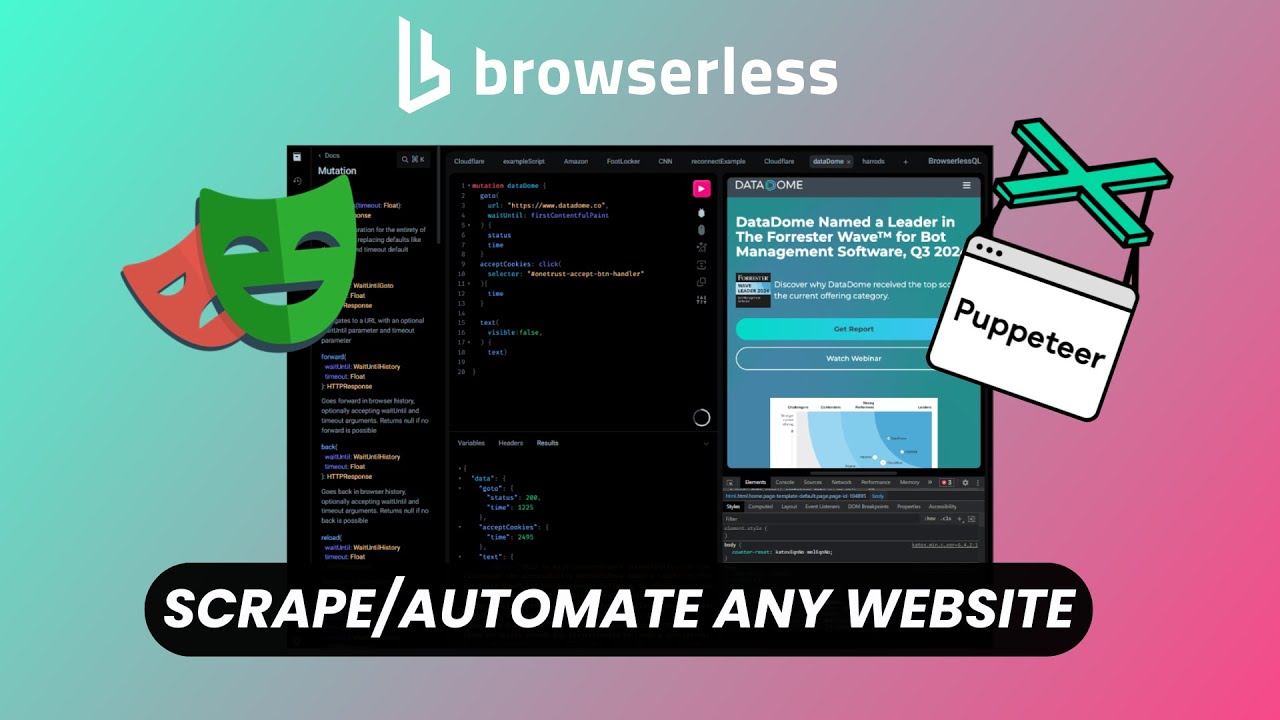
Browserless: Free Open Source Website Scraping & Automation Tool

Panels & Workspaces in Adobe Photoshop Ep2/33 [Adobe Photoshop for Beginners]
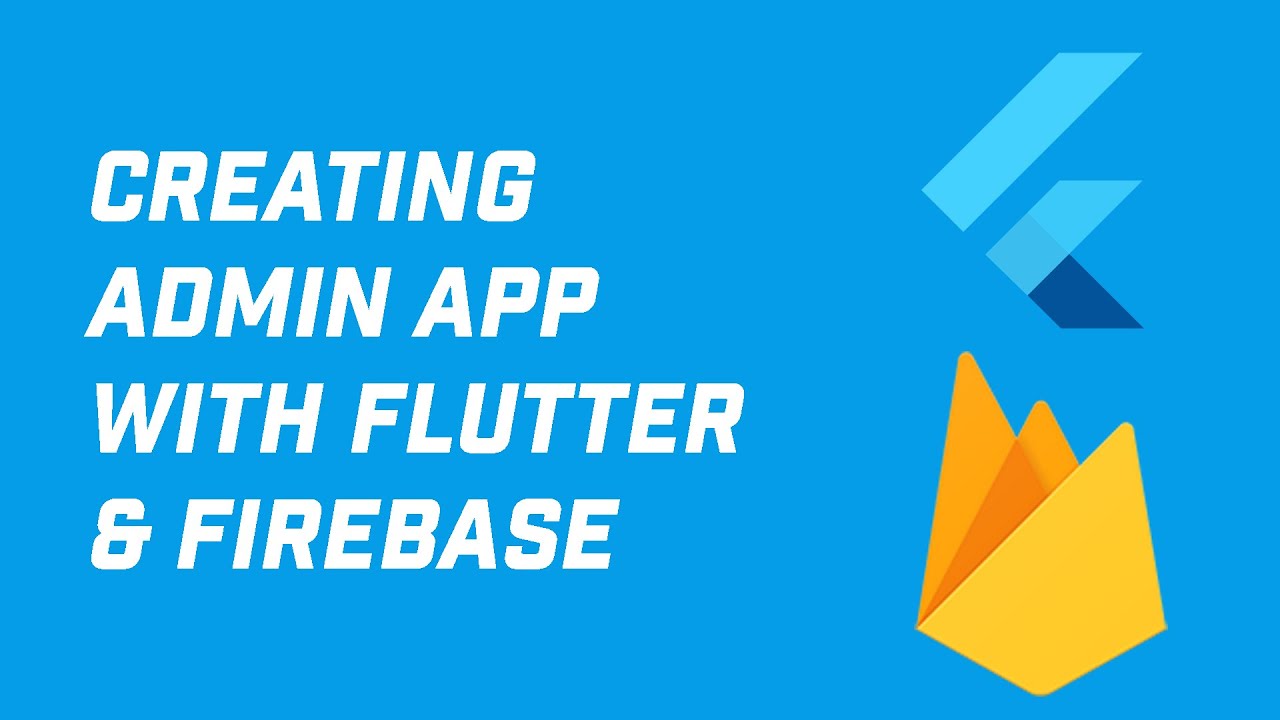
Creating Admin App in Flutter with Firebase Auth and Firestore (Your App Idea 1)
5.0 / 5 (0 votes)