Panels & Workspaces in Adobe Photoshop Ep2/33 [Adobe Photoshop for Beginners]
Summary
TLDRIn this tutorial, Gareth from TastyTuts.com guides viewers through customizing and saving workspace panels in Adobe Photoshop. He explains the default workspaces, such as Essentials and Painting, and demonstrates how to create a personalized workspace by dragging, grouping, and rearranging panels for an efficient workflow. Gareth shows step-by-step how to add panels like Layers, Color, Brush Presets, Character, and Paragraph, organize them into groups, snap them to the screen, and save the setup as a custom workspace. This video empowers users to streamline their Photoshop interface, making creative work faster and more intuitive, while also introducing his preferred panel layout.
Takeaways
- 😀 Photoshop's workspace panels are essential for a smooth workflow, providing tools and properties for efficient editing.
- 😀 The default workspace in Photoshop is the 'Essentials' panel setup, which is minimal but functional.
- 😀 Photoshop offers different workspace setups (e.g., 3D, Motion, Painting, Typography) for different creative tasks.
- 😀 You can customize the layout of workspace panels to suit your needs and save it for future use.
- 😀 Customizing workspace panels involves separating panels, dragging them to arrange them, and grouping related tools together.
- 😀 When arranging panels, ensure to watch for blue lines to properly group and align them.
- 😀 After customizing, you can save your new workspace under a custom name, like 'Tutorial Workspace'.
- 😀 The 'Window' menu allows you to add specific panels (e.g., Character, Brush Presets) to your workspace.
- 😀 Once you've arranged your panels and are happy with the setup, you can snap them to the side of the screen for a neat layout.
- 😀 Workspace customizations are available in Photoshop CC 2014 and later versions, but may not work in earlier versions.
- 😀 Once the workspace is saved, you can easily switch back and forth between different custom workspaces.
Q & A
What is the main focus of this tutorial?
-The main focus of this tutorial is to show how to customize and save workspace panels in Adobe Photoshop to create a more efficient and tailored workflow.
What is the default workspace panel layout in Photoshop called?
-The default workspace panel layout in Photoshop is called 'Essentials.'
How can you switch between different workspace panel layouts in Photoshop?
-You can switch between different workspace panel layouts in Photoshop by clicking the workspace name (e.g., 'Essentials') at the top right of the interface and selecting a new layout from the dropdown list.
What happens when you select a different workspace layout, such as 'Painting' or 'Typography'?
-When you select a different workspace layout, Photoshop adjusts the panel arrangement to provide an ideal setup for the selected task, such as painting or typography.
How can you create a personalized workspace in Photoshop?
-To create a personalized workspace, you can drag out individual panel tabs from the side, rearrange them in a way that suits your needs, and then group related panels together.
What is the process for saving a custom workspace in Photoshop?
-To save a custom workspace, you can go to the top menu, click 'Window,' select 'Workspace,' then click 'New Workspace.' After naming it, click 'Save' to save your workspace setup.
What are the advantages of customizing the workspace panels in Photoshop?
-Customizing workspace panels allows for a more efficient and comfortable workflow, as you can arrange tools and options based on the tasks you frequently perform, making them easier to access.
How do you combine two panels into a single panel group?
-To combine two panels into a single group, drag the tab of one panel and hover it over another panel's tab. Look for the blue line indicating where the panel will be placed, and release the mouse to group them together.
What should you do if you want to rearrange the order of panels within a group?
-You can rearrange the order of panels within a group by clicking and dragging a panel tab to the left or right, adjusting the order as needed.
What happens after saving a new workspace in Photoshop?
-Once you save a new workspace, you can easily switch between saved workspaces. If you ever need to return to your custom layout, you can select it from the workspace dropdown in the top-right corner.
Outlines

This section is available to paid users only. Please upgrade to access this part.
Upgrade NowMindmap

This section is available to paid users only. Please upgrade to access this part.
Upgrade NowKeywords

This section is available to paid users only. Please upgrade to access this part.
Upgrade NowHighlights

This section is available to paid users only. Please upgrade to access this part.
Upgrade NowTranscripts

This section is available to paid users only. Please upgrade to access this part.
Upgrade NowBrowse More Related Video
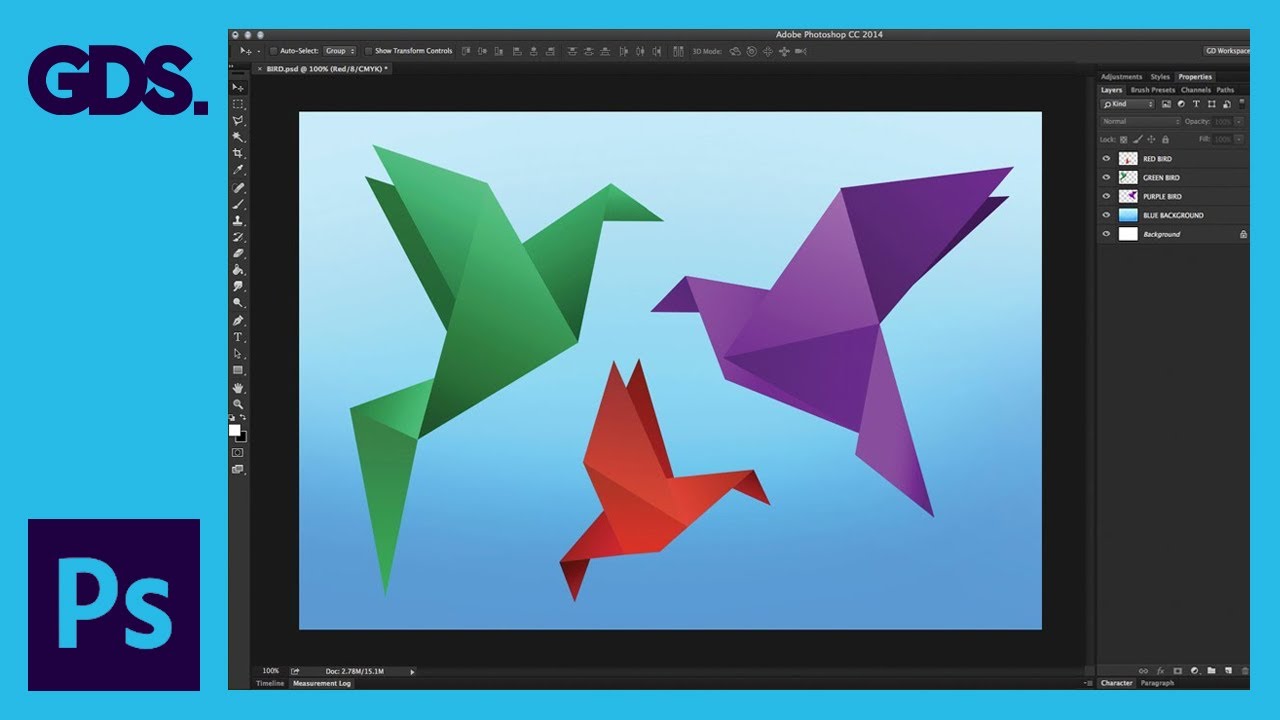
Interface Introduction to Adobe Photoshop Ep1/33 [Adobe Photoshop for Beginners]

How to Stay Unshaken No Matter What Happens (Stoic Secrets)
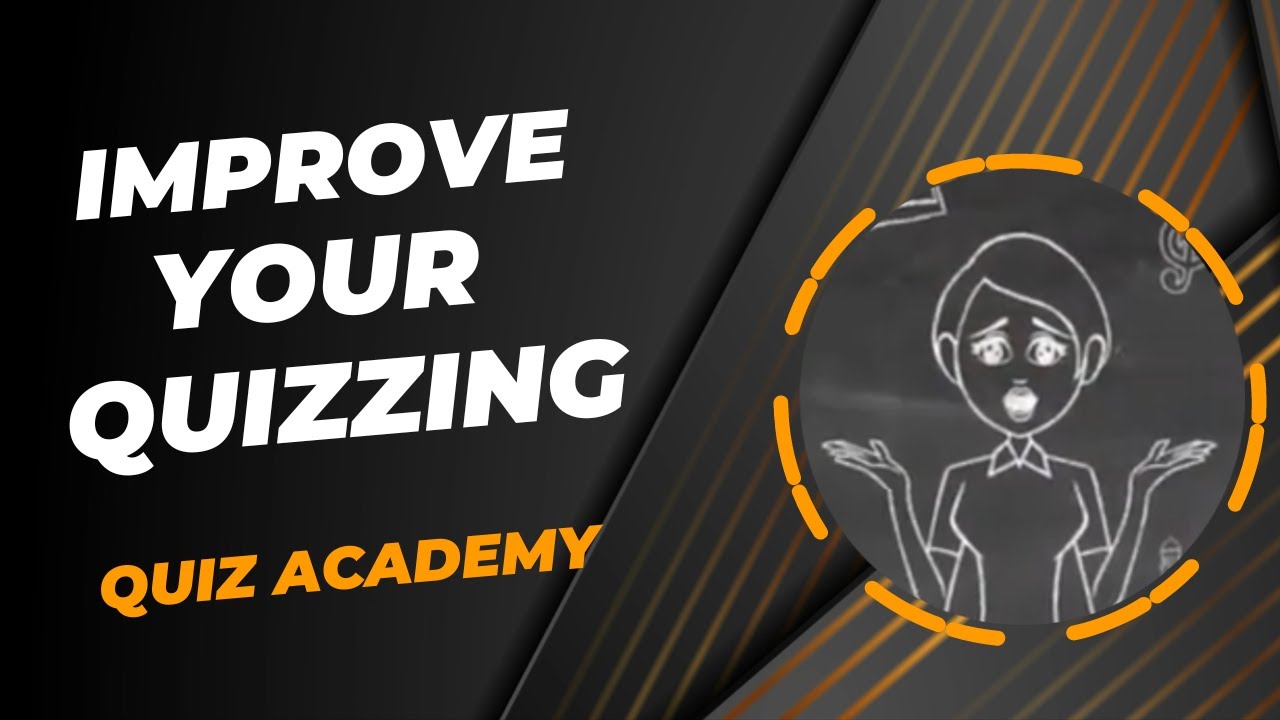
IMPROVE YOUR QUIZZING - Introducing Quiz Academy

In this clip from Gareth's latest interview with @kitco He Talks About Long vs Short Term Trading

How To Find Trending Topics On YouTube 2024

Understanding The Fibonacci Spiral
5.0 / 5 (0 votes)