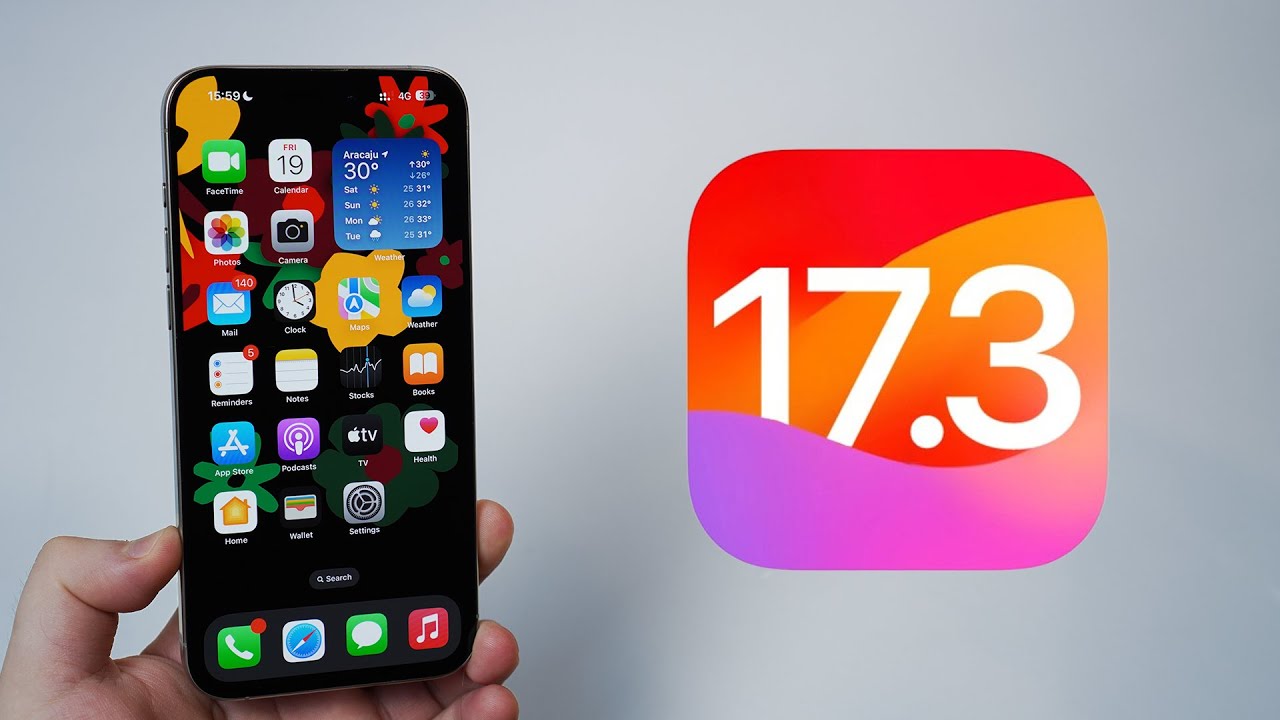iOS17.3の新機能!盗難デバイスの保護とは?初心者でも分かる使い方
Summary
TLDRThis video introduces the new theft protection feature in iOS 17.3, a significant update designed to enhance iPhone security. When activated, this feature prevents access to saved passwords and credit card information if the iPhone is taken away from familiar locations like home or work, unless authenticated via Face ID or Touch ID. It also includes a security delay for changing Apple ID, adding an extra layer of protection. Additionally, the video showcases stylish new wallpapers celebrating Black History Month, offering viewers a guide on how to update their devices to iOS 17.3 and utilize these new features for improved security and personalization.
Takeaways
- 😀 iOS 17.3 introduces a new Theft-Deterrent Device Protection feature, enhancing security for stolen iPhones.
- 📱 The update process is straightforward: Navigate from the iPhone's home screen to Settings > General > Software Update.
- 🔒 Once enabled, the Theft-Deterrent feature restricts access to saved passwords and credit card information unless authenticated via Face ID or Touch ID.
- 📍 This security measure is activated when the iPhone is taken away from familiar locations like home or work.
- 👤 Traditional passcode entry is bypassed, requiring Face ID or Touch ID authentication only, even if the passcode is known to others.
- ⏰ Specific security actions, such as changing the Apple ID, require additional time-bound authentication steps to further protect user data.
- 🔑 The feature allows regular use of passcodes in familiar locations, balancing security with convenience.
- 🎨 A new stylish Unity wallpaper celebrating Black History Month is available, featuring customizable colors.
- 🖼 The wallpaper can be easily added from the wallpaper settings, offering various color schemes including multi-color, purple, green, and red themes.
- 🆕 The update not only boosts security but also adds aesthetic enhancements to the iPhone's user interface.
Q & A
What is the main topic of the video script?
-The main topic of the video script is the introduction of new features in iOS 17.3, focusing on the theft protection feature for devices and the introduction of new stylish wallpapers.
How can users update their iPhone to iOS 17.3?
-Users can update their iPhone to iOS 17.3 by tapping on the Settings app from the home screen, then tapping on General, followed by Software Update, and finally tapping on 'Download and Install' if an update is available.
What is the new theft protection feature in iOS 17.3?
-The new theft protection feature in iOS 17.3 is designed to prevent access to saved passwords and credit card information if the iPhone is taken away from familiar locations like home or work and cannot authenticate via Face ID or Touch ID.
How does the theft protection feature enhance iPhone security?
-The theft protection feature enhances iPhone security by requiring Face ID or Touch ID authentication for access and not switching to passcode input upon failure, ensuring that even if the passcode is known, unauthorized access is prevented.
Can the theft protection feature delay unauthorized changes to Apple ID and other settings?
-Yes, with the theft protection feature enabled, some security actions like changing Apple ID or adding and removing Face ID/Touch ID require additional authentication and have a delay, providing time to secure the Apple account.
What happens if Face ID or Touch ID authentication fails with the theft protection feature enabled?
-If Face ID or Touch ID authentication fails with the theft protection feature enabled, the device will not switch to passcode input, and access to sensitive features and information will be restricted.
How can users enable the theft protection feature on their iPhone?
-Users can enable the theft protection feature by going to Settings, tapping on Face ID & Passcode, entering their passcode, and then toggling on the theft protection option.
What kind of wallpapers were introduced in iOS 17.3?
-iOS 17.3 introduced new Unity wallpapers to commemorate Black History Month, featuring designs that celebrate black history and culture with various colors and styles.
How can users add the new wallpapers to their iPhone?
-Users can add the new wallpapers by swiping down from the top of the screen, swiping right on the widgets screen to the end, tapping the plus mark to add a new wallpaper, and selecting from the recommended Unity wallpapers.
What does the video encourage viewers to do after introducing the features?
-The video encourages viewers to update their iPhone to iOS 17.3 to take advantage of the new features discussed, and if they found the video helpful, to like and follow for more updates.
Outlines

This section is available to paid users only. Please upgrade to access this part.
Upgrade NowMindmap

This section is available to paid users only. Please upgrade to access this part.
Upgrade NowKeywords

This section is available to paid users only. Please upgrade to access this part.
Upgrade NowHighlights

This section is available to paid users only. Please upgrade to access this part.
Upgrade NowTranscripts

This section is available to paid users only. Please upgrade to access this part.
Upgrade Now5.0 / 5 (0 votes)