#1 Pengenalan Antarmuka Pengguna - File & Folder - Elemen TIK | Informatika Kelas 7 - Pelajar Hebat
Summary
TLDRIn this informative video, Anna Aulia introduces 7th-grade students to the fundamentals of Information and Communication Technology (ICT). The lesson covers user interface concepts, including graphical user interfaces (GUI) and command-line interfaces (CLI), as well as the organization of files and folders. Viewers learn how to create, manage, and modify files in Windows, utilizing both mouse and keyboard shortcuts. The tutorial emphasizes the importance of file extensions and demonstrates effective file management techniques, ensuring students gain essential skills in navigating digital environments.
Takeaways
- 😀 Understanding user interfaces is crucial for interacting with devices effectively.
- 😀 User interfaces can be physical (like remote controls), graphical (like icons on a screen), or voice-based.
- 😀 A folder acts as an electronic storage space to organize files and other folders.
- 😀 Files are discrete units of data identifiable by their extensions, indicating their type (e.g., .docx, .ppt).
- 😀 In Windows, creating a folder involves right-clicking, selecting 'New,' and then 'Folder.'
- 😀 Copying files can be done using right-click options or keyboard shortcuts (Ctrl + C for copy, Ctrl + V for paste).
- 😀 Moving files is different from copying; using 'Cut' removes the original file from its location.
- 😀 Files and folders can be renamed easily through right-clicking and selecting 'Rename.'
- 😀 To delete files or folders, use the delete key or right-click and choose the delete option.
- 😀 Searching for files can be done efficiently using the search bar in File Explorer.
Q & A
What are the four main topics covered in the Informatics lesson for Grade 7?
-The four main topics are user interface introduction, folders and files, web browsing and email, and office applications.
What is a graphical user interface (GUI)?
-A graphical user interface (GUI) is a user interface that uses graphical elements, such as icons and buttons, allowing users to interact with the device visually rather than through text commands.
How can you create a new folder in Microsoft Windows?
-To create a new folder, right-click in the desired location, select 'New', and then click 'Folder'. You can then rename the folder as needed.
What is the difference between copying and cutting a file?
-Copying a file creates a duplicate in the destination while leaving the original file intact, whereas cutting a file moves it from the original location to the destination.
What does file extension signify?
-A file extension is the suffix at the end of a file name, following a dot, which indicates the file type (e.g., .docx for Word documents, .ppt for PowerPoint presentations).
How can you delete a file or folder in Windows?
-You can delete a file or folder by selecting it, then pressing the 'Delete' key or right-clicking on it and choosing 'Delete' from the context menu.
What is the function of File Explorer in Windows?
-File Explorer is an application that allows users to manage files and folders, including creating, copying, moving, and deleting them.
How can you change the icon of a folder in Windows?
-To change a folder icon, right-click on the folder, select 'Properties', click on the 'Customize' tab, and then select 'Change Icon' to choose a new icon.
What steps do you follow to search for a file in File Explorer?
-To search for a file, type the keyword in the search bar at the top of File Explorer, and press Enter. The results will display files related to the search term.
How can files and folders be organized in Windows?
-Files and folders can be organized based on criteria such as name, type, size, or date modified by using the 'View' menu and selecting 'Group by' or 'Sort by' options.
Outlines

This section is available to paid users only. Please upgrade to access this part.
Upgrade NowMindmap

This section is available to paid users only. Please upgrade to access this part.
Upgrade NowKeywords

This section is available to paid users only. Please upgrade to access this part.
Upgrade NowHighlights

This section is available to paid users only. Please upgrade to access this part.
Upgrade NowTranscripts

This section is available to paid users only. Please upgrade to access this part.
Upgrade NowBrowse More Related Video

DAMPAK SOSIAL INFORMATIKA (DSI) KELAS 7 INFORMATIKA - KURIKULUM MERDEKA

Q1W1D1 TLE7- MATATAG CURRICULUM LESSON: SECTORS OF ICT AND ITS CAREERS AND BUSINESS OPPORTUNITIES
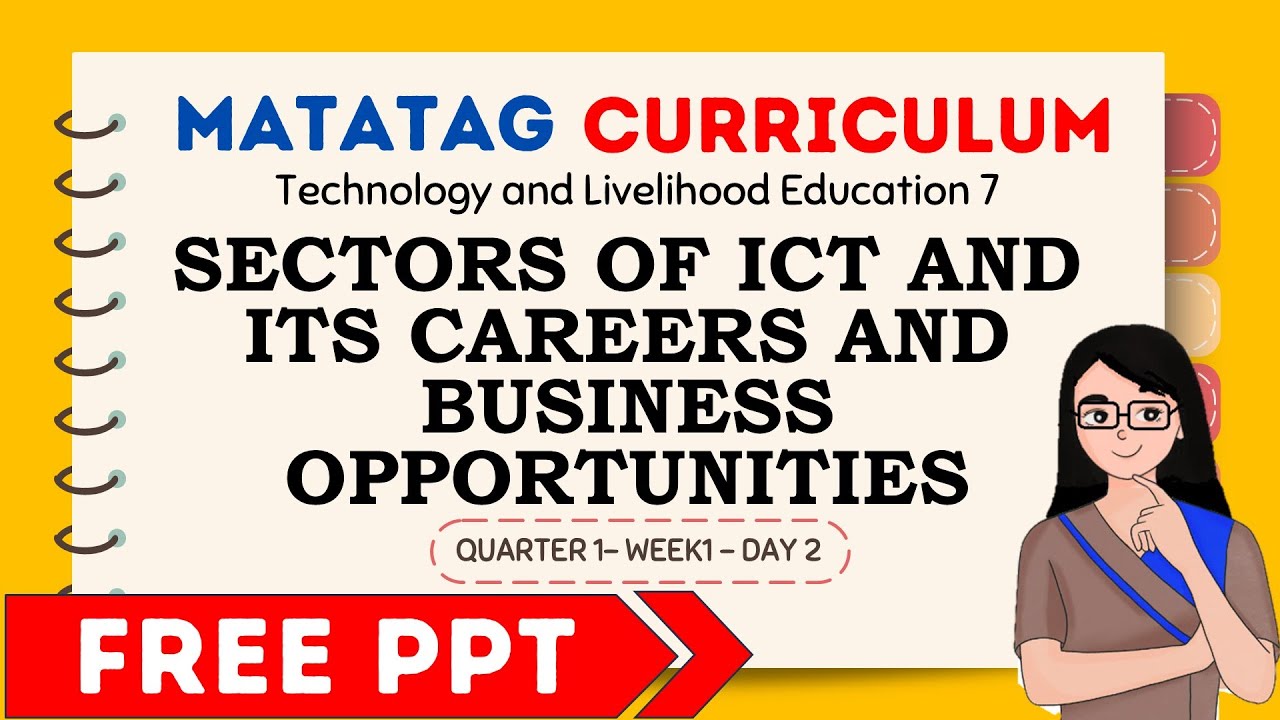
LESSON: (PART 2) SECTORS OF ICT AND ITS CAREERS AND BUSINESS OPPORTUNITIES

#1 Berpikir Komputasional Kelas 8 (Fungsi-Algoritma-Struktur Data) - Kumer | Pelajar Hebat

All about I C T | Module 1.1 | Grade 11 *UPDATED*

RANGKUMAN LENGKAP BAB 3 - INFORMATIKA KELAS 8- KURIKULUM MERDEKA
5.0 / 5 (0 votes)