Blender Basics
Summary
TLDRThis tutorial offers a comprehensive introduction to basic object manipulation in Blender, guiding users through essential techniques such as selecting, moving, scaling, and rotating objects. It explains how to enter edit mode and transform specific components like faces, edges, and vertices. Users learn key shortcuts like G for grab, S for scale, R for rotate, and E for extrude, along with the ability to undo actions. The tutorial encourages experimentation to build confidence in using Blender, making it an engaging resource for beginners eager to enhance their 3D modeling skills.
Takeaways
- 😀 Click on your object with the left mouse button to select it.
- 😀 Press 'G' to move the object freely with your mouse.
- 😀 Use the scroll wheel to change perspectives and zoom in or out.
- 😀 Hold 'Shift' and use the scroll wheel to move the entire view.
- 😀 Press 'S' to resize the object by moving the mouse outward or inward.
- 😀 Press 'R' to rotate the object in any direction.
- 😀 Use 'Ctrl + Z' to undo actions, with a limit of 32 undos.
- 😀 Switch to Edit Mode to transform parts of the object.
- 😀 In Edit Mode, use 'A' to select all parts of the object.
- 😀 Select faces, edges, or vertices by clicking them; hold 'Shift' to select multiple.
Q & A
How do you select an object in Blender?
-To select an object in Blender, click on it with the left mouse button.
What does pressing 'G' do in Blender?
-Pressing 'G' allows you to move your selected object around the workspace.
How can you change your perspective in Blender?
-You can change your perspective by pressing the scroll key and moving the mouse.
What key do you press to resize an object in Blender?
-To resize an object, press 'S' and then move your mouse outward or inward.
How do you rotate an object in Blender?
-To rotate an object, press 'R' and move your mouse in the desired direction.
What is the function of 'Ctrl + Z' in Blender?
-'Ctrl + Z' undoes your last action in Blender, allowing you to revert up to 32 actions.
How do you enter edit mode in Blender?
-You can enter edit mode by clicking on the 'Edit Mode' option in the top menu.
What is the process to select multiple faces in face mode?
-To select multiple faces, hold 'Shift' and click on the faces you want to select.
How can you extrude a face in Blender?
-To extrude a face, select the desired face and press 'E', then move it along the desired axis.
Can you use the 'G' key to transform parts of an object?
-Yes, you can use the 'G' key to freely move parts of an object in any direction.
Outlines

This section is available to paid users only. Please upgrade to access this part.
Upgrade NowMindmap

This section is available to paid users only. Please upgrade to access this part.
Upgrade NowKeywords

This section is available to paid users only. Please upgrade to access this part.
Upgrade NowHighlights

This section is available to paid users only. Please upgrade to access this part.
Upgrade NowTranscripts

This section is available to paid users only. Please upgrade to access this part.
Upgrade NowBrowse More Related Video

Mengenal Software 3D Blender - Bagian 2

Dasar dasar Mengatur Objek 3 Dimensi di Aplikasi Blender

Introduction to Blender 3D: Getting Started with the Interface & Essential Tools in Blender

Tutorial Basic 3d di Blender!! Beginner Tutorial
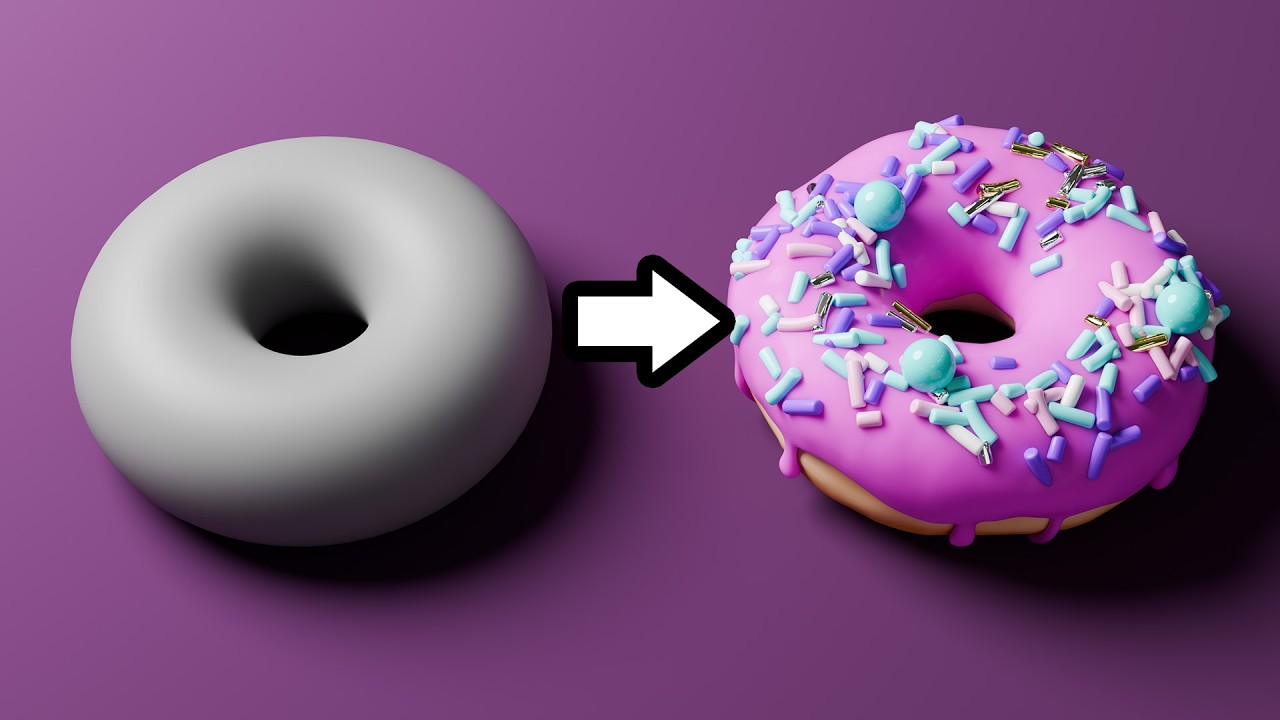
Blender Tutorial for Complete Beginners - Part 1

TUTORIAL DASAR CorelDRAW X5 PENJELASAN TOOLS #BAG1
5.0 / 5 (0 votes)