Mengenal Software 3D Blender - Bagian 2
Summary
TLDRThis video tutorial offers an introduction to Blender, focusing on basic operations such as object manipulation, including rotation, scaling, and panning. It covers essential techniques like using mouse and keyboard shortcuts for navigating the 3D workspace, transforming objects, and managing the 3D cursor. The tutorial also explains how to create, select, delete, and isolate objects, providing a foundational understanding for beginners looking to get started with Blender.
Takeaways
- 🎥 The video is an introduction to Blender, focusing on basic operations and object manipulation.
- 🔄 View rotation can be achieved by pressing the middle mouse button or using the 6 pad FN + 2 and FN + 8 for up and down rotation, and FN 4 and FN 6 for left and right rotation.
- 🔍 Zooming in and out is done by scrolling the mouse wheel or using the Control key with the mouse for more precise adjustments.
- 📐 The 'Pan' function allows for moving the object view, which can be activated by pressing Shift + any of the arrow keys.
- ↕️ The 'Move' tool is used for changing the position of an object along the X, Y, or Z axes by using the G key followed by the respective axis key.
- 🔄 The 'Rotate' tool enables object rotation around the X, Y, or Z axes, which can be done by pressing the R key and choosing the desired axis.
- 📏 The 'Scale' tool adjusts the size of an object, either uniformly or along a specific axis, using the S key followed by the axis key.
- 📍 The 3D cursor is a point where objects appear by default and can be repositioned in the 3D space.
- 🛠️ Creating objects in Blender can be done through the 'Add' menu or by using the shortcut Shift + A to bring up the object selection menu.
- 📑 Selecting objects can be done by clicking, holding Shift and clicking multiple objects, or by dragging a selection box around them.
- 🗑️ Deleting objects in Blender is done by selecting the object and pressing the X key followed by choosing 'delete' from the options.
- 🔍 Isolating an object for editing can be done by selecting the object and using the 'Local View' option in the 'View' menu.
- 🚫 Hiding objects is done by selecting them and pressing the H key, and they can be unhidden by pressing Alt.
Q & A
What is the main topic of the video?
-The main topic of the video is an introduction to Blender, focusing on basic operations, object manipulation, and the 3D cursor.
How can viewers rotate the view of an object in Blender?
-Viewers can rotate the view of an object in Blender by pressing the middle mouse button or using the 6 pad FN + 2 for down and FN + 8 for up.
What are the two methods mentioned for zooming in and out of an object's view in Blender?
-The two methods for zooming are by scrolling the mouse wheel up for zooming in and down for zooming out, or by holding the control key and dragging the mouse up for zooming in and down for zooming out.
How can one pan or move the object in the 3D view in Blender?
-To pan or move the object, one can press the Shift key + the middle mouse button and drag to move the object view.
What are the three main components of object transformation in Blender?
-The three main components of object transformation in Blender are move (position change), rotation (object turning), and scale (size change).
How do you move an object along a specific axis in Blender?
-To move an object along a specific axis, you can press the 'G' key for move, then select the desired axis (X, Y, or Z) to move the object along that axis.
What is the shortcut for rotating an object in Blender?
-The shortcut for rotating an object in Blender is the 'R' key, followed by selecting the desired axis for rotation.
How can you scale an object to change its size in Blender?
-To scale an object, you can click and drag the object's edges or use the 'S' key shortcut followed by selecting the desired axis to scale along.
What is the 3D cursor in Blender and how is it used?
-The 3D cursor in Blender is a point where objects appear by default when created. It can be moved to a specific location, and any new object created will appear at that location in the 3D space.
How do you create a new object in Blender?
-You can create a new object in Blender by either clicking the 'Add' menu and selecting the type of object, or by using the shortcut 'Shift + A' to bring up the add menu and then selecting the desired object type.
What are the different ways to select objects in Blender?
-Objects can be selected by left-clicking on them, holding the Shift key and clicking additional objects, by dragging a selection box around multiple objects, or by using the collection panel with the control key to select multiple objects.
How is an object deleted in Blender?
-To delete an object in Blender, you can press the 'X' key, and then choose 'Delete' from the options that appear.
What is the process to isolate a single object for editing in Blender?
-To isolate a single object for editing, select the object and then go to the 'View' menu, select 'Local View', and click 'Toggle Local View' to focus only on the selected object.
How can objects be hidden in Blender?
-Objects can be hidden in Blender by selecting them and pressing the 'H' key. To unhide them, press 'Alt + H'.
Outlines

This section is available to paid users only. Please upgrade to access this part.
Upgrade NowMindmap

This section is available to paid users only. Please upgrade to access this part.
Upgrade NowKeywords

This section is available to paid users only. Please upgrade to access this part.
Upgrade NowHighlights

This section is available to paid users only. Please upgrade to access this part.
Upgrade NowTranscripts

This section is available to paid users only. Please upgrade to access this part.
Upgrade NowBrowse More Related Video

Tutorial Basic 3d di Blender!! Beginner Tutorial
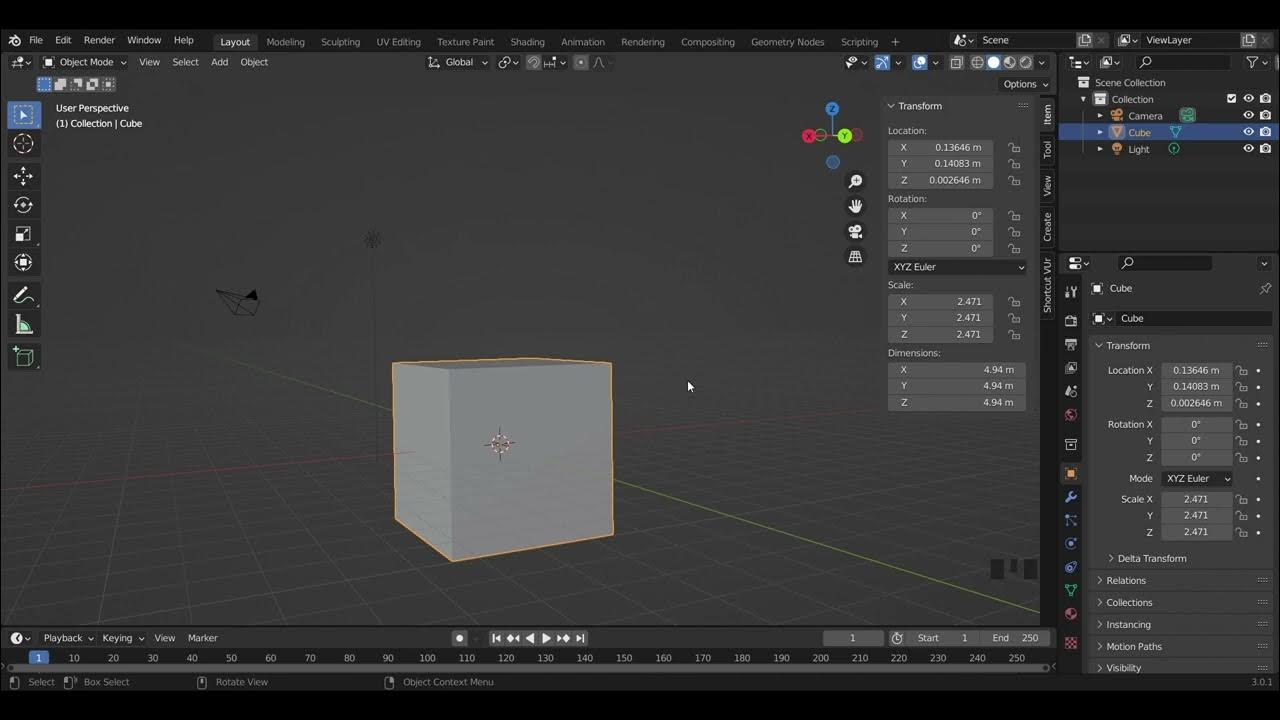
Blender Basics

Introduction to Blender 3D: Getting Started with the Interface & Essential Tools in Blender

Modeling Table Under 2Min || Blender Beginners Tutorial

Dasar dasar Mengatur Objek 3 Dimensi di Aplikasi Blender

All Basic Shortcuts YOU NEED for Modelling
5.0 / 5 (0 votes)