Taking notes from YouTube videos in Obsidian
Summary
TLDRThis video script discusses various methods for taking notes from YouTube videos and integrating them into the Obsidian note-taking tool. It covers five different approaches: using Obsidian's native features, the Media Extended plugin, Timestamp Notes plugin, a Chrome extension called E-Note, and Readwise Reader. Each method has its pros and cons, and the script provides a detailed walkthrough of how to use them. The speaker shares personal preferences and use cases for each tool, highlighting the growing importance of YouTube as a learning platform and the need for effective knowledge management systems to capture insights from video content.
Takeaways
- 📚 The video discusses methods for taking notes from YouTube videos and integrating them into the Obsidian note-taking tool.
- 🔍 The first method involves using Obsidian and YouTube side by side, with the ability to embed YouTube videos directly into notes.
- 🎵 The second method uses the 'Media Extended' plugin for Obsidian, which allows for a more robust video player experience within the app.
- ⏱️ 'Media Extended' also enables timestamping of notes, which helps in recalling specific moments from the video.
- 📝 The 'Timestamp Notes' plugin is another tool mentioned, which provides a sidebar video player and timestamped note-taking functionality.
- 🛠️ 'Timestamp Notes' allows notes to be taken with timestamps that function as buttons, navigating to the exact moment in the video.
- 🌐 A Chrome browser extension called 'E-Note' is highlighted, which automatically pauses videos for note-taking and exports notes to Obsidian.
- 📘 'Readwise Reader' is introduced as a public beta tool that integrates with YouTube, leveraging automatic captions for note-taking and summarization.
- 🤖 'Ghostreader', part of Readwise Reader, uses AI to generate summaries, questions, and even attempt to answer queries based on video content.
- 🔄 The video emphasizes the importance of personal knowledge management by incorporating learning from YouTube into a structured system.
- 🌟 The presenter finds 'Readwise Reader' particularly compelling due to its text-based approach, making notes infinitely more searchable and accessible.
Q & A
What is the main topic of the video?
-The main topic of the video is discussing different methods to take notes from YouTube videos and integrate them into the Obsidian note-taking tool.
How can one take notes from YouTube videos without using any plugins?
-One can take notes by opening Obsidian on one part of the screen and YouTube on the other, then creating a new note in Obsidian and starting to take notes while watching the video.
What is special about embedding YouTube videos in Obsidian?
-In Obsidian, you can embed whole webpages, including YouTube videos. However, the embedded video is simplified to only include the video player without the entire webpage or comments.
What are the limitations of using the YouTube player in Obsidian for note-taking?
-The YouTube player in Obsidian is not fully featured, making it difficult to keep track of where you left off in the video if you accidentally navigate away or if the player is not ideal for scrubbing through the video.
What is the Media Extended plugin in Obsidian and how does it help with note-taking from videos?
-The Media Extended plugin in Obsidian allows users to play videos within Obsidian itself. It also enables users to take timestamped notes from the video player, which can be helpful for referencing specific moments in the video.
How does the Timestamp Notes plugin differ from the Media Extended plugin?
-The Timestamp Notes plugin opens the video in a sidebar rather than a new tab and allows users to create buttons for timestamps that, when clicked, navigate to the exact moment in the video within the Obsidian sidebar.
What is Y Note and how does it assist with taking notes from YouTube videos?
-Y Note is a Chrome browser extension that allows users to take notes while watching YouTube videos. It automatically pauses the video when the user starts typing, facilitating the note-taking process without missing any content.
What is the Readwise Reader and how does it integrate with YouTube for note-taking?
-Readwise Reader is a tool that recently went into public beta and announced an integration with YouTube. It leverages YouTube's automatic captions to allow users to highlight and take notes from the text of the video.
How does the Ghostreader feature in Readwise Reader assist with note-taking from videos?
-Ghostreader is an AI reading tool within Readwise Reader that can summarize documents, generate thought-provoking questions, and even attempt to answer specific questions based on the content of the video.
What are some of the advantages of using Readwise Reader for taking notes from YouTube videos?
-Readwise Reader offers the advantage of text-based note-taking, which is more searchable and allows for integration with the Readwise official Obsidian plugin for easy syncing. It also provides additional features like summarization and question generation through its Ghostreader tool.
How does the process of exporting notes from the Y Note extension to Obsidian work?
-After taking notes using the Y Note extension, users can go to the open management page, select the video they took notes on, and then choose to export their notes as Markdown, which can be saved directly into their Obsidian vault.
What are some of the disadvantages mentioned in the script regarding the use of Readwise Reader for note-taking from videos?
-One of the disadvantages mentioned is that Readwise Reader is text-only, so it does not provide timestamps to the exact moment where a highlight was taken. Additionally, not every video on YouTube has usable captions, which can limit the effectiveness of the tool.
Outlines

This section is available to paid users only. Please upgrade to access this part.
Upgrade NowMindmap

This section is available to paid users only. Please upgrade to access this part.
Upgrade NowKeywords

This section is available to paid users only. Please upgrade to access this part.
Upgrade NowHighlights

This section is available to paid users only. Please upgrade to access this part.
Upgrade NowTranscripts

This section is available to paid users only. Please upgrade to access this part.
Upgrade NowBrowse More Related Video
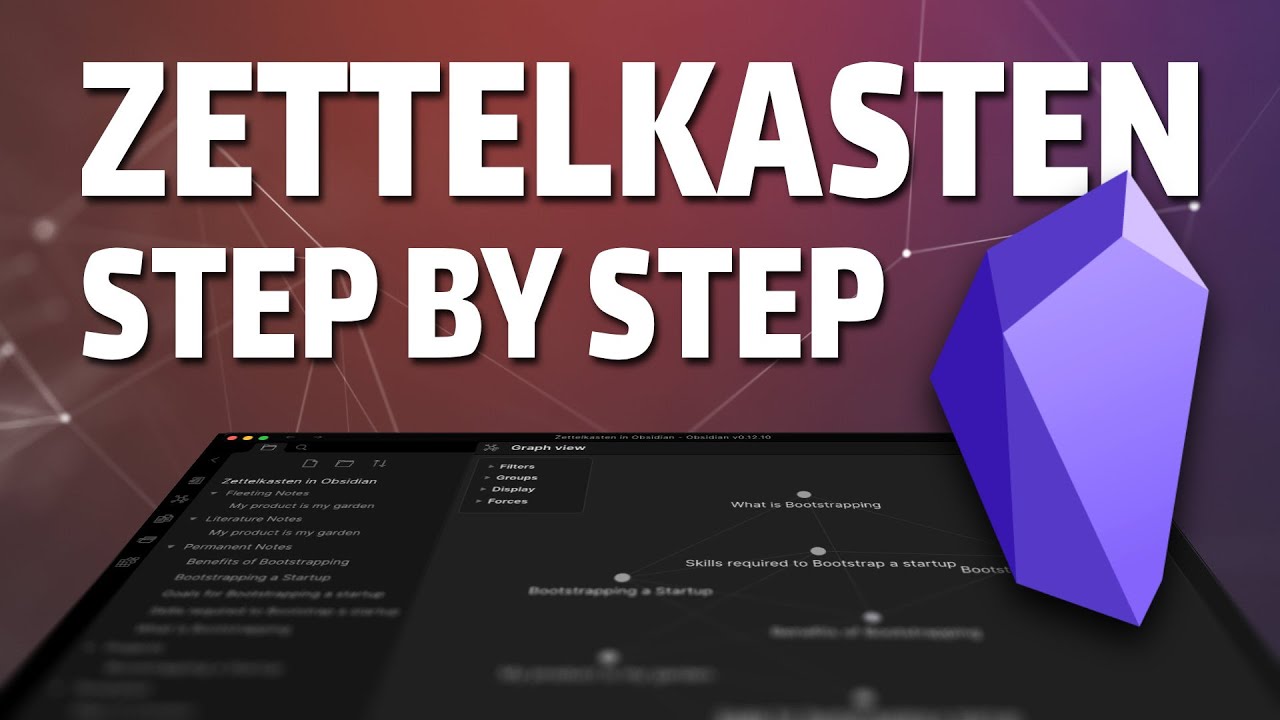
Zettelkasten Smart Notes: Step by Step with Obsidian
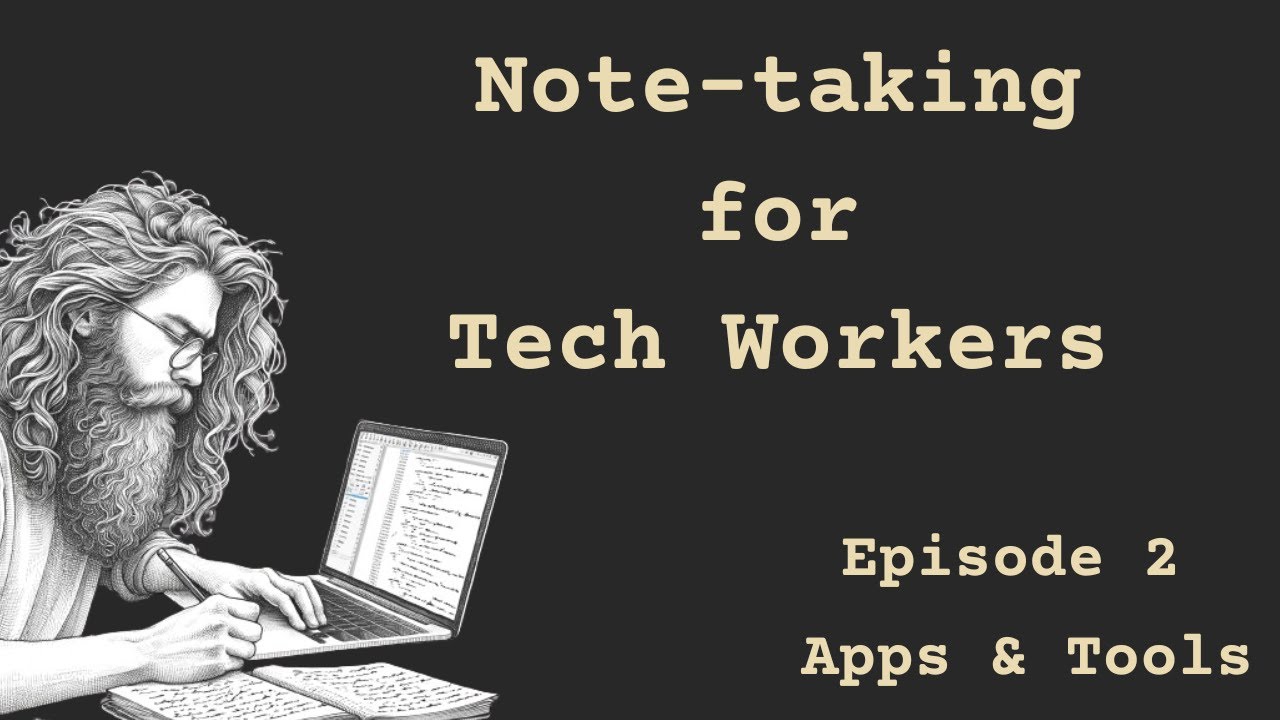
Note-taking Apps for Command-line People
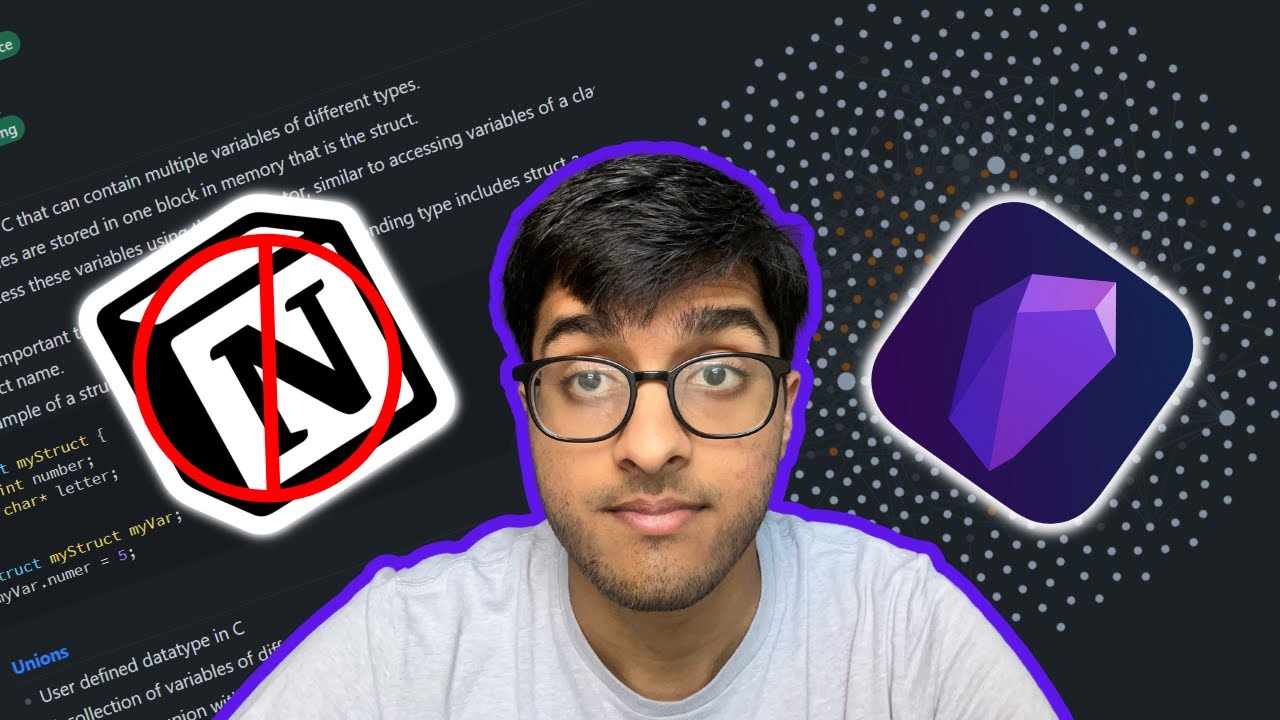
How I Take Notes For Computer Science With Obsidian: A Deep Dive and Tutorial
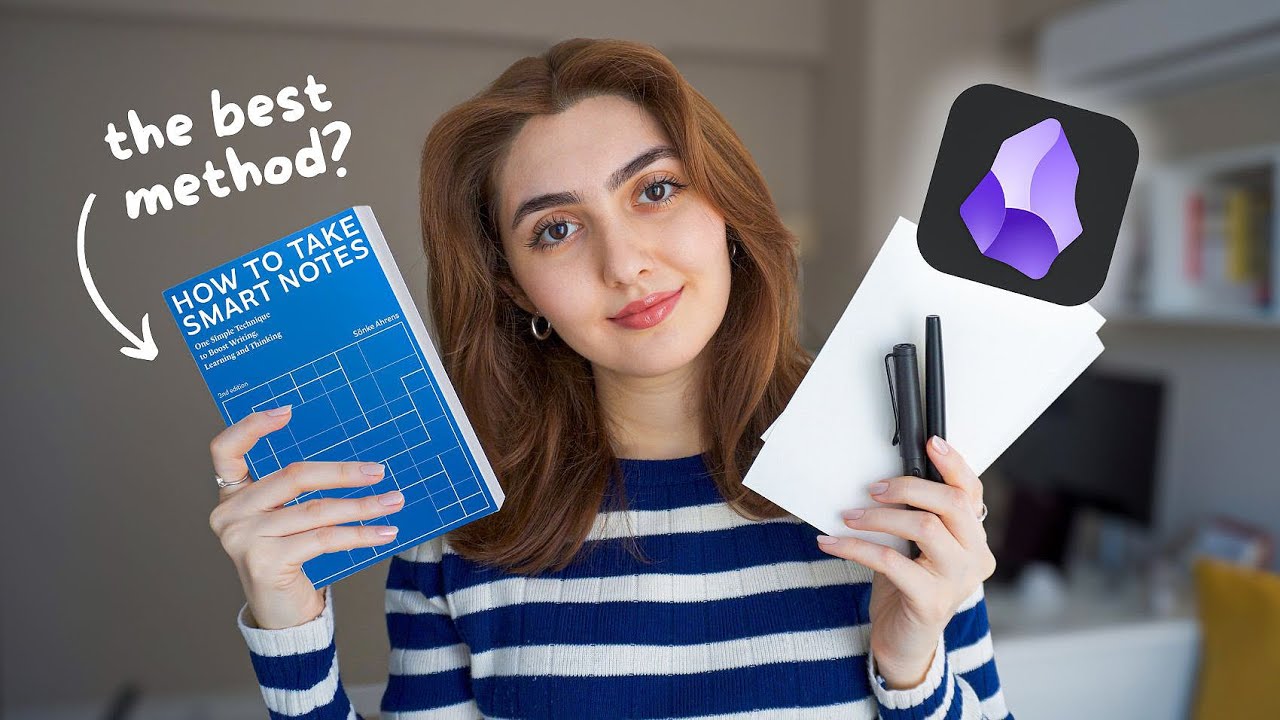
Why Zettelkasten Is the ONLY Note-Taking System You’ll Ever Need
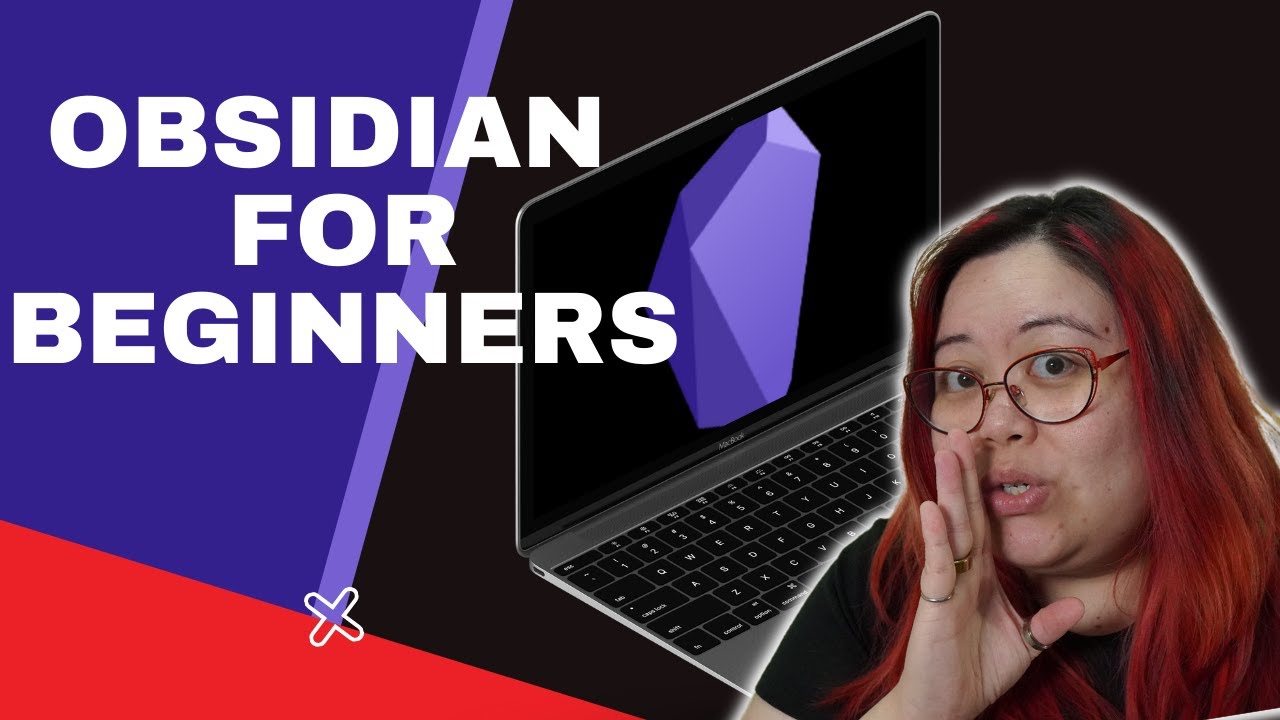
How to get started with Obsidian in 2022 - from scratch!

Use these 10 Obsidian tips to level up your note taking productivity
5.0 / 5 (0 votes)