Plug Answers: SIM Card Set Up
Summary
TLDRIn this informative video, the host guides viewers on setting up an iPhone using a physical SIM card or an eSIM, responding to a viewer's question about transitioning from an older iPhone model. The video explains the differences between physical SIMs and eSIMs, the dual SIM functionality introduced with the iPhone 10 series, and provides a step-by-step setup process for both types of SIMs. The host encourages audience engagement by inviting comments and suggestions for future content, emphasizing the channel's commitment to addressing viewers' needs.
Takeaways
- 📱 The video focuses on setting up an iPhone with a SIM card, specifically models 11 and 13.
- 🤔 Viewers are encouraged to leave questions or suggestions for future videos.
- 🔍 The video addresses the difference between physical SIM cards and eSIMs (embedded SIMs).
- 🌍 iPhones introduced dual SIM functionality starting with the iPhone 10 series.
- ✈️ With multiple eSIMs, users can separate work and personal numbers or access local data plans while traveling.
- 🔧 Instructions for setting up a physical SIM card include locating the SIM tray and using a SIM eject tool.
- 🔄 If the phone does not recognize the SIM card, users can check settings under 'Cellular' and 'Carrier Services.'
- 📲 Setting up an eSIM involves going to 'Settings' > 'Cellular' and selecting 'Add eSIM.'
- 📝 Users may receive a QR code from their carrier to facilitate eSIM setup.
- 👍 The video encourages feedback and suggestions for future content, emphasizing customer engagement.
Q & A
What is the difference between a physical SIM card and an eSIM?
-A physical SIM card is a small card that you insert into your phone, which stores your mobile number and carrier plan. An eSIM, or embedded SIM, is a digital version of the SIM that is built into the phone and serves the same purpose without needing a physical card.
How do you set up a physical SIM card on an iPhone?
-To set up a physical SIM card, power on your iPhone and locate the SIM tray on the right side. Use a SIM eject tool or a paperclip to open the tray, insert the SIM card, and then turn the phone back on. The device should automatically recognize the SIM card. If not, go to Settings > Cellular > Carrier Services to check your carrier plan.
What should you do if your iPhone does not recognize the SIM card?
-If your iPhone doesn't recognize the SIM card, go to Settings > Cellular and then select Carrier Services to check if your carrier plan is listed. If issues persist, you may need to contact your carrier for assistance.
What is dual SIM functionality on iPhones?
-Dual SIM functionality allows you to use both a physical SIM card and an eSIM simultaneously on supported iPhone models, starting from the iPhone XS and XR series.
Can I have multiple eSIMs on a single iPhone?
-Yes, you can have multiple eSIMs on a single iPhone, allowing you to manage different phone numbers or plans, such as a personal number and a work number, or a local data plan while traveling.
How do you set up an eSIM on an iPhone?
-To set up an eSIM, go to Settings > Cellular and select the option to add an eSIM. You can transfer an eSIM from a nearby phone or scan a QR code provided by your carrier to activate it.
What do you need to do to transfer an eSIM from an old phone?
-To transfer an eSIM from an old phone, choose the 'Transfer from Nearby Phone' option in the Cellular settings, and follow the prompts to complete the transfer.
Where is the SIM tray located on an iPhone?
-The SIM tray is located on the right side of the iPhone. You can access it using a SIM eject tool or a paperclip.
What should you do if you need a new eSIM?
-If you need a new eSIM, you can request one from your carrier, who may provide you with a QR code to scan for activation.
Why is it important for the company to receive questions and suggestions from customers?
-Receiving questions and suggestions from customers helps the company understand their needs and concerns, enabling them to create content that is more relevant and helpful, ultimately improving customer satisfaction.
Outlines

This section is available to paid users only. Please upgrade to access this part.
Upgrade NowMindmap

This section is available to paid users only. Please upgrade to access this part.
Upgrade NowKeywords

This section is available to paid users only. Please upgrade to access this part.
Upgrade NowHighlights

This section is available to paid users only. Please upgrade to access this part.
Upgrade NowTranscripts

This section is available to paid users only. Please upgrade to access this part.
Upgrade NowBrowse More Related Video
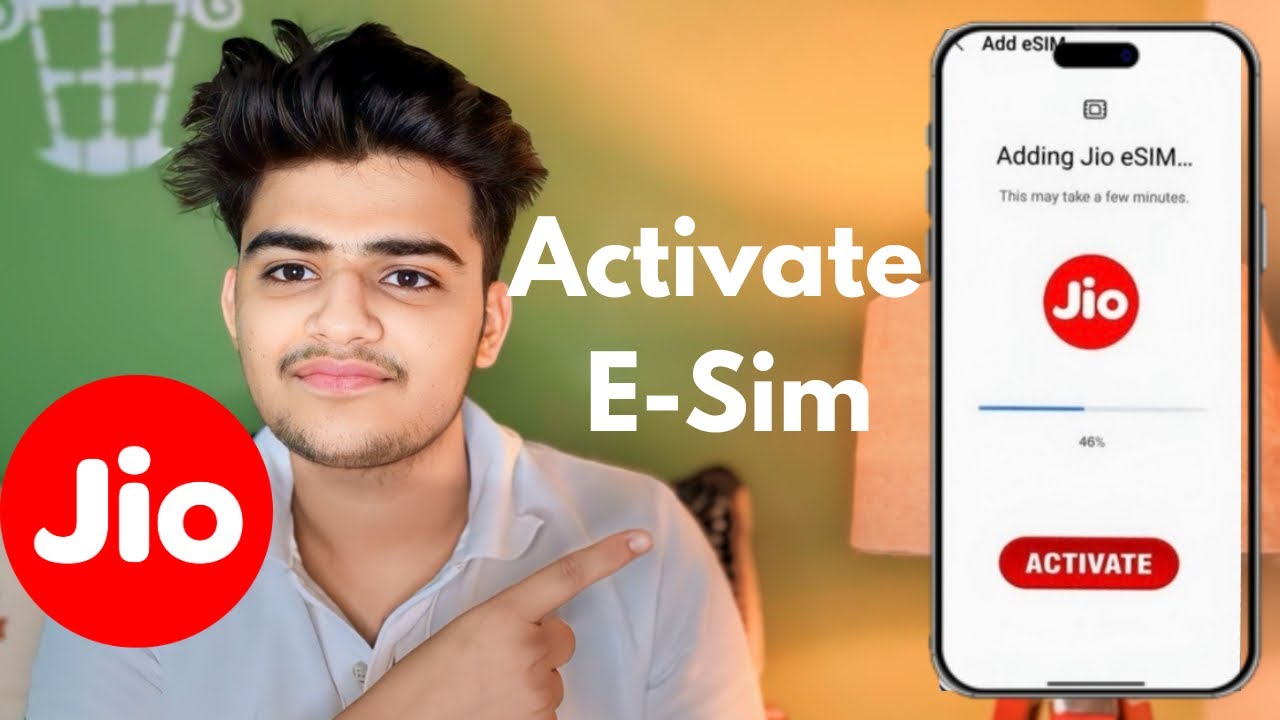
Jio eSIM Activation at Home in 2 Minutes | How to Convert Jio Physical sim to eSIM on iPhone | 2024

iPhone 101: How to Set Up Your iPhone
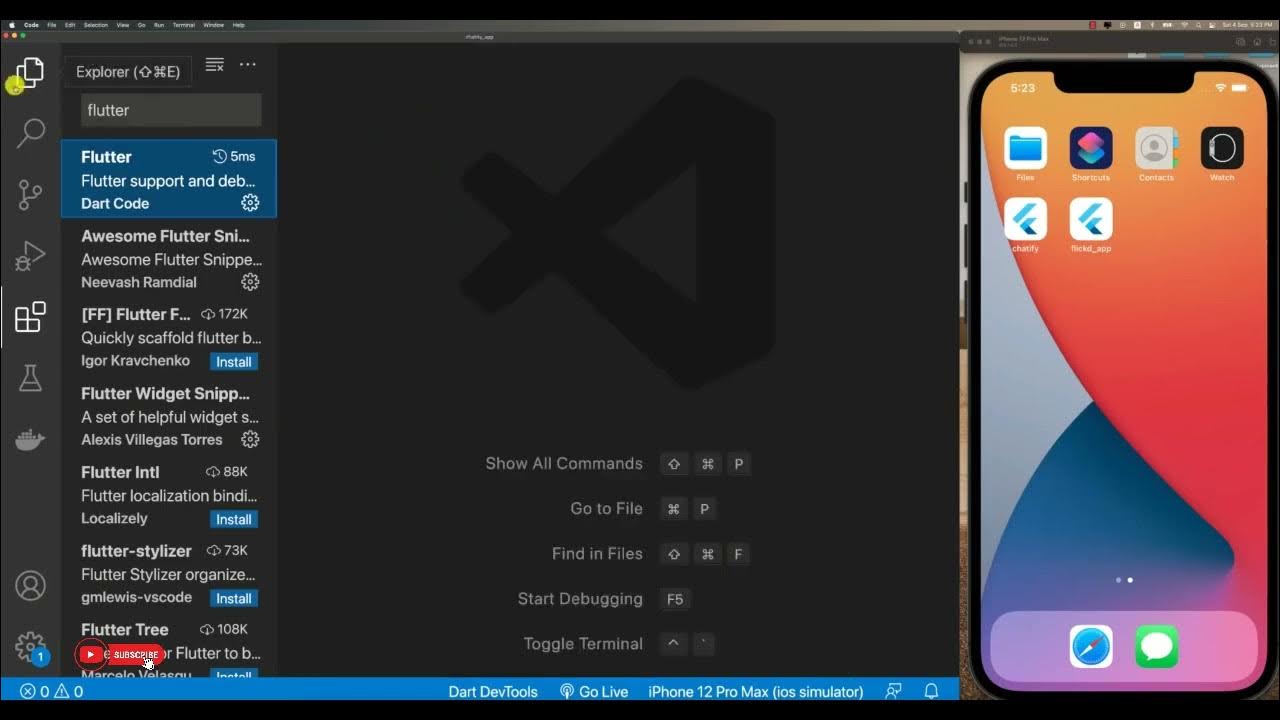
Creating Flutter Project

How to Setup iPhone 16 & 16 Plus (Step by Step)

(2025) How to Transfer Photos/Videos from iPhone to Any Mac!!
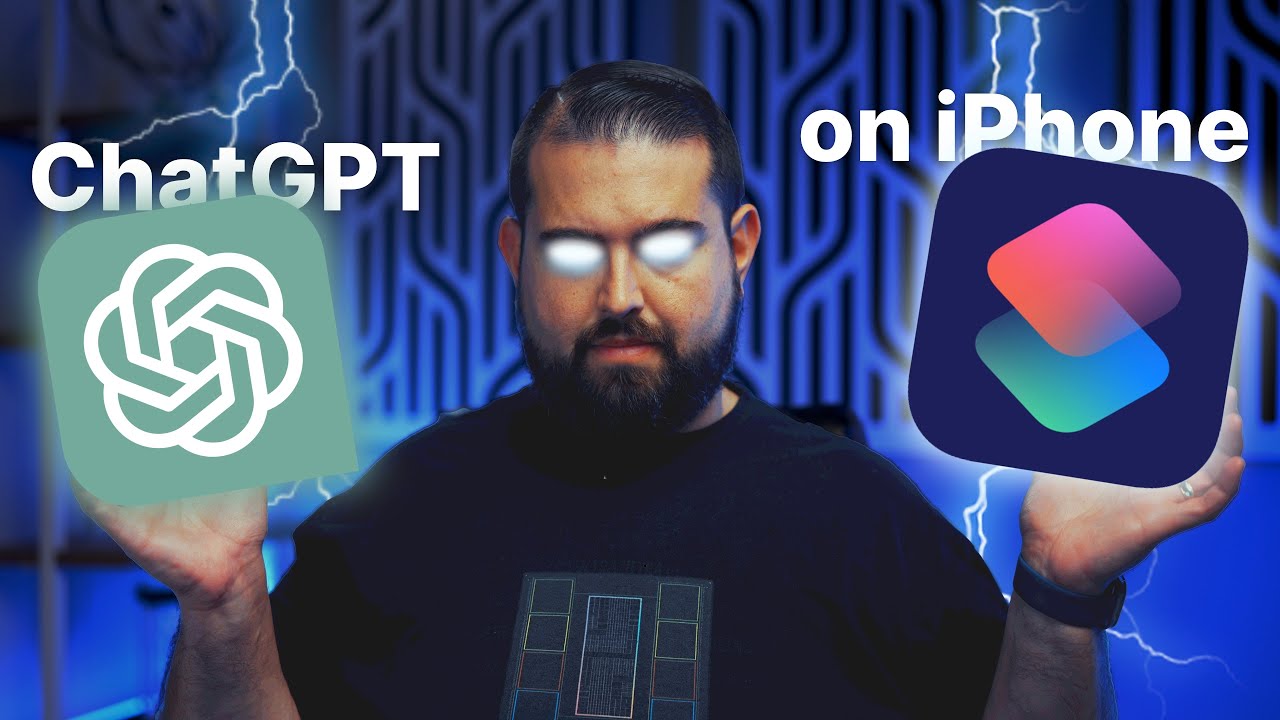
Better than a ChatGPT iPhone App | S-GPT Shortcut!
5.0 / 5 (0 votes)