(2025) How to Transfer Photos/Videos from iPhone to Any Mac!!
Summary
TLDRIn this tutorial, the host walks viewers through the simplest way to transfer photos and videos from an iPhone to a Mac using the Image Capture app. The process is free, straightforward, and works for all iPhone and Mac models. The video covers setting the iPhone's photo transfer preferences, connecting via cable, and using Image Capture to transfer files. The tutorial also addresses iCloud issues and how to access cloud-stored content with a separate method. This guide is ideal for users looking for an efficient, no-download solution for transferring their media.
Takeaways
- 😀 The video shows how to transfer photos and videos from an iPhone to a Mac using a native, free, and easy method.
- 😀 This process works universally for all iPhone and Mac models without requiring any third-party downloads.
- 😀 The steps begin with adjusting settings on the iPhone, where you choose between automatic or 'Keep Originals' for photo and video format transfers.
- 😀 Choosing 'Automatic' converts photos and videos to a more compatible format, while 'Keep Originals' transfers them without any modification.
- 😀 A cable (e.g., USB-C to USB-C or Lightning) is required for the transfer, providing faster and more reliable results compared to wireless methods.
- 😀 It's necessary to trust the Mac on your iPhone and enter your passcode to complete the connection.
- 😀 The main tool used for the transfer is the Image Capture app, not the Photos app, which is simpler and more efficient for this task.
- 😀 Image Capture allows users to see detailed information about each photo or video, including file name, type, size, and camera details.
- 😀 A common issue with Image Capture is that it only detects photos and videos stored on the iPhone's internal storage, not those in iCloud.
- 😀 If photos and videos are stored in iCloud, a different method is needed to download them, which is explained in a separate video.
- 😀 After selecting files, users can choose to download all or selected photos/videos by clicking 'Download' in Image Capture, making the process quick and easy.
Q & A
What is the main purpose of this video?
-The main purpose of the video is to show viewers how to transfer photos and videos from an iPhone to a Mac using the official, easiest, and free method.
Does the process described in the video work for all iPhone and Mac models?
-Yes, the process is universal and works for any iPhone and Mac model.
Is there any additional software required for transferring photos and videos from iPhone to Mac?
-No, the process uses a native software called 'Image Capture,' which is already available on your Mac. No additional downloads are required.
How can you ensure the photos and videos transferred remain in their original format?
-In the iPhone's settings, under 'Photos,' you can select the 'Keep Originals' option to ensure that the photos and videos are transferred in their original format without any conversion.
What is the benefit of selecting 'Keep Originals' instead of 'Automatic' when transferring photos and videos?
-'Keep Originals' ensures that photos and videos are transferred without any compression or conversion, maintaining the highest quality. 'Automatic' will convert some files to more compatible formats, like converting HEIC photos to JPG.
What cable type should you use for the transfer?
-You should use the appropriate cable for your devices, such as a USB-C to USB-C cable, Lightning to USB, or USB-A to USB-C, depending on your iPhone and Mac's ports.
What happens if the iPhone requires an update during the transfer process?
-If the iPhone requires an update, a pop-up notification will appear, but it is not necessary to install the update to proceed with the transfer.
Why is 'Image Capture' preferred over the 'Photos' app for transferring files?
-'Image Capture' is preferred because it is simpler, less cluttered, and provides a more straightforward method for transferring photos and videos, unlike the more complex 'Photos' app.
Can you transfer all the photos and videos from your iPhone using 'Image Capture'?
-No, 'Image Capture' can only access the photos and videos stored on the iPhone's internal storage. If some photos and videos are stored in iCloud, they won't be visible in 'Image Capture' and require a different method.
How can you transfer photos and videos stored in iCloud to your Mac?
-To transfer photos and videos stored in iCloud, the video directs viewers to another tutorial that explains how to download iCloud photos and videos without needing to connect the iPhone to the Mac.
Outlines

This section is available to paid users only. Please upgrade to access this part.
Upgrade NowMindmap

This section is available to paid users only. Please upgrade to access this part.
Upgrade NowKeywords

This section is available to paid users only. Please upgrade to access this part.
Upgrade NowHighlights

This section is available to paid users only. Please upgrade to access this part.
Upgrade NowTranscripts

This section is available to paid users only. Please upgrade to access this part.
Upgrade NowBrowse More Related Video
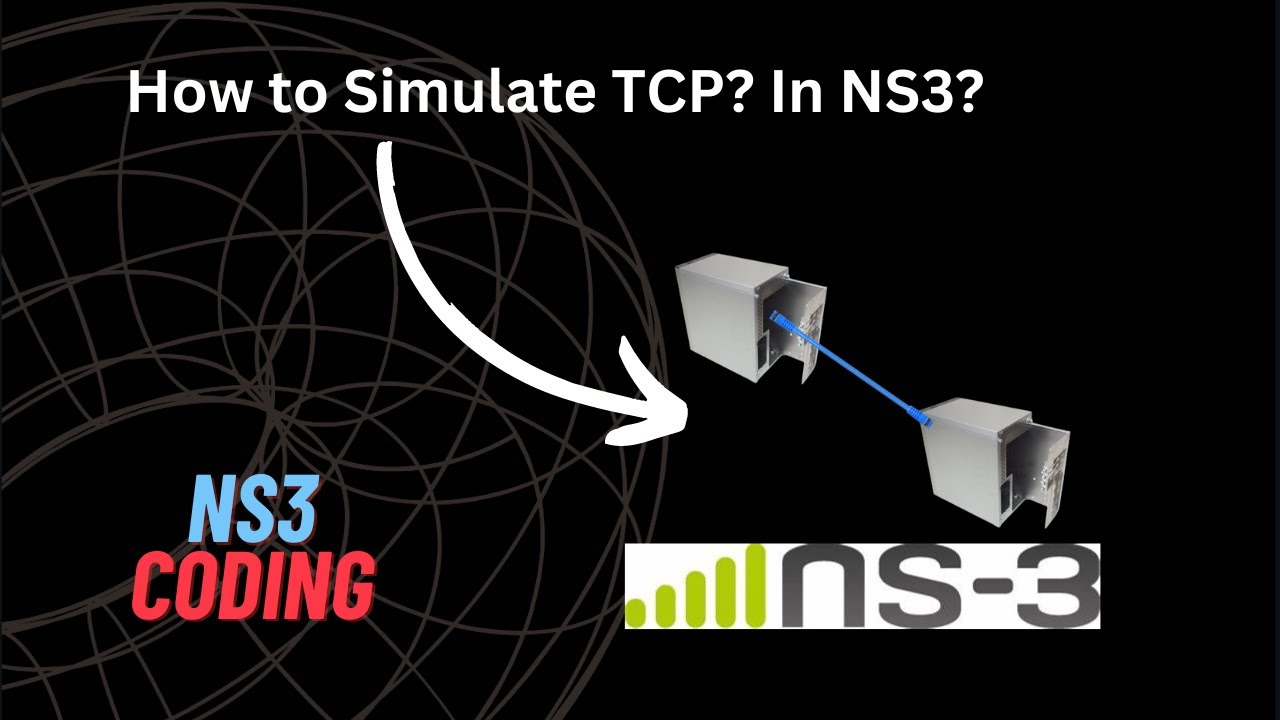
NS3 Coding | How to make Point to point Topology with TCP | Very Basic | Beginner Friendly Tutorial
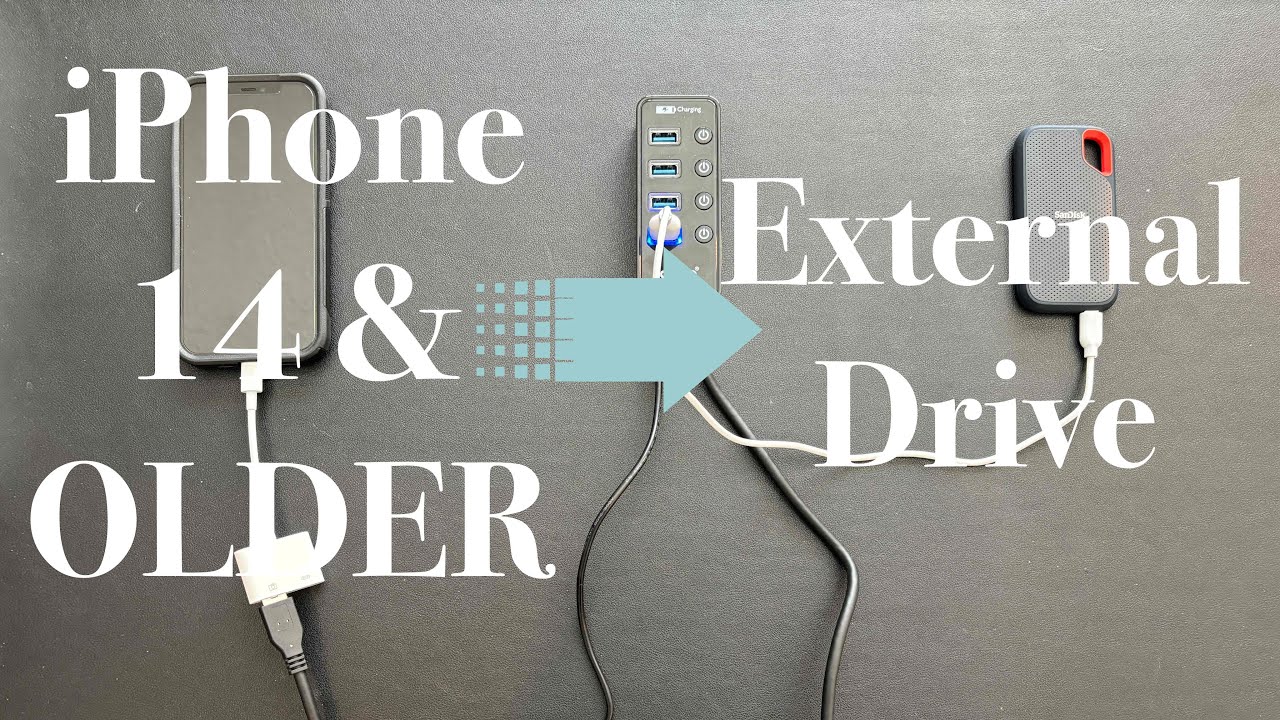
Move Photos & Videos Directly From iPhone to External Drive - Step by Step Instructions
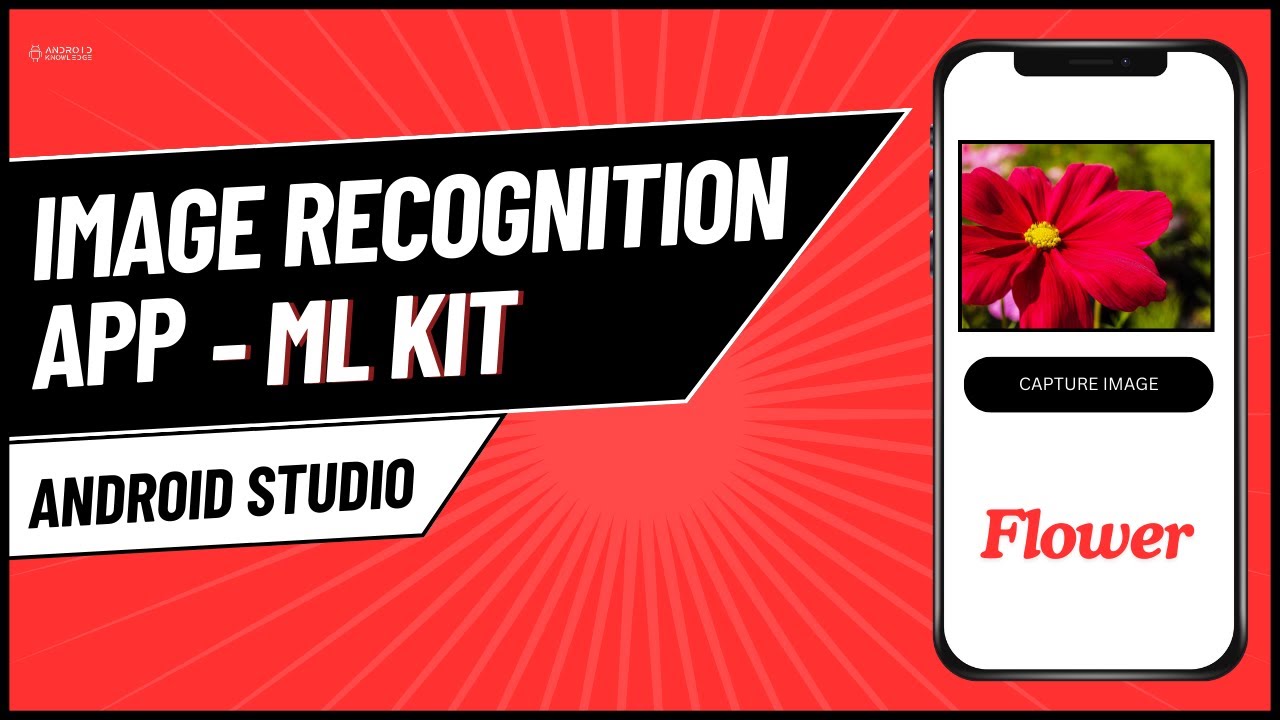
Image Recognition App using ML Kit in Android Studio | Android Knowledge

How To Instantly Remove Objects From Your iPhone Photos Instantly - Photo Clean Up

Easy AI Animation Workflow
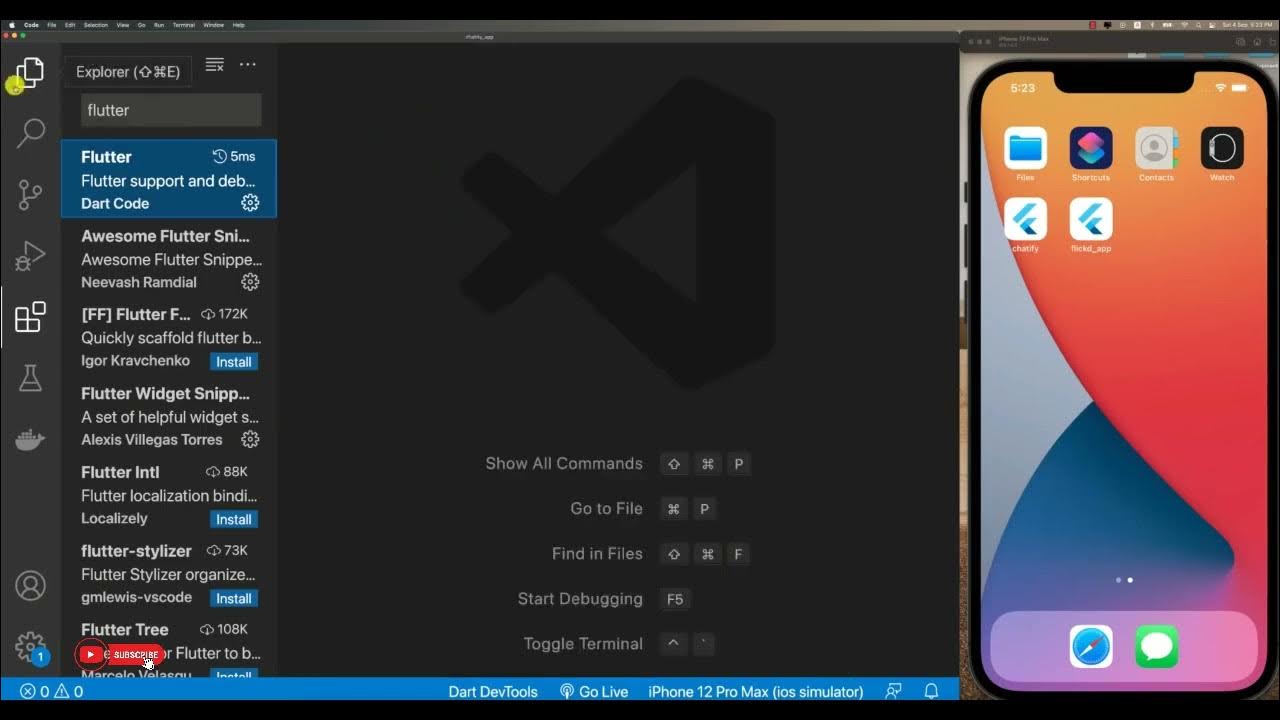
Creating Flutter Project
5.0 / 5 (0 votes)