Reconnecting Enphase Envoy S and IQ combiner via Wi-Fi using Enlighten App
Summary
TLDRThis video provides a step-by-step guide on reconnecting your Enphase Envoy S or IQ Envoy to your home Wi-Fi network using the Enphase Enlighten app. It walks through the troubleshooting process, starting with locating the Envoy and enabling AP mode. The video explains how to connect your mobile device to the Envoy's wireless network, configure your home Wi-Fi, and verify the connection. The process may take up to 30 minutes for the Envoy to reconnect. Additional support options are provided for further assistance if needed.
Takeaways
- 📡 The Enphase Envoy is a communication gateway that collects system performance data and transmits it to Enlighten over the internet.
- 📱 To reconnect your Envoy to Wi-Fi, you need the Enphase Enlighten app, available on iOS and Android devices.
- 🔑 Ensure you have your home Wi-Fi password ready before starting the process.
- 🏠 The Envoy device might be located in a utility room, garage, or outside near the electrical panel or sub-panel for your array.
- 🔔 In the Enlighten app, go to the 'Notices' section to find notifications, specifically the 'Envoy is not reporting' alert.
- 🚀 Press and release (do not hold) the AP mode button on the Envoy device to create a wireless network for troubleshooting.
- 📶 Join the Envoy's wireless network using the Wi-Fi settings on your mobile device. The network name includes the last six digits of the Envoy's serial number.
- 🖱️ Once connected to the Envoy's network, return to the app and select 'Configure Home Wi-Fi' to connect the Envoy to your home network.
- ⏳ After entering your Wi-Fi credentials, it may take a few minutes to reconnect the Envoy. The LED indicator next to the cloud icon will turn solid green when the connection is successful.
- 📞 If issues persist, you can try the manual Wi-Fi method or contact Enphase support or your solar installer for assistance.
Q & A
What is the purpose of the Enphase Envoy?
-The Enphase Envoy acts as a communications gateway that collects information about the performance of your solar energy system and transmits this data over the internet to the Enphase Enlighten platform.
What should you have ready before attempting to reconnect your Envoy to Wi-Fi?
-Before reconnecting your Envoy, you should have your home Wi-Fi password handy and locate the Envoy device, which might be in a utility room, garage, or outside near the electrical circuit breaker panel.
Where can you typically find the Envoy device in your home?
-The Envoy device may be located in a utility room, garage, or outside in a watertight enclosure near the electrical circuit breaker panel or an electrical sub-panel for the solar array.
What steps do you need to take in the Enlighten app to begin the reconnection process?
-In the Enlighten app, navigate to the menu tab, select 'Notices,' and look for the 'Envoy is not reporting' notification. Tap the 'Get your Envoy reconnected to home Wi-Fi' link to start the reconnection process.
What does pressing the 'AP Mode' button on the Envoy device do?
-Pressing the 'AP Mode' button on the Envoy device (without holding it) enables AP Mode, creating a wireless network that you can join with your mobile device to begin the reconnection process.
What should you do if the AP Mode LED is flashing green?
-If the AP Mode LED is flashing green, you need to press the 'AP Mode' button again to reattempt enabling AP Mode. The LED should turn solid green to confirm AP Mode is successfully enabled.
How do you connect your mobile device to the Envoy’s wireless network?
-Go to your phone’s Wi-Fi settings and look for the Envoy's wireless network. The network name will include the last six digits of the Envoy's serial number. Tap on the network to join.
What should you do after connecting your mobile device to the Envoy's wireless network?
-After connecting to the Envoy's network, return to the Enlighten app and select 'Configure home Wi-Fi.' Once the option turns blue, tap it, choose your home Wi-Fi network from the list, enter your Wi-Fi password, and tap 'Connect.'
How long can it take for the Envoy to reconnect to your home Wi-Fi after setup?
-It may take a few minutes for the Envoy to establish a connection to your home Wi-Fi. The LED indicator next to the cloud icon on the Envoy should turn solid green to indicate that it's successfully connected.
What should you do if your Envoy is still not reporting after the reconnection process?
-If the Envoy is still not reporting after 30 minutes, check the LED indicators for connection status. If necessary, you can try the manual Wi-Fi setup method or contact your solar installer or Enphase support for further assistance.
Outlines

This section is available to paid users only. Please upgrade to access this part.
Upgrade NowMindmap

This section is available to paid users only. Please upgrade to access this part.
Upgrade NowKeywords

This section is available to paid users only. Please upgrade to access this part.
Upgrade NowHighlights

This section is available to paid users only. Please upgrade to access this part.
Upgrade NowTranscripts

This section is available to paid users only. Please upgrade to access this part.
Upgrade NowBrowse More Related Video
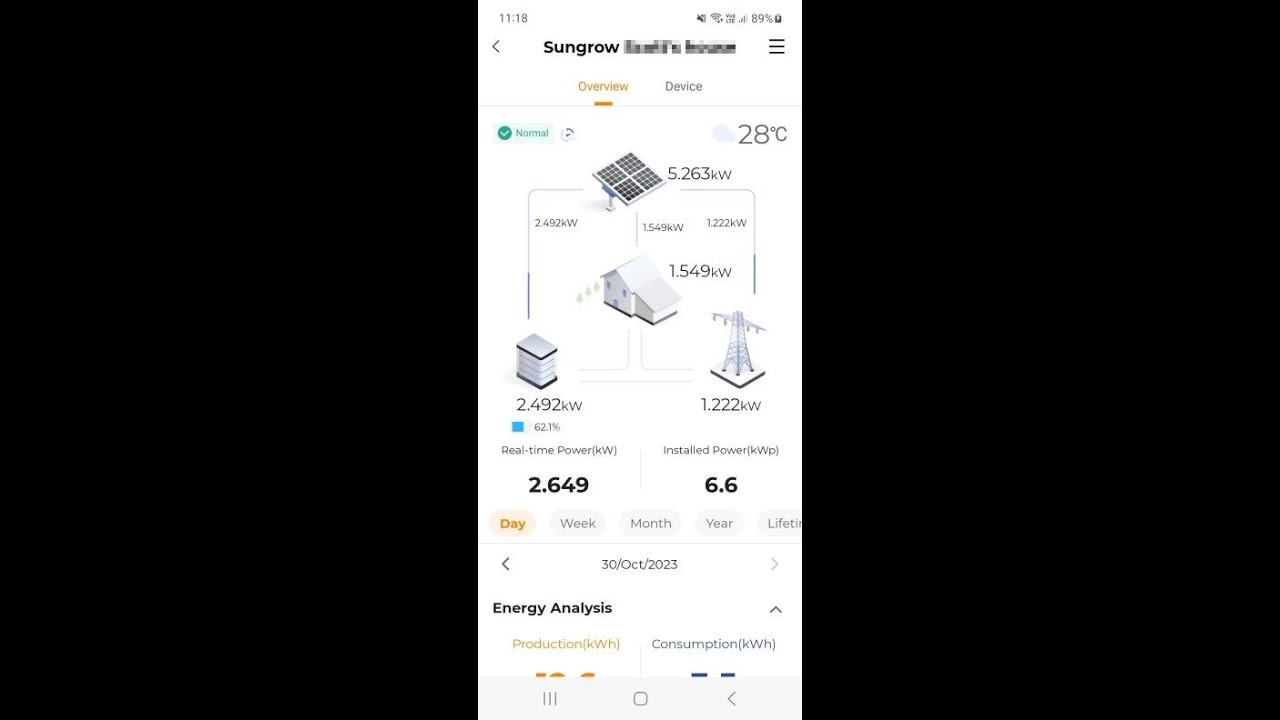
WiNet S Reconfigure WiFi for End Users

KONFIGURASI WIFI REPEATER MENGGUNAKAN KOMPUTER / LAPTOP UNTUK MEMPERLUAS SINYAL WIFI.

Cara Membayar Tagihan WIFI Indihome Lewat Aplikasi Dana | cara bayar tagihan wifi indihome

CARA MENGATASI LAPTOP TIDAK BISA CONNECT DAN TERHUBUNG KE WIFI / HOTSPOT DI WINDOWS 11 10 (TERBARU)

Cài đặt modem Viettel F670Y thành cục phát Wifi mở tộng

How To Become Anonymous Online (9 EASY Steps)
5.0 / 5 (0 votes)