Cài đặt modem Viettel F670Y thành cục phát Wifi mở tộng
Summary
TLDRThe video script provides a step-by-step guide on resetting a router and setting up a Wi-Fi connection. It starts with powering on the device and observing the LED indicators for successful booting. The tutorial then moves on to the physical reset using a pin, followed by configuring the Wi-Fi network on a computer or laptop. It covers choosing the correct Wi-Fi band, entering the password, and accessing the router's settings through a web browser. The script concludes with verifying the internet connection by browsing a website, ensuring a successful setup.
Takeaways
- 🔧 The script describes a process of resetting a device, likely a router, by powering it on and waiting for it to boot up.
- 💡 It mentions observing the power light turning blue as an indication that the device is starting up.
- 🔴 The script highlights the importance of the red light blinking, which seems to be a signal for resetting the device.
- 🔄 A reset pin or tool is needed to perform the reset, and the device should be held in this state for about 1-2 minutes.
- 👀 During the reset, the user is advised to watch for the device's indicator light to flash, signaling a successful reset.
- 🚫 After resetting, the device should be disconnected from the power source to complete the reset process.
- 🖥️ The script then moves on to connecting the device to a computer or laptop for further setup.
- 🌐 It discusses accessing the router's settings by entering the router's IP address, which is mentioned as 192.168.1.1 in the script.
- 🔑 The process includes entering a password, which is provided in the script as '4x FA', to access the router's settings.
- 📡 The script covers selecting the appropriate Wi-Fi band (2.4G) and entering the correct password to connect to the Wi-Fi network.
- 🔍 If the Wi-Fi network does not appear, the user is instructed to open a web browser and enter a specific URL, which is given as 'web.cf.ac42' and 'AC4A'.
- 🌐 Finally, the script suggests checking internet connectivity by accessing a website, such as 'Tuổi Trẻ', to confirm a successful setup.
Q & A
What is the first step described in the script for setting up a device?
-The first step is to press a button to initiate the power supply and observe if the power indicator light turns blue, indicating the device is starting up.
What does the blinking red light signify during the device's startup process?
-The blinking red light signifies that the device is in the process of starting up, similar to a computer booting up.
What action is suggested when the device has a small reset hole?
-A paperclip or similar tool is needed to press and hold the reset button for about 1-2 minutes to reset the device.
How long should one hold the reset button during the reset process?
-One should hold the reset button for approximately 1-2 minutes.
What should be observed while resetting the device?
-One should observe the indicator light to see if it starts blinking, which would indicate that the reset process is working.
What is the purpose of accessing the computer after resetting the device?
-The purpose is to configure the device settings, such as the Wi-Fi network, using the computer.
What is the default IP address mentioned for accessing the modem settings?
-The default IP address mentioned is 192.168.1.1.
How does one connect to the Wi-Fi network after resetting the modem?
-One should open the Wi-Fi settings on their device, select the appropriate network, and enter the password to connect.
What is the password mentioned in the script for the Wi-Fi network?
-The password mentioned is '4x FA', which is likely a placeholder for the actual password.
What should be done if the Wi-Fi network does not appear after resetting the modem?
-If the network does not appear, one should open a web browser and try accessing the modem's default IP address to check the settings.
How can one check if the device is successfully connected to the internet?
-One can check by trying to access a website, such as a news site, to see if the content loads, indicating a successful connection.
Outlines

This section is available to paid users only. Please upgrade to access this part.
Upgrade NowMindmap

This section is available to paid users only. Please upgrade to access this part.
Upgrade NowKeywords

This section is available to paid users only. Please upgrade to access this part.
Upgrade NowHighlights

This section is available to paid users only. Please upgrade to access this part.
Upgrade NowTranscripts

This section is available to paid users only. Please upgrade to access this part.
Upgrade NowBrowse More Related Video

Cara Seting Router WiFi Pakai Kabel LAN || Seting IP Address Router WIFI

CARA MUDAH SETTING MODEM ZTE MENJADI ACCESS POINT/ROUTER‼️

Cara Konfigurasi TP-LINK TL-WR840N Lengkap & Mudah | Tutorial Pemula Sampai Mahir

Mudahnya Instalasi Jaringan Nirkabel (Tanpa Kabel) Menggunakan Router TP-LINK!🌐🔧
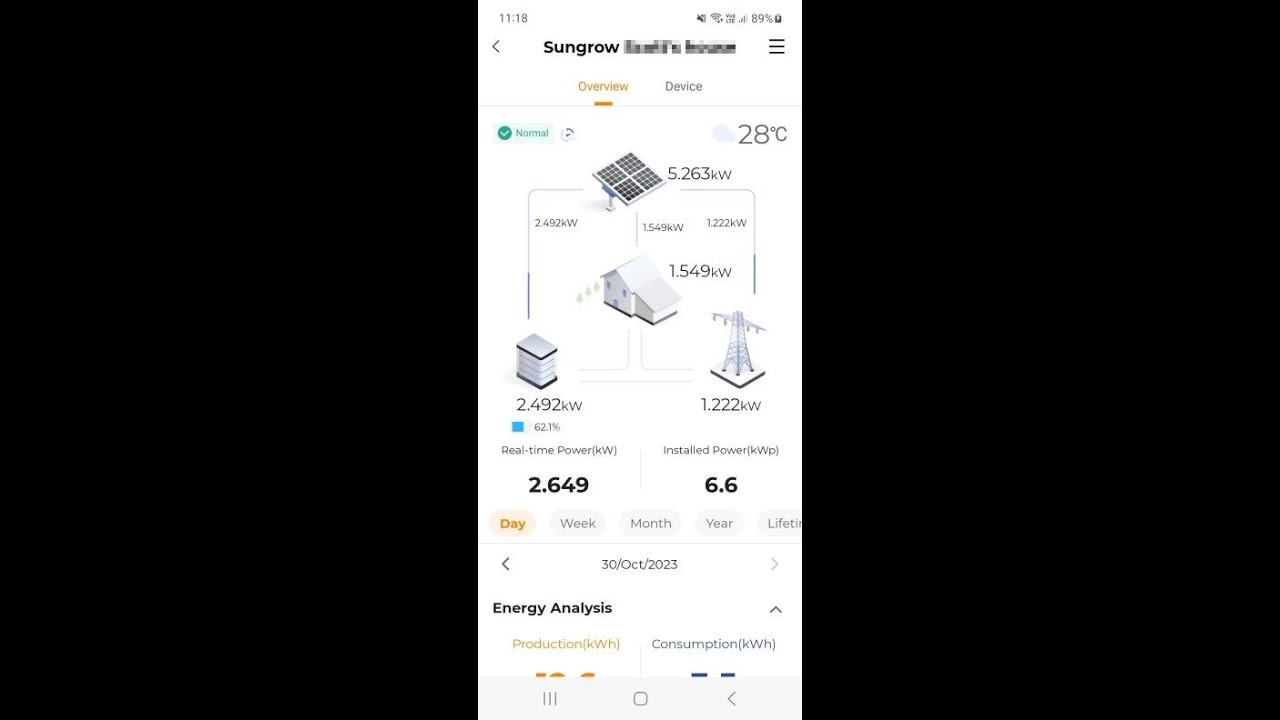
WiNet S Reconfigure WiFi for End Users

How to Make an Airtel Xstream Fiber Router for a WiFi range extender | Router Wifi Extender Settings
5.0 / 5 (0 votes)