Learn Padlet - NEW! Tutorial
Summary
TLDRIn this video, Jamie from Teachers Tech provides a tutorial on using Padlet, a collaborative online tool. Jamie walks through the process of setting up a Padlet, demonstrating how to add text, links, images, and videos to a shared virtual wall. He highlights customization options like changing the layout, adding backgrounds, and managing sharing settings for group collaboration. The video also covers embedding Padlets on websites and saving content as PDFs. Jamie discusses free and premium subscription options, offering practical tips for educators and businesses to use Padlet effectively.
Takeaways
- 😀 Padlet recently updated its interface but remains an easy-to-use tool for brainstorming and collaboration.
- 🧑🏫 The tutorial uses the free version of Padlet, and upgrading to a paid version isn't always necessary for most users.
- 🔑 Padlet allows logging in via Google or Facebook, making account access simple and quick.
- 🖼️ The platform lets users add text, links, videos, and images to create a customizable wall.
- 👥 Padlet is great for collaboration, allowing multiple users to contribute to a shared space, perfect for brainstorming or event planning.
- 📐 Users can customize the layout of their Padlet wall with options like grid, free form, and stream formats.
- 🎨 You can modify backgrounds, add tags for easy searching, and even customize the URL of your Padlet.
- 🔒 Sharing settings range from private, password-protected, to public, with QR code sharing as an option.
- 📲 Padlet content can be embedded in websites, shared on social media, or exported as PDFs.
- 💼 The paid version offers features like branding, extra security, and larger file uploads, ideal for organizations or schools.
Q & A
What is Padlet and its main function?
-Padlet is an online tool that acts like a virtual wall where users can post and organize content such as text, links, images, and videos. It is useful for brainstorming, collaborating, and sharing ideas with others.
What versions of Padlet are available?
-Padlet offers a free version as well as subscription options with additional features. The tutorial focuses on the free version, which has been found sufficient for many users without needing to upgrade to a paid plan.
How can users log into Padlet?
-Users can log into Padlet using their Google or Facebook accounts, or they can create an account directly on the platform.
What are some of the content types you can add to a Padlet wall?
-On a Padlet wall, users can add text, links, images, and videos. These items can be organized in various formats like freeform, grid, or stream layouts.
What are the different layout options available in Padlet?
-Padlet provides several layout options: freeform, which allows random placement of items, grid, which arranges items in a structured grid, and stream, which displays items in a vertical line.
Can users customize the background of their Padlet?
-Yes, users can customize the background of their Padlet by selecting from pre-made options or uploading their own images.
What are the privacy settings available for sharing a Padlet?
-Padlet offers several privacy settings, including Private (only accessible by those you invite), Password-Protected, Secret (anyone with the link can view), and Public (visible in searches and accessible by anyone).
How can users invite collaborators to their Padlet?
-Users can invite collaborators by adding their emails or usernames directly in the sharing settings. Collaborators can be given different roles, such as viewing, writing, or moderating content on the Padlet.
What is the purpose of the QR code in Padlet?
-The QR code feature allows users to easily share a Padlet with others. By scanning the QR code with a device, users can directly access the shared Padlet on their smartphones or tablets.
What are some uses of Padlet in educational or business contexts?
-Padlet can be used to create notice boards, facilitate brainstorming sessions, ask questions, plan events, keep notes, bookmark websites, gather feedback, or even have discussions. It is suitable for collaborative activities in classrooms or professional environments.
Outlines

This section is available to paid users only. Please upgrade to access this part.
Upgrade NowMindmap

This section is available to paid users only. Please upgrade to access this part.
Upgrade NowKeywords

This section is available to paid users only. Please upgrade to access this part.
Upgrade NowHighlights

This section is available to paid users only. Please upgrade to access this part.
Upgrade NowTranscripts

This section is available to paid users only. Please upgrade to access this part.
Upgrade NowBrowse More Related Video
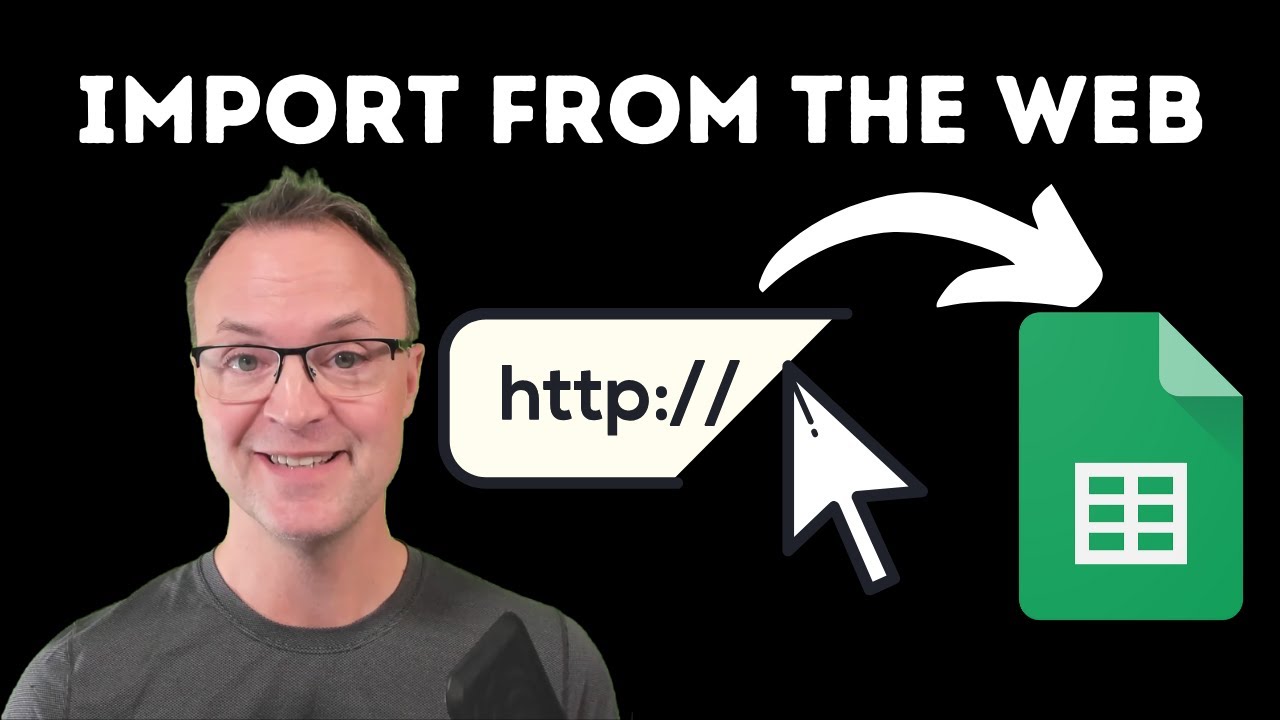
How to Import Data from Webpages into Google Sheets

Lesson Flow in Action - Middle School
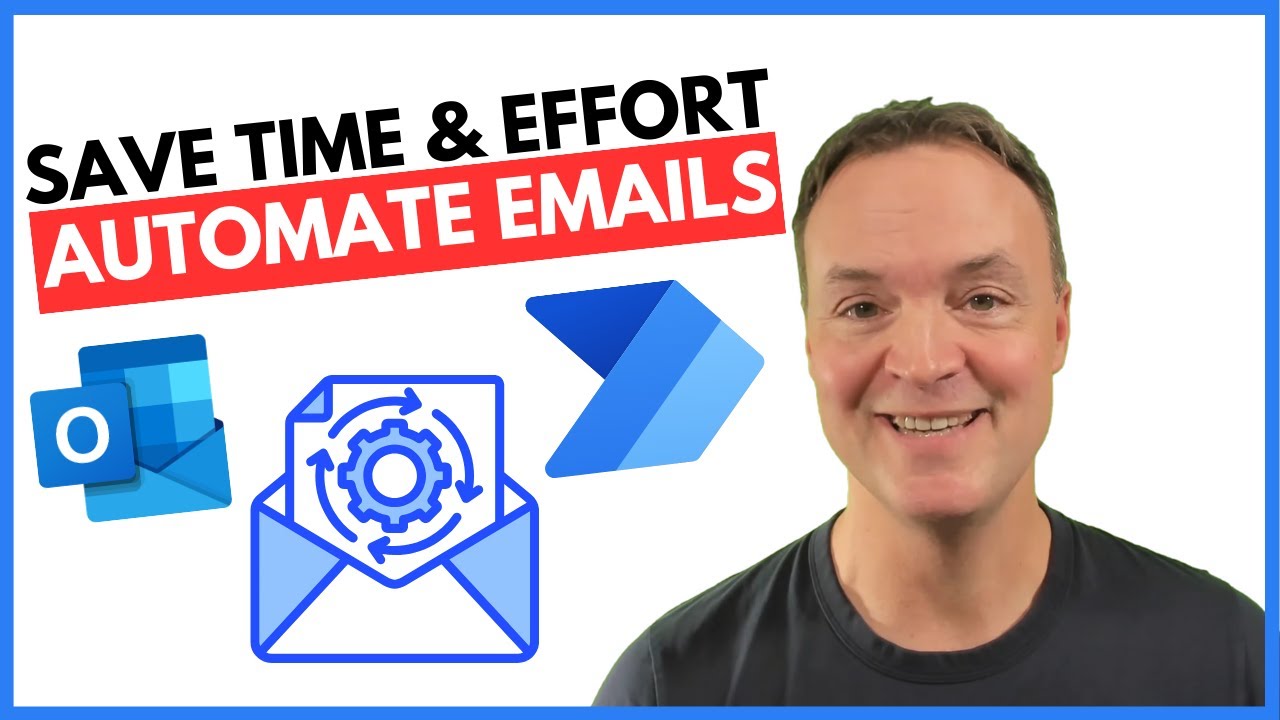
How to Automate Regular Emails in Microsoft Outlook

Microsoft PowerPoint Tutorial - Beginners Level 1
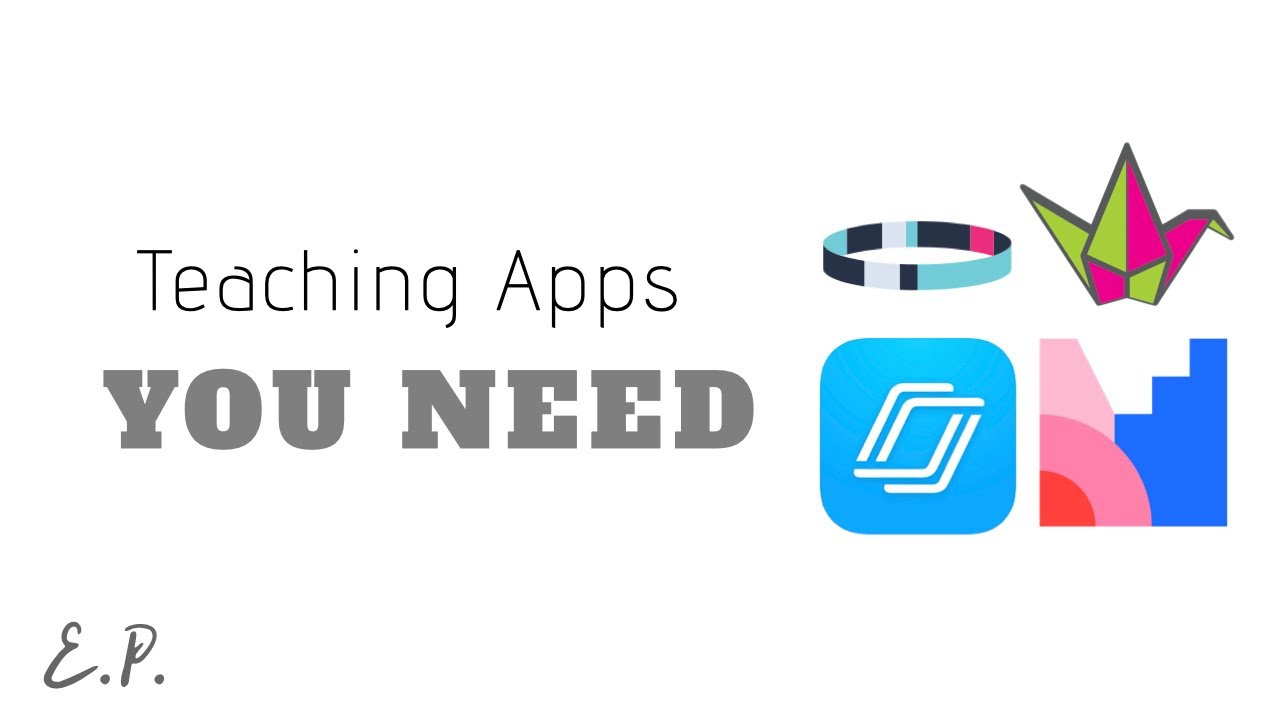
Top 4 Apps for Online Teaching
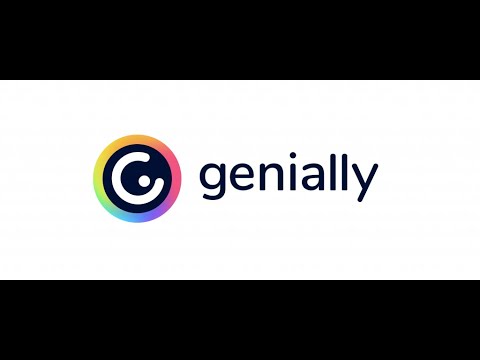
Genially #4 la Gamification. Costruiamo giochi didattici interattivi per tutte le età. Tutorial ita
5.0 / 5 (0 votes)