Guide on Using Shortcuts in HARPA AI
Summary
TLDRThis video introduces efficient ways to use Hara AI with keyboard shortcuts to access features quickly. It explains how to capture and interact with web page elements using shortcuts like Alt+V to capture part of a page, Alt+G to grab text, and Alt+L to clear chat. The shortcuts can be customized in the app settings, making it easier to streamline tasks. Viewers are encouraged to like and subscribe for more guides on improving their workflow with Hara AI.
Takeaways
- 💡 Use Hara AI shortcuts to efficiently interact with AI.
- 🚀 Press Alt+V to capture a part of a web page and access AI options quickly.
- 📋 Alt+G grabs text from a web page, saving time on copying large text blocks.
- 🔄 Alt+L clears the chat window instantly with one press.
- 🌐 Alt+C opens the connections window for fast access to web features.
- ⚙️ You can customize these shortcuts in the app settings for personalized control.
- 🔑 Modify the current key combination by selecting a new modifier and key.
- 🔄 Reset to default settings by clicking the reset button in the app.
- ⚡ Speed up routine tasks by using Hara AI for various automation processes.
- 👍 Like and subscribe for more guides on using Hara AI.
Q & A
What is the main purpose of Hara AI's shortcuts?
-Hara AI's shortcuts are designed to make accessing AI features more efficient by providing quick ways to interact with the interface, reducing the need for manual actions.
How do you use the shortcut 'Alt + V' in Hara AI?
-Pressing 'Alt + V' allows you to capture a part of a web page, then you can select one of the available options or ask a question about the captured content.
What is the function of the 'Alt + G' shortcut?
-The 'Alt + G' shortcut is used to grab a text element on a web page and send it to Hara AI, making it easier to work with large blocks of text.
How can 'Alt + L' be useful while using Hara AI?
-Pressing 'Alt + L' clears the chat with a single press, making it easy to start a new session without manual deletion of old messages.
What does the 'Alt + C' shortcut do in Hara AI?
-The 'Alt + C' shortcut opens the connections window, allowing users to manage external links or integrations efficiently.
Can you customize the shortcuts in Hara AI?
-Yes, you can customize the shortcuts in the app settings by clicking on the input with the current key combination and pressing a new modifier and key.
How do you reset the shortcuts to their default values?
-You can reset the shortcuts to their default values by clicking the reset button in the app settings.
Why would customizing shortcuts in Hara AI be beneficial?
-Customizing shortcuts allows users to set key combinations that are more comfortable for them, enhancing efficiency and making it easier to integrate Hara AI into their workflow.
What are the benefits of using the shortcuts mentioned in the video?
-The shortcuts save time by reducing the need to manually copy, select, or interact with large amounts of text, streamlining tasks such as capturing, managing, and analyzing content.
What should you do if you want to learn more about Hara AI features?
-To learn more about Hara AI features, you can hit like and subscribe for more guides, as mentioned at the end of the video.
Outlines

This section is available to paid users only. Please upgrade to access this part.
Upgrade NowMindmap

This section is available to paid users only. Please upgrade to access this part.
Upgrade NowKeywords

This section is available to paid users only. Please upgrade to access this part.
Upgrade NowHighlights

This section is available to paid users only. Please upgrade to access this part.
Upgrade NowTranscripts

This section is available to paid users only. Please upgrade to access this part.
Upgrade NowBrowse More Related Video

Free AI Youtube Summarizer | Free Youtube Transcript Generator
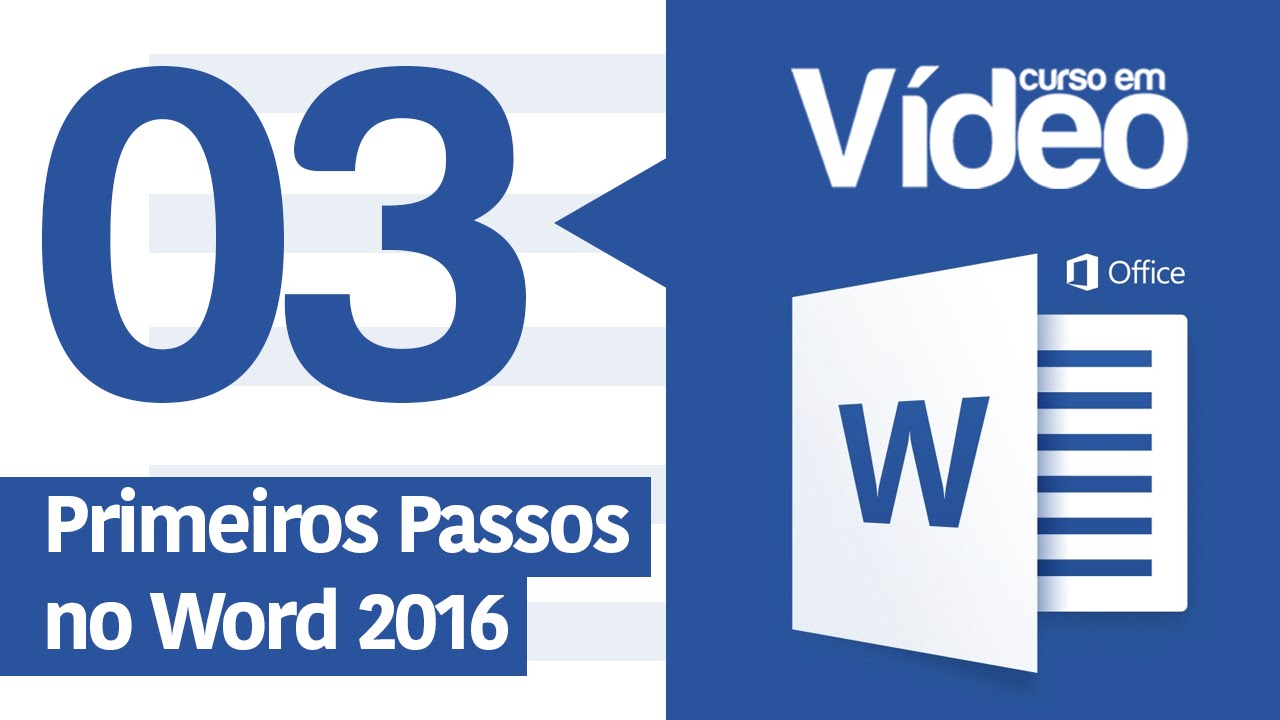
Curso Word #03 - Primeiros Passos no Word 2016
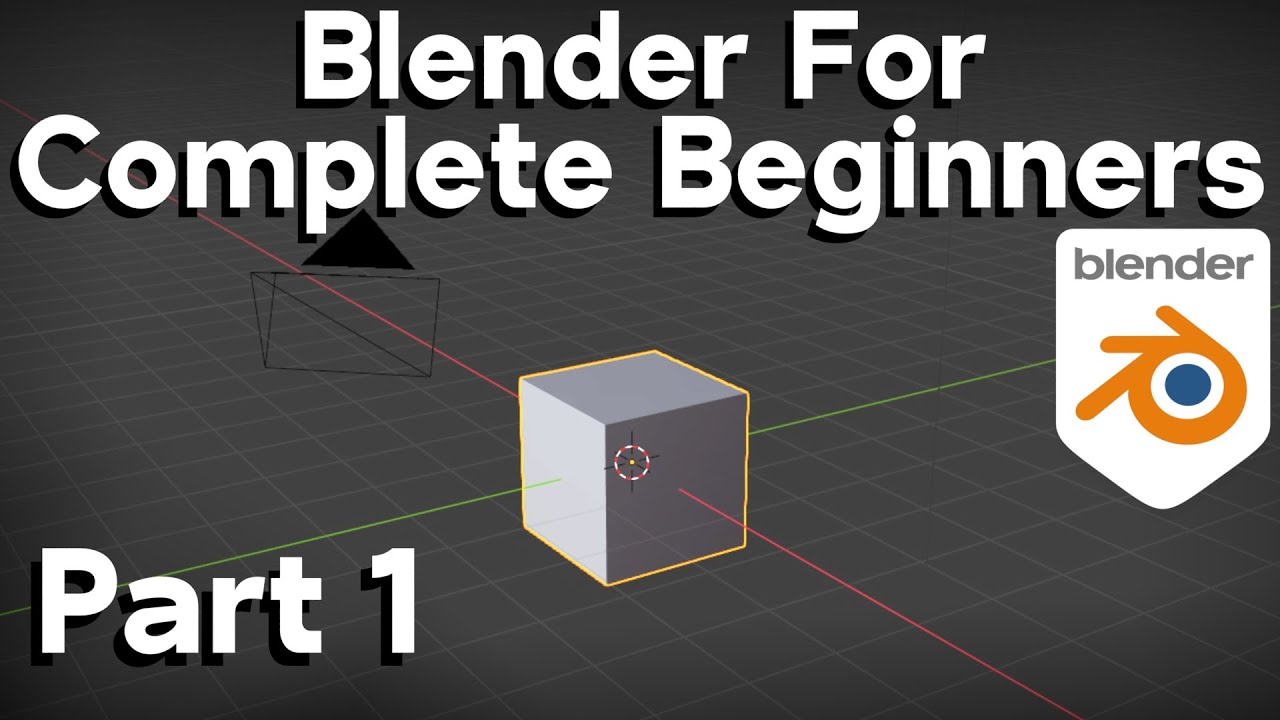
Part 1-Blender Beginner Tutorial (Basic Navigation, Shortcut Keys)

التعامل مع النظام والاستفادة من الميزات العامة + شاشة التقارير

Windows: Useful Keyboard Shortcuts You Need to Know!

Curso de HTML Completo: Aula 02 - Estrutura Básica
5.0 / 5 (0 votes)