Curso de HTML Completo: Aula 02 - Estrutura Básica
Summary
TLDRThis tutorial introduces the basics of HTML, guiding viewers through creating a simple webpage structure using VS Code. It covers essential HTML tags such as DOCTYPE, HTML, head, and body, explaining their roles and how to use them. The video also highlights useful features in VS Code, like tag suggestions and live-server, allowing real-time preview of changes made to the code. Additionally, it demonstrates keyboard shortcuts for efficient coding and encourages consistent saving of progress. The lesson emphasizes hands-on learning, ensuring beginners grasp the core concepts of HTML for website development.
Takeaways
- 😀 Start your HTML document with the `DOCTYPE` declaration to specify the document type as HTML5.
- 😀 Use the `<html>` tag as the root element for all content within the HTML document.
- 😀 The `<head>` tag contains metadata and information that is not visible to the user, like the title of the webpage.
- 😀 The `<body>` tag holds the visible content of your webpage, such as headings and paragraphs.
- 😀 VS Code offers features like tag auto-completion and suggestions to increase productivity while coding.
- 😀 When working with VS Code, use `SHIFT+comma` (`,`) to create the `<` symbol for tags, and `SHIFT+period (.)` to create `>`.
- 😀 Press `CTRL+S` frequently to save your progress. An unsaved document is indicated by a white dot in the file tab.
- 😀 Use the 'Go Live' feature or right-click the HTML file to see your webpage updates in real-time with live-server.
- 😀 To streamline coding, typing 'html: 5' in VS Code will auto-generate a full HTML5 boilerplate.
- 😀 Live-server automatically updates the browser window when changes are made, providing instant feedback on the site.
- 😀 Use keyboard shortcuts like `CTRL+B` to hide or show the sidebar, and `ALT+Z` to toggle line wrapping, optimizing the coding experience in VS Code.
Q & A
What is the primary purpose of HTML?
-HTML is the foundational language used to create websites. It defines the structure of web pages through the use of tags, which tell the web browser how to display content.
What does the `DOCTYPE` tag do in an HTML document?
-The `DOCTYPE` tag is used to inform the web browser about the version of HTML being used in the document. In this case, `<!DOCTYPE html>` tells the browser the document is written in HTML5.
What is the significance of the `head` tag in HTML?
-The `head` tag contains metadata about the document, such as the title of the website, links to external stylesheets, and other non-visible elements for the user.
How does the `body` tag differ from the `head` tag?
-The `body` tag contains the content of the webpage that is visible to users, such as text, images, and links. The `head` tag, on the other hand, contains information that is not visible to the user but is crucial for the document's functionality.
Why is it important to frequently save your HTML document using `CTRL + S`?
-Saving your document regularly ensures that your progress is not lost, and it helps avoid issues where changes made in the code are not reflected in the browser because the file was not saved.
What is Live Server, and how does it help while coding HTML?
-Live Server is an extension for Visual Studio Code that allows you to see real-time updates of your webpage in the browser as you make changes to the HTML code, improving productivity and helping catch errors quickly.
What role does the `title` tag play in the HTML `head` section?
-The `title` tag defines the title of the webpage, which appears in the browser's tab or title bar. This is important for SEO and user experience.
How can you use the Visual Studio Code to speed up coding HTML tags?
-Visual Studio Code provides auto-completion features, like suggesting the `DOCTYPE` tag or completing tags as you type. This reduces the amount of manual typing needed, making coding faster and more efficient.
What happens when you press `ALT + Z` in Visual Studio Code?
-Pressing `ALT + Z` in Visual Studio Code enables word wrap, which helps organize the code so it fits within the visible screen area without horizontal scrolling, making it easier to read and edit.
What does it mean when there is a white dot next to the file name in Visual Studio Code?
-A white dot next to the file name indicates that the document has unsaved changes. Once the file is saved using `CTRL + S`, the dot disappears, showing the document is up-to-date.
Outlines

This section is available to paid users only. Please upgrade to access this part.
Upgrade NowMindmap

This section is available to paid users only. Please upgrade to access this part.
Upgrade NowKeywords

This section is available to paid users only. Please upgrade to access this part.
Upgrade NowHighlights

This section is available to paid users only. Please upgrade to access this part.
Upgrade NowTranscripts

This section is available to paid users only. Please upgrade to access this part.
Upgrade NowBrowse More Related Video

HTML tutorial for beginners (2023) 🌎

HTML Tutorial #1: Overview & Structure | Web Development | Filipino | Tagalog
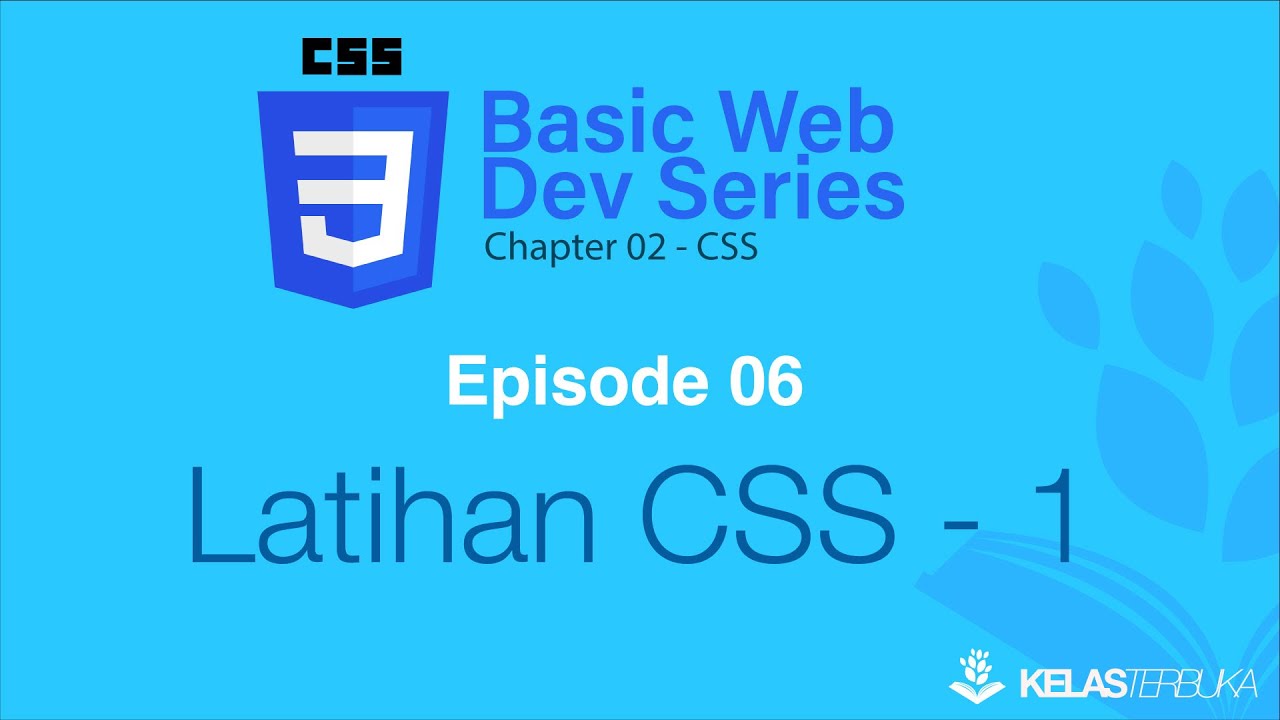
Belajar Web Dasar [CSS] - Episode 06 - Latihan CSS - 1
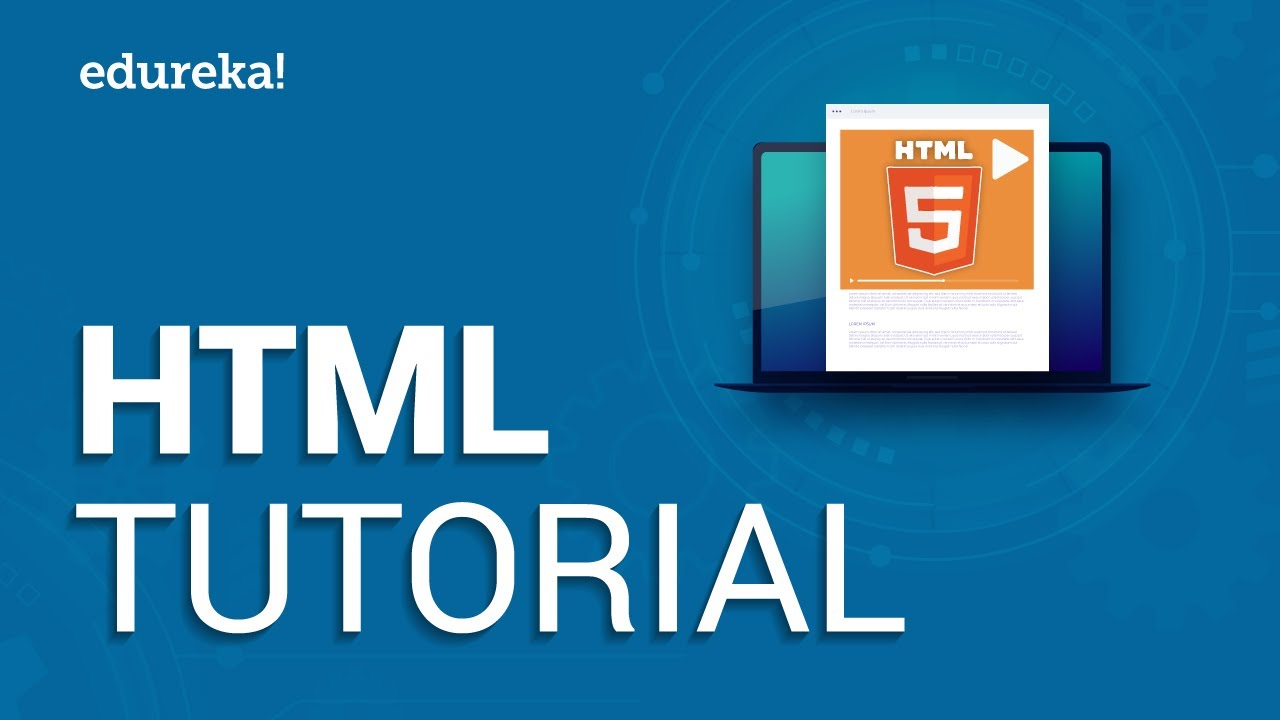
HTML Tutorial For Beginners | Learn HTML In 30 Minutes | Designing A Web Page Using HTML | Edureka
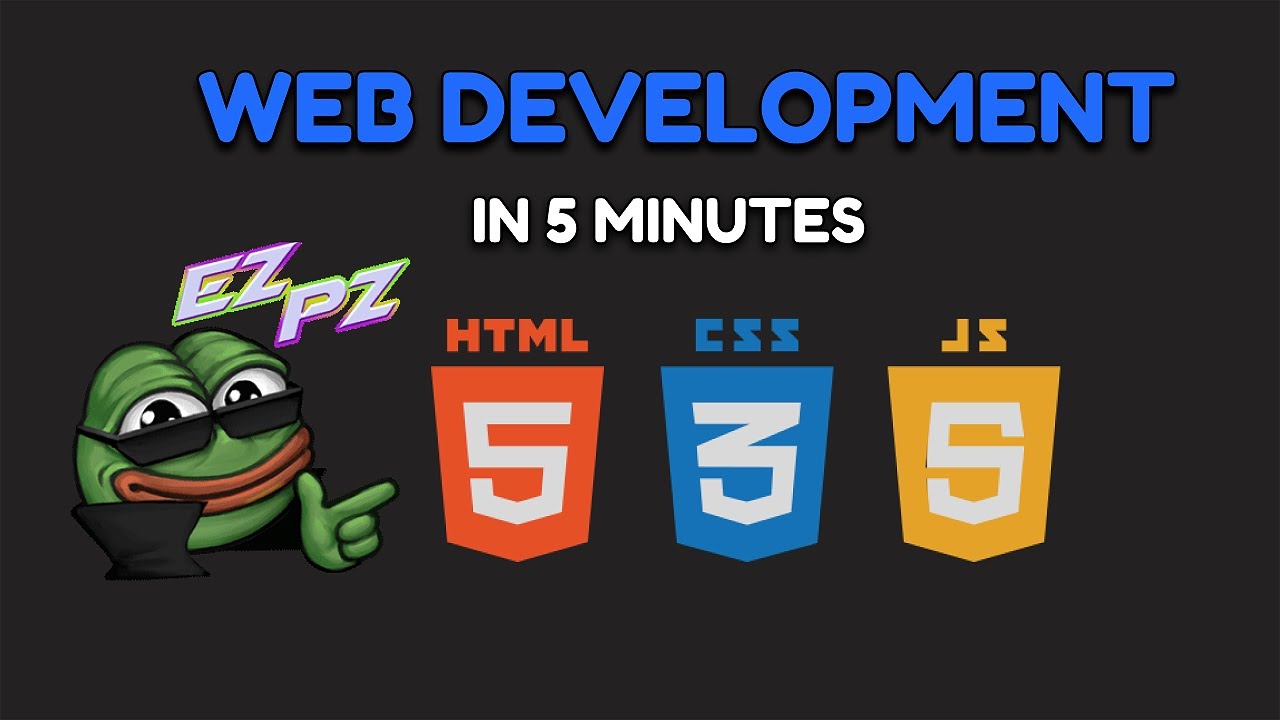
Web Development: The birth of a New 10x Developer (maybe)
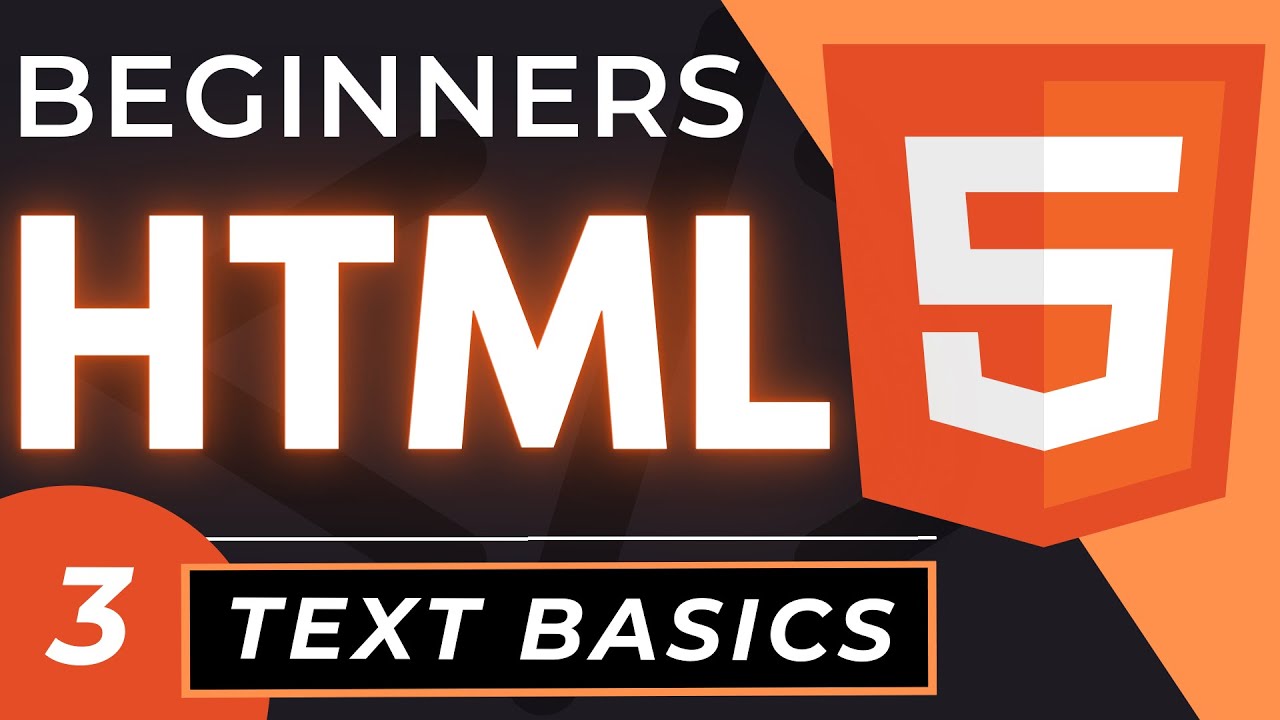
HTML Tag Text Basics | HTML5 Element Text Tutorial
5.0 / 5 (0 votes)