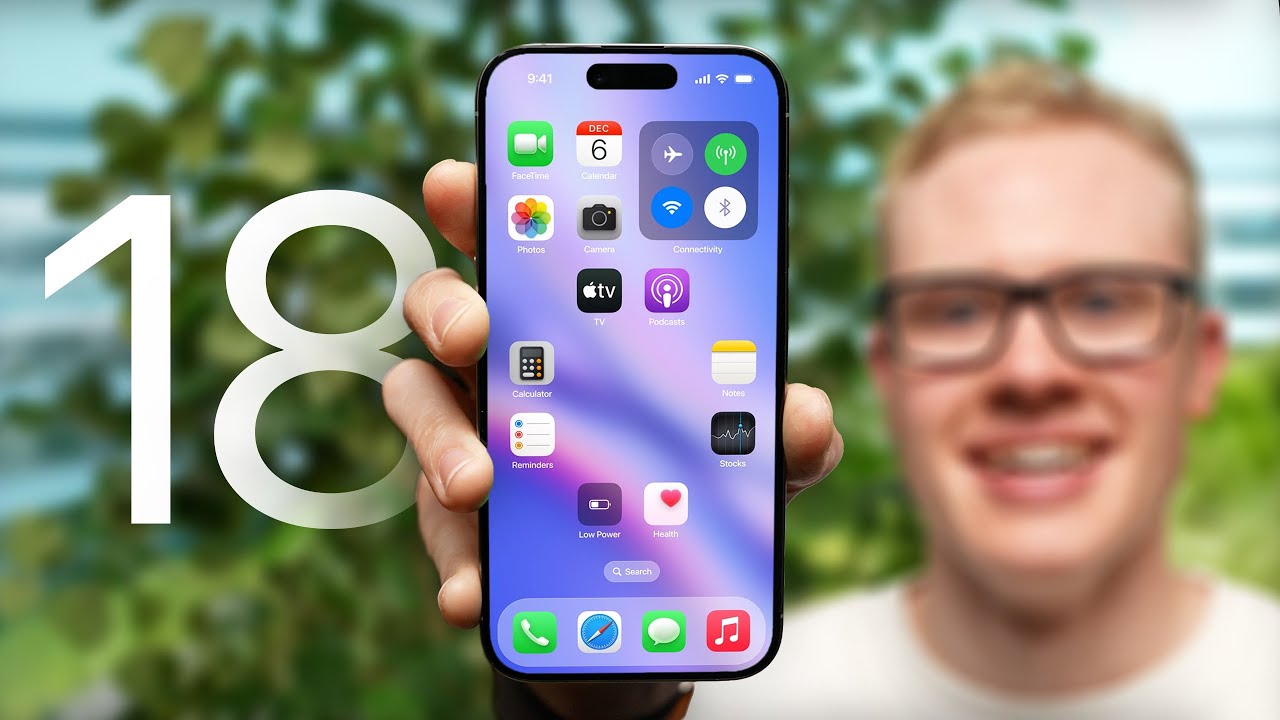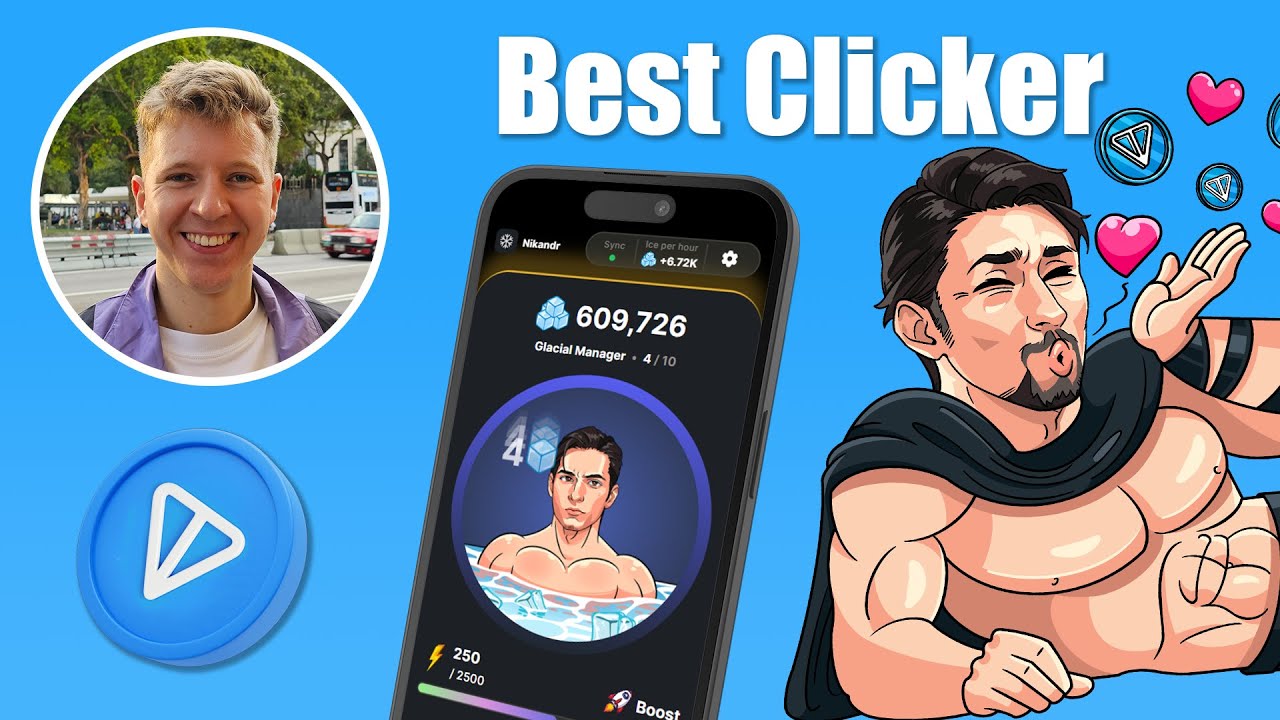DJI Update - neue Funktionen für fast alle DJI Drohnen Deutsch FlyApp 1.12.8
Summary
TLDRThe video walks through a new app update that makes flying drones easier. It shows new features like text zoom to better read flight info, a pre-flight section with drone rules and sites to fly, quick access to tutorials, easier customer service, and quick transfer of footage. It briefly demos the update's new layout, regulations in Germany, suggested fly spots, user-added sites, transferring footage, service for repairs and insurance, certifying drones, and text zoom. The creator teases an upcoming crash and rescue video and thanks viewers, noting the update should really help find great, legal places to fly drones.
Takeaways
- 😊 The update adds a zoom function for better readability of text displays during flight
- 👍 There is a new 'Before Flying' section with country-specific drone regulations and good spots to fly
- 🌟 You can now more easily add and rate suitable flying locations to share with the community
- 🚁 For Germany, pilot registration and e-ID on drones is mandatory
- ✈️ The quick transfer to copy recordings to your phone has been improved
- 💡 There is an overview of repair services and DJI Care Refresh if your drone breaks
- 🔧 You can get certifications and recertifications done more easily now
- 📚 New flight tutorials have been added for beginners
- 😃 You can enlarge the size of displayed text during flight
- ❗ A coming video will show a drone crash and rescue attempt
Q & A
What new feature is being added to make reading flight information easier during flights?
-A zoom feature is being added for the text display so important flight information can be read more easily during flights.
What is the new 'Before Flying' section for?
-The new 'Before Flying' section displays important information about drone regulations in different countries to refer to before flights.
How can the updated app help users find good spots to fly drones nearby?
-The updated app shows nearby fly spots added by other drone pilots and allows users to add their own favorite fly spots which will then be shown to others.
What is the purpose of the Quick Transfer section?
-The Quick Transfer section allows recordings to be easily copied directly from the drone to your phone.
What options does the new Service section provide?
-The Service section allows users to request repairs if their drone breaks, learn about DJI Care Refresh coverage, and check repair status.
How can the Mini 4 Pro drone be certified as a C1 drone?
-The Mini 4 Pro can soon be certified as a C1 drone using the option provided in the Before Flying section.
What do the flight tutorials provide?
-The flight tutorials are helpful especially for beginners to learn how to fly drones.
How can text displays be enlarged during flights?
-A new display zoom option is available allowing text displays to be enlarged to 'large' text during flights.
What future video is mentioned?
-An upcoming video showing a drone crash and rescue attempt is mentioned.
What are two ways to change the text size of displays?
-The text size can be changed between standard and large either by tapping the 3 dots in the top right to access settings, or by toggling the display zoom option before flights.
Outlines

This section is available to paid users only. Please upgrade to access this part.
Upgrade NowMindmap

This section is available to paid users only. Please upgrade to access this part.
Upgrade NowKeywords

This section is available to paid users only. Please upgrade to access this part.
Upgrade NowHighlights

This section is available to paid users only. Please upgrade to access this part.
Upgrade NowTranscripts

This section is available to paid users only. Please upgrade to access this part.
Upgrade NowBrowse More Related Video
5.0 / 5 (0 votes)