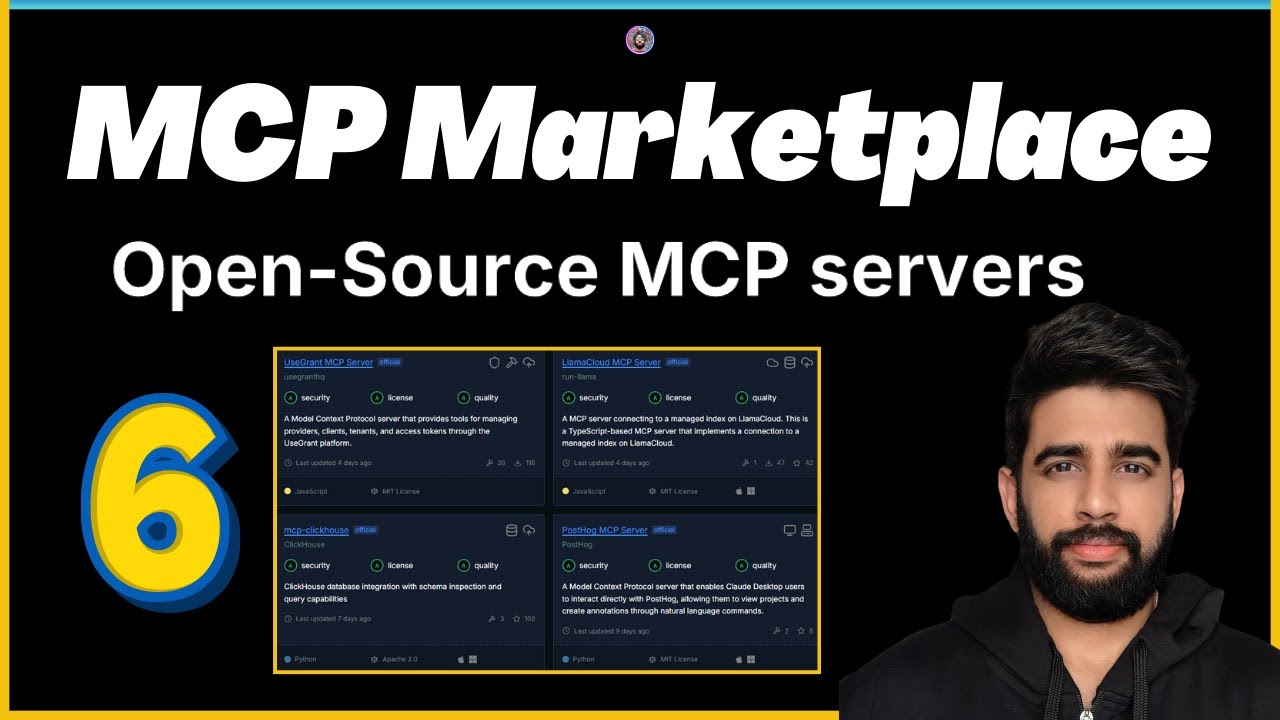How to use Microsoft Azure AI Studio and Azure OpenAI models
Summary
TLDR本视频介绍了微软Azure AI Studio,一个集成了多种AI服务和工具的平台。视频分为五部分,包括Azure AI Studio概览、在Azure Open AI上构建模型、从CSV或数据库导入数据、配置和部署模型以及API的使用和访问。通过实际演示,展示了如何使用GPT-4模型创建项目、设置系统消息、添加变量、测试提示、使用提示流、添加数据源、部署模型以及如何通过API在项目中使用模型。视频内容丰富,适合初学者和专业开发者。
Takeaways
- 🌐 视频介绍了Azure AI Studio,这是一个集成了微软多种AI服务的工具平台。
- 🔧 视频中讲解了如何在Azure AI Studio上构建模型,并使用Azure Open AI服务。
- 📊 演示了如何从CSV或数据库导入数据到模型中。
- 🚀 展示了如何配置和部署AI模型。
- 🔗 讨论了API的工作原理以及如何使用和访问模型以用于项目。
- 🤖 强调了Azure AI Studio支持自定义数据以改善提示功能。
- 🎨 介绍了如何使用prompt flow功能来创建和定制模型的工作流程。
- 🔍 说明了如何整合内容安全过滤器以减少潜在的问题。
- 📚 展示了如何将多个AI能力结合起来,以产生更先进的生成性AI解决方案。
- 📈 提供了Azure AI Studio网站上不同模型的预览,并演示了如何选择合适的模型。
- 🔑 演示了如何在Azure AI Studio中添加数据源,并展示了如何上传文件以供模型查询。
- 🛠️ 讨论了如何在Azure AI Studio中进行模型部署,并如何通过API在项目中使用模型。
Q & A
Azure AI Studio 是用来做什么的?
-Azure AI Studio 是一个集成了微软多种人工智能服务的工具平台,包括Azure OpenAI、机器学习和语音、视觉服务等。它可以帮助开发者构建更复杂的AI应用,无论是初学者还是专业开发者都可以使用。
视频中提到了哪些Azure AI Studio的主要功能?
-Azure AI Studio的主要功能包括:部署模型、测试模型、导入数据(如CSV文件或数据库)、配置和部署模型以及使用API访问模型。此外,还可以定义提示流程、集成内容安全过滤器以及结合多种AI能力来创建高级的生成性AI解决方案。
如何在Azure AI Studio中创建新项目?
-在Azure AI Studio中,用户可以登录后返回到工作室仪表板,选择创建新项目,并为项目命名,例如命名为'Azure AI Studio demo example'。然后,用户可以选择一个模型来使用,如GPT模型,并进行部署。
Azure AI Studio支持哪些类型的AI模型?
-Azure AI Studio支持多种类型的AI模型,包括来自Meta和微软自家的模型,以及Azure OpenAI的模型。用户可以在Azure AI Studio网站上预览所有可用的模型。
如何在Azure AI Studio中添加数据源?
-用户可以在Azure AI Studio的'添加数据'部分选择添加数据源,可以选择Azure AI搜索、Azure Blob存储或上传文件。完成这一步需要选择Azure订阅、Azure Blob和搜索资源,然后上传文件,文件上传并索引后即可用于模型。
Azure AI Studio中的提示流程是什么?
-提示流程是Azure AI Studio的一个特色功能,它允许用户通过可视化的方式展示复杂的提示操作。用户可以创建自定义的提示流程,并在流程中添加步骤,以便在输入生成前或后进行定制化处理。
如何在Azure AI Studio中部署AI模型?
-用户可以在Azure AI Studio的部署选项卡中查看已部署的AI模型实例,并创建新的部署。选择创建实时端点,选择所需的模型,确认后即可部署模型。如果需要访问特定模型,可能需要向Azure OpenAI服务团队申请访问权限。
如何使用Azure AI Studio的API?
-用户可以在Azure AI Studio的部署部分获取模型的端点URL和密钥,然后在编程项目中使用这些信息来调用API。例如,可以使用Python、JavaScript或其他语言的代码模板来实现与API的交互。
视频中提到了哪些编程语言和工具?
-视频中提到了JavaScript作为编程语言,并使用了Visual Studio Code作为代码编辑器。此外,还提到了Azure OpenAI服务、Azure AI Studio和Azure Blob存储等微软的AI服务和工具。
如何在JavaScript项目中使用Azure AI Studio的API?
-在JavaScript项目中,首先需要安装`openai`包,然后通过环境变量传递API密钥和端点URL。接着,可以编写一个异步函数来初始化OpenAI客户端,并通过客户端调用`getChatCompletion`方法来获取AI生成的文本。
视频中提到的'变量'在Azure AI Studio中的作用是什么?
-在Azure AI Studio中,'变量'可以在系统提示和聊天提示中被调用,用于构建和定制化AI模型的功能。例如,可以创建一个名为'languages'的变量,并在系统提示中使用双波浪括号引用该变量,以便在AI会话中根据变量值进行相应的操作。
Azure AI Studio中的'内容安全过滤器'有什么作用?
-Azure AI Studio中的'内容安全过滤器'可以帮助开发者减少生成的AI内容中可能存在的问题,如不当内容。通过集成这一功能,可以根据构建解决方案的类型来减轻潜在的有害问题。
Outlines

This section is available to paid users only. Please upgrade to access this part.
Upgrade NowMindmap

This section is available to paid users only. Please upgrade to access this part.
Upgrade NowKeywords

This section is available to paid users only. Please upgrade to access this part.
Upgrade NowHighlights

This section is available to paid users only. Please upgrade to access this part.
Upgrade NowTranscripts

This section is available to paid users only. Please upgrade to access this part.
Upgrade Now5.0 / 5 (0 votes)