Leonardo ai 教學完整指南 | 零基礎賺錢秘訣分享
Summary
TLDR这段视频介绍了一个新兴的AI绘画平台Leonardo AI, 它拥有强大的图像生成能力,提供免费试用和每日点数。视频详细演示了如何使用Leonardo AI的各种功能生成图片,包括文字提示,Prompt Magic, Alchemy, PhotoReal等高级功能。视频还介绍了如何使用Leonardo AI制作产品PATTERN设计用于Esty等平台销售。视频旨在教大家使用这个免费绘画软件开始创收。
Takeaways
- 😀介绍Leonardo AI是全能的AI绘图平台
- 😊150点免费使用,提供付费会员可以获得更多点数
- 📝简单易用的界面设计
- 🔍一键查看生成图片的文字提示
- 👀社区动态可查看他人创作过程
- ⚙️Prompt Magic可优化图像质量
- 🔧Alchemy可使图片更逼真
- 🖌AI画布可对图片进行编辑
- 🎨支持创作各种艺术作品
- 💰可将作品制作成实物产品用于销售
Q & A
莱昂纳多AI的最大优势是什么?
-莱昂纳多AI的界面设计简单易懂,只需点击图片就可以轻松查看该图片的文本提示,这是它的最大优势。
如何获得莱昂纳多AI的免费试用?
-打开莱昂纳多AI的官网注册一个账户,确认邮箱后就可以获得每天150个点数来免费试用AI图像生成。
Prompt Magic的作用是什么?
-Prompt Magic就像是一个超级引擎,可以使生成的图片更贴近我们的文本提示内容,提高图像输出的质量。
Alchemy功能有什么作用?
-使用莱昂纳多AI的Alchemy功能可以使图片看起来更逼真生动,并且增加更多细节。它可以与PhotoReal模式配合使用,来创建超逼真的图像。
Remix功能是做什么的?
-Remix功能可以混合两张图片,一张是自己创作的图片,一张是上传的参考图片,让AI根据参考图片来改造自己的图片。
控制网络(Control Net)的作用是什么?
-控制网络可以将生成图片中的人物转换成具体的姿势,但是无法与Alchemy、Prompt Magic或PhotoReal同时使用。
图像到图像(Image to Image)功能的作用是什么?
-图像到图像功能可以上传一张自己想要作为底图的图片,然后用这张图片来生成新的图片。
怎样将莱昂纳多AI的设计变成矢量图形?
-可以使用Vectorizer网站,上传莱昂纳多AI生成的图片,它会自动生成轮廓更清晰、边缘更整齐的矢量图像,便于放大使用。
怎样通过莱昂纳多AI设计出可销售的产品?
-可以使用Printify这个平台,它可以根据莱昂纳多AI的设计图,制作实物产品如手机壳、马克杯等,由它们负责生产和运输,我们只需要设计和销售。
怎样让莱昂纳多AI生成的字符在不同场景中保持外观一致?
-可以观看视频作者的下一期视频,其中会详细介绍如何使用莱昂纳多AI创建统一的字符形象。
Outlines

This section is available to paid users only. Please upgrade to access this part.
Upgrade NowMindmap

This section is available to paid users only. Please upgrade to access this part.
Upgrade NowKeywords

This section is available to paid users only. Please upgrade to access this part.
Upgrade NowHighlights

This section is available to paid users only. Please upgrade to access this part.
Upgrade NowTranscripts

This section is available to paid users only. Please upgrade to access this part.
Upgrade NowBrowse More Related Video

【AI】2024年最强AI视频生成工具TOP 5,其中三款完全免费

ExcaliAI Enhanced: More Visual Thinking Power
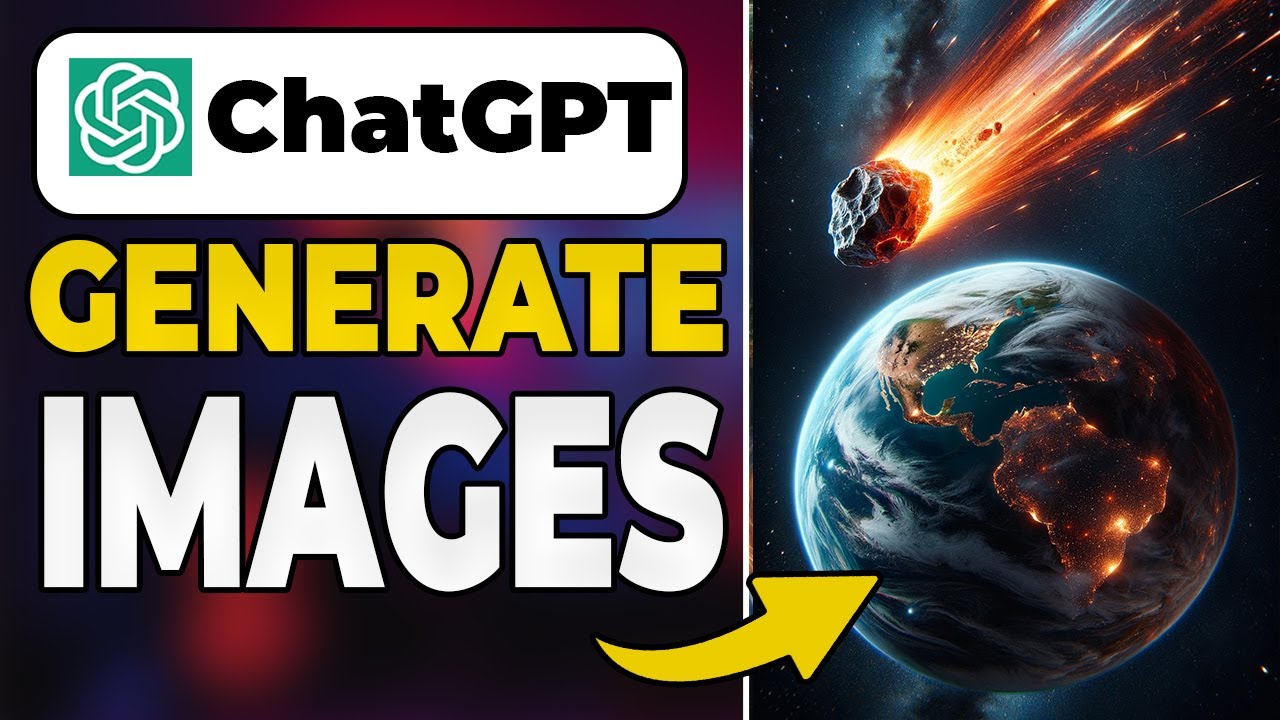
How To Generate Images With ChatGPT (Create AI Art with Chat GPT)

Top 5 Viral Faceless Niches You Can Start In Today | Full Course | Part 2
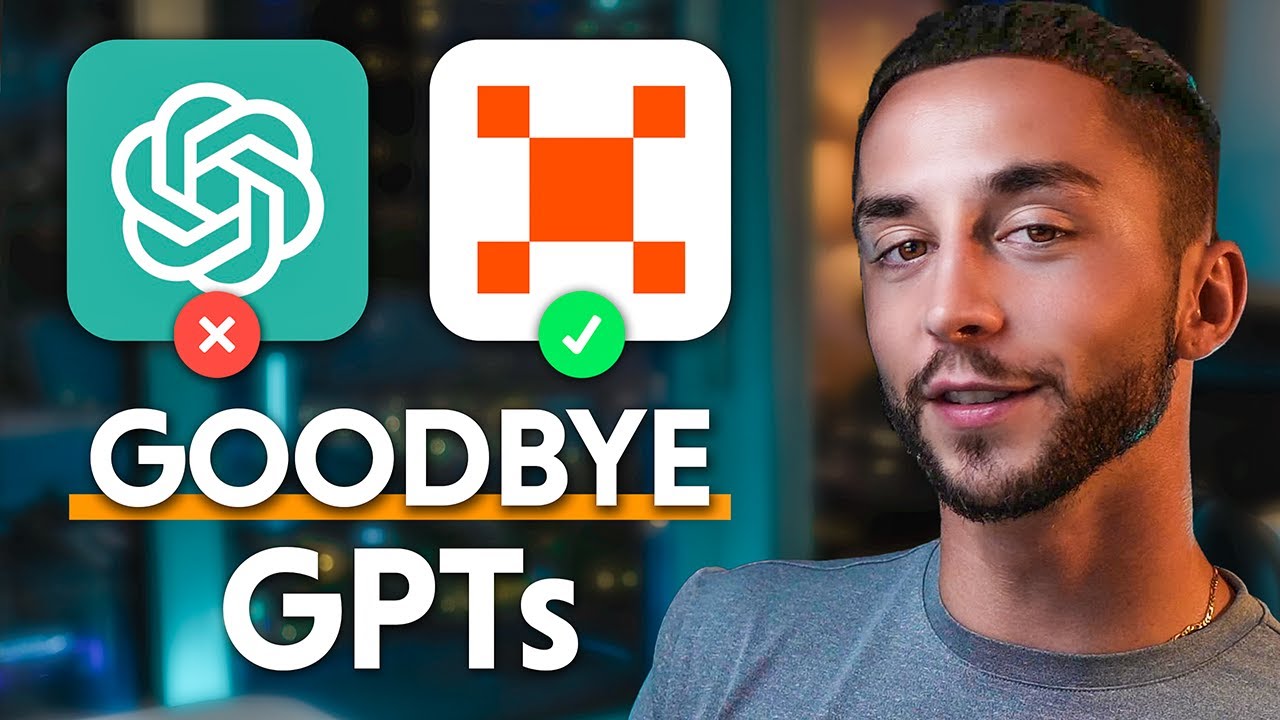
This NEW AI Agent Creation Platform Will Blow Your Mind! BYE GPTS...

AI Face Studioを使って、DeepFake画像を生成する方法!ディープフェイク以外にも、ステッカーやドット絵に変換できる素敵なサイト😆
5.0 / 5 (0 votes)
