New Way to Send & Receive WhatsApp Messages (Business Cloud API)
Summary
TLDRIn this tutorial, Juan Estefan Garcia demonstrates how to send and receive WhatsApp messages using the new WhatsApp Business API, specifically the cloud version. He guides viewers through the process of setting up a Meta developer account, creating an app, and integrating WhatsApp. The video covers the use of message templates, sending test messages, and receiving notifications via webhooks. Juan also mentions an upcoming video for non-technical users and emphasizes the need for a business account and production phone number to go live and send messages globally.
Takeaways
- 😀 Juan Estefan Garcia introduces a tutorial on using the WhatsApp Business API, specifically the cloud version, for sending and receiving messages.
- 🔗 He encourages viewers to watch a previous video for context on the new WhatsApp Business API, which clarifies many concepts.
- 💻 For non-technical viewers, a future video will demonstrate how to use the API without coding, making it accessible to a broader audience.
- 🌐 The WhatsApp Business API documentation is a valuable resource, especially for developers looking to integrate the API into apps.
- 📝 To get started, one must be registered as a Meta developer, which involves creating a developer account on Facebook and setting up an app.
- 📱 The tutorial covers the process of setting up a WhatsApp integration, including creating a test phone number and adding recipient numbers for testing.
- 🔑 The script explains the importance of having a business account and a production phone number to go live and send messages globally.
- 📬 The video demonstrates how to send a 'Hello World' message using a template, which is a crucial step for testing message delivery.
- 🔄 Receiving messages is facilitated through the setup of a webhook, which allows for real-time notifications when messages are received.
- 🌐 The use of Postman is highlighted as a tool for testing APIs, and the script guides viewers on how to set up and use it with the WhatsApp API.
- 🔒 Security measures like two-factor authentication and verification tokens are emphasized to ensure the integrity of message notifications.
- 🚀 To go live with the API, one must transition from a test environment to a production environment by setting up a production phone number.
Q & A
What is the main topic of the video by Juan Estefan Garcia?
-The main topic of the video is how to send and receive WhatsApp messages using the new WhatsApp Business API, specifically the cloud version.
Why should viewers watch Juan's previous video before this one?
-Viewers should watch Juan's previous video to understand various concepts about the new WhatsApp Business API, as it provides context and clarifies concepts that might be confusing.
What is the advantage of using the cloud version of the WhatsApp Business API according to the video?
-The advantage of using the cloud version is that users can leverage the infrastructure provided by WhatsApp, eliminating the need to set up, install, or maintain any servers themselves.
What is the first step to start using the WhatsApp Business API as described in the video?
-The first step is to register as a Meta developer by creating a developer account on Facebook at developers.facebook.com.
Why is a business account necessary for using the WhatsApp Business API?
-A business account is necessary to go live and send WhatsApp messages to any number globally, along with a production phone number.
How can viewers test the WhatsApp Business API without writing code?
-Viewers can test the WhatsApp Business API without writing code by using the test account created for them or by following a future video prepared by Juan that demonstrates how to use the tool in a business without coding.
What is a webhook as mentioned in the video?
-A webhook is a method of receiving notifications and alerts when a specific event occurs, such as receiving a message on WhatsApp.
How can users receive notifications when a message is sent to their WhatsApp Business API?
-Users can receive notifications by configuring a webhook in the WhatsApp Business API settings, which sends alerts to a specified URL when a message is received.
What is the purpose of the 'verify token' in the webhook configuration?
-The 'verify token' is used by WhatsApp to authenticate that notifications are genuinely coming from Facebook and not from an unauthorized source.
What is required to send messages to any number using the WhatsApp Business API?
-To send messages to any number, users need to set up a production phone number, which allows them to send messages beyond the limited test numbers.
Outlines

This section is available to paid users only. Please upgrade to access this part.
Upgrade NowMindmap

This section is available to paid users only. Please upgrade to access this part.
Upgrade NowKeywords

This section is available to paid users only. Please upgrade to access this part.
Upgrade NowHighlights

This section is available to paid users only. Please upgrade to access this part.
Upgrade NowTranscripts

This section is available to paid users only. Please upgrade to access this part.
Upgrade NowBrowse More Related Video
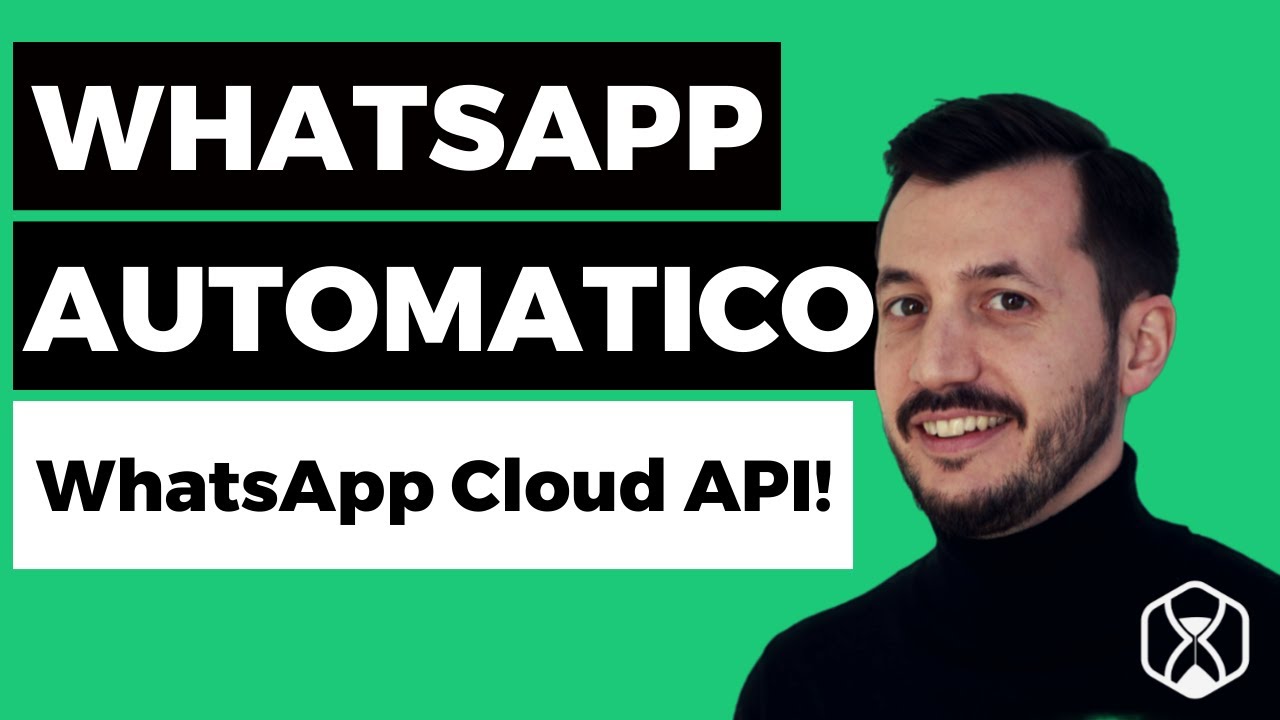
WhatsApp Cloud API - Automatizza WhatsApp e integra con altri Tool!

CRIANDO UM BOT PARA WHATSAPP COM GOOGLE GEMINI #1
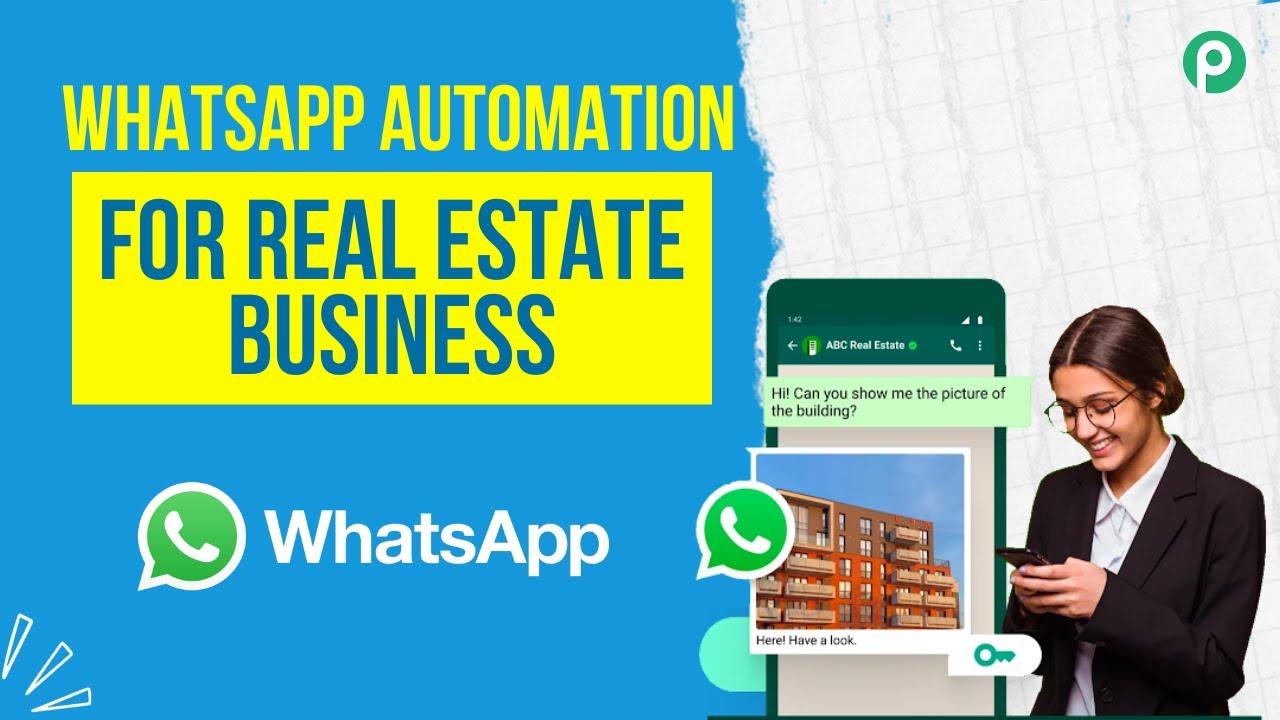
The Future of Real Estate Marketing is Here: WhatsApp Automation Secrets
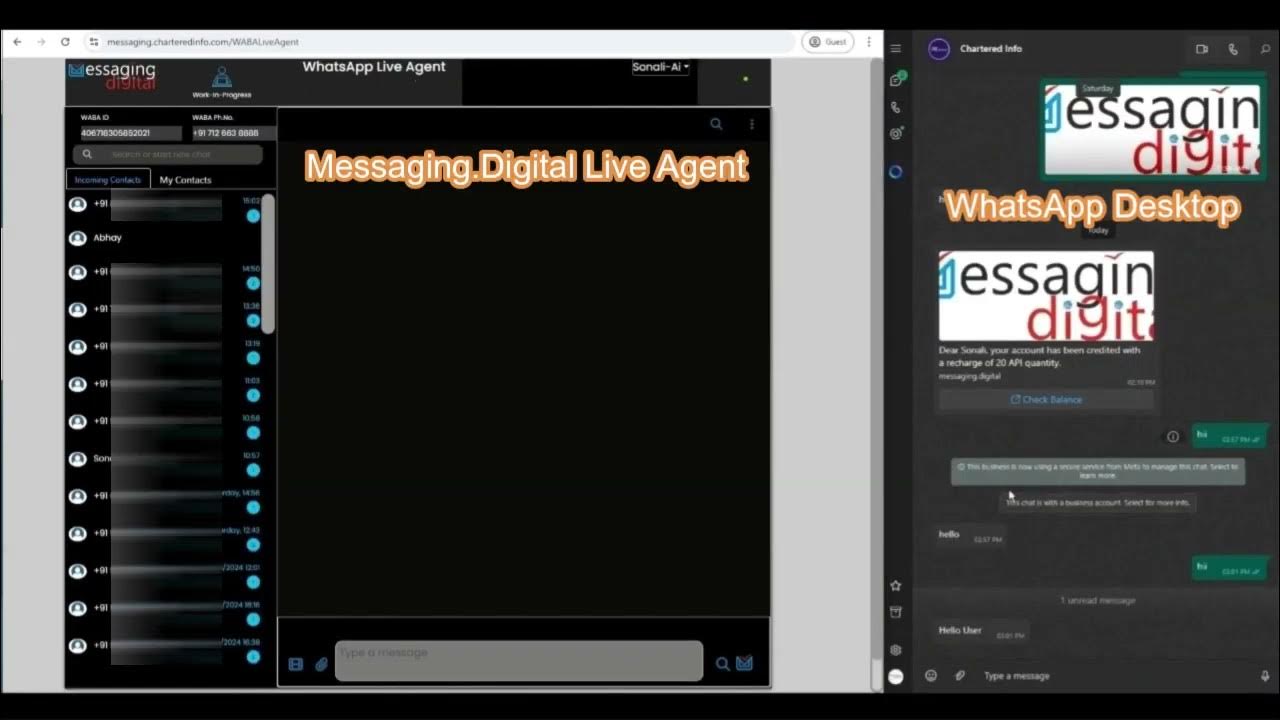
WhatsApp Business by messaging.digital (Chartered Info)

How to Send Bulk WhatsApp Messages using the official WhatsApp Cloud APIs
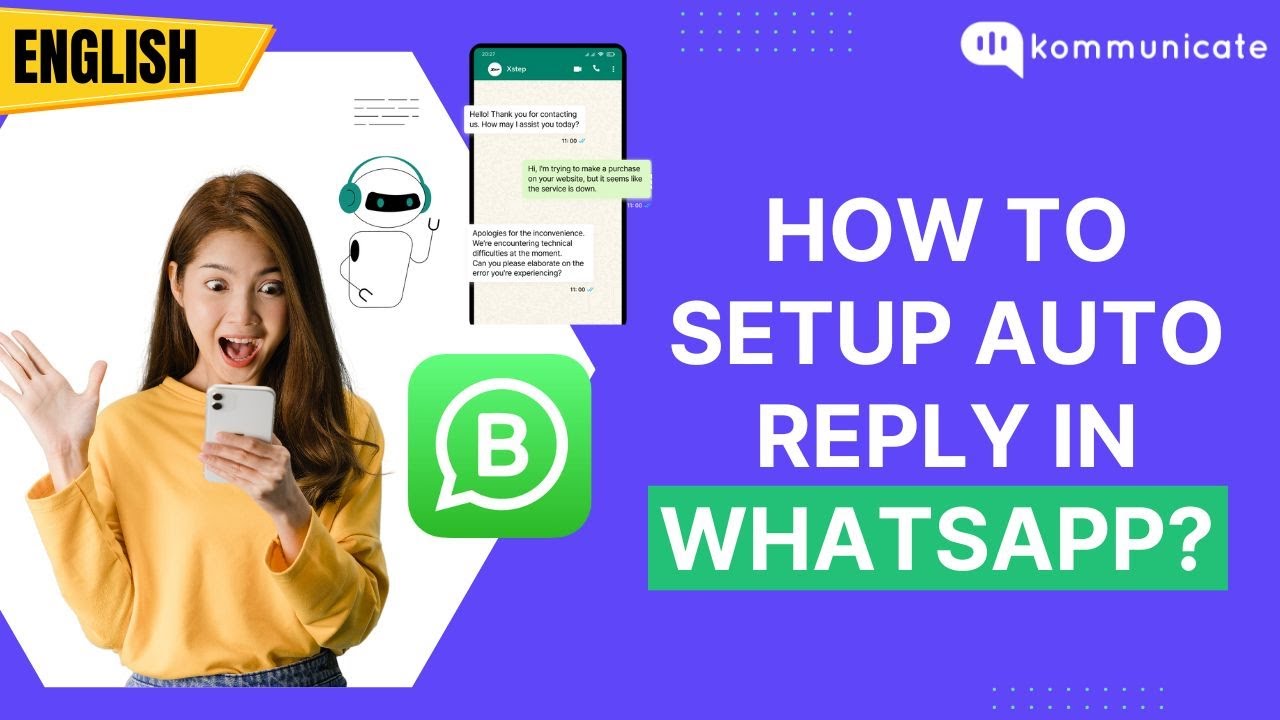
How to setup auto reply in WhatsApp?
5.0 / 5 (0 votes)