CRIANDO UM BOT PARA WHATSAPP COM GOOGLE GEMINI #1
Summary
TLDRIn this tutorial, Thgo Laureano introduces viewers to creating a WhatsApp bot using Node.js and the WhatsApp Web.js API. He walks through setting up a Node.js project, installing necessary dependencies, and generating a QR code for WhatsApp Web authentication. The bot is designed to send and receive messages, including automatic replies. Thgo also covers handling session data for seamless bot operation without needing to rescan the QR code each time. The video provides a step-by-step guide for both beginners and developers interested in building an interactive WhatsApp bot.
Takeaways
- 😀 The video introduces the concept of creating a WhatsApp bot integrated with artificial intelligence using Node.js.
- 😀 The project requires Node.js and a code editor like Visual Studio Code to begin development.
- 😀 To start the project, use the `npm init` command to create a package.json file for project configuration.
- 😀 Install dependencies like `whatsapp-web.js` to manage WhatsApp messages and `qrcode-terminal` to generate QR codes.
- 😀 A WhatsApp client is instantiated with `new Client()` to manage events and actions, such as receiving messages and handling QR code authentication.
- 😀 The first step involves generating a QR code for WhatsApp web login, displayed using `qrcode-terminal`.
- 😀 The bot can automatically respond to incoming messages, e.g., replying with 'Olá' when a user sends 'Oi'.
- 😀 The video discusses how to store session information locally to prevent the bot from needing to scan the QR code every time it restarts.
- 😀 Local authentication is implemented using `local-auth` to maintain session persistence without needing a new QR code scan each time.
- 😀 The session data is stored in a folder with web storage, session storage, and local storage, ensuring that the bot continues to function smoothly after restarts.
- 😀 Troubleshooting is part of the process; the bot was restarted due to some issues but eventually worked after reinitializing the environment.
Q & A
What is the purpose of the video series?
-The video series aims to teach how to create a WhatsApp bot using Node.js, integrating it with Google’s AI API, starting with a step-by-step guide to building the bot.
Why was the creator's previous YouTube channel removed?
-The previous YouTube channel was removed due to an investigation, with YouTube citing issues related to 'Tigrinho' and betting, although the creator insists they never discussed such topics.
What is the first step to begin creating the WhatsApp bot?
-The first step is to initialize a new Node.js project by running the `npm init` command, which creates a `package.json` file to store project information and dependencies.
What is the role of the `package.json` file in a Node.js project?
-The `package.json` file acts as the configuration file for the project, containing metadata like project name, version, and dependencies such as libraries or packages used in the project.
How do you install the WhatsApp Web.js library?
-To install the WhatsApp Web.js library, you can use the command `npm install whatsapp-web.js`, which will add the library to your project's dependencies.
What is the purpose of the `Client` class in WhatsApp Web.js?
-The `Client` class in WhatsApp Web.js is responsible for managing WhatsApp interactions. It provides methods and events to send and receive messages, handle QR code generation, and more.
How is the QR code for WhatsApp authentication generated?
-The QR code is generated when the `client.on('qr')` event is triggered. The QR code is then passed to the `qrcode-terminal` library to be displayed in the terminal for scanning with the WhatsApp mobile app.
Why is it important to use `qrcode-terminal` in the script?
-The `qrcode-terminal` library is essential because it converts the QR code (which is a Base64 string) into a readable format that can be scanned using the WhatsApp mobile app for authentication.
What does the `client.on('authenticated')` event do?
-The `client.on('authenticated')` event listens for the authentication process to complete. Once successful, it stores session data locally so the user does not need to scan the QR code repeatedly during future sessions.
How can the bot be programmed to respond to specific messages?
-The bot can respond to specific messages by using the `client.on('message')` event. By checking the message content, such as `if (message.body === 'Oi')`, the bot can send a predefined response using `message.reply()`.
What happens if the bot does not respond to messages immediately after starting?
-If the bot does not respond after starting, it could be due to a lack of proper initialization or a missing configuration, like failing to store session data or properly handle the QR code generation and scanning process.
How can session persistence be managed in the bot?
-Session persistence can be managed by using the `LocalAuth` feature from the WhatsApp Web.js library, which stores session data in a specific folder. This ensures the bot does not need to authenticate each time it restarts.
What troubleshooting step was taken when the QR code wasn't displayed correctly?
-When the QR code wasn’t displaying correctly, the creator deleted the session folder and restarted the bot, which resolved the issue. Additionally, restarting the Visual Studio Code editor seemed to solve the problem.
Outlines

This section is available to paid users only. Please upgrade to access this part.
Upgrade NowMindmap

This section is available to paid users only. Please upgrade to access this part.
Upgrade NowKeywords

This section is available to paid users only. Please upgrade to access this part.
Upgrade NowHighlights

This section is available to paid users only. Please upgrade to access this part.
Upgrade NowTranscripts

This section is available to paid users only. Please upgrade to access this part.
Upgrade NowBrowse More Related Video
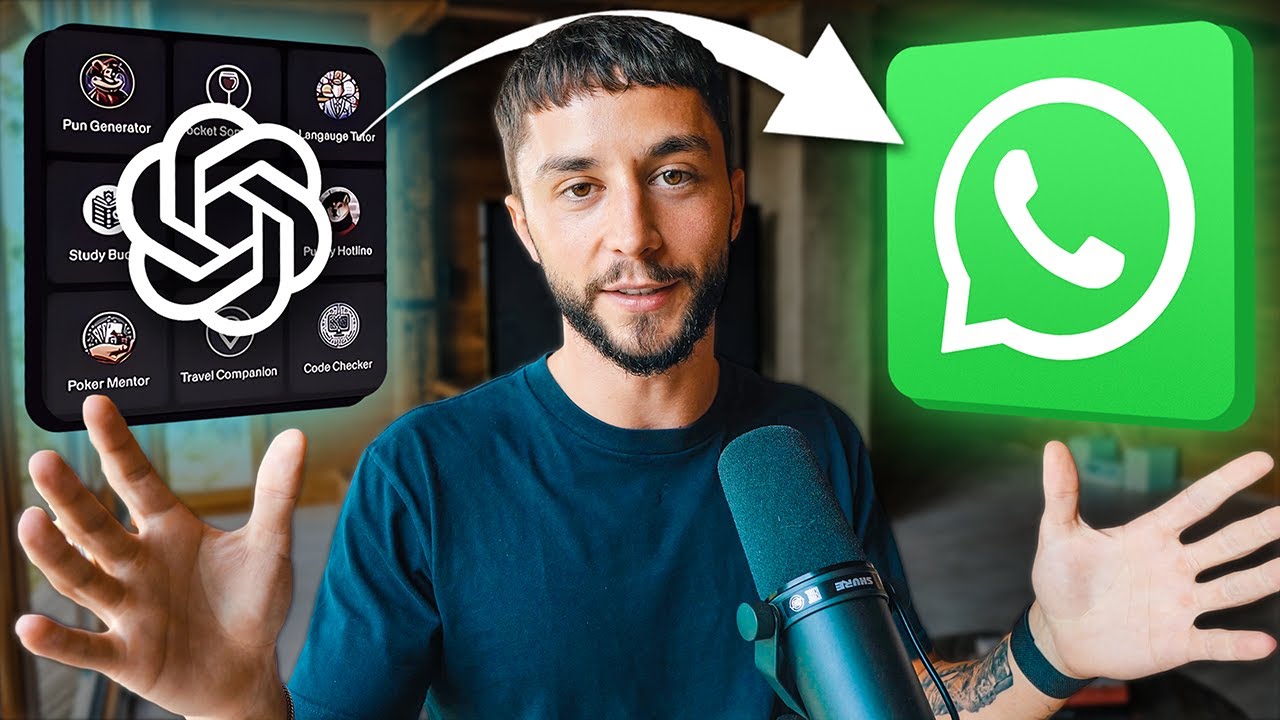
How to Add Custom GPTs to WhatsApp in Minutes (OpenAI GPTs Tutorial)
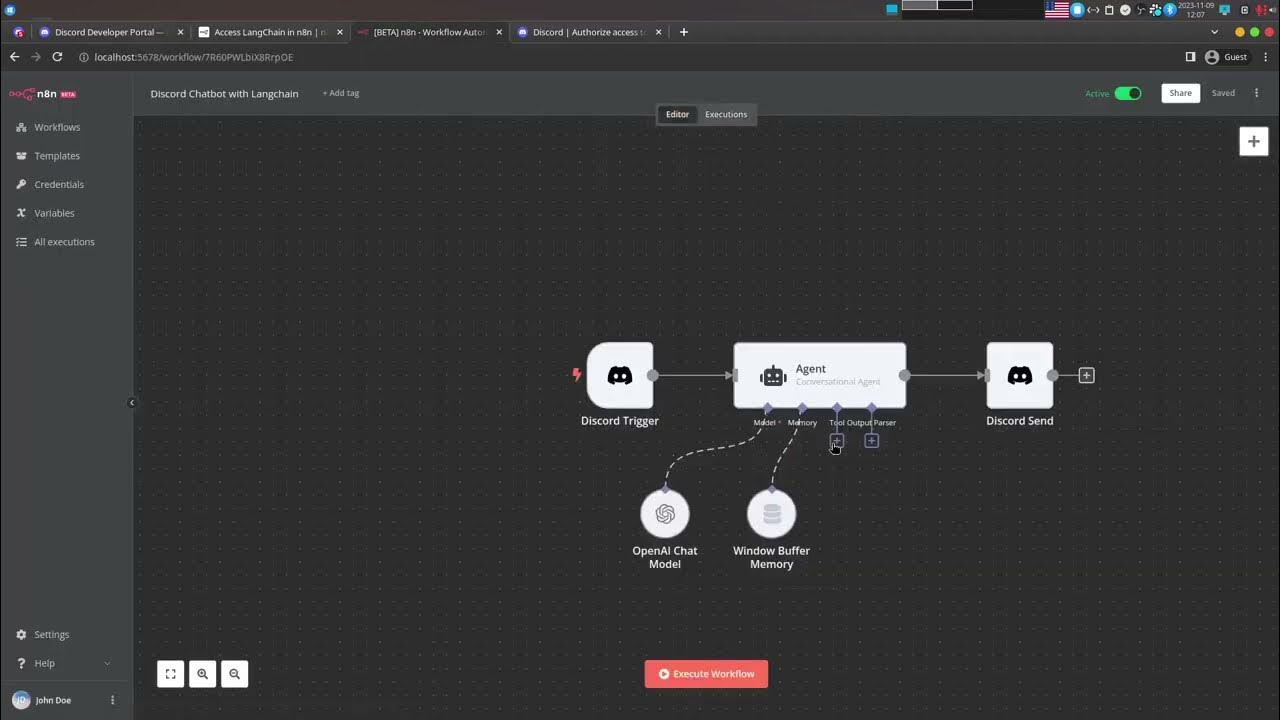
Create a No-code Discord Chatbot powered by Open AI using n8n and LangChain

AI Smart Contract | Step-by-step instructions
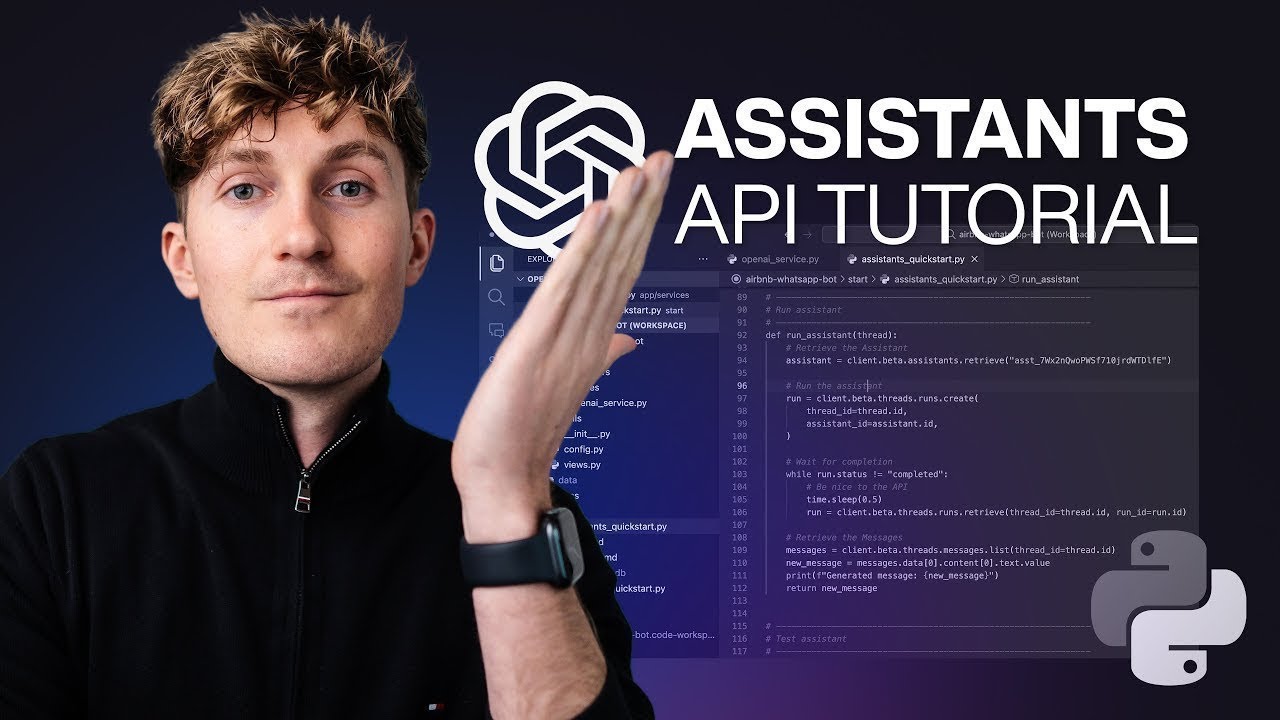
OpenAI Assistants Tutorial for Beginners
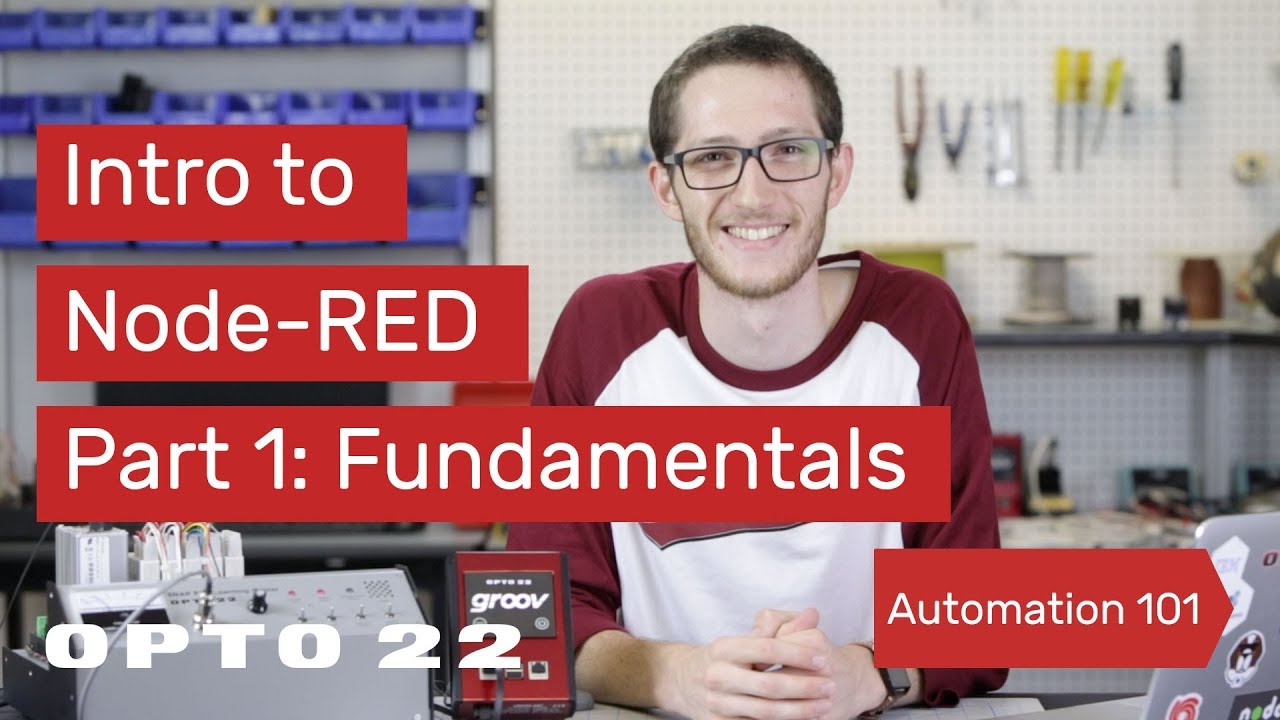
Intro to Node-RED: Part 1 Fundamentals
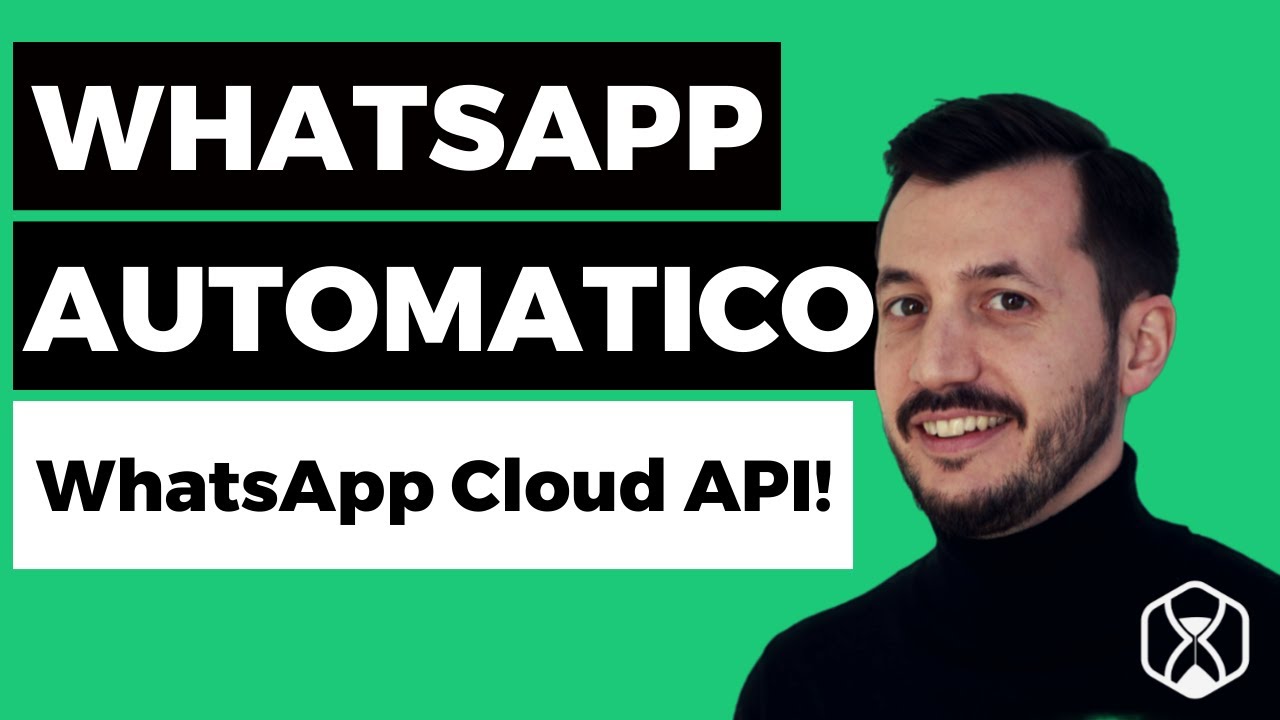
WhatsApp Cloud API - Automatizza WhatsApp e integra con altri Tool!
5.0 / 5 (0 votes)