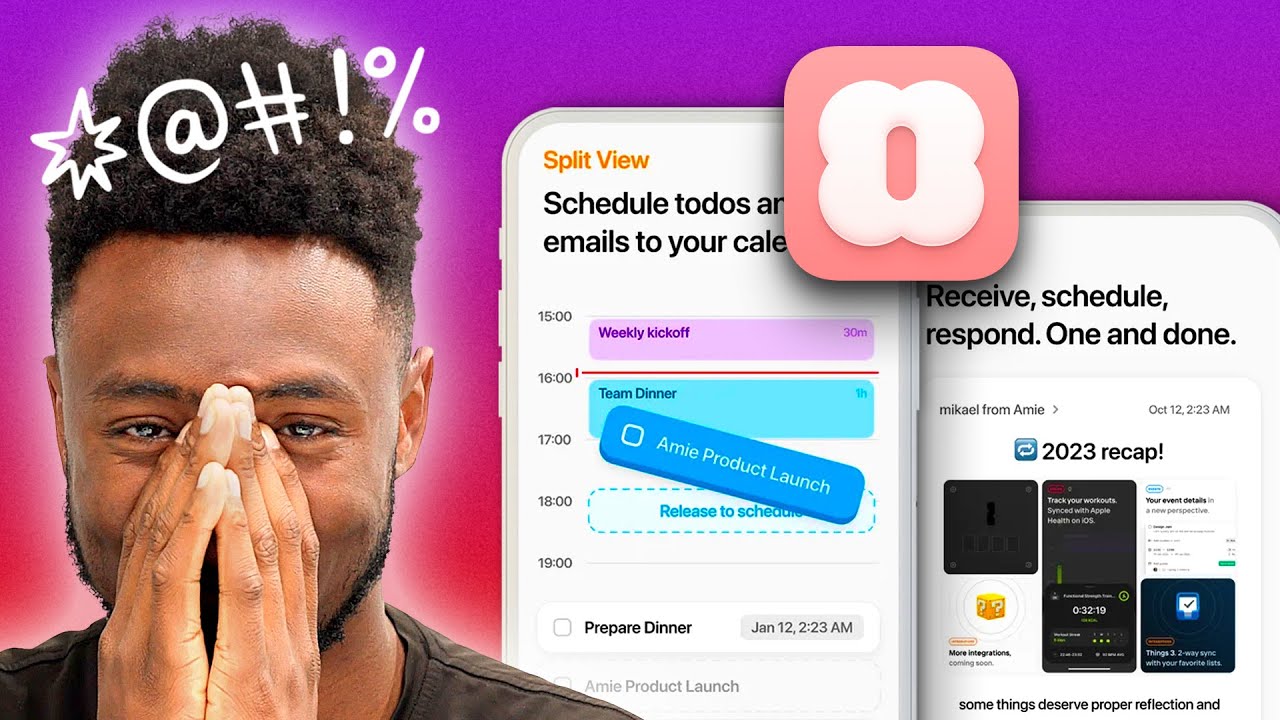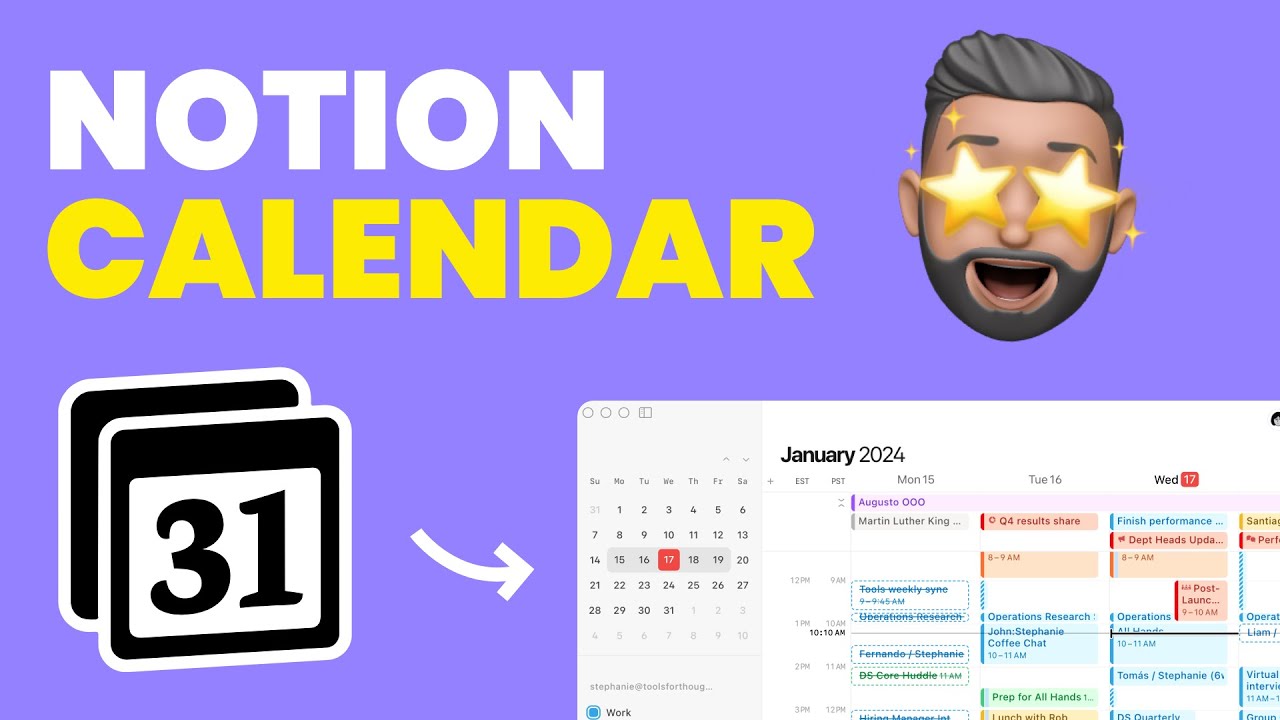【完全解説】9つの最強機能を持つNotionカレンダー【2024年アップデート】
Summary
TLDRThis video by Yamada from Shinri explains the newly released Notion Calendar, a feature long-awaited and implemented on January 18th. Based on the highly intuitive calendar app Cron, it offers seamless integration with Notion and impressive standalone functionality. Yamada covers the quick setup, comparison with Google Calendar, and unique features like intuitive swiping, easy editing, and robust integration options. The video also includes tips on using Notion Calendar with other tools, potential limitations, and how to maximize its use on both desktop and mobile. Follow the channel for more productivity tips.
Takeaways
- 😀 Notion Calendar is a newly implemented feature based on the acquired Cron, a highly rated mobile app, offering an excellent user experience.
- 📅 The Notion Calendar is designed to be intuitive and user-friendly, allowing for swipe navigation similar to Google Calendar but with more flexibility.
- ✅ Notion Calendar offers quick editing of events directly from the calendar view without the need to switch screens, which is a significant improvement over Google Calendar.
- 📝 Copy and paste functionality is streamlined in Notion Calendar, allowing for easy duplication of events with keyboard shortcuts.
- 🔒 The Blocking feature in Notion Calendar lets users block out times on other calendars, providing a visual indication of busy periods.
- 👥 Notion Calendar makes it easy to view and manage team member schedules with quick access to their availability.
- 🔗 Users can share their open availability for scheduling meetings directly from Notion Calendar, streamlining the process of finding a suitable time.
- 🤖 Integration with Zoom allows for one-click meeting creation within Notion Calendar, automating the process of setting up online meetings.
- 🗝️ Notion Calendar offers a variety of keyboard shortcuts that enhance productivity, such as sharing availability and changing view settings quickly.
- 🔗 Notion Calendar can be deeply integrated with Notion's database, allowing users to link tasks and schedules directly within their workflow.
- 📱 Notion Calendar has a mobile app that, while limited to iOS currently, offers a stylish interface and a pleasant user experience with features like one-touch navigation and editing.
- ⚠️ There are some limitations to be aware of, such as the lack of support for some calendars and devices, and the indirect linking between Notion's database and calendar accounts.
Q & A
What is the main focus of the video?
-The video focuses on explaining the newly introduced Notion Calendar, its features, and how it compares to Google Calendar.
What makes the Notion Calendar's interface unique compared to Google Calendar?
-The Notion Calendar allows for intuitive swiping left and right to navigate between weeks, which is not available in Google Calendar.
How does the Notion Calendar simplify event editing compared to Google Calendar?
-In Notion Calendar, you can edit events directly from the side panel without switching screens, unlike Google Calendar which requires navigating to a different screen for editing.
What is the benefit of the Notion Calendar's 'blocking' feature?
-The blocking feature allows users to mark events as 'busy' on other calendars, helping to avoid double bookings and ensuring that time is reserved across multiple platforms.
How does Notion Calendar facilitate quick member schedule viewing?
-Users can quickly view other members' schedules by using a shortcut key that brings up a popup where they can search for and select a member, displaying their schedule instantly.
What feature does Notion Calendar offer for sharing available time slots?
-Notion Calendar allows users to share their availability through a 'Share Free Time' button, which generates a message with available time slots and a scheduling link.
How does Notion Calendar integrate with Zoom?
-Notion Calendar can link with Zoom accounts, enabling one-click creation of Zoom meetings directly from the calendar interface.
What are some of the notable shortcuts available in Notion Calendar?
-Notion Calendar includes shortcuts like sharing free time with 'S' and changing the number of displayed days using numbers 1 through 9.
How can Notion Calendar be linked with Notion's main app?
-Notion Calendar can be linked with Notion's main app by adding workspaces and integrating databases, allowing for synchronized data and task management.
What are the limitations of the Notion Calendar mobile app?
-The mobile app can only display up to three days at a time, and it is currently available only on iOS, not Android.
Outlines

This section is available to paid users only. Please upgrade to access this part.
Upgrade NowMindmap

This section is available to paid users only. Please upgrade to access this part.
Upgrade NowKeywords

This section is available to paid users only. Please upgrade to access this part.
Upgrade NowHighlights

This section is available to paid users only. Please upgrade to access this part.
Upgrade NowTranscripts

This section is available to paid users only. Please upgrade to access this part.
Upgrade NowBrowse More Related Video
5.0 / 5 (0 votes)