Create a Donut in Blender in 1 Minute!
Summary
TLDRThis tutorial guides viewers through creating a realistic donut in Blender. It starts by shaping a torus, adding a subdivision surface modifier, and duplicating it for scaling. The script then delves into applying fluid physics to simulate icing, converting it to a mesh, and detailing it with a particle system for sprinkles. Finally, it enhances the visual appeal with a Hue saturation node, offering a comprehensive guide to 3D modeling and simulation.
Takeaways
- 🍩 Start by creating a donut shape in Blender.
- 🔧 Adjust the minor radius to 0.5 for the donut.
- ➡️ Use Ctrl + 2 to apply a Subdivision Surface modifier to the donut.
- 📐 Duplicate the donut and scale it down while in Edit mode with Alt + S.
- 💧 Utilize Quick Effects and Quick Liquid to select the base for fluid simulation.
- 🔧 Set the fluid type to 'Effector' and increase the sampling sub steps to 2.
- 📦 Increase the maximum resolution for the Box object.
- 🎥 Play the simulation and pause when satisfied with the result.
- 🔄 Convert the fluid to a mesh for further editing.
- 🎨 Add a cube for the icing and adjust its faces and subdivision surface modifier.
- 🌟 Set up a particle system for the sprinkles, adjusting settings like number, render as, and randomness.
Q & A
What is the purpose of using a subdivision surface modifier in Blender?
-The subdivision surface modifier smooths out the geometry of an object by adding more polygons, making the model appear more detailed and rounded.
Why is the Taurus object (donut shape) duplicated in the tutorial?
-The Taurus object is duplicated to create a separate mesh for the icing, which will be manipulated and later used for fluid simulation to give the donut a more realistic appearance.
What is the function of the 'Quick Liquid' option in Blender?
-'Quick Liquid' is a fast way to simulate fluid dynamics, allowing the creation of liquid-like behavior. In this tutorial, it is used to simulate the dripping icing on the donut.
Why is the fluid physics type set to 'Effector' for the base object?
-The base object is set as an 'Effector' to interact with the fluid (icing) without being part of the fluid itself. This ensures the icing interacts correctly with the surface of the donut.
What does increasing the sampling substeps to 2 achieve in the fluid simulation?
-Increasing the sampling substeps improves the accuracy and stability of the fluid simulation by calculating more data points per frame, leading to smoother and more realistic fluid behavior.
Why is the 'mesh' option checked for the fluid simulation?
-The 'mesh' option is checked to convert the fluid simulation into a solid mesh that can be further edited and rendered in Blender, giving it a tangible shape.
How does the particle system with 'Render as' set to 'Object' contribute to the icing?
-The particle system, when set to 'Render as' Object and configured with a sprinkle model, creates the effect of sprinkles on the icing, distributing them randomly across the surface.
Why is scale randomness important when adding sprinkles to the icing?
-Scale randomness makes the sprinkles look more natural by varying their size, preventing them from appearing uniform and artificial.
What is the purpose of connecting the 'Random' output to the Hue and the color to the base color?
-By connecting the 'Random' output to the Hue and the color to the base color, each sprinkle gets a slightly different color, creating variety in their appearance and making the model more visually interesting.
How does adjusting the phase and phase randomness affect the sprinkles?
-Adjusting the phase and phase randomness changes the orientation of the sprinkles, making their rotation more dynamic and random, which enhances the realism of the sprinkle placement.
Outlines

This section is available to paid users only. Please upgrade to access this part.
Upgrade NowMindmap

This section is available to paid users only. Please upgrade to access this part.
Upgrade NowKeywords

This section is available to paid users only. Please upgrade to access this part.
Upgrade NowHighlights

This section is available to paid users only. Please upgrade to access this part.
Upgrade NowTranscripts

This section is available to paid users only. Please upgrade to access this part.
Upgrade NowBrowse More Related Video

Create a Donut in Blender Fast!

Beginner Blender 4.0 Tutorial - Part 2: Basic Modelling

Beginner Blender 4.0 Tutorial - Part 5: Shading

How to make a Character in Blender - My Full Process in 10 Minutes
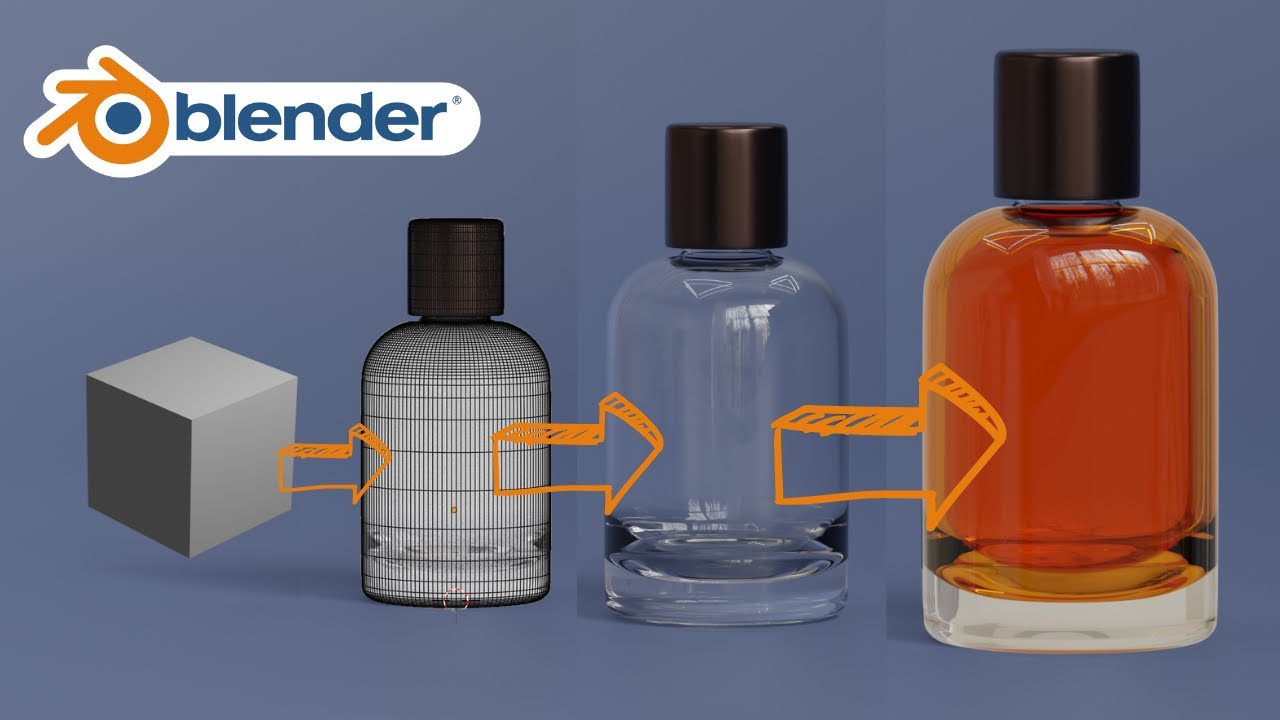
Blender 3D Modeling software: Glass Perfume Bottle Tutorial
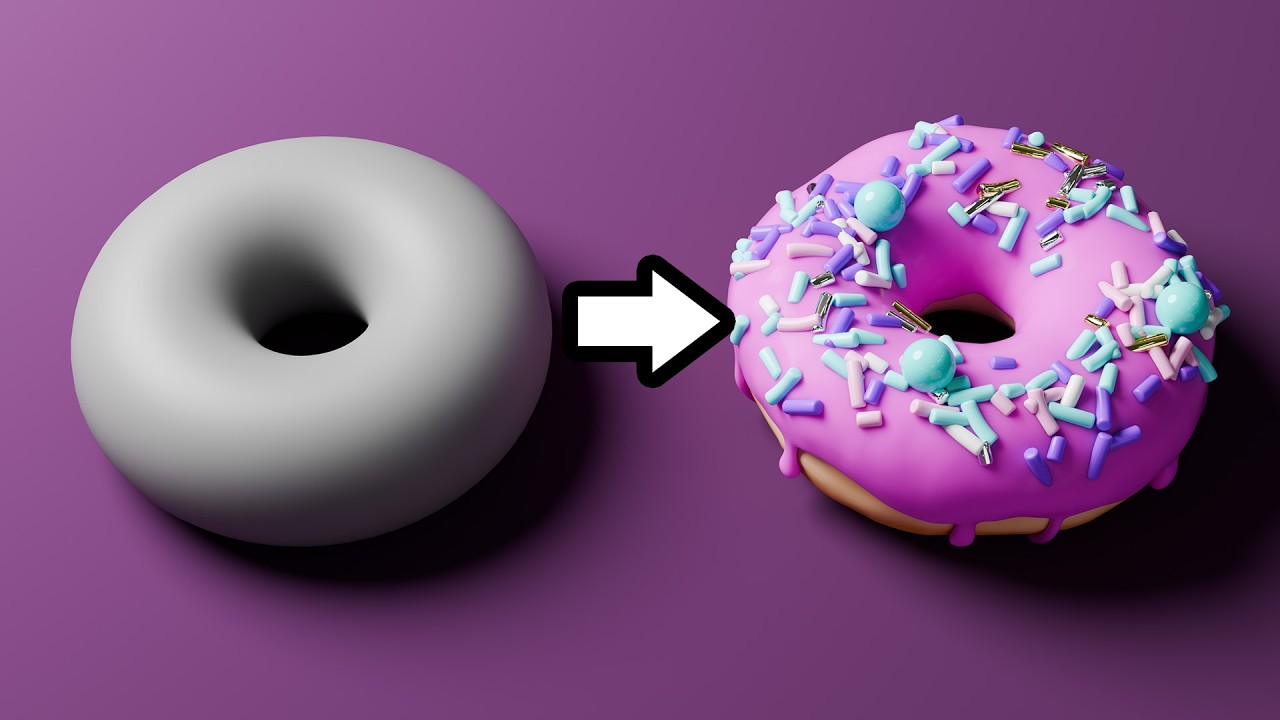
Blender Tutorial for Complete Beginners - Part 1
5.0 / 5 (0 votes)