CCNA1-ITNv7 - Module 02 - Basic Switch and End Device Configuration config
Summary
TLDRThis video script from an 'Introduction to Networking' course covers fundamental Cisco IOS navigation and device configuration. It introduces the concept of operating systems in networking devices, the transition from graphical to command line interfaces, and the importance of secure shell (SSH) for remote access. The script details the process of configuring basic settings on Cisco devices, including device naming, password security, and interface configuration. It also explains how to save configurations and verify connectivity using commands like ping and trace route. The course emphasizes practical skills, with a focus on hands-on lab exercises to reinforce learning.
Takeaways
- 💻 Cisco IOS is the operating system used on Cisco networking devices, providing a command-line interface for device management.
- 🔌 To access the command line on Cisco devices, use a console cable or remotely via SSH for secure access.
- 📈 The script introduces different modes of Cisco IOS, including User EXEC, Privileged EXEC, and Global Configuration modes, each with varying levels of access and commands.
- 🛠️ Basic commands and navigation within Cisco IOS are crucial for configuring and managing Cisco devices.
- 🔑 Passwords can be set and encrypted for secure access to Cisco devices, with best practices for password strength emphasized.
- 🏷️ The script explains how to configure device names and banners for identification and security purposes.
- 💾 Saving configurations is essential to retain settings after a device reboot, which is done by copying the running configuration to the startup configuration.
- 🔌 The importance of physical connections via copper, fiber, or wireless interfaces is highlighted, along with the need for appropriate network interface cards.
- 📍 Static IP addressing is discussed, including how to manually assign IP addresses to devices for network communication.
- 🔍 Verification of connectivity and device configuration is done using commands like ping and traceroute, ensuring devices can communicate effectively on a network.
Q & A
What is the main focus of the 'Introduction to Networking' course, specifically in the context of the CCNA version 7 curriculum?
-The main focus of the 'Introduction to Networking' course, as per the CCNA version 7 curriculum, is to cover basic switch and device configuration, including understanding Cisco IOS, navigating the command line structure, configuring basic Cisco devices, saving configurations, and verifying communication between devices on a LAN.
What is the role of an operating system in networking devices?
-In networking devices, the operating system manages the communication between the hardware and the software, providing a kernel that allows user interaction with the hardware. It facilitates interaction with the device, making it easier through graphical or command line interfaces.
How has the method of connecting to Cisco routers evolved from Telnet to a more secure alternative?
-The method of connecting to Cisco routers has evolved from using Telnet, which transmits data in plain text and is not secure, to Secure Shell (SSH), which establishes a remote command line with encryption, assuming it has been set up correctly.
What is the significance of different modes in Cisco IOS, and how do they affect the operations of a device?
-Different modes in Cisco IOS, such as User EXEC mode, Privileged EXEC mode, and Global Configuration mode, are significant because they determine the level of access and commands available to the user. User EXEC mode provides limited access, while Privileged EXEC mode allows more options. Global Configuration mode is used for making broader changes to the device's settings.
How can one navigate between different modes in Cisco IOS?
-To navigate between different modes in Cisco IOS, one would use commands like 'enable' to move from User EXEC mode to Privileged EXEC mode, 'configure terminal' to enter Global Configuration mode, and 'exit' or 'end' to move back to a previous mode or to exit a configuration mode.
What are some command line navigation tips and shortcuts mentioned in the script?
-Some command line navigation tips and shortcuts include using 'conf t' or 'configure terminal' to enter configuration mode, 'end' or 'control z' to return to Privileged EXEC mode from a sub-interface, and using 'tab' to auto-complete commands. Additionally, 'control c' can abort configurations, and 'shift 6' can be used as an all-purpose break sequence.
What is the importance of naming networking devices and what are the guidelines for doing so?
-Naming networking devices is important for identification and management purposes. The guidelines for naming include starting with a letter, having no spaces, ending with a letter or digit, and allowing only letters, digits, and dashes within the name, which should be between 1 and 64 characters in length.
How does one configure a password for secure access in Cisco devices?
-To configure a password for secure access in Cisco devices, one would use commands like 'password' for plain text or 'secret' for hashed passwords within the appropriate configuration mode, such as 'line console 0' or 'line vty 0' for virtual terminals.
What is the purpose of setting a banner message in a Cisco device, and how is it done?
-The purpose of setting a banner message in a Cisco device is to display a legal or informational message upon login, typically indicating that only authorized personnel should access the device. It is set using the 'banner motd' command, followed by the message enclosed in delimiter characters.
How can one save configurations in a Cisco device to ensure they persist after a reboot?
-To save configurations in a Cisco device so they persist after a reboot, one would use the 'copy running-config startup-config' command from Privileged EXEC mode, which saves the current running configuration to the startup configuration that is loaded upon reboot.
What are the different types of physical media connections discussed in the script, and how do they relate to the networking devices?
-The script discusses copper-based connections using Ethernet cables with RJ45 connectors, fiber optic connections with various media types and plugins, and wireless connections requiring a wireless NIC. These physical media connections relate to networking devices by providing the necessary interfaces for connectivity.
Outlines

This section is available to paid users only. Please upgrade to access this part.
Upgrade NowMindmap

This section is available to paid users only. Please upgrade to access this part.
Upgrade NowKeywords

This section is available to paid users only. Please upgrade to access this part.
Upgrade NowHighlights

This section is available to paid users only. Please upgrade to access this part.
Upgrade NowTranscripts

This section is available to paid users only. Please upgrade to access this part.
Upgrade NowBrowse More Related Video

Belajar Cisco untuk pemula - Part 5/5 | Perintah-perintah dasar di Cisco

IOS CLI primarni načini naredbe

Belajar Cisco untuk pemula - Part 3/5 | Cisco Packet Tracer
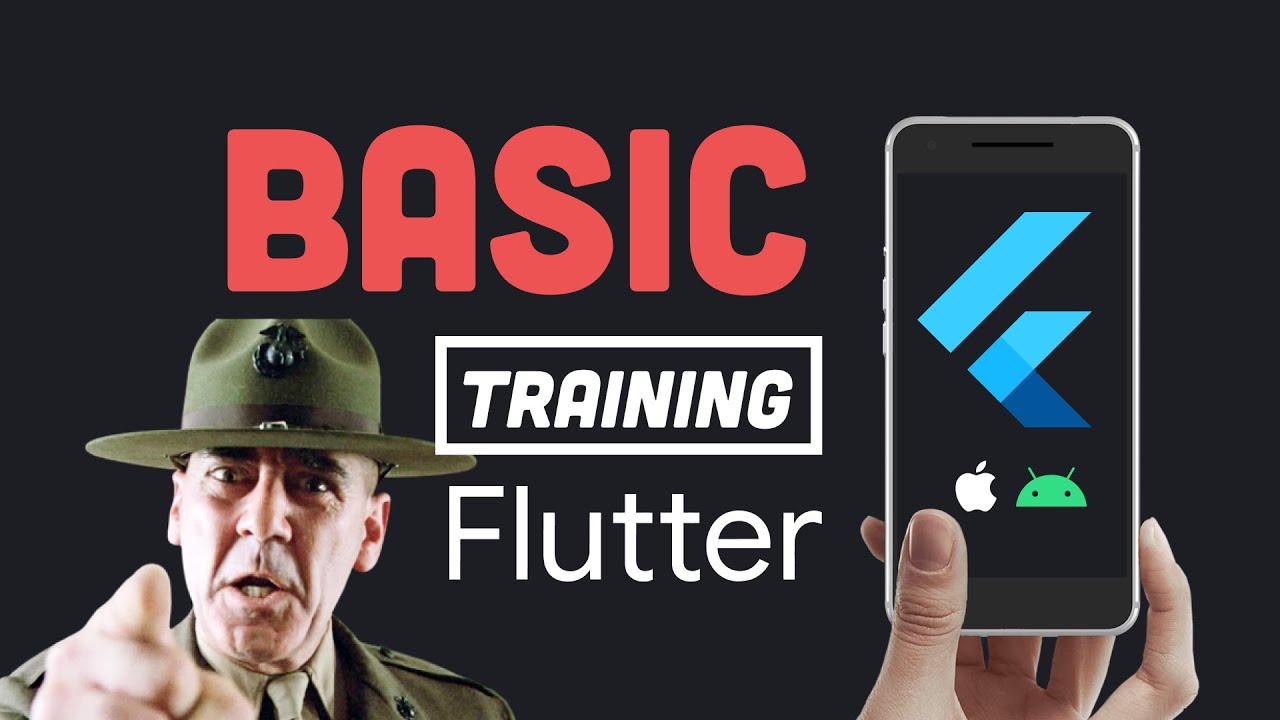
Flutter Basic Training - 12 Minute Bootcamp

Početak rada u Cisco Packet Traceru HR

Free CCNA | Packet Tracer Introduction | Day 1 Lab | CCNA 200-301 Complete Course
5.0 / 5 (0 votes)