Flutter Basic Training - 12 Minute Bootcamp
Summary
TLDRThis video script offers an introduction to Flutter, a popular cross-platform framework for developing high-quality apps across iOS, Android, the web, and desktop. The training covers essential concepts such as UI building blocks, layout, state management, and navigation. It also highlights productivity tips, like code refactoring shortcuts, and introduces advanced features like the Hero widget for animated transitions. The script is designed to transform viewers into productive full-stack Flutter developers, with a certificate of completion and an invitation to a more in-depth course for further learning.
Takeaways
- 🚀 Flutter is becoming the world's most popular cross-platform framework due to its developer experience and ability to ship high-quality apps on multiple platforms.
- 🛠️ Flutter has a steeper learning curve, and to master it, one should focus on building projects rather than just watching tutorials.
- 📚 The instructor provides satisfying examples to make learners productive full stack Flutter developers.
- 🔑 Refactoring code in Flutter is much faster using shortcuts like 'control period' compared to manual editing.
- 🛑 Productivity boosters and hot reload features are highlighted as key to efficient Flutter development.
- 📝 The script emphasizes the importance of following directions and using resources like flutter.dev for installation instructions.
- 🔍 DartPad is introduced as a tool for editing and running Flutter code directly in the browser.
- 🏗️ The basics of creating a Flutter app involve using the 'Material App' as the root widget and 'Scaffold' for building screens with common UI elements.
- 🎨 Layout in Flutter is managed using widgets like 'Container', 'Center', 'Row', 'Column', and 'Stack', with explanations on how to use them effectively.
- 🔄 The concept of state in Flutter is introduced, explaining the difference between 'Stateless' and 'Stateful' widgets and how to manage mutable data.
- 🔄 'setState' is used in stateful widgets to update the UI in response to user interactions or data changes.
- 🌐 Navigation in Flutter is achieved using the Navigator 1.0, with 'push' and 'pop' methods to manage screen transitions.
- 🎉 The 'Hero' widget in Flutter is showcased for creating animated transitions between screens, enhancing user experience.
Q & A
What is the primary goal of the Flutter Basic Training video?
-The primary goal of the Flutter Basic Training video is to teach viewers how to develop and ship high-quality apps on multiple platforms such as iOS, Android, the web, and desktop using Flutter, which is a cross-platform framework.
Why is Flutter becoming popular among developers?
-Flutter is becoming popular due to its excellent developer experience and its ability to create high-quality apps that can be deployed on multiple platforms, making it a unique and powerful tool in the market.
What are some productivity boosters mentioned in the video for Flutter development?
-The video mentions several productivity boosters such as using the 'control period' shortcut for refactoring code, leveraging the IDE's auto-completion features, and using hot reload for instant UI updates without a full rebuild.
What is the importance of the 'runApp' function in Flutter?
-The 'runApp' function is a global function in Flutter that is used to start the execution of the program. It takes a single widget as an argument and inflates that widget to the screen on the device it is running on.
How does Flutter handle UI updates when data changes?
-Flutter uses the 'build' method in widgets to handle UI updates when data changes. This method returns a widget and is called anytime Flutter needs to rebuild the UI, such as when the underlying data changes.
What is the purpose of the 'Material App' widget in Flutter?
-The 'Material App' widget serves as the root of the application in Flutter. It allows developers to configure themes, routes, and other properties that are consistent across the entire app.
What is the difference between a 'StatelessWidget' and a 'StatefulWidget' in Flutter?
-A 'StatelessWidget' in Flutter is used when creating a UI element that does not have any internal data and does not change. In contrast, a 'StatefulWidget' is used when the widget needs to have mutable data or state that can change over time.
How can developers navigate to a different screen in Flutter?
-Developers can navigate to a different screen in Flutter by using the 'Navigator' class and calling the 'push' method with a 'MaterialPageRoute' that includes a builder function returning the new screen.
What is the 'Hero' widget used for in Flutter, and how does it enhance the user experience?
-The 'Hero' widget in Flutter is used to create an animated transition between two screens, making it look like an element is moving from one screen to another. This enhances the user experience by providing a smooth and visually appealing transition.
What is the significance of using a 'ListView' widget in Flutter when dealing with overflow?
-The 'ListView' widget in Flutter is significant when dealing with overflow because it allows the UI to scroll, both horizontally and vertically, and can even perform lazy loading and garbage collection of off-screen items, keeping the UI smooth and efficient.
How can developers create dynamic UI elements in Flutter based on data?
-Developers can create dynamic UI elements in Flutter using 'builders', which are functions that map a list of data to a list of widgets. This allows for the creation of scrollable lists that can be infinitely long, with children rendered lazily as needed.
Outlines

This section is available to paid users only. Please upgrade to access this part.
Upgrade NowMindmap

This section is available to paid users only. Please upgrade to access this part.
Upgrade NowKeywords

This section is available to paid users only. Please upgrade to access this part.
Upgrade NowHighlights

This section is available to paid users only. Please upgrade to access this part.
Upgrade NowTranscripts

This section is available to paid users only. Please upgrade to access this part.
Upgrade NowBrowse More Related Video
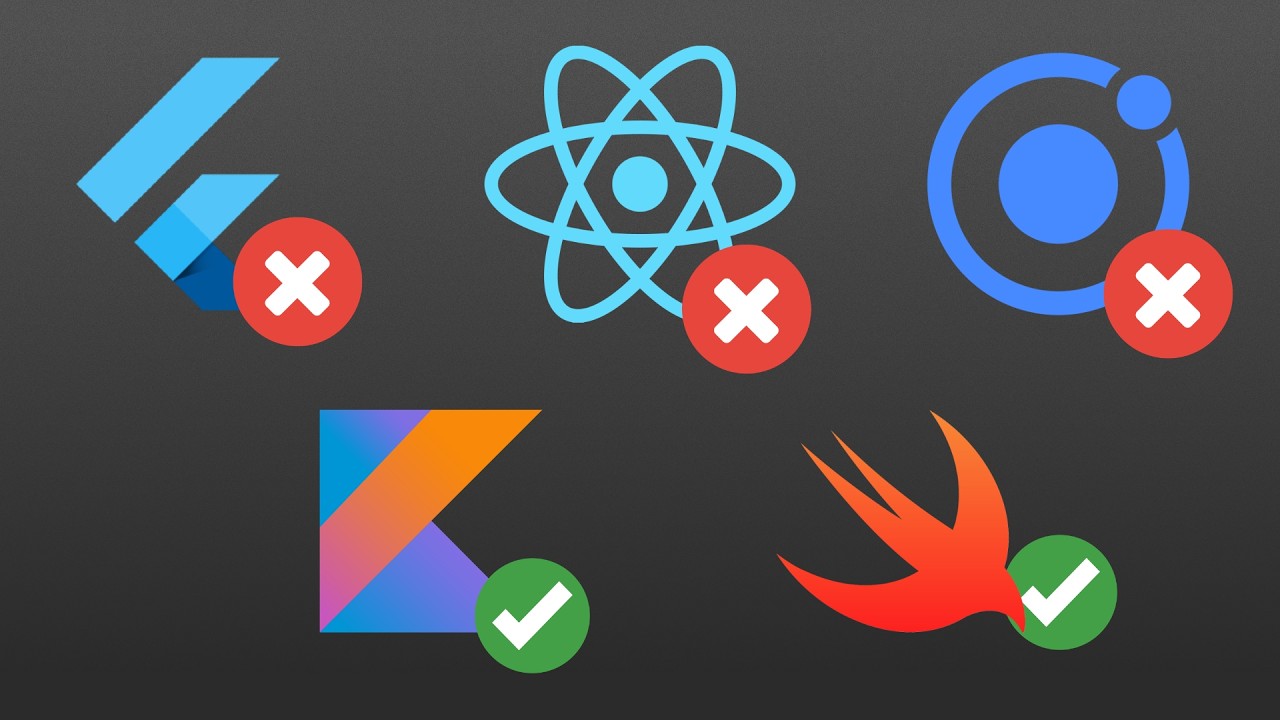
Swift for Android, Kotlin for iOS

My honest opinion about SwiftUI vs Flutter vs React Native to build iOS apps
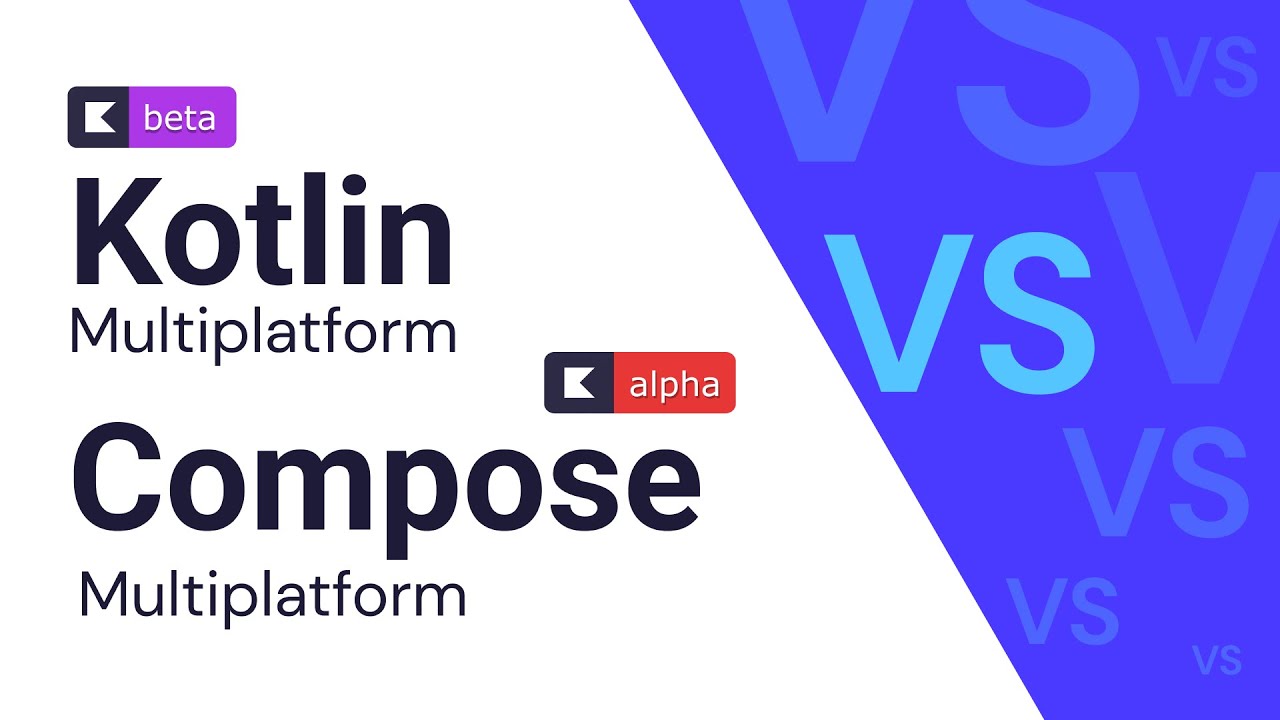
Kotlin Multiplatform (KMP) VS Compose Multiplatform - Explained
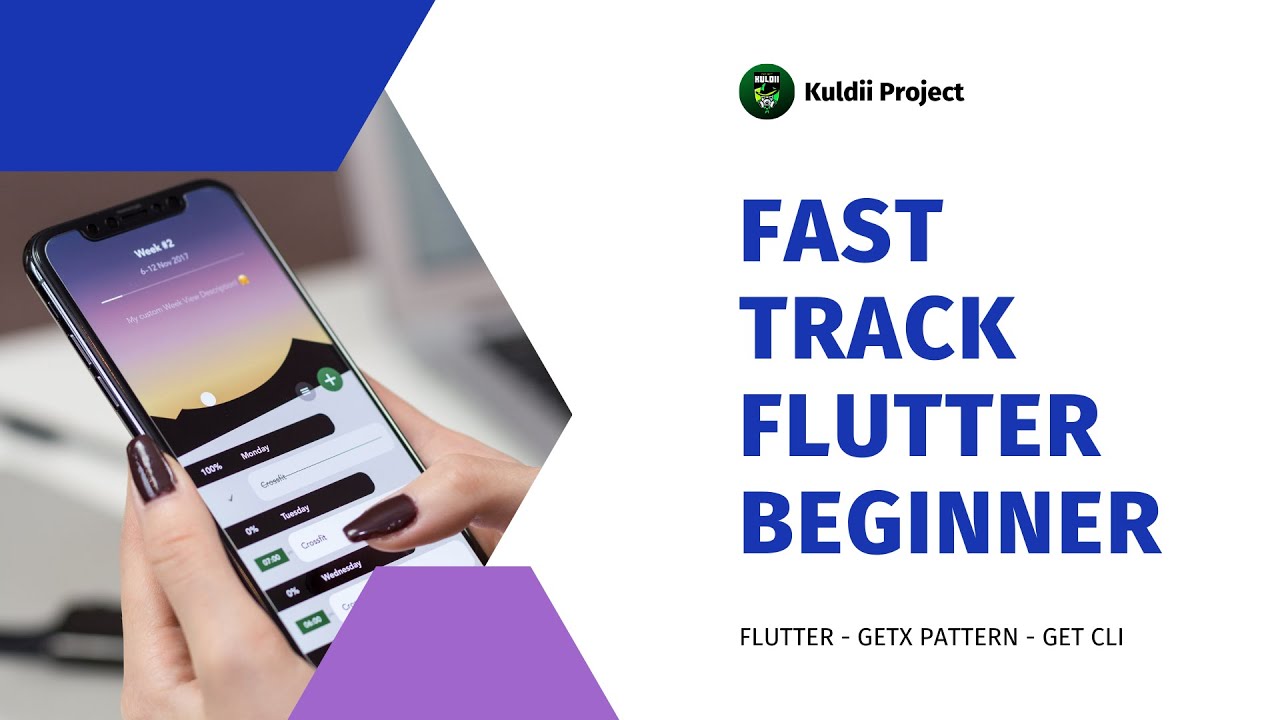
BELAJAR FLUTTER DARI NOL - SECTION 1 - 01 Introduction

Mobile Programming Sesi 1
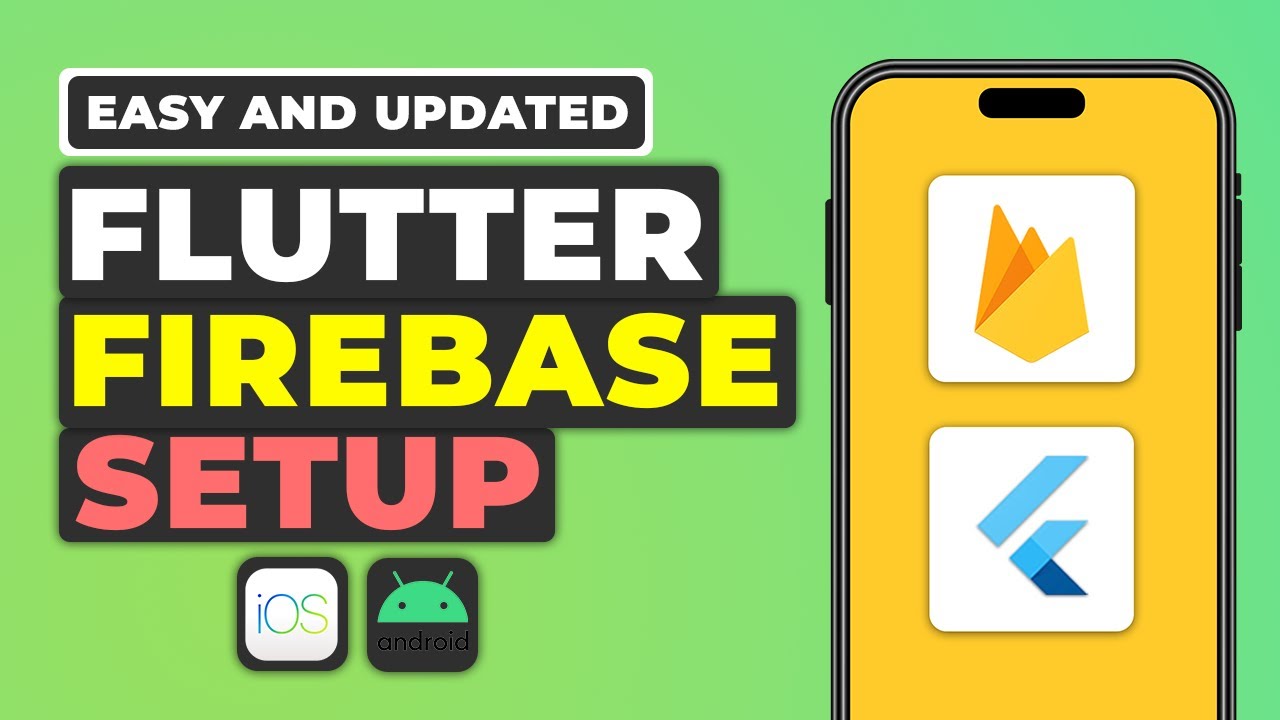
Flutter + Firebase Setup Tutorial | Easy Firebase Integration Guide Flutter
5.0 / 5 (0 votes)