Početak rada u Cisco Packet Traceru HR
Summary
TLDRThis video tutorial offers an in-depth introduction to Cisco Packet Tracer, a network simulation tool. It guides viewers through the software's interface, highlighting key features and categories such as network devices, end devices, and connections. The presenter demonstrates how to build a logical network topology, switch to a physical view for a realistic layout, and manage cabling for a neat organization. The video also covers device inspection, power management, and adding new components like servers, making it an informative resource for network configuration and IoT scenarios.
Takeaways
- 💻 Cisco Packet Tracer is a network simulation tool that allows users to create and manipulate network topologies.
- 🔧 The bottom toolbar in Packet Tracer is crucial for accessing different categories of devices and components to build networks.
- 🌐 Network devices like routers and switches can be selected from the default category to start building a network topology.
- 🏗️ Users can choose from various end devices, including IoT devices and smart city components, to expand their network scenarios.
- 🔌 The connections category provides essential cabling options to interconnect devices within the network topology.
- 🔄 The logical view mode is where users can build a network topology without considering the physical layout of devices.
- 🖥️ Physical view mode allows users to arrange devices and cables in a more realistic, physical layout for better visualization and organization.
- 🔧 The manage cable feature helps in organizing cables neatly, especially when devices are placed on a network rack.
- 🔄 Users can switch between logical and physical views to manage and visualize their network setups effectively.
- 🛠️ Cisco Packet Tracer provides options to inspect the front and rear of devices for detailed configuration and management.
Q & A
What is the default category in Cisco Packet Tracer?
-The default category in Cisco Packet Tracer is 'network devices', with 'routers' being the default subcategory within it.
What types of devices can be found under the 'network devices' category?
-Under the 'network devices' category, you can find routers, switches, hubs, wireless devices, security devices, and WAN emulation devices.
What is the purpose of the 'end devices' category in Cisco Packet Tracer?
-The 'end devices' category is used to deploy devices such as hosts, IoT devices, smart city devices, industrial devices, and power grid devices on the network.
How can you interconnect devices in Cisco Packet Tracer?
-You can interconnect devices in Cisco Packet Tracer by utilizing the 'connections' category, which includes subcategories for common cabling and structured cabling.
What does the 'components' category offer in Cisco Packet Tracer?
-The 'components' category offers a variety of boards, actuators, and sensors that can be deployed in a network.
What is the difference between the logical and physical views in Cisco Packet Tracer?
-The logical view in Cisco Packet Tracer is used to build a network topology without considering the physical layout, while the physical view allows you to arrange and organize devices and cables in a realistic, physical environment.
How do you add a router to your logical topology in Cisco Packet Tracer?
-To add a router to your logical topology, select the 'network devices' category, choose 'routers' as the subcategory, click on the desired router model, and then click on the logical topology area.
What is the function of the 'manage cable' option in the physical view?
-The 'manage cable' option in the physical view is used to neatly organize cables, making the workspace tidy and preventing cables from disconnecting or being crimped when devices are on a network rack.
How can you identify cables and their connected devices in the physical view?
-You can right-click on a network cable to color it for identification or hover over connections to see which devices they are connected to. Additionally, you can use the 'inspect' options to get a closer view of ports and connections.
What is the significance of the indicator lights shown on ports in the logical topology?
-The indicator lights on ports in the logical topology indicate port status and connectivity, helping users to visualize and understand the network's current state.
How do you power on or off a device in the physical view of Cisco Packet Tracer?
-To power on or off a device in the physical view, you can right-click on the device and select 'inspect rear' to access the power button, or for devices like switches that are automatically powered on when connected to a power cable, you would unplug the power source to remove power.
Outlines

This section is available to paid users only. Please upgrade to access this part.
Upgrade NowMindmap

This section is available to paid users only. Please upgrade to access this part.
Upgrade NowKeywords

This section is available to paid users only. Please upgrade to access this part.
Upgrade NowHighlights

This section is available to paid users only. Please upgrade to access this part.
Upgrade NowTranscripts

This section is available to paid users only. Please upgrade to access this part.
Upgrade NowBrowse More Related Video
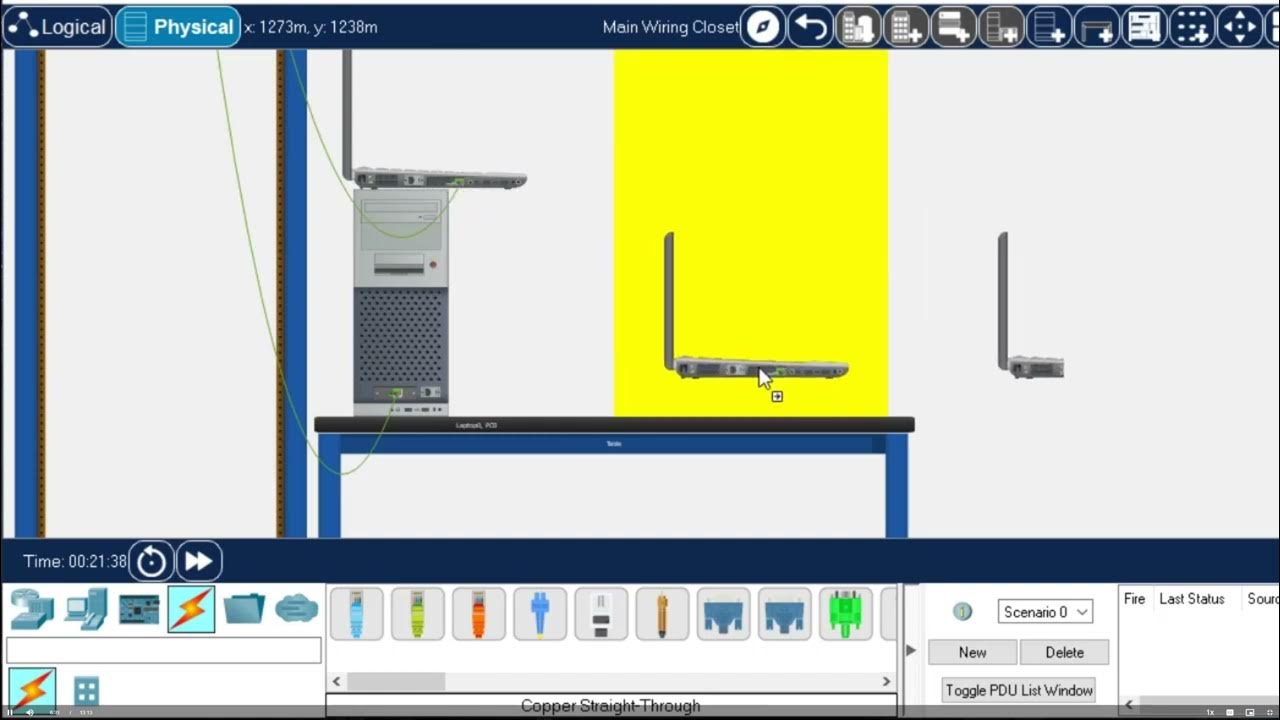
Getting Started in Cisco Packet Tracer - 2023
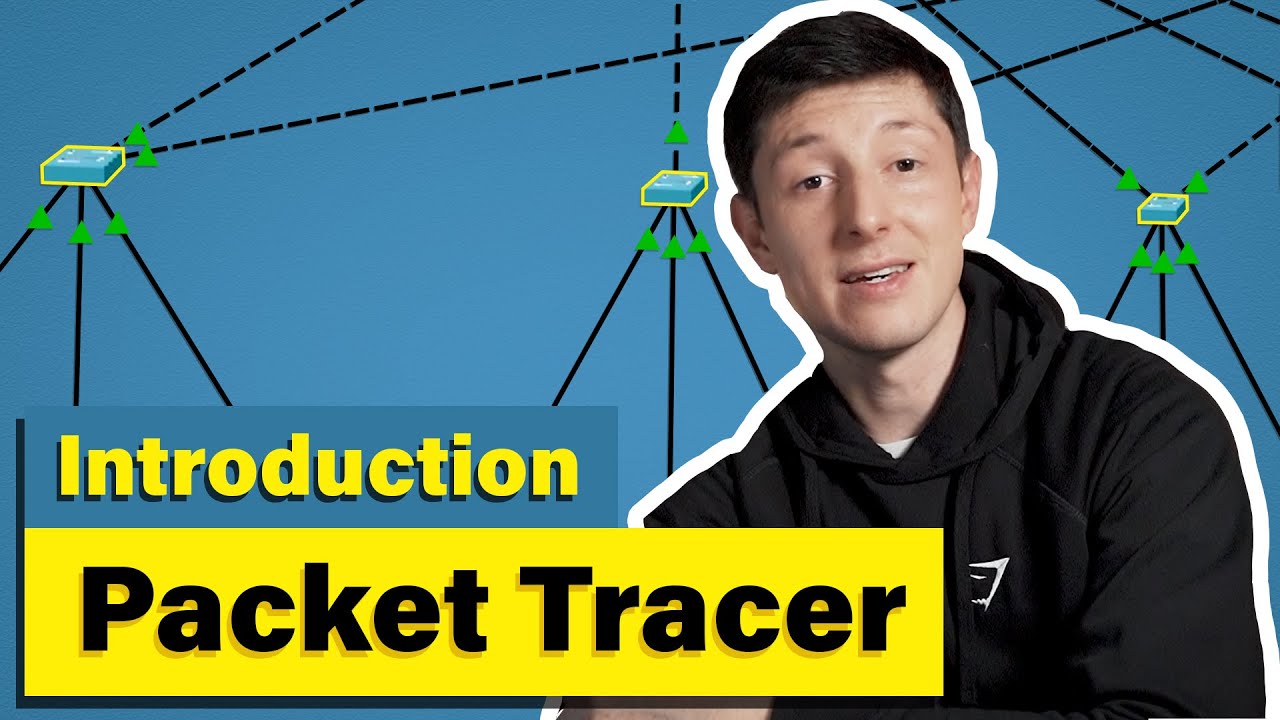
Cisco Packet Tracer | Everything You Need to Know

Cara Membuat Jaringan Peer To Peer di Cisco Packet Tracer

Tutorial - Cara Download & Install Cisco Packet Tracer pada Windows 10

Jaringan Komputer Sederhana | Tutorial Belajar Online Lengkap CISCO CCNA 200-301 Part 5

Download dan Instal Cisco Packet Tracer | Tutorial Belajar Online Lengkap CISCO CCNA 200-301 Part 4
5.0 / 5 (0 votes)