Microsoft 365 Copilot: Wave 2 | Microsoft September 2024 Event
Summary
TLDRMicrosoft 365 Copilot, launched 18 months ago, is revolutionizing work for over 400 million users by streamlining workflows and breaking down silos between work artifacts, communications, and business processes. The Wave 2 update introduces Pages for AI collaboration, deeper app integrations like Excel with Python, PowerPoint's Narrative builder, and Outlook's Prioritize my inbox. Additionally, Copilot agents automate business processes, making Microsoft 365 apps more productive than ever.
Takeaways
- 🚀 **Microsoft 365 Copilot Growth**: In just 18 months, Copilot's daily usage has nearly doubled each quarter, with adoption outpacing other Microsoft 365 suite introductions.
- 🌐 **UI for AI**: Copilot is described as the UI for AI, aiming to break down silos between work artifacts, communications, and business processes.
- 📈 **Wave 2 Announcement**: The announcement of Wave 2 for Microsoft 365 Copilot, which includes significant evolutions in how it integrates with work processes.
- 🔗 **Web, Work, Pages Integration**: A new AI system for knowledge work that combines web data, work data, and Pages for collaborative AI canvases.
- 📊 **Excel Integration**: Excel now features Copilot for advanced data analysis and Python integration, making coding skills less critical for data analysis.
- 📝 **PowerPoint Enhancements**: PowerPoint gains features like Narrative builder for co-creating presentations and Brand Manager for on-brand designs.
- 📧 **Outlook Improvements**: Outlook introduces 'Prioritize my inbox' to help manage emails more effectively by analyzing content and job context.
- 📖 **Word as a Writing Partner**: Word with Copilot aids in writing and editing, providing access to emails, meetings, and colleague content directly in documents.
- 🤖 **Copilot Agents**: Introduction of Copilot agents to automate business processes, acting as an orchestration layer within the enterprise.
- 🔍 **OneDrive and SharePoint**: OneDrive and SharePoint are enhanced with Copilot to make finding and utilizing content much more efficient.
Q & A
What is Microsoft 365 Copilot?
-Microsoft 365 Copilot is an AI-powered tool that serves as an organizing layer for work, transforming workflows and work artifacts for over 400 million users.
How has the adoption rate of Copilot been?
-The adoption rate of Copilot has been faster than any other new Microsoft 365 suite, with the number of daily users nearly doubling quarter over quarter.
What does Copilot aim to do?
-Copilot aims to break down silos between work artifacts, communications, and business processes, acting as a UI for AI to enhance human-to-AI interaction.
What is the significance of Wave 2 of Microsoft 365 Copilot?
-Wave 2 signifies the evolution of Copilot in three major ways: integrating the web, work, and Pages as an AI system for knowledge work; deep integration into daily work canvases; and the ability to extend Copilot with agents.
What is the role of Pages in Microsoft 365 Copilot?
-Pages is a dynamic, persistent canvas designed for multiplayer AI collaboration, allowing users to ideate and collaborate with AI and others.
How does Copilot in Excel enhance data analysis?
-Copilot in Excel is generally available and can shape and analyze data, perform advanced analysis with Python without coding knowledge, and provide insights from customer feedback.
What is the function of Narrative builder in PowerPoint?
-Narrative builder in PowerPoint allows users to co-create and develop the structure and flow of presentations with AI assistance, keeping the user in creative control.
How does Copilot in Outlook help manage the inbox?
-Copilot in Outlook helps prioritize emails by analyzing content and job context, allowing users to sort by priority and manage their inbox more effectively.
What is the purpose of Copilot agents?
-Copilot agents automate and execute business processes, working with or for humans, and can be created easily to scale team capacity and improve efficiency.
How does BizChat integrate with Copilot?
-BizChat integrates web data, work data, and line of business data into a rich database of information and insight, enabling users to work with Copilot as a partner within the flow of their work.
What improvements have been made to Copilot based on customer feedback?
-Based on nearly 1,000 customers' feedback, over 700 product updates have been made, 150 new features shipped, and performance improved, including moving to GPT4o for faster responses.
Outlines

This section is available to paid users only. Please upgrade to access this part.
Upgrade NowMindmap

This section is available to paid users only. Please upgrade to access this part.
Upgrade NowKeywords

This section is available to paid users only. Please upgrade to access this part.
Upgrade NowHighlights

This section is available to paid users only. Please upgrade to access this part.
Upgrade NowTranscripts

This section is available to paid users only. Please upgrade to access this part.
Upgrade NowBrowse More Related Video
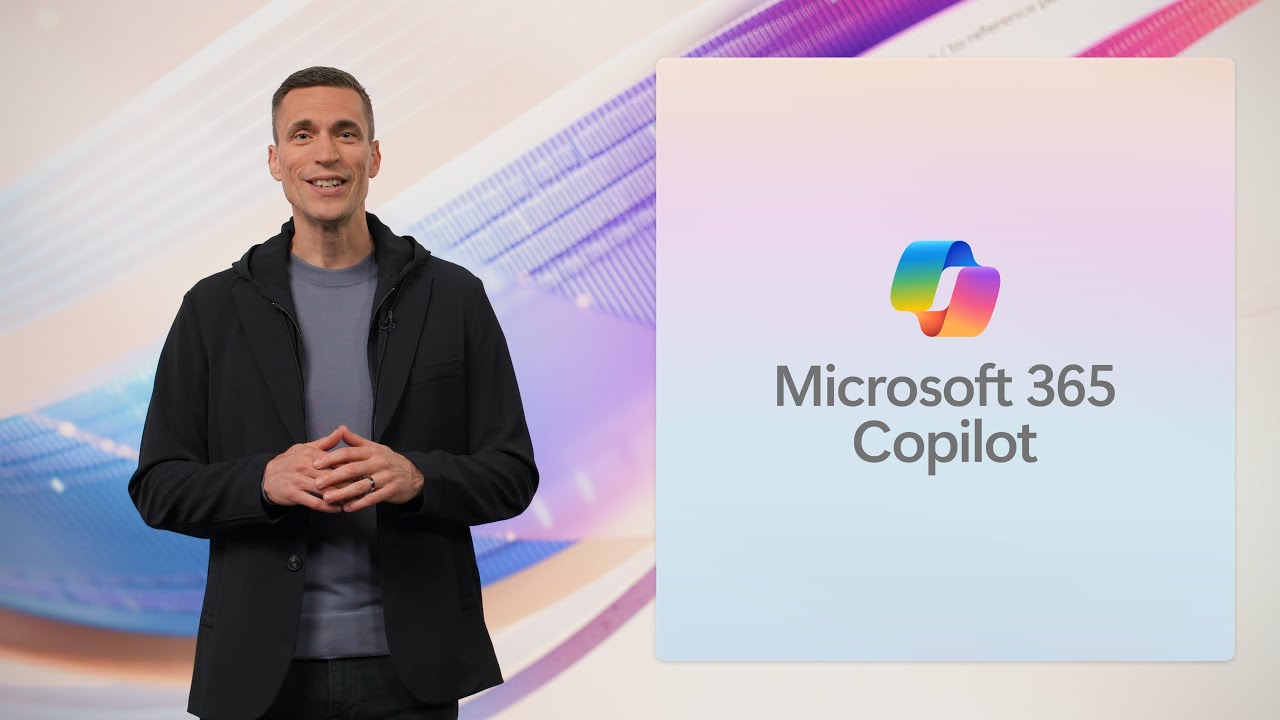
Event Highlights | Microsoft 365 Copilot: Wave 2

Copilot experiences in Microsoft Planner help transform your work management
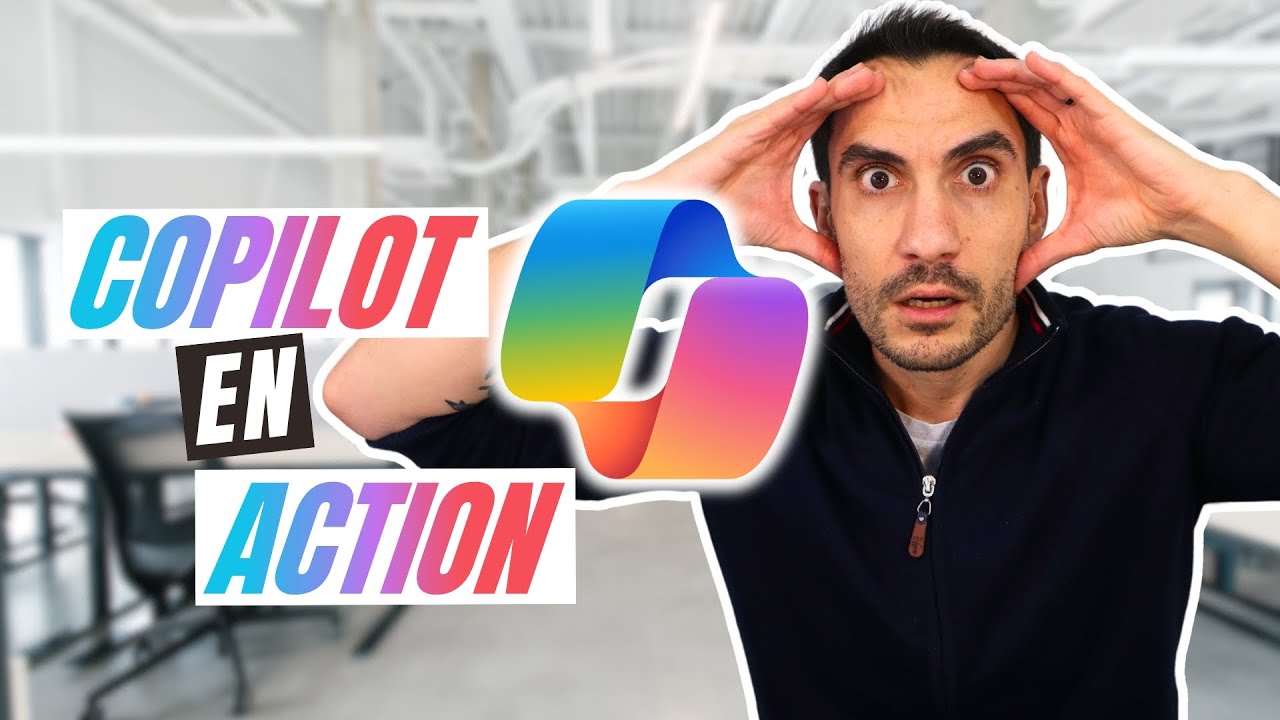
Découvrez Copilot : L’assistant IA qui boost votre travail !

Introducing Microsoft 365 Copilot with Outlook, PowerPoint, Excel, and OneNote

Copilot Chat Is NOW in Word, Excel & PowerPoint — NO Premium Needed
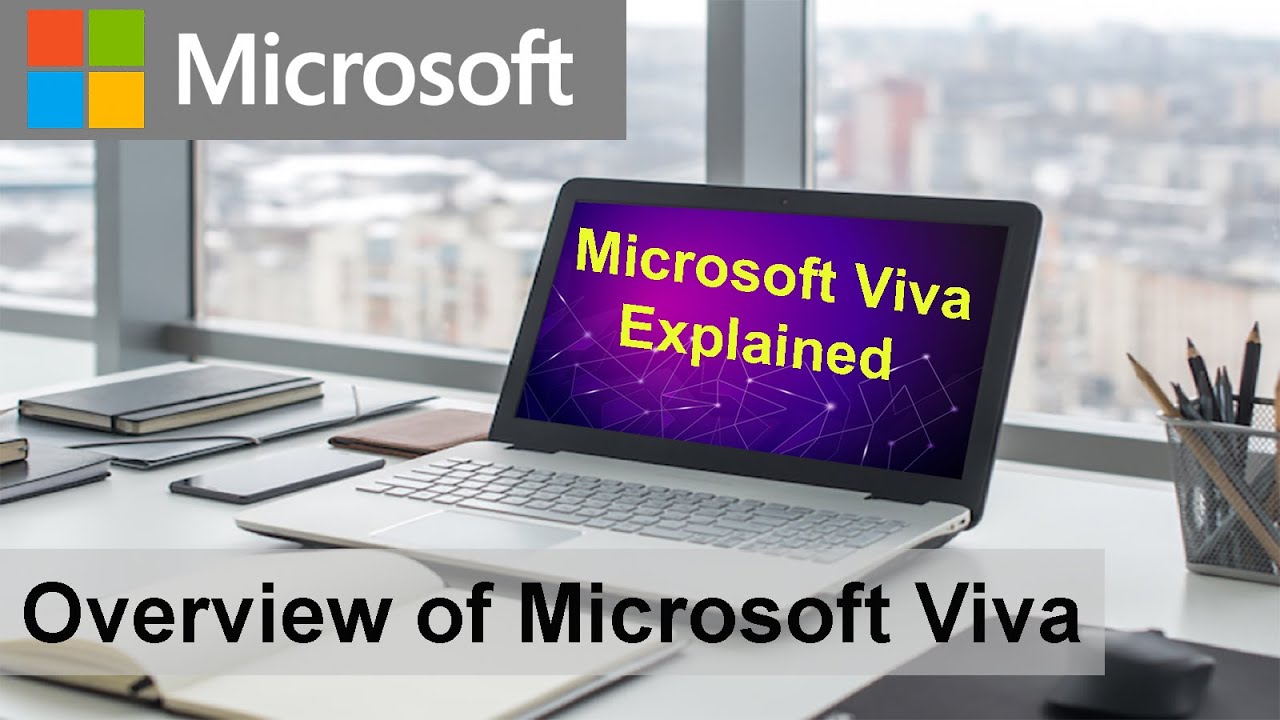
Overview of Microsoft Viva
5.0 / 5 (0 votes)