Figma Tutorial: New Figma Auto Layout & Constraints (W/ UI DESIGN EXERCISE)
Summary
TLDRThis tutorial video script guides viewers through creating a responsive modal design in Figma using auto layout and constraints. The instructor emphasizes the importance of understanding these features to become a powerful designer on the platform. Starting with an overlay and a modal, the script explains how to set constraints for scaling and positioning, and then introduces auto layout for dynamic resizing. The video promises to empower viewers to create designs for multiple viewports efficiently, showcasing the ease of use and time-saving benefits of Figma's design tools.
Takeaways
- 📘 The tutorial aims to teach how to use auto layout and constraints in Figma to create a responsive design.
- 🖌️ Viewers are encouraged to download the design file from the video description to follow along with the tutorial.
- 🔗 The video promises to empower designers to efficiently create multiple modal designs for various viewports.
- 🎨 The design process starts from scratch to ensure a fundamental understanding of UI elements creation in Figma.
- 📐 The overlay is created first, using a frame instead of a rectangle for better auto layout and constraint capabilities.
- 🖼️ Constraints are essential for making elements like the overlay stick to the edges of the artboard and scale properly.
- 🔄 The modal is created as a separate frame with a white background, and it includes a title, input field, and button.
- 🔄 Auto Layout is activated by pressing Shift + A, which allows for dynamic resizing and positioning of UI elements.
- 🔄 The modal's constraints are set to 'hug contents' and 'center' on both horizontal and vertical axes for responsive design.
- 🛠️ The tutorial emphasizes the importance of experimenting with Figma's features to truly understand their functionality.
- 👍 The video concludes by encouraging viewers to like and subscribe for more content, highlighting the time-saving benefits of using Figma's auto layout and constraints.
Q & A
What is the main focus of the video tutorial?
-The main focus of the video tutorial is to teach viewers how to create a responsive and scalable design using auto layout and constraints in Figma.
Why is it important to understand auto layout and constraints in Figma?
-Understanding auto layout and constraints in Figma is important because it allows designers to create scalable designs that can adapt to different viewports and screen sizes efficiently.
What is the purpose of the design file mentioned in the video?
-The design file is a resource for viewers to follow along with the tutorial, practice creating a responsive modal design, and understand the concepts being taught.
What is a modal in the context of this video?
-In this video, a modal refers to a standard dialog box or popup that appears on a user's screen, typically requiring interaction before the user can proceed.
How many modals and viewports are mentioned in the scenario where the product manager asks for designs?
-The scenario mentions 50 modals and 10 different viewports.
What is the significance of using frames instead of rectangles in Figma for creating UI elements?
-Frames are used instead of rectangles because they provide the ability to turn a group of elements inside them into an auto layout, giving additional settings like constraints, which are crucial for responsive design.
What is the mistake mentioned in the video that the designer learned from their experience?
-The mistake mentioned is using the rectangle tool to create components, which the designer learned to avoid in favor of using frames for better auto layout and constraint capabilities.
How does the video guide the creation of an overlay in Figma?
-The video guides the creation of an overlay by instructing viewers to use the frame tool, set constraints to stick to all corners, and adjust the fill color and opacity.
What are the steps to create a responsive modal in Figma as shown in the video?
-The steps include creating a new frame, setting a background color, adding content like a title, input field, and button, and then turning the frame into an auto layout with appropriate constraints for responsiveness.
What is the importance of setting constraints for the modal in Figma?
-Setting constraints for the modal in Figma is crucial for ensuring that the modal stays centered and scales properly on different viewports, maintaining its design integrity across various screen sizes.
What does the video suggest for learning the constraints and auto layout features in Figma?
-The video suggests that viewers should practice by playing around with the design, changing different settings, and experimenting with the auto layout and constraints features to truly understand how they work.
What is the role of the 'hug content' setting in the constraints for auto layout in Figma?
-The 'hug content' setting in the constraints for auto layout in Figma ensures that the elements within the layout adapt and scale according to the content, rather than being fixed in size.
How does the video help viewers understand the difference between 'hug content' and 'fixed' settings in constraints?
-The video explains that 'hug content' allows elements to scale with the content, while 'fixed' settings keep elements at a set size, and demonstrates the difference by showing what happens when an input field is duplicated with each setting.
Outlines

This section is available to paid users only. Please upgrade to access this part.
Upgrade NowMindmap

This section is available to paid users only. Please upgrade to access this part.
Upgrade NowKeywords

This section is available to paid users only. Please upgrade to access this part.
Upgrade NowHighlights

This section is available to paid users only. Please upgrade to access this part.
Upgrade NowTranscripts

This section is available to paid users only. Please upgrade to access this part.
Upgrade NowBrowse More Related Video
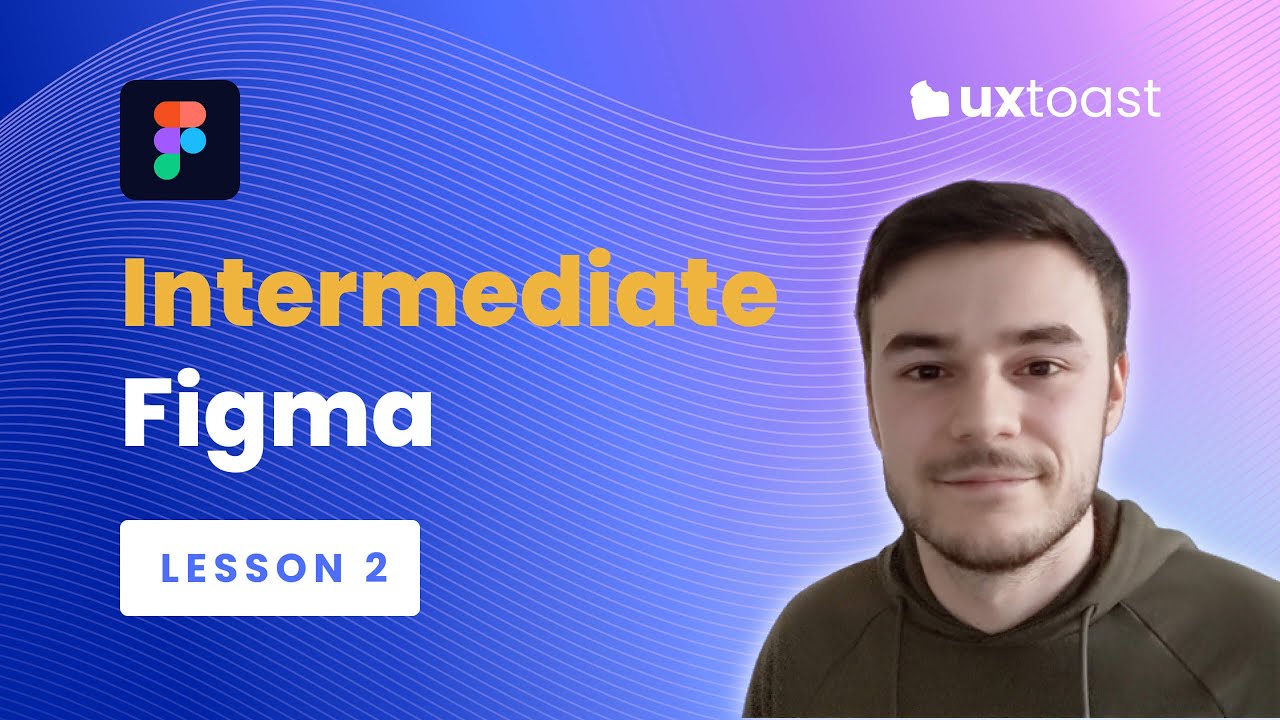
Figma lesson 2 - Intermediate Figma (Grids, Auto Layout, Accessibility, and Responsive Components)
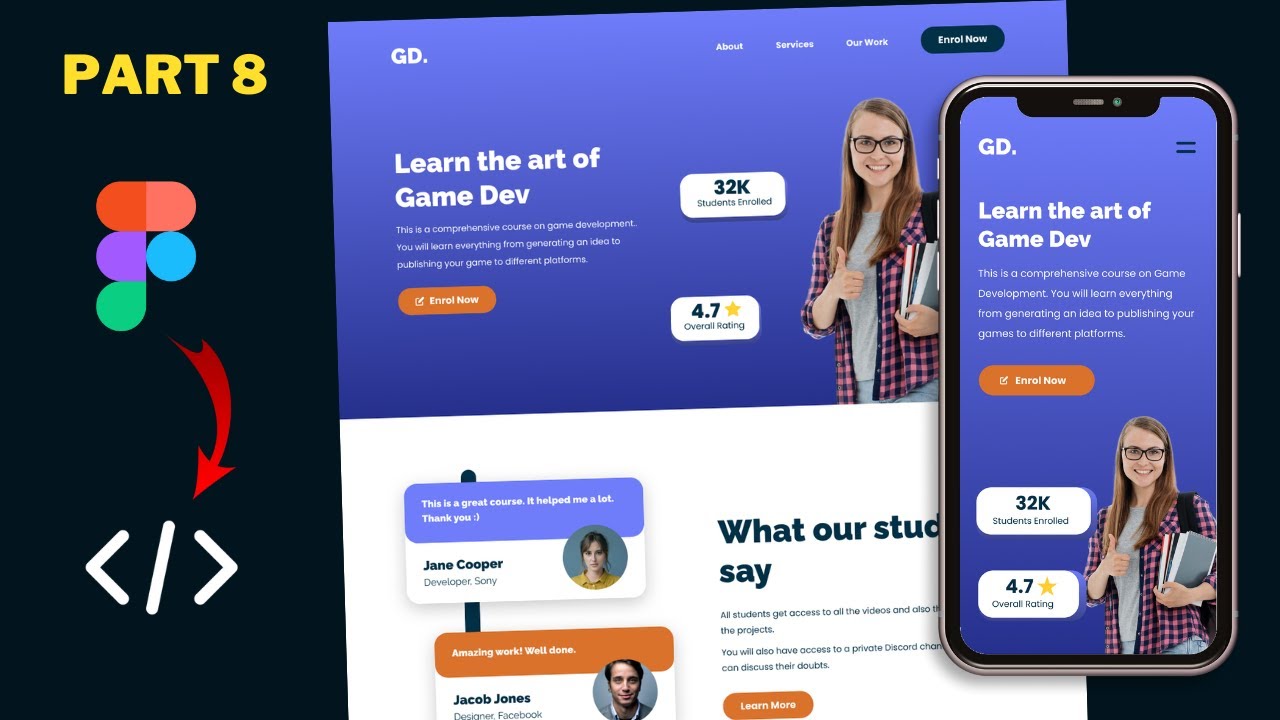
Figma To Real Website | Responsive Homepage | HTML, CSS & JavaScript | Part 8
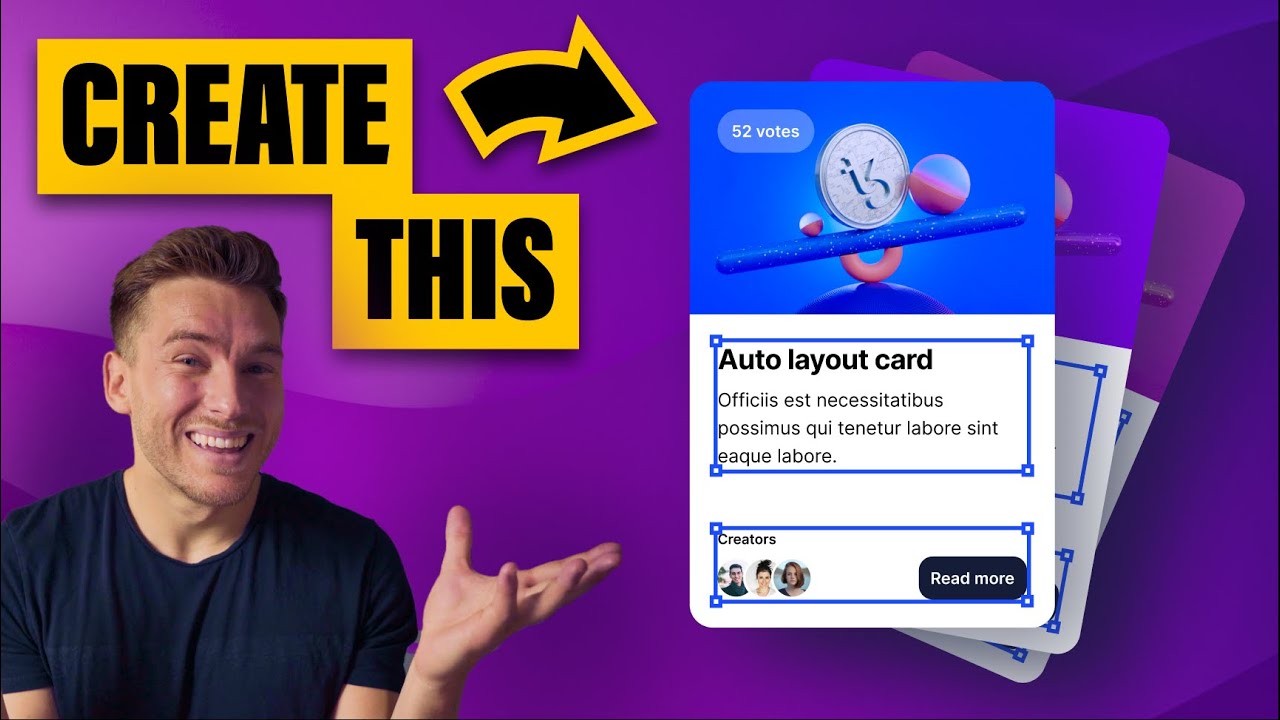
Master Figma Auto Layout in 10 Minutes (2022 Tutorial)

Learn Figma in under 5 MINUTES [2023]

Designing Responsive Tables with Auto Layout in Figma
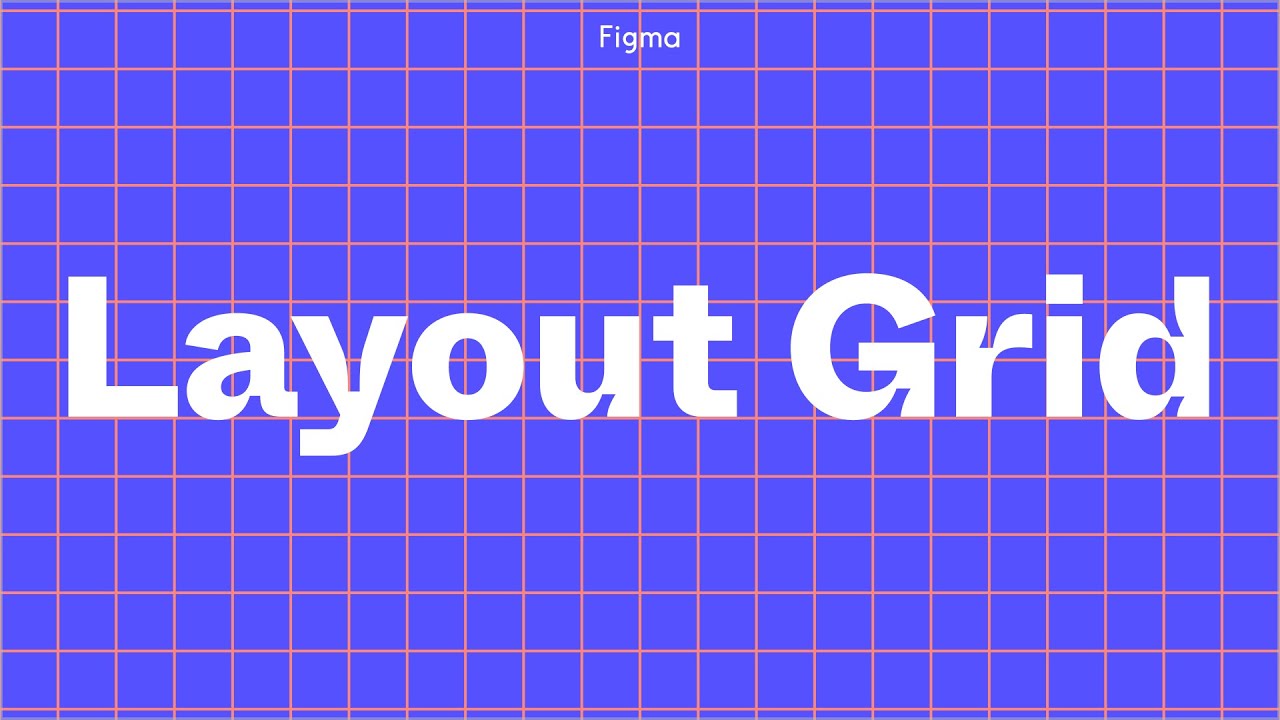
Figma Tutorial: Layout Grids
5.0 / 5 (0 votes)