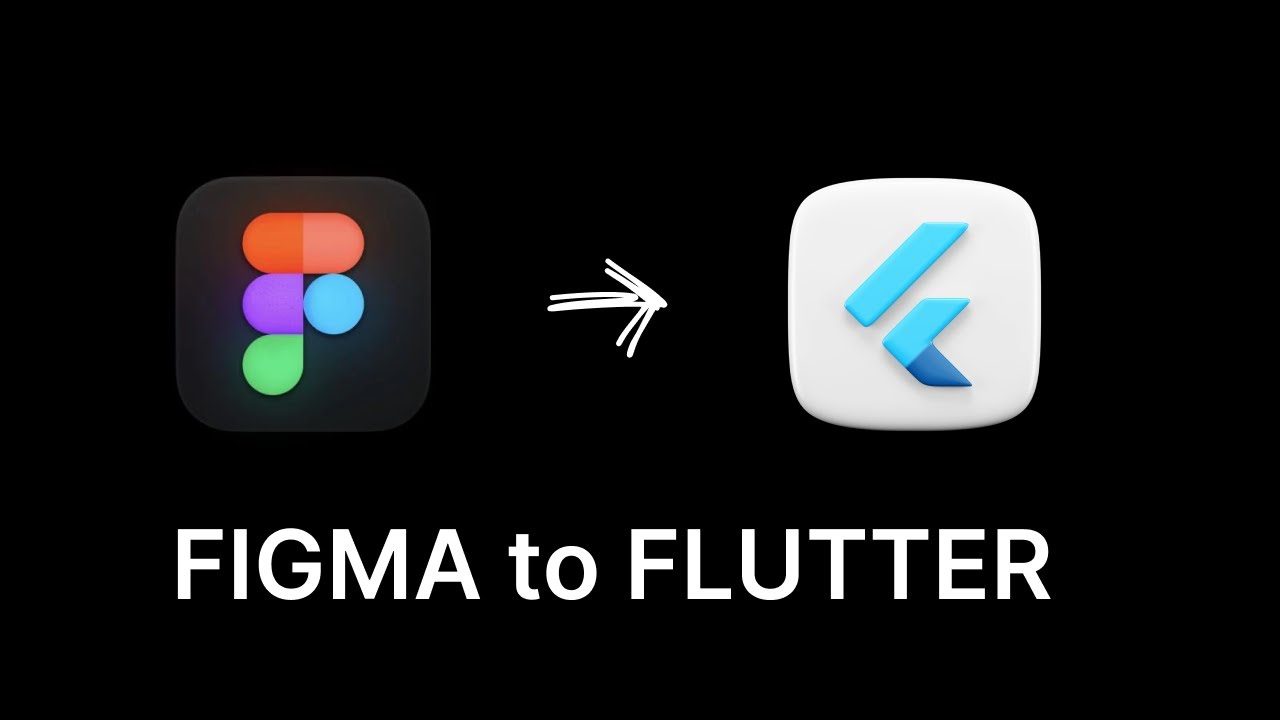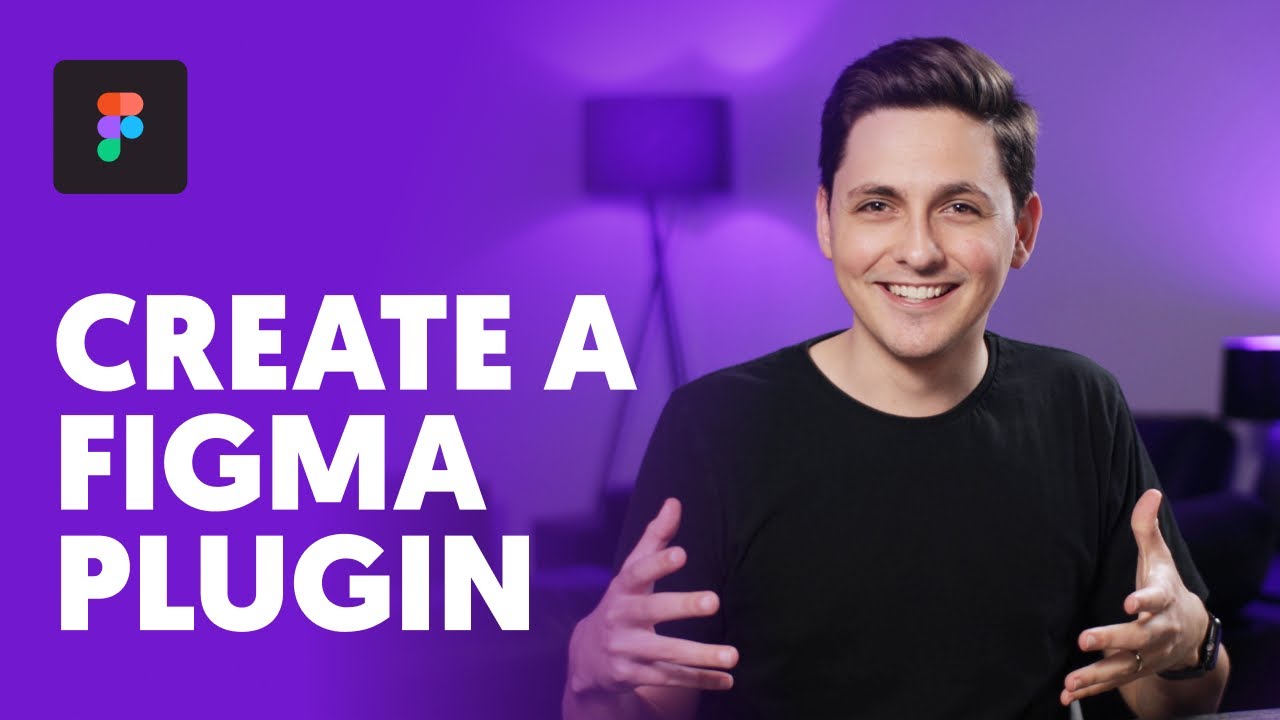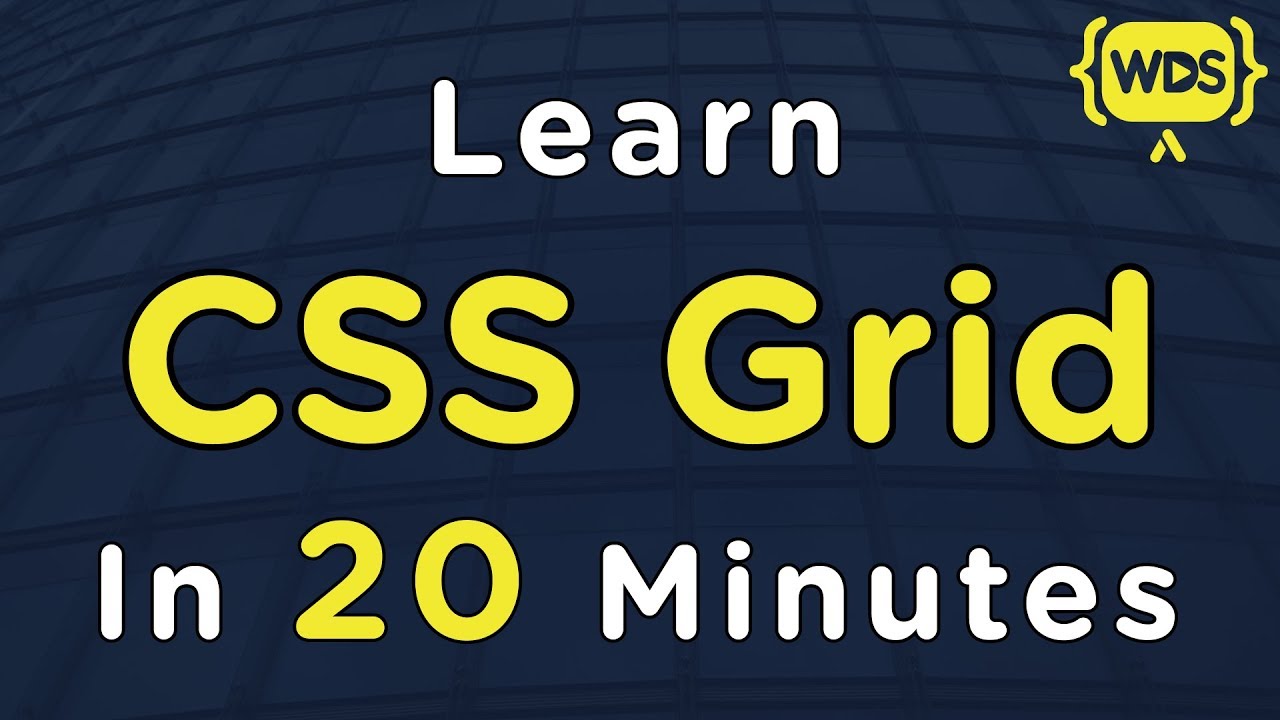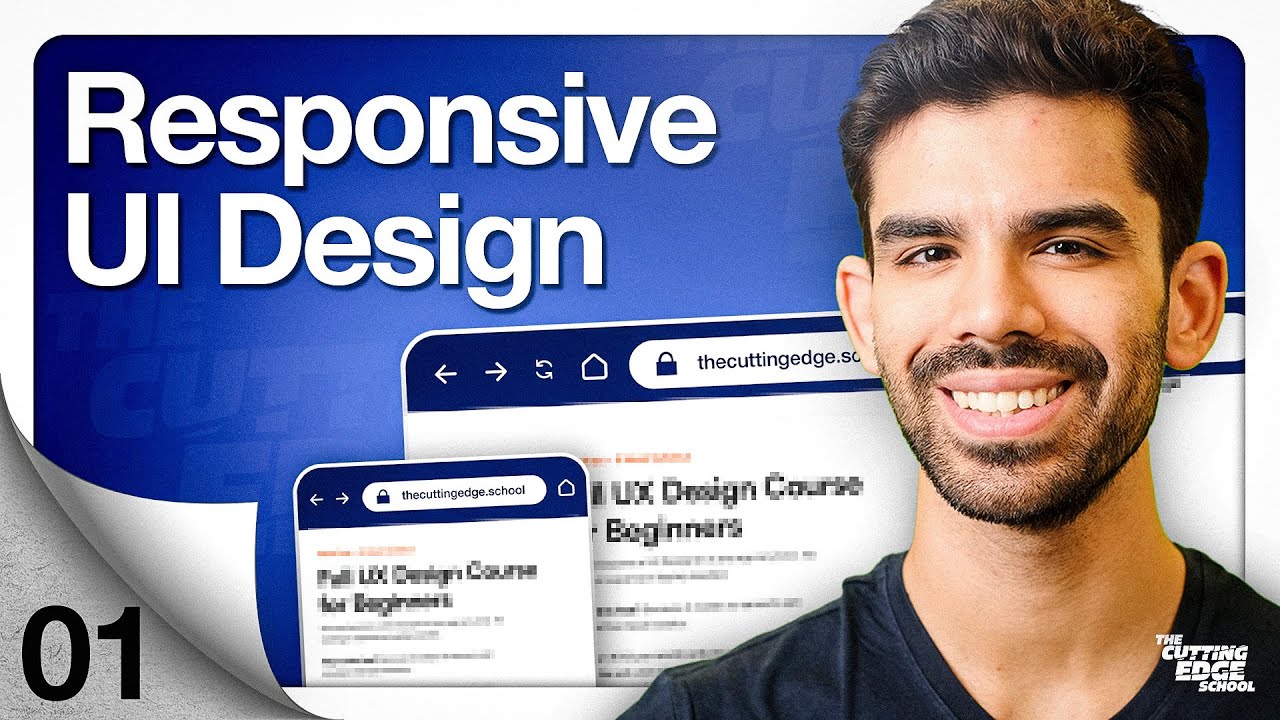Master Figma Auto Layout in 10 Minutes (2022 Tutorial)
Summary
TLDRIn this video, Tim introduces auto layouts in Figma, explaining how it simplifies and speeds up the design process in 2022. He compares Figma's auto layout to the web's flexbox model, highlighting its benefits such as scalability, consistency, and control. Tim demonstrates how to use auto layout to structure content, adjust spacing, and create responsive designs. He also showcases advanced features like absolute positioning, padding, and fill resizing options, ultimately creating a dynamic card layout. The video emphasizes how mastering auto layouts can enhance workflow and provide more efficient design solutions.
Takeaways
- 😀 Auto Layout is Figma's version of the Flexbox model used in web design, helping to structure content efficiently.
- 😀 Auto Layout makes scaling designs easier by allowing users to duplicate and adjust elements without breaking the layout.
- 😀 Consistency is key with Auto Layout, allowing changes to spacing and alignment in one place, which is automatically reflected across all items.
- 😀 Auto Layout gives users control over the exact spacing between elements, making it simple to maintain uniformity throughout a design.
- 😀 Users can easily align items horizontally or vertically, providing flexibility when designing.
- 😀 Padding can be adjusted individually for horizontal, vertical, or both axes, making it adaptable to different design needs.
- 😀 Auto Layout features a 'spacing mode' that helps users manage space between elements using options like 'packed' or 'space-between.'
- 😀 Strokes can either be included or excluded from Auto Layout, affecting the layout by either pushing content or leaving it untouched.
- 😀 Absolute positioning in Auto Layout enables users to position elements outside of the constraints of the layout, such as placing items in the top-right corner.
- 😀 Auto Layout allows for responsive resizing, with options like 'fill' or 'hug' to ensure elements adjust properly to the container size.
- 😀 Advanced options like text base alignment ensure that elements like text lines up correctly, even if the text sizes vary across items.
Q & A
What is auto layout in Figma?
-Auto layout in Figma is a feature that allows you to structure content dynamically, similar to the Flexbox model used in web development. It helps in organizing elements within a frame, making it easier to scale, maintain consistency, and control spacing.
Why should I use auto layout in Figma?
-Using auto layout in Figma provides three main benefits: scalability (easily resizing or duplicating content), consistency (adjusting spacing in one place), and control (fine-tuning spacing and alignment in a consistent way across your design).
What are the key options available in the auto layout settings in Figma?
-Key options include alignment, item spacing, direction (vertical or horizontal), padding (adjustable for horizontal and vertical axes), spacing mode (packed or space between), and strokes inclusion/exclusion for advanced layout settings.
How does the 'absolute positioning' feature work in Figma?
-'Absolute positioning' allows elements to be placed anywhere on the canvas without adhering to the auto layout constraints. For example, you can position a component in the top right corner by enabling absolute positioning and dragging it into place.
What is the difference between 'fixed width' and 'fill' resizing in Figma?
-'Fixed width' means the element’s size will remain constant regardless of resizing, while 'fill' makes the element responsive, adjusting its size based on the container or parent element's size.
What does the 'hug' resizing option do in Figma?
-The 'hug' option ensures that an element’s size adjusts according to its content. For example, if you have text inside a frame and resize it, the frame will adjust to fit the content without forcing it to stretch.
How can you adjust the spacing between items in an auto layout?
-You can adjust the spacing between items by selecting the 'item spacing' option in the right sidebar and changing the value to suit your design needs.
How do you make sure a layout remains responsive in Figma?
-By setting the resizing option to 'fill' for elements within your layout, they will resize according to the container or parent element's size, making the layout responsive.
What does the 'spacing mode' option do in Figma's auto layout?
-The 'spacing mode' determines how the items are spaced within the layout. 'Packed' spaces items tightly, while 'space between' distributes them evenly, with equal space between each item.
Can auto layout be used to create a card layout in Figma?
-Yes, auto layout can be used to create card layouts. By grouping related elements (like title, image, body, and button) and applying auto layout to them, you can create a flexible, scalable, and responsive card design.
Outlines

This section is available to paid users only. Please upgrade to access this part.
Upgrade NowMindmap

This section is available to paid users only. Please upgrade to access this part.
Upgrade NowKeywords

This section is available to paid users only. Please upgrade to access this part.
Upgrade NowHighlights

This section is available to paid users only. Please upgrade to access this part.
Upgrade NowTranscripts

This section is available to paid users only. Please upgrade to access this part.
Upgrade Now5.0 / 5 (0 votes)