Apa Itu Copilot Windows 11 Dan Apa Saja Yang Bisa Dilakukan?
Summary
TLDRIn this video, the creator introduces and demonstrates the capabilities of the new Copilot feature in Windows 11. They guide viewers through how to enable and use Copilot, showcasing its ability to open settings, activate modes like dark mode, launch applications, and even summarize web pages. The video is a helpful walkthrough for users interested in enhancing their productivity and creativity using AI features integrated with Windows 11. The creator also encourages viewers to subscribe and interact with the content to boost its visibility.
Takeaways
- 😀 Windows Copilot is an AI assistant integrated into Windows 11, specifically designed to help users with various tasks.
- 🛠️ To enable Copilot in Windows 11, users need to go to the taskbar settings and turn it on if it is not already visible.
- 🤖 Copilot collaborates with Bing Chat to enhance productivity and creativity, allowing users to get answers, generate ideas, and manage projects or to-do lists.
- 🌐 Copilot is exclusive to Windows 11 and is not available on Windows 10.
- 🔧 Users can use Copilot to perform various system tasks, such as opening the Settings menu or enabling Bluetooth, using both English and Indonesian commands.
- 💡 Copilot can toggle between light and dark modes on the system, although some actions might require user confirmation.
- 🌍 It can also launch various applications, such as Google Chrome and Firefox, either through voice commands or typed inputs.
- 📑 Copilot is capable of summarizing web pages, like summarizing news articles directly from Microsoft Edge.
- 🛠️ The video demonstrates that Copilot might have occasional glitches, such as delays or needing confirmation for certain actions.
- 🙏 The creator encourages viewers to subscribe, like the video, and ask questions in the comments for more details about Copilot in Windows 11.
Q & A
What is the Windows Copilot in Windows 11?
-Windows Copilot is an AI assistant integrated into Windows 11 that helps users improve productivity and creativity by providing answers, generating ideas, and assisting with tasks like opening settings or apps.
How can you enable Windows Copilot if it's not visible on your taskbar?
-If Windows Copilot is not visible on your taskbar, you can enable it by going to the taskbar settings and turning on the Copilot option.
Can Windows Copilot be used on versions earlier than Windows 11?
-No, Windows Copilot is exclusive to Windows 11 and is not available on earlier versions like Windows 10.
How does Windows Copilot assist with opening applications?
-Windows Copilot can open applications either by voice commands or by typing. For example, you can say 'Open Google Chrome,' and Copilot will launch the application.
Can Windows Copilot handle commands in languages other than English?
-Yes, Windows Copilot can handle commands in other languages, such as Indonesian. For instance, you can type 'Buka settings' to open the settings.
Is Windows Copilot capable of changing system modes, such as from dark mode to light mode?
-Yes, Windows Copilot can switch between dark mode and light mode based on user commands. However, you might need to confirm the change through an additional click.
What should you do if a command executed by Windows Copilot doesn't seem to work correctly?
-If a command doesn't work correctly, it may be due to a glitch. Trying the command again or switching languages may resolve the issue.
Can Windows Copilot summarize web pages?
-Yes, Windows Copilot can summarize web pages. It can condense long articles into brief summaries, highlighting the key points.
What kinds of tasks can Windows Copilot assist with?
-Windows Copilot can assist with various tasks such as opening system settings, switching between system modes, launching applications, and summarizing web pages.
What is the main advantage of using Windows Copilot?
-The main advantage of using Windows Copilot is that it helps users stay focused and productive by allowing them to perform tasks and manage settings without switching between different applications.
Outlines

This section is available to paid users only. Please upgrade to access this part.
Upgrade NowMindmap

This section is available to paid users only. Please upgrade to access this part.
Upgrade NowKeywords

This section is available to paid users only. Please upgrade to access this part.
Upgrade NowHighlights

This section is available to paid users only. Please upgrade to access this part.
Upgrade NowTranscripts

This section is available to paid users only. Please upgrade to access this part.
Upgrade NowBrowse More Related Video
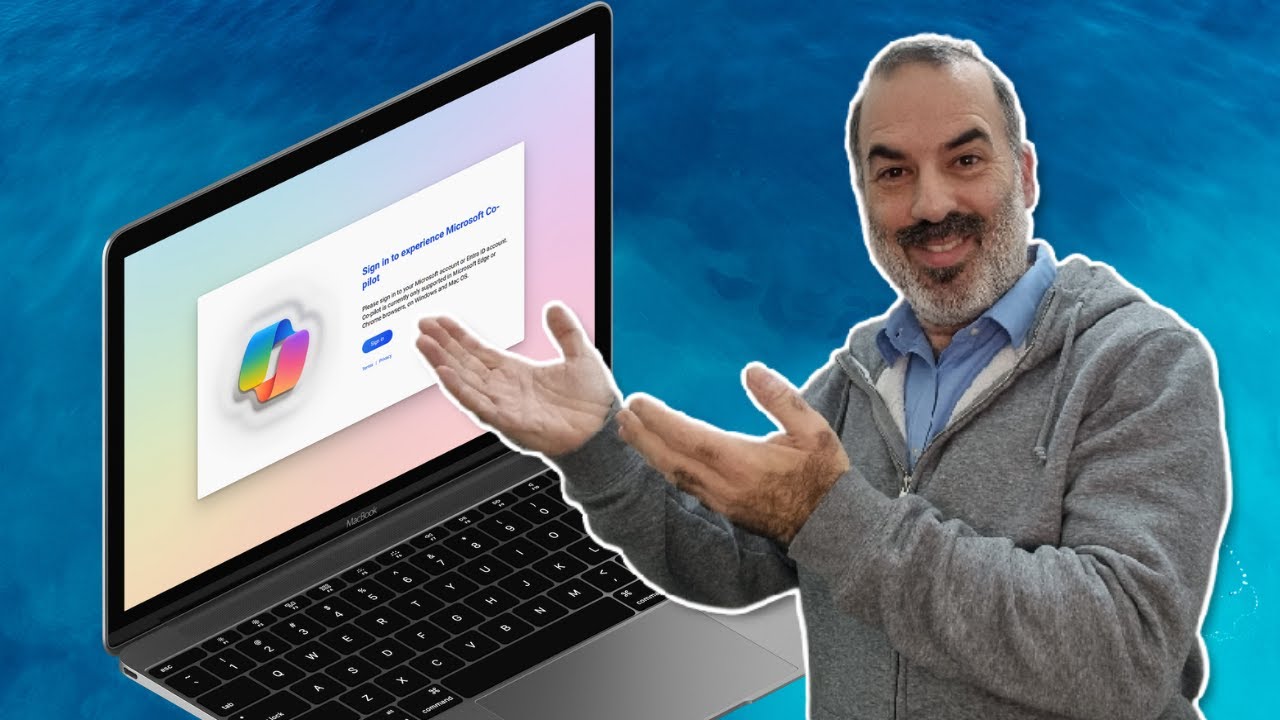
הבינה המלאכותית של מיקרוסופט (Copilot) - עכשיו דרך אתר אינטרנט יעודי

Windows Laptop & PC user watch this video !

É ora di CAMBIARE Sistema Operativo?

'라이젠 + Windows11' 이 조합.. 게임 끝입니다! [Windows 11 x AMD Ryzen AI]

Windows 10 vs 11 | Features & Changes

DIESES KOSTENLOSE COPILOT FEATURE MUSST DU KENNEN - Mit dem Notizbuch bis zu 18000 Zeichen im Prompt
5.0 / 5 (0 votes)