AWS CodePipeline tutorial | Build a CI/CD Pipeline on AWS
Summary
TLDRThis tutorial guides viewers through building a simple CI/CD pipeline on AWS using AWS CodePipeline. It demonstrates automating the deployment process of a sample Node.js application from GitHub to production on AWS Elastic Beanstalk, which abstracts the use of EC2 instances. The video covers setting up Elastic Beanstalk, creating a CodePipeline, and testing the deployment with a live code change, showcasing the efficiency of automated deployment workflows.
Takeaways
- 😀 The tutorial is about building a simple CI/CD pipeline on AWS using AWS CodePipeline to automate the code release process from local development to production.
- 🔧 The deployment pipeline uses a sample Node.js application located in a GitHub repository and triggers the AWS CodePipeline instance upon commits to the repository.
- 🌐 AWS CodePipeline will deploy the application to a target web server set up on AWS Elastic Beanstalk, which manages EC2 instances behind the scenes.
- 📝 The tutorial provides a link to the 'Musician App' repository, which is a Node.js application with read, write, and delete functionality for a list of musicians.
- 🛠️ Elastic Beanstalk simplifies the deployment of resources to AWS by abstracting the underlying EC2 instances and handling the provisioning of resources.
- 🔄 The process is automated, including the running of 'npm install' if a 'package.json' file is found in the application root.
- 🔑 The tutorial guides through setting up AWS CodePipeline with permissions to access a GitHub account and selecting the appropriate repository and branch.
- 🔍 The use of GitHub webhooks is recommended for an event-driven model where code commits trigger the pipeline, as opposed to a check-and-pull mechanism.
- 🚀 The tutorial demonstrates creating a pipeline named 'Musician App Pipeline' and configuring it to deploy to the same region as the Elastic Beanstalk environment.
- 🔄 After the initial setup, the tutorial shows how to make changes to the application, commit them to GitHub, and verify that the changes trigger a new deployment through the pipeline.
- 🔧 The tutorial concludes with the addition of a health check URL to the application, which returns a 200 OK message, and demonstrates the pipeline's ability to update the production environment with the new code.
Q & A
What is the main focus of the tutorial in the provided transcript?
-The tutorial focuses on building a simple CI/CD pipeline on AWS using AWS CodePipeline to automate the code release process from local development to production.
What type of application is used as a sample in the tutorial?
-The sample application used is a Node.js application located in a GitHub repository, which provides read, write, and delete functionality for a list of musicians.
How does the AWS CodePipeline trigger the deployment process?
-The AWS CodePipeline is set up to trigger the deployment process whenever there are any changes committed to the application in GitHub.
What AWS service is used to deploy the application in this tutorial?
-AWS Elastic Beanstalk is used to deploy the application, which means the code will live on EC2 instances behind the scenes.
What is the initial setup of the Elastic Beanstalk environment in the tutorial?
-The initial setup involves creating a new Node.js environment in Elastic Beanstalk and deploying a sample application into that environment without uploading any custom code at that point.
How does Elastic Beanstalk handle the deployment of resources?
-Elastic Beanstalk handles the provisioning of resources such as EC2 and S3 instances behind the scenes, abstracting the complexity from the user and providing a high level of automation.
What is the role of AWS CodePipeline in the CI/CD process described?
-AWS CodePipeline automates the deployment process by triggering the pipeline whenever there is a code commit or merge in GitHub, leading to a deployment to Elastic Beanstalk.
What is the significance of setting up a health check URL in the application?
-The health check URL provides a simple way to verify that the server or service is up and running by returning a 200 OK message when accessed.
How does the tutorial demonstrate the effectiveness of the CI/CD pipeline?
-The tutorial demonstrates the pipeline's effectiveness by making a small change to the application, committing it to GitHub, and then showing how the pipeline automatically triggers a new deployment to Elastic Beanstalk.
What is the final step in the tutorial to verify the deployment of the changes?
-The final step is to access the health check URL in the deployed application to ensure that the changes have been successfully deployed and the application is functioning as expected.
What does the tutorial suggest for future enhancements to the CI/CD pipeline?
-The tutorial suggests that future enhancements could include adding a build stage and possibly other stages to make the pipeline more robust and sophisticated.
Outlines

This section is available to paid users only. Please upgrade to access this part.
Upgrade NowMindmap

This section is available to paid users only. Please upgrade to access this part.
Upgrade NowKeywords

This section is available to paid users only. Please upgrade to access this part.
Upgrade NowHighlights

This section is available to paid users only. Please upgrade to access this part.
Upgrade NowTranscripts

This section is available to paid users only. Please upgrade to access this part.
Upgrade NowBrowse More Related Video

How To Deploy Serverless SAM Using Code Pipeline (5 Min) | Using AWS Code Build & Code Commit
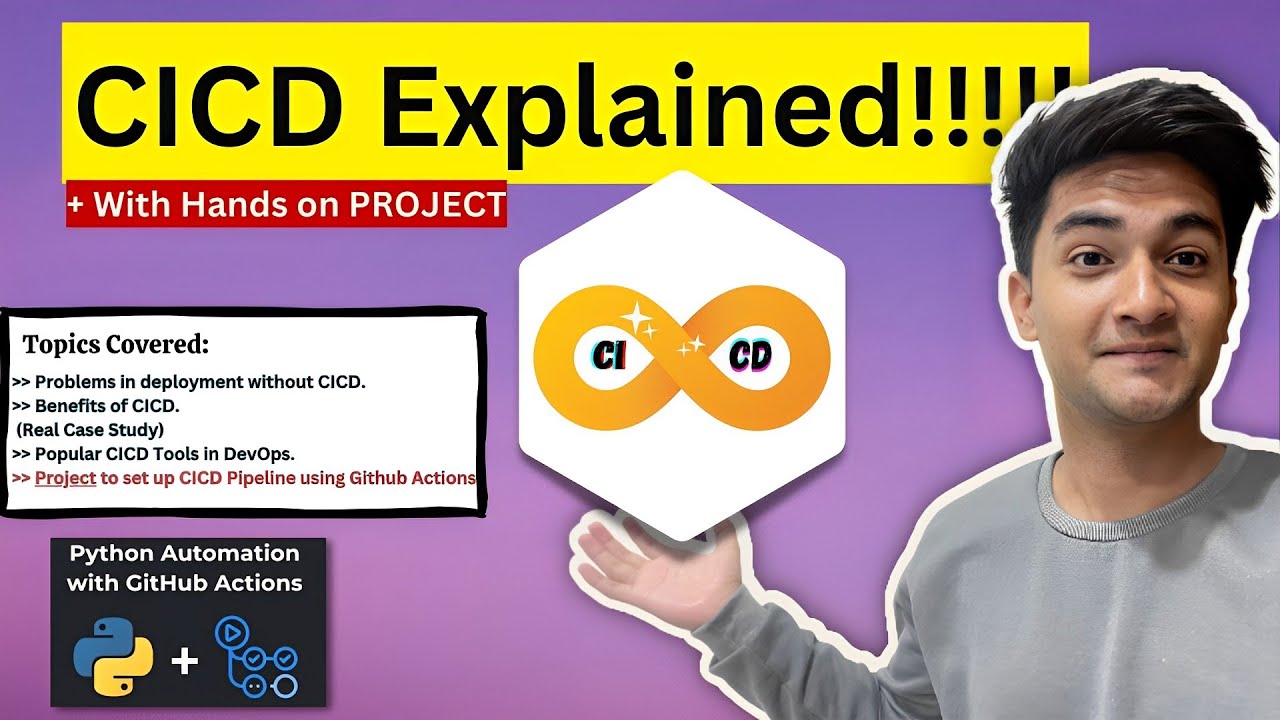
What is CICD Pipeline? CICD process explained with Hands On Project

HOW TO ANSWER CICD PROCESS IN AN INTERVIEW| DEVOPS INTERVIEW QUESTIONS #cicd#devops#jenkins #argocd
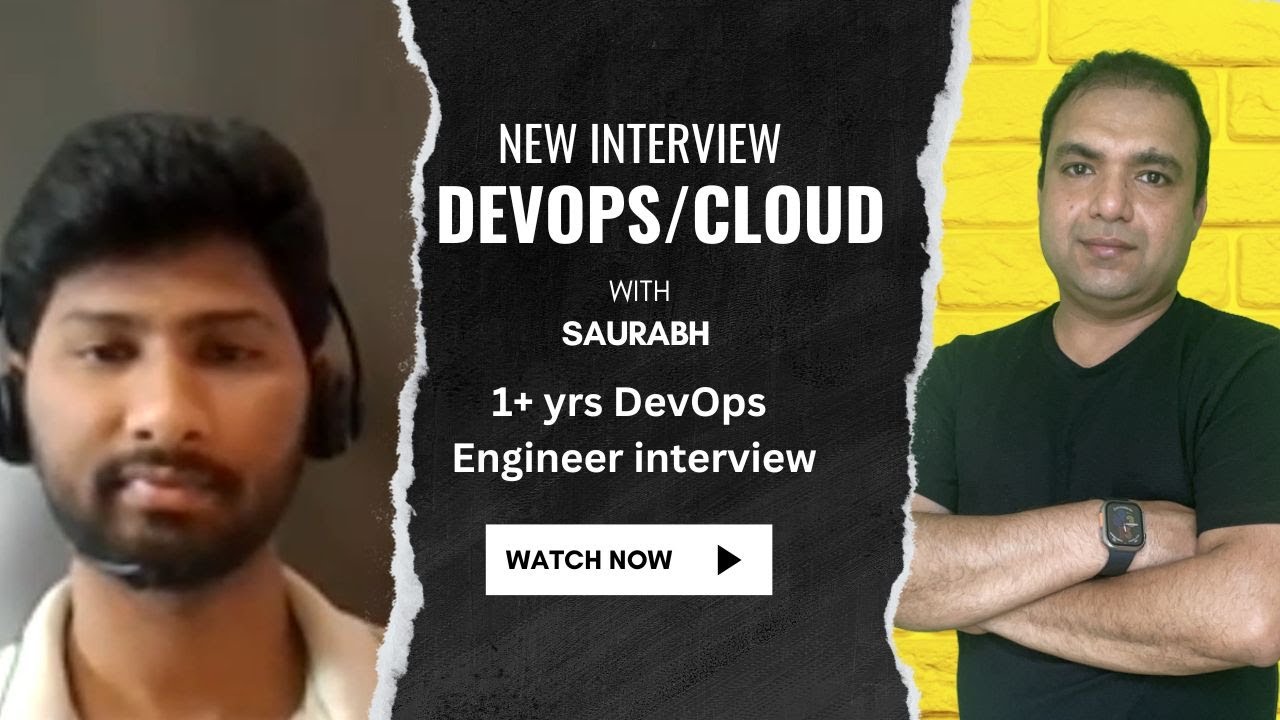
Excellent interview with a DevOps engineer with one year's experience
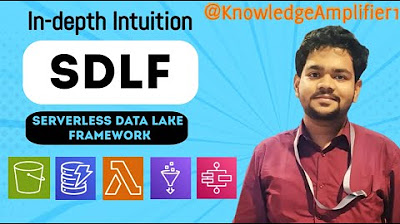
Building a Serverless Data Lake (SDLF) with AWS from scratch

AWS Project: Architect and Build an End-to-End AWS Web Application from Scratch, Step by Step
5.0 / 5 (0 votes)