Belajar Excel dari Nol episode 1 | Tutorial Excel Pemula
Summary
TLDRIn this introductory tutorial video, the host guides viewers through the basics of Excel, starting from scratch. They begin by opening the application, exploring the interface, and selecting a template. The host explains the structure of Excel, including tabs, ribbons, and groups, and defines key terms like rows, columns, cells, and ranges. They demonstrate how to input data, adjust column widths, and edit cell contents. The video aims to help beginners understand and navigate Excel effectively, encouraging viewers to comment, subscribe, and request further content.
Takeaways
- 😀 The video is an introductory tutorial for beginners on how to use Excel from scratch.
- 📊 The speaker uses Excel 2016, noting that while the interface may differ slightly in other versions, the menu options are largely the same.
- 📝 The first view of Excel shows various templates that can be selected for different tasks, such as creating a calendar or budget.
- 📐 The tutorial explains the basic structure of Excel, including terms like 'tab', 'ribbon', 'group', and their functions.
- 🔢 The script clarifies the difference between 'rows' and 'columns' in Excel, with columns labeled by letters and rows by numbers.
- 📌 The concept of 'cells' is introduced as the intersection of rows and columns, identified by a combination of letters and numbers, like A1 or C2.
- 🗂️ The term 'range' is explained as a collection of multiple cells, such as A1 to C3.
- 📑 The video mentions 'spreadsheet' as a single Excel sheet, and how users can add more sheets to their workbook.
- 🔄 The process of adjusting column and row sizes is described, including how to automatically fit content by double-clicking the border.
- ✍️ The script demonstrates how to input data into cells, such as inventory data for a fruit store, and how to edit cell content by double-clicking.
- 📝 The tutorial encourages viewers to leave comments and subscribe for more detailed Excel content and to not miss out on future tutorials.
Q & A
What is the main topic of the video?
-The main topic of the video is to provide a tutorial on using Microsoft Excel from the very beginning, including basic concepts and features.
Which version of Excel is the presenter using in the video?
-The presenter is using Excel 2016 in the video.
What are the templates available when you first open the Excel application?
-When you first open Excel, there are several templates available such as for creating a calendar, budget, or other types of spreadsheets.
What is the term used for the different sections in the Excel ribbon?
-The different sections in the Excel ribbon are referred to as 'groups'.
What does the presenter mean by 'tab' in Excel?
-In Excel, a 'tab' refers to the different functional sections at the top of the ribbon, such as 'Home', 'Insert', 'Formulas', etc.
What is the term used for the vertical columns in Excel?
-The vertical columns in Excel are referred to as 'columns', labeled with letters from A to Z and then repeating with AA, AB, etc.
What is the term used for the horizontal rows in Excel?
-The horizontal rows in Excel are referred to as 'rows', numbered from 1 upwards.
What is a 'cell' in Excel?
-A 'cell' in Excel is the intersection of a column and a row, where data is entered and displayed.
What is a 'range' in Excel?
-A 'range' in Excel is a collection of multiple cells, referred to by the cells at the corners, such as 'A1:C3'.
What is a 'worksheet' in Excel?
-A 'worksheet' in Excel, also known as a 'spreadsheet', is a single sheet within an Excel workbook where data can be organized and manipulated.
How can you adjust the width of a column in Excel?
-You can adjust the width of a column in Excel by clicking and dragging the boundary between column headers or by double-clicking the boundary to automatically fit the content.
How can you edit the content of a cell in Excel?
-You can edit the content of a cell in Excel by double-clicking the cell to enter edit mode and then typing or modifying the data.
What does the presenter suggest at the end of the video for viewers to do if they want more detailed tutorials?
-The presenter suggests that viewers leave a comment and subscribe to the channel if they want more detailed tutorials or have questions about Excel.
Outlines

Этот раздел доступен только подписчикам платных тарифов. Пожалуйста, перейдите на платный тариф для доступа.
Перейти на платный тарифMindmap

Этот раздел доступен только подписчикам платных тарифов. Пожалуйста, перейдите на платный тариф для доступа.
Перейти на платный тарифKeywords

Этот раздел доступен только подписчикам платных тарифов. Пожалуйста, перейдите на платный тариф для доступа.
Перейти на платный тарифHighlights

Этот раздел доступен только подписчикам платных тарифов. Пожалуйста, перейдите на платный тариф для доступа.
Перейти на платный тарифTranscripts

Этот раздел доступен только подписчикам платных тарифов. Пожалуйста, перейдите на платный тариф для доступа.
Перейти на платный тарифПосмотреть больше похожих видео
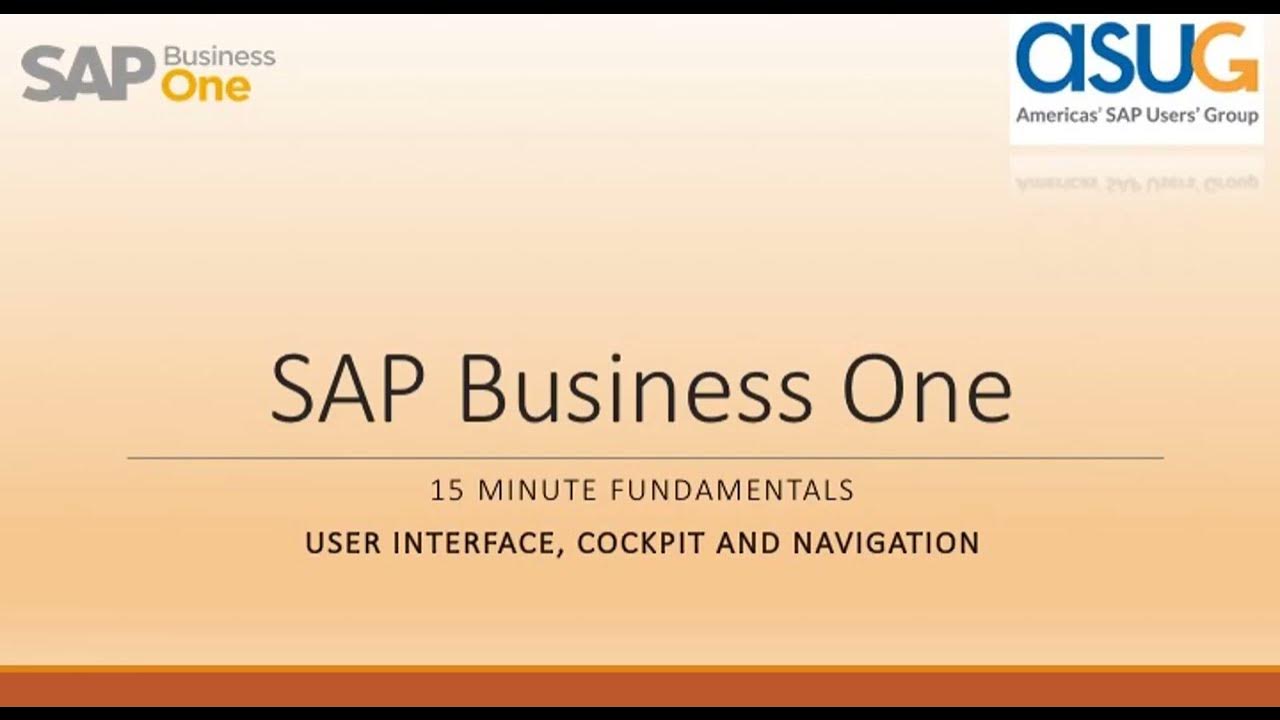
15 Minute Fundamentals for SAP Business One - User Interface and Navigation: Part 1
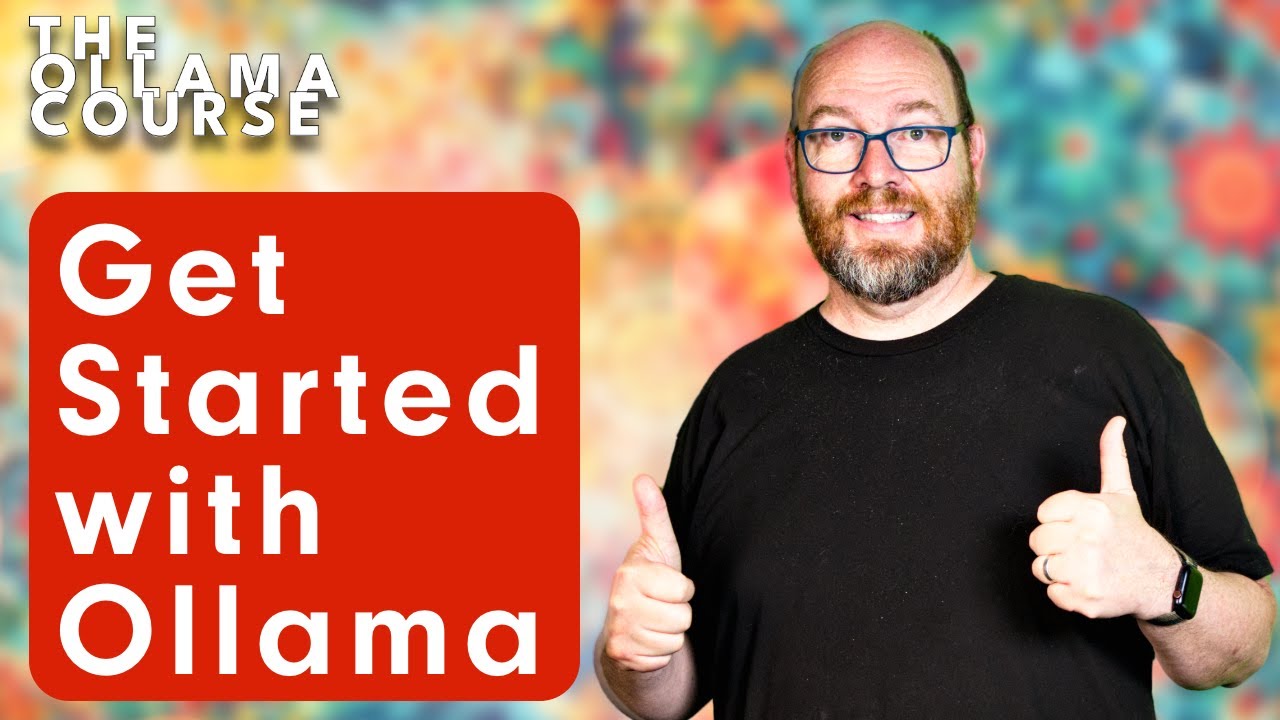
The Ollama Course: Intro to Ollama

Como Aprender Excel do ZERO [GUIA ATUALIZADO]
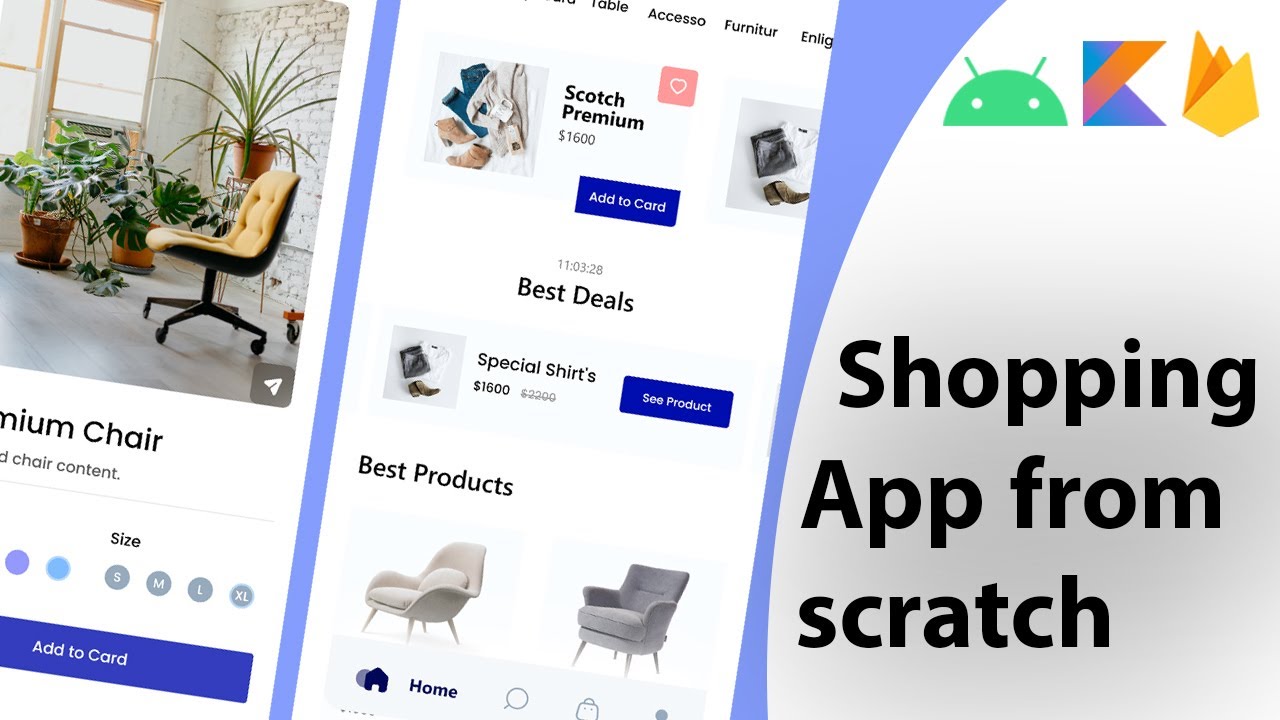
Build a modern android ecommerce app from scratch | Kotlin, Firebase, MVVM
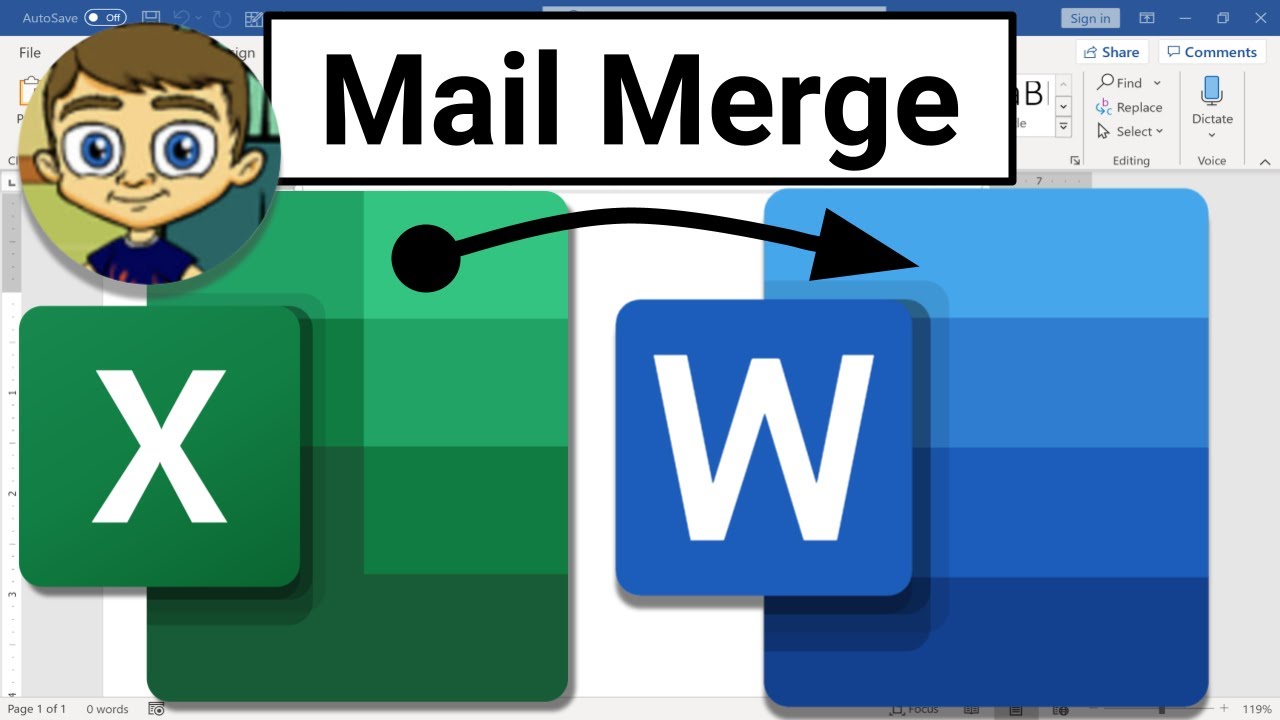
Mail Merge from Excel to Microsoft Word
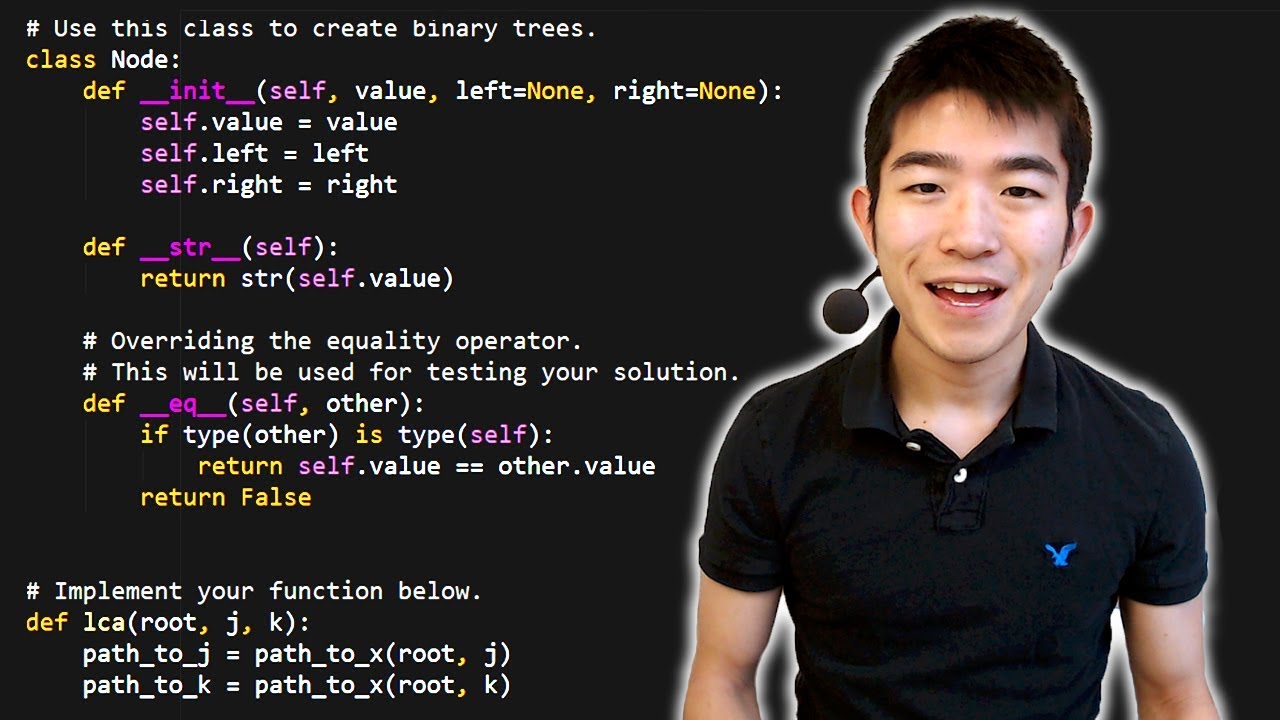
Python Tutorial for Absolute Beginners #1 - What Are Variables?
5.0 / 5 (0 votes)
