Move Photos & Videos Directly From iPhone to External Drive - Step by Step Instructions
Summary
TLDRThis video tutorial demonstrates how to transfer photos and videos directly from an iPhone 14 or older to an external hard drive or SSD without using a computer. The creator explains the necessary hardware: a Lightning to USB Camera Adapter and a powered USB 3.0 hub, which provides sufficient power for external drives. Step-by-step instructions show how to connect the devices, access the Files app, and move media both to and from the iPhone. The process simplifies file management, prevents common headaches, and works with both SSDs and traditional hard drives. Safety tips for proper disconnection are also included.
Takeaways
- 📱 The video demonstrates how to transfer photos and videos from an iPhone 14 or older directly to a hard drive without using a computer.
- ⚡ iPhone 15 users have a simpler process, but older iPhones require additional adapters for power.
- 🔌 Two specific adapters are needed: a Lightning to USB Camera Adapter and a powered USB 3.0 hub.
- 💡 The USB hub provides enough power for the external SSD or hard drive to work with the iPhone.
- 🖥️ Directly connecting an external drive to the Lightning adapter will not work without the hub.
- 📂 Once connected, the external drive appears in the Files app on the iPhone, allowing file transfers both ways.
- 📸 To move photos, select the desired files in the Photos app, use the share button, and choose 'Save to Files' on the external drive.
- ✅ After saving files, check the Files app to confirm the transfer was successful.
- 🔒 It's recommended to close the apps used and turn off the iPhone before unplugging the external drive.
- 🛒 All required products are linked in the video description for easy access.
- 💬 The creator actively responds to viewer questions in the comments to help with any transfer issues.
- 🎥 This process reduces reliance on a computer and simplifies moving files between an iPhone and external storage.
Q & A
What is the main topic of the video?
-The video explains how to transfer photos and videos from an iPhone 14 or earlier directly to an external hard drive or SSD without using a computer.
Which iPhone models does this method apply to?
-This method applies to iPhone 14, iPhone 13, iPhone X, and any iPhone using a Lightning connector.
What are the two essential adapters needed for this process?
-The two essential adapters are a Lightning to USB Camera Adapter and an Atolla USB 3.0 Hub with power.
Why is a USB hub necessary when connecting an external drive?
-The USB hub provides sufficient power to the external drive, which the Lightning adapter alone cannot supply.
What type of external storage devices can be used?
-You can use SSDs or traditional hard drives, as long as they are compatible with the USB hub.
How do you transfer photos from the iPhone to the external drive?
-Open the Photos app, select the desired files, tap Share, choose Save to Files, select the external drive as the destination, and tap Save.
How can you verify that the transfer is complete?
-The spinning pinwheel in the top-right corner will clear once the transfer is complete, and you can check the external drive in the Files app to confirm the files are there.
Is it possible to transfer files from the external drive back to the iPhone?
-Yes, the setup supports two-way file transfer between the iPhone and the external drive.
What safety steps should be taken before unplugging the external drive?
-Exit the Photos and Files apps, and turn off the iPhone before unplugging the external drive to prevent data corruption.
Where can viewers find the adapters and products used in the video?
-All the products used are linked in the description of the video.
What problem does this method solve for iPhone users?
-It eliminates the need to connect the iPhone to a computer to transfer photos and videos, making the process faster and more convenient.
What should viewers do if they encounter issues during the process?
-They can leave a comment on the video, and the creator responds to questions and offers guidance.
Outlines

Этот раздел доступен только подписчикам платных тарифов. Пожалуйста, перейдите на платный тариф для доступа.
Перейти на платный тарифMindmap

Этот раздел доступен только подписчикам платных тарифов. Пожалуйста, перейдите на платный тариф для доступа.
Перейти на платный тарифKeywords

Этот раздел доступен только подписчикам платных тарифов. Пожалуйста, перейдите на платный тариф для доступа.
Перейти на платный тарифHighlights

Этот раздел доступен только подписчикам платных тарифов. Пожалуйста, перейдите на платный тариф для доступа.
Перейти на платный тарифTranscripts

Этот раздел доступен только подписчикам платных тарифов. Пожалуйста, перейдите на платный тариф для доступа.
Перейти на платный тарифПосмотреть больше похожих видео

(2025) How to Transfer Photos/Videos from iPhone to Any Mac!!
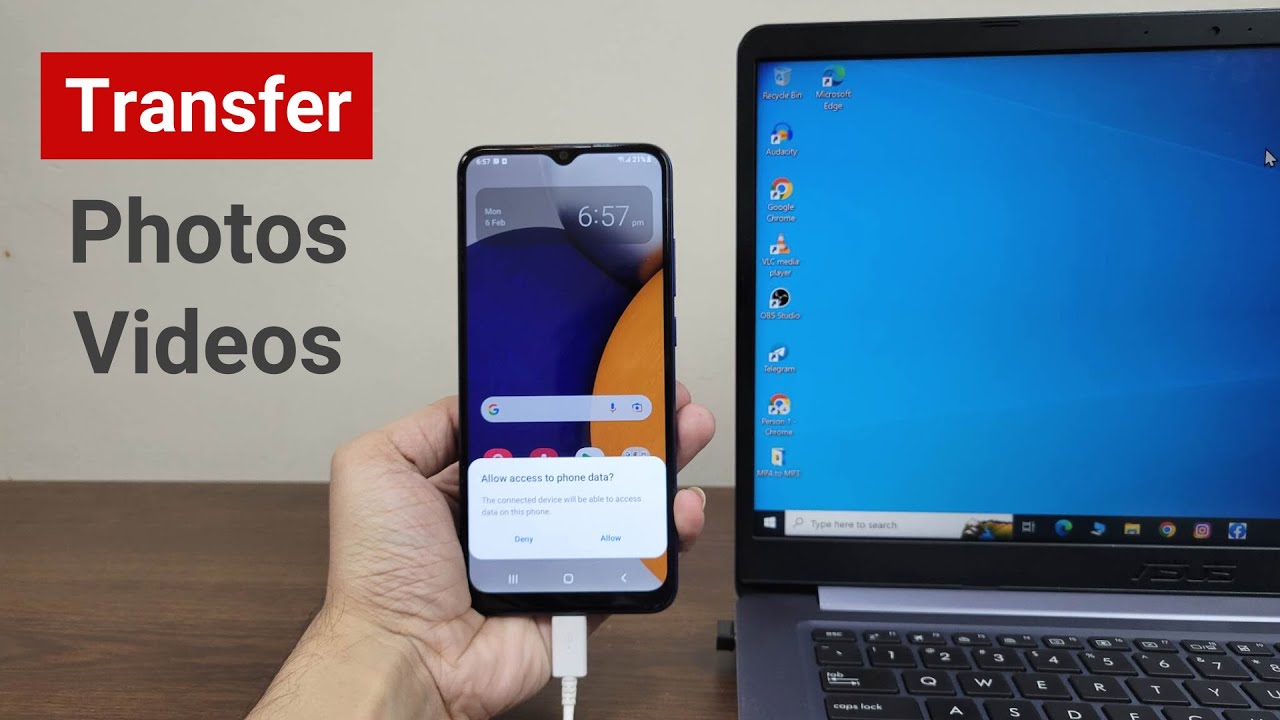
How to Transfer Photos or Videos from Android to Laptop or PC

Upgrade SSD Laptop Lenovo Ideapad 330 Gampang Banget!!

FactoryTalk 3.62 Activation on a Computer with no Internet

TUTORIAL EDIT VIDEO TIKTOK UNTUK PEMULA! TIPS VIDEO TIKTOK FYP

IT System
5.0 / 5 (0 votes)
