Cara Membuat Variants Di Figma
Summary
TLDRIn this video, the creator introduces the concept of 'variants' in Figma, a feature that simplifies creating variations of components, such as buttons. The tutorial showcases how to create multiple variations of a button with different sizes (small, medium, large), states (default, hover, disable), and types (normal or with icon). The creator demonstrates how to organize components, convert them into variants, and implement them efficiently within projects. This technique saves time and improves workflow by allowing easy switching between component options without navigating back and forth in the design system.
Takeaways
- 😀 Variants in Figma allow for creating different versions of a component (e.g., button sizes, states, and types) in a streamlined way.
- 😀 The main benefit of using variants is that it helps designers avoid manually copying and pasting components multiple times, saving time and effort.
- 😀 Figma's variant system helps organize and manage multiple components with similar functionality, making it easier to implement in projects.
- 😀 To create a variant, you need to first create individual components, such as buttons, then convert them into components and organize them in a consistent naming format.
- 😀 Components in Figma can be grouped together into a single variant set based on properties like size, state (default, hover, disable), and type (with or without icon).
- 😀 Consistency in naming components is crucial for the variant system to work properly; inconsistent names may break the variant functionality.
- 😀 Figma automatically generates variants from components, and these variants are displayed as different options (instances) within the composition settings.
- 😀 Once variants are set up, users can easily swap between component versions (e.g., small, medium, large buttons) and customize them by adjusting size, state, and type.
- 😀 The variant system is especially useful for large design projects, as it simplifies the process of updating or replacing components without redoing the work.
- 😀 After setting up variants, designers can drag and drop components into their design files and quickly customize them by selecting different properties, speeding up the design process.
Q & A
What is a Variant in Figma?
-A Variant in Figma is a feature that allows you to create multiple versions of a component, such as buttons, with different properties like size, state, and type. This helps in organizing and managing related components more effectively.
Why is using Variants in Figma beneficial?
-Using Variants in Figma streamlines the design process by grouping related components together, making it easier to switch between different variations without duplicating or searching for individual elements. This improves workflow efficiency.
Can you give an example of how Variants work in Figma?
-For example, if you have a button with three sizes (small, medium, large) and three states (default, hover, disabled), you can create a Variant. By selecting the variant, you can quickly switch between the different sizes, states, and types without needing to recreate or find new components each time.
How do you create Variants in Figma?
-To create Variants in Figma, first create your individual components (e.g., a button with different sizes and states). Then, select them and use the 'Create Multiple Components' option. Finally, group them into a Variant by selecting the components and clicking 'Combine as Variants' in the properties panel.
What is the importance of naming components consistently when creating Variants?
-Consistent naming of components is crucial when creating Variants. If the naming structure is inconsistent, the variants may not display correctly or function as expected. Consistency ensures that all variations are grouped properly, making the design system easy to use and maintain.
What should you do if you want to change the state of a button variant in Figma?
-Once you've created your button variants, you can change the state by selecting the button and using the properties panel. You can switch between different states like default, hover, or disabled without needing to manually create new components.
Can Variants in Figma be used for components other than buttons?
-Yes, Variants can be used for any type of component in Figma, not just buttons. You can create Variants for various elements like input fields, cards, and more, allowing you to manage and implement different variations of any component efficiently.
How can Variants save time in the design process?
-Variants save time by allowing you to quickly swap between different versions of a component, like size, state, or type, without needing to manually create each version. This eliminates the need for repetitive tasks and speeds up the design implementation process.
What happens if the naming conventions are not followed when creating Variants?
-If naming conventions are not followed consistently, the Variants may become disorganized, causing confusion in your design system. It can lead to difficulties in managing and selecting the correct variant, potentially slowing down your workflow.
How can you implement a Variant once it’s created in Figma?
-After creating a Variant, you can implement it by going to the asset panel in Figma, dragging and dropping the component into your design. Then, you can use the properties panel to adjust the size, state, and type of the component based on the options available in the Variant.
Outlines

Этот раздел доступен только подписчикам платных тарифов. Пожалуйста, перейдите на платный тариф для доступа.
Перейти на платный тарифMindmap

Этот раздел доступен только подписчикам платных тарифов. Пожалуйста, перейдите на платный тариф для доступа.
Перейти на платный тарифKeywords

Этот раздел доступен только подписчикам платных тарифов. Пожалуйста, перейдите на платный тариф для доступа.
Перейти на платный тарифHighlights

Этот раздел доступен только подписчикам платных тарифов. Пожалуйста, перейдите на платный тариф для доступа.
Перейти на платный тарифTranscripts

Этот раздел доступен только подписчикам платных тарифов. Пожалуйста, перейдите на платный тариф для доступа.
Перейти на платный тарифПосмотреть больше похожих видео
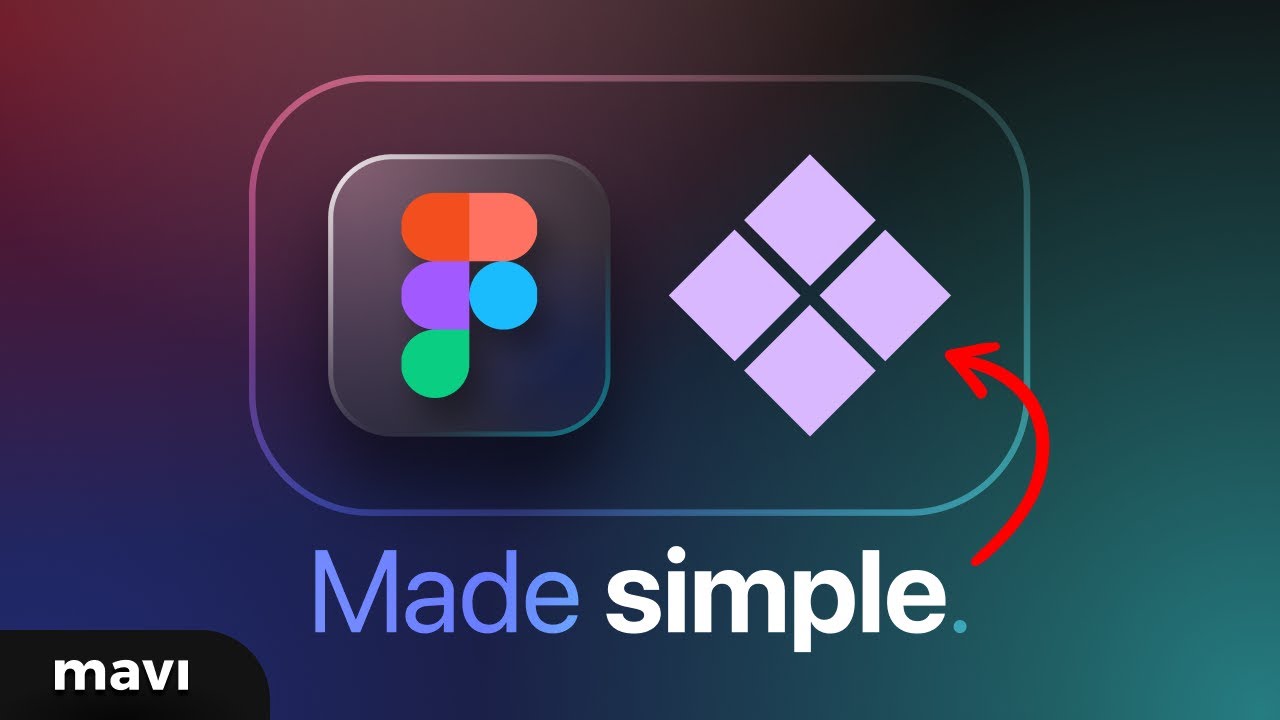
Explaining Figma Components Like You’re Five (Simplest Way Possible)

Large Tailwind Components — What to do About All Those Classes
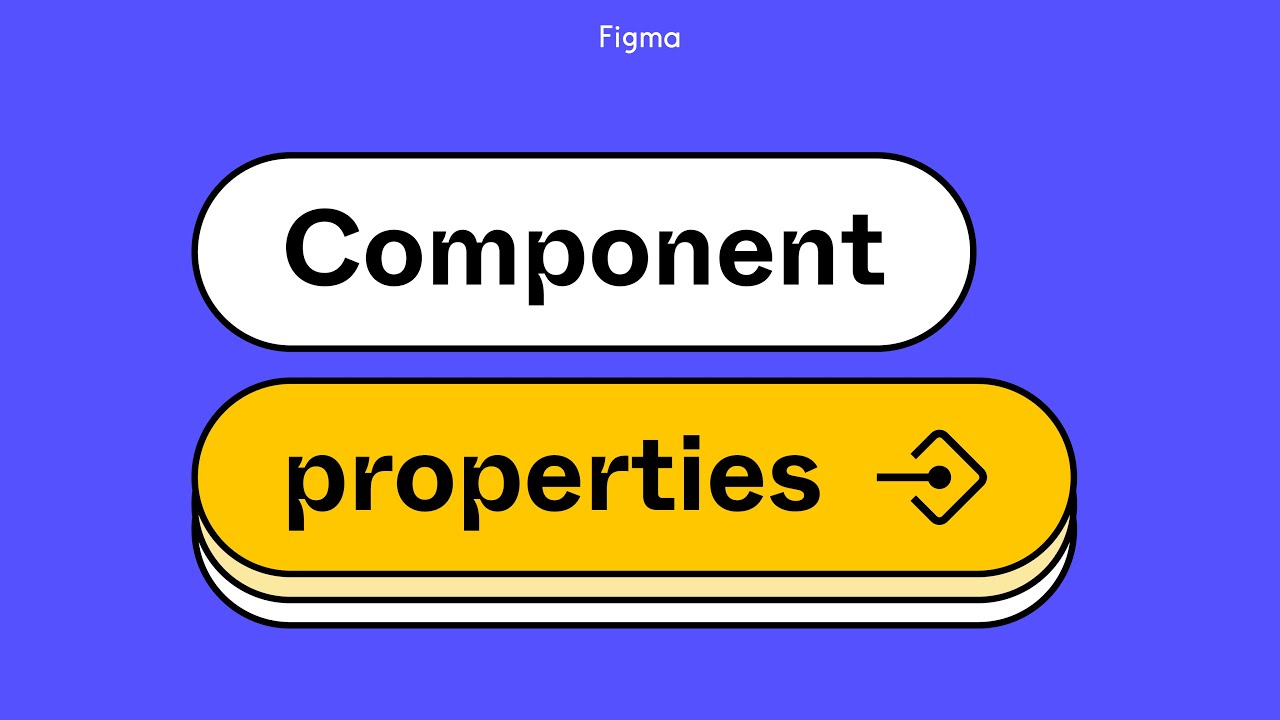
Figma tutorial: Component properties

Designing Responsive Tables with Auto Layout in Figma

Flowbite Crash Course in 20 mins | Introduction to UI components using Tailwind CSS

Practice: Designing Fluid Layouts in Framer (Fundamentals Lesson 24)
5.0 / 5 (0 votes)
