Flowbite Crash Course in 20 mins | Introduction to UI components using Tailwind CSS
Summary
TLDRThis crash course introduces Flowbite, an open-source library of interactive UI components built on Tailwind CSS. It showcases how Flowbite can save time and effort in designing websites, with features like a block system and Figma design files. The tutorial covers setting up Flowbite, using its pre-made components like accordions and buttons, and customizing them with utility classes. It also demonstrates creating a navbar, implementing dark mode, and building a dashboard using blocks. The course highlights Flowbite's integration with Figma for seamless design-to-code workflows and mentions the pricing of its Pro version.
Takeaways
- 🌐 Flowbite is an open-source library of interactive UI components built on top of Tailwind CSS utility classes.
- 🛠️ It offers pre-made designs for various UI components, allowing developers to save time and effort in designing websites.
- 📚 Flowbite's features include a block system and Figma design files, providing a seamless transition from design to code.
- 🎨 The library provides a variety of customizable components, such as accordions and buttons, with options for dark and light modes.
- 🔧 Flowbite's components come with pre-baked functionalities, such as the ability to keep an accordion open or customize active colors.
- 📝 Documentation is comprehensive, offering examples and guidance on how to implement and customize components.
- 📱 Responsive design is a key focus, with components adapting well to different screen sizes like tablets and mobile phones.
- 🌈 Flowbite integrates with any framework and can be used without one, making it versatile for various web development projects.
- 📦 Quick setup is possible through CDN links for the CSS and JS files, simplifying the inclusion of Flowbite in any project.
- 🔄 The library supports easy customization of components through Tailwind CSS utility classes for colors, spacing, and more.
- 💡 Flowbite's block system allows for the creation of full sections of a website, such as feature sections or footers, with ease.
- 🎨 Figma integration offers a design-first approach, enabling developers to use pre-designed components directly within Figma.
Q & A
What is Flowbite and what is it used for?
-Flowbite is an open-source library of interactive UI components built on top of the utility classes of Tailwind CSS. It is used to save time and effort in designing better websites for both new and existing projects that utilize Tailwind CSS.
What are some of the features provided by Flowbite?
-Flowbite provides features such as a block system for creating sections like hero or feature sections, Figma design files integration, and pre-made components that are ready to be customized and used in projects.
How can Flowbite be used with different types of frameworks?
-Flowbite can be used with various frameworks such as React, Svelte, or even without a framework, because it is built on top of Tailwind CSS, which makes it versatile for different types of projects.
Can you provide an example of how Flowbite simplifies the design process?
-An example is the pre-made accordion component in Flowbite. It comes with all the necessary code and design, allowing users to simply update the content and customize it with data attributes for functionalities like 'always open'.
How does Flowbite handle responsive design?
-Flowbite's components are designed to be responsive out of the box. Users can view and edit how components behave on different devices like tablets and mobile phones directly within the documentation.
What customization options are available for the buttons in Flowbite?
-Flowbite offers various button designs with options for sizes, colors, gradients, and more. Users can easily customize these buttons by changing the content and classes according to their project's needs.
How can I get started with Flowbite for my project?
-To get started with Flowbite, you can include the CDN links for the CSS and JS files in your project. This method is simple and works for any type of project, allowing immediate use of Flowbite's components.
What is the benefit of using Flowbite's pre-designed components?
-The benefit of using Flowbite's pre-designed components is that they save time by eliminating the need to manually design and style elements. They also ensure a consistent and professional look across different components.
How does Flowbite support dark mode in its components?
-Flowbite supports dark mode by baking in both light and dark mode versions of its components. Users can switch between modes, and the components will adjust accordingly, reflecting the appropriate styling.
What is the process of implementing a navbar using Flowbite?
-To implement a navbar using Flowbite, you can copy the pre-made syntax for the navbar from the documentation, paste it into your project, and then customize the logo, menu items, and other elements as needed.
How can Flowbite be integrated with Figma for design purposes?
-Flowbite integrates with Figma by offering Figma design files with components and pages designed and ready to use. This allows designers to create and plan website layouts in Figma and then easily translate them into code.
What are the pricing options for Flowbite's Pro version?
-The Pro version of Flowbite offers additional content and features. The pricing is $249 for a Developer Edition and $149 for a Designer Edition, providing access to more designs and components in Figma and other exclusive features.
Outlines

This section is available to paid users only. Please upgrade to access this part.
Upgrade NowMindmap

This section is available to paid users only. Please upgrade to access this part.
Upgrade NowKeywords

This section is available to paid users only. Please upgrade to access this part.
Upgrade NowHighlights

This section is available to paid users only. Please upgrade to access this part.
Upgrade NowTranscripts

This section is available to paid users only. Please upgrade to access this part.
Upgrade NowBrowse More Related Video
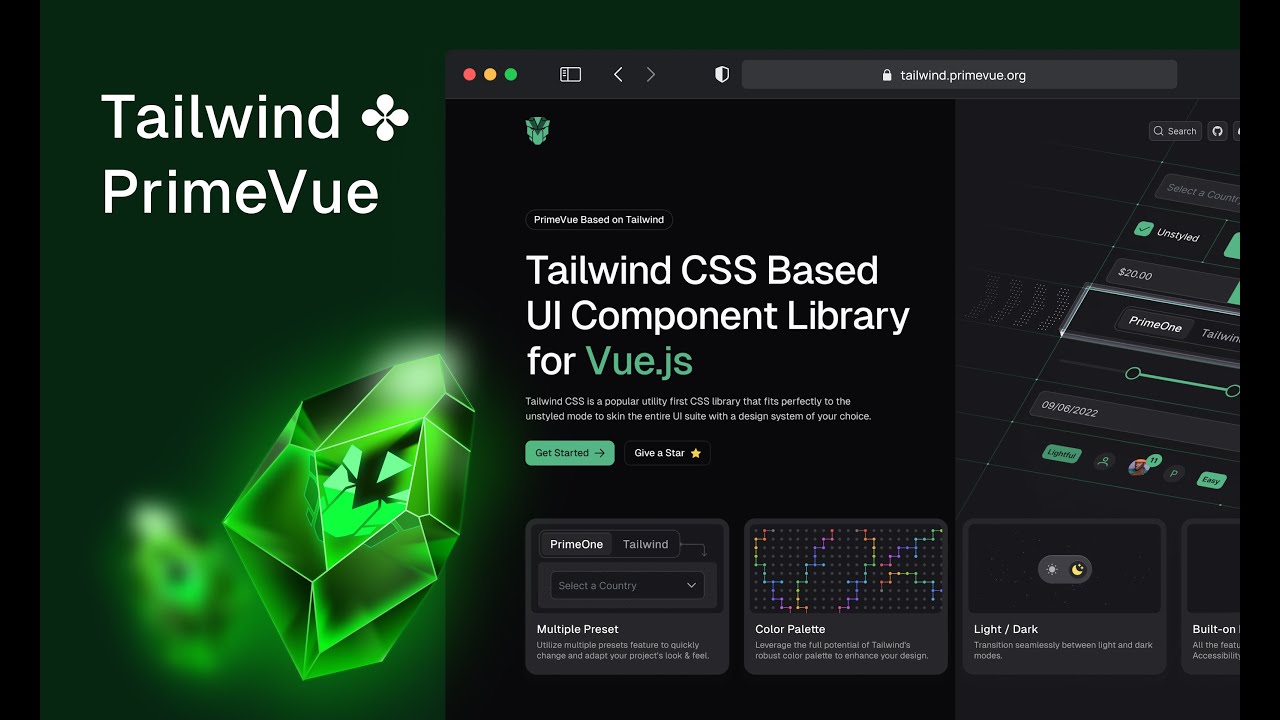
Overview of Tailwind CSS Components with PrimeVue
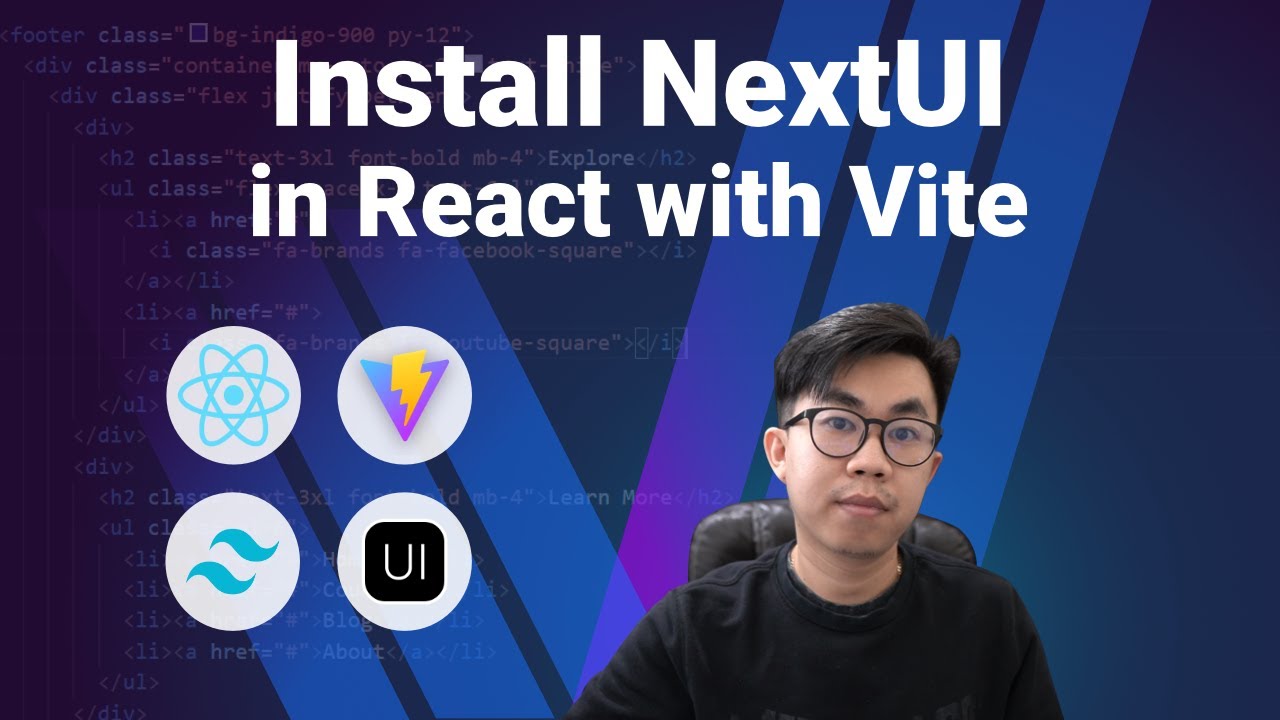
How to install NextUI in React with Vite
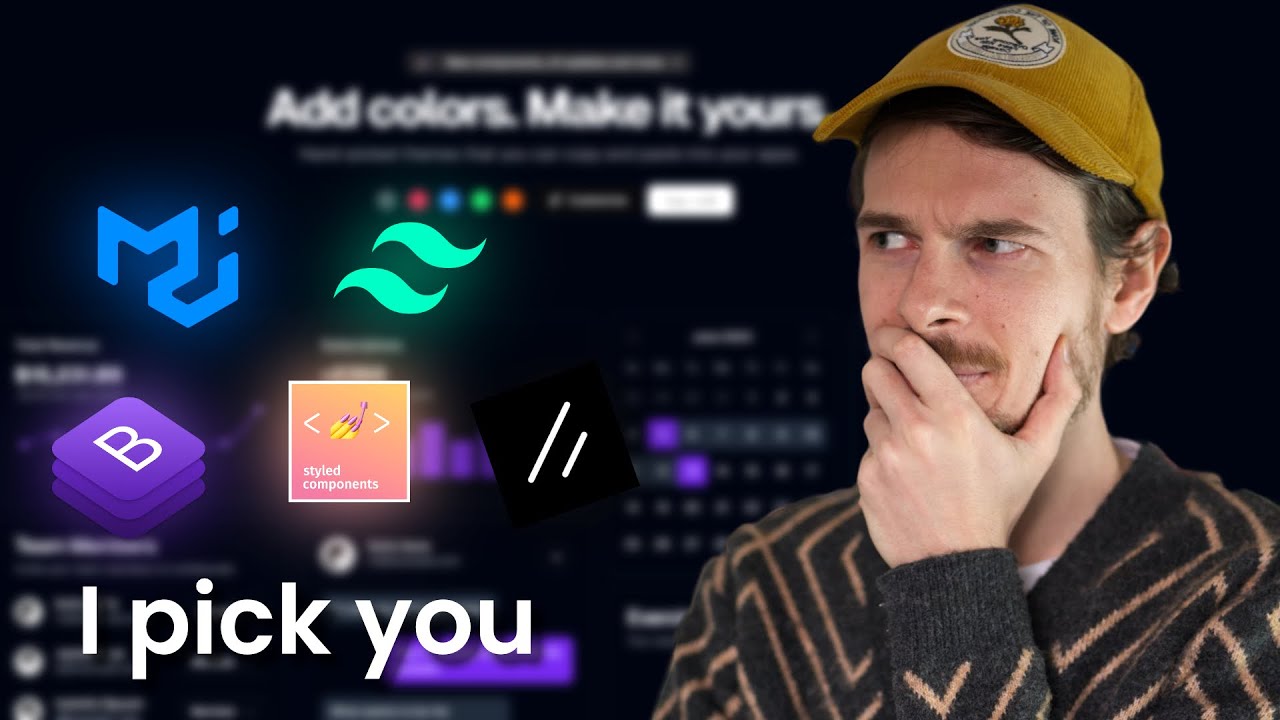
Why I Pick ShadCN and Tailwind for all my projects

How Tailwind CSS came to be feat. Adam Wathan

Vue.js Nation 2024: PrimeVue | The Next-Gen UI Component Library by Cagatay Civici

Styling Options For React Applications | Lecture 204 | React.JS 🔥
5.0 / 5 (0 votes)