Microsoft PowerShell for Beginners - Video 1 Learn PowerShell
Summary
TLDRThis video introduces foundational concepts in PowerShell, covering objects, methods, properties, variables, and the use of transcripts for logging. Viewers learn how to interact with processes like Microsoft Edge, exploring its properties and methods, and discover how to assign and manipulate objects with variables. The session emphasizes practical techniques for automating tasks and troubleshooting with PowerShell, while preparing for more advanced topics like filtering, comparisons, and loops in future sessions. The video is an essential guide for anyone looking to get started with PowerShell scripting.
Takeaways
- 😀 PowerShell allows you to interact with objects and their properties using commands like `get-member` and `select-object` to explore and manipulate them.
- 😀 Methods are actions that can be performed on an object, such as `car.start()` or `car.stop()`, while properties describe the object's characteristics, like `car.color`.
- 😀 Using PowerShell variables is simple: just prefix with a dollar sign (e.g., `$zebra`) and assign values directly, such as an object from `get-process`.
- 😀 After setting a variable, you can tab through its properties and methods, making it easier to explore and interact with the object's data.
- 😀 The `kill` method in PowerShell can be used to terminate a process, as demonstrated by killing the 'Microsoft Edge' process with `$zebra.kill()`.
- 😀 PowerShell has a `Get-History` command that allows you to view all the commands run in the current session, helping you track your actions.
- 😀 The `Start-Transcript` feature in PowerShell captures all commands and outputs from a session, which can be saved to a file for later reference.
- 😀 PowerShell enables you to perform advanced tasks like creating lists, editing items, and managing virtual machines, not just basic command-line operations.
- 😀 The ability to manipulate objects and work with variables opens the door to automation tasks and more sophisticated scripting in PowerShell.
- 😀 Upcoming sessions will dive into advanced PowerShell scripting, including filtering objects, using comparisons like `gt` (greater than), and implementing loops for more dynamic workflows.
Q & A
What is the difference between methods and properties in PowerShell?
-Methods are actions you can perform on objects (e.g., starting a car, stopping a car), while properties describe the characteristics of objects (e.g., the color or make of a car). Methods affect the object, while properties define its attributes.
How do you use `Get-Member` in PowerShell?
-`Get-Member` is used to list the methods and properties of an object. It helps discover what actions can be performed on an object and what properties you can access.
What does `Select-Object *` do in PowerShell?
-`Select-Object *` returns all properties of an object along with their corresponding values. It’s useful for exploring detailed information about an object, such as a process, and understanding its state.
How do you kill a process in PowerShell?
-You can kill a process by calling the `kill` method on the process object. For example, if you store a process in a variable like `$zebra`, you can terminate it using `$zebra.kill`.
What is the purpose of the `Start-Transcript` command?
-`Start-Transcript` is used to log the entire PowerShell session to a text file. This allows you to track all commands and outputs during your session for later review.
How can you inspect the history of commands in PowerShell?
-You can view the history of commands using `Get-History`. This shows a list of all commands you’ve run in the current session, and you can use the up and down arrows to cycle through them.
How do you create variables in PowerShell?
-In PowerShell, variables are created by prefixing them with a dollar sign (`$`). For example, `$zebra = Get-Process MicrosoftEdge` assigns the `MicrosoftEdge` process to the `$zebra` variable.
Why is it important to check the value of a variable after setting it?
-It’s important to check a variable's value to ensure it was assigned correctly and to avoid errors when trying to manipulate or reference it in later commands.
How can you manipulate the properties of objects in PowerShell?
-You can manipulate an object's properties by accessing them through the object variable. For example, `$zebra.Name` would retrieve the name property of the process stored in the `$zebra` variable.
What is the significance of `Select-Object *` in relation to advanced PowerShell topics?
-`Select-Object *` is a key concept when working with advanced PowerShell topics such as SharePoint or Azure, where you need to manipulate objects (like site collections or virtual machines) and their properties.
Outlines

Этот раздел доступен только подписчикам платных тарифов. Пожалуйста, перейдите на платный тариф для доступа.
Перейти на платный тарифMindmap

Этот раздел доступен только подписчикам платных тарифов. Пожалуйста, перейдите на платный тариф для доступа.
Перейти на платный тарифKeywords

Этот раздел доступен только подписчикам платных тарифов. Пожалуйста, перейдите на платный тариф для доступа.
Перейти на платный тарифHighlights

Этот раздел доступен только подписчикам платных тарифов. Пожалуйста, перейдите на платный тариф для доступа.
Перейти на платный тарифTranscripts

Этот раздел доступен только подписчикам платных тарифов. Пожалуйста, перейдите на платный тариф для доступа.
Перейти на платный тарифПосмотреть больше похожих видео

Introduction to Classes and Objects - Part 1 (Data Structures & Algorithms #3)

Excel VBA Programming - The Excel Object Model | 1 - Object Oriented Programming in Real Life
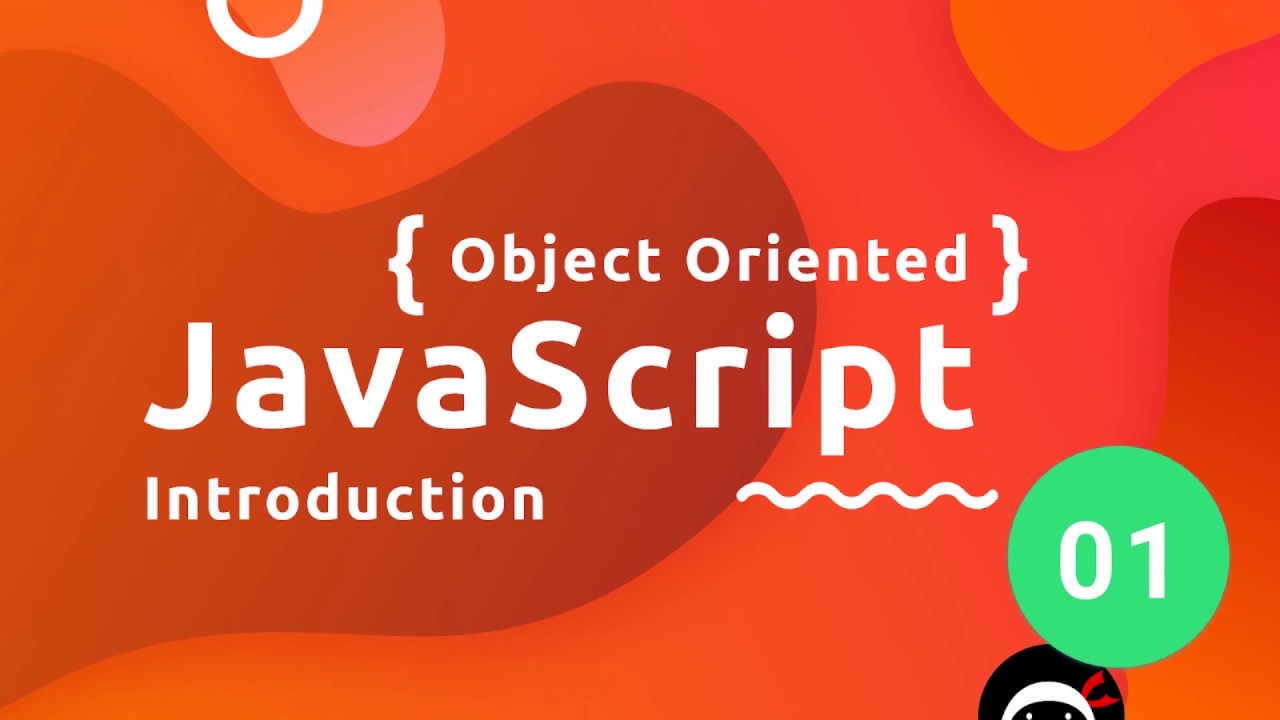
Object Oriented JavaScript Tutorial #1 - Introduction
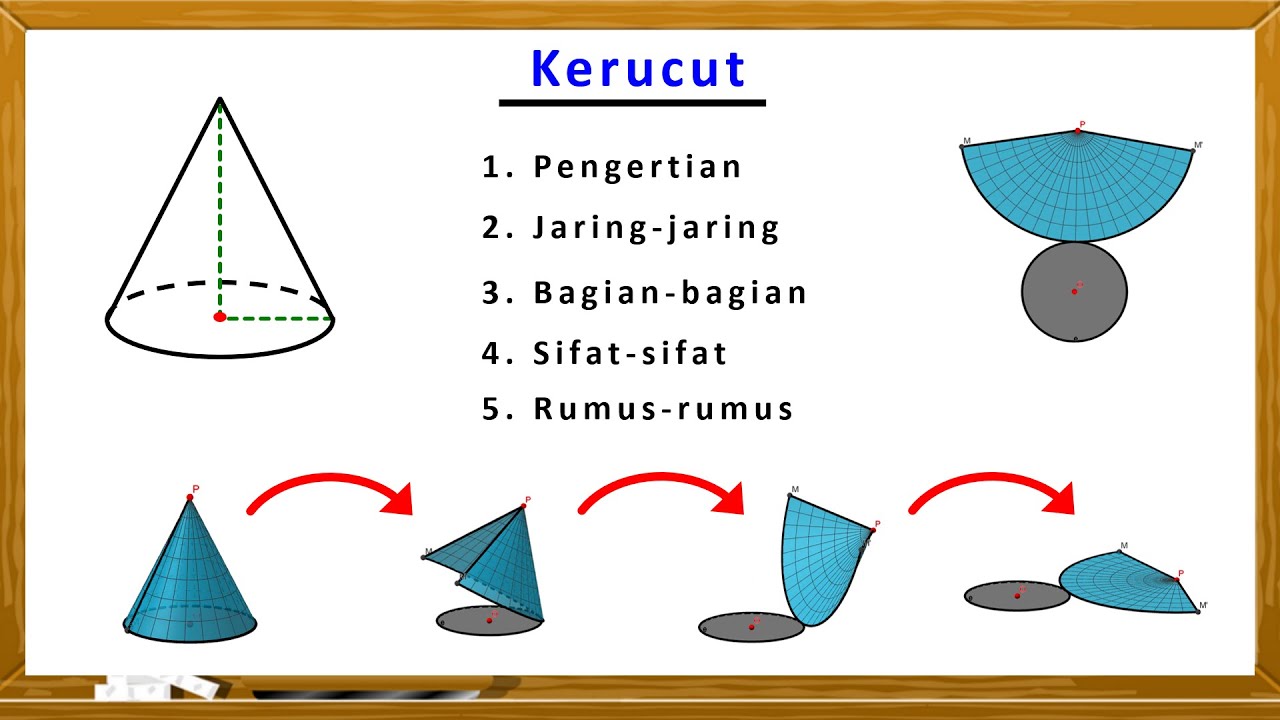
KERUCUT. Pengertian, Jaring-jaring Kerucut, Bagian-bagian Kerucut, Sifat-sifat & Rumus-rumus Kerucut
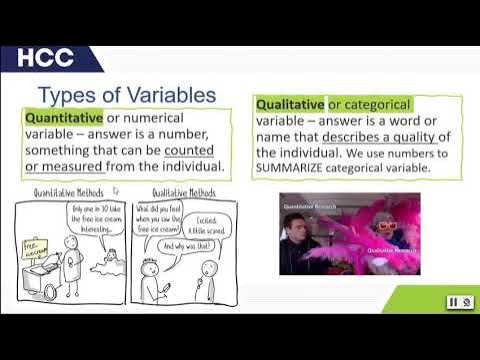
What is Statistics?
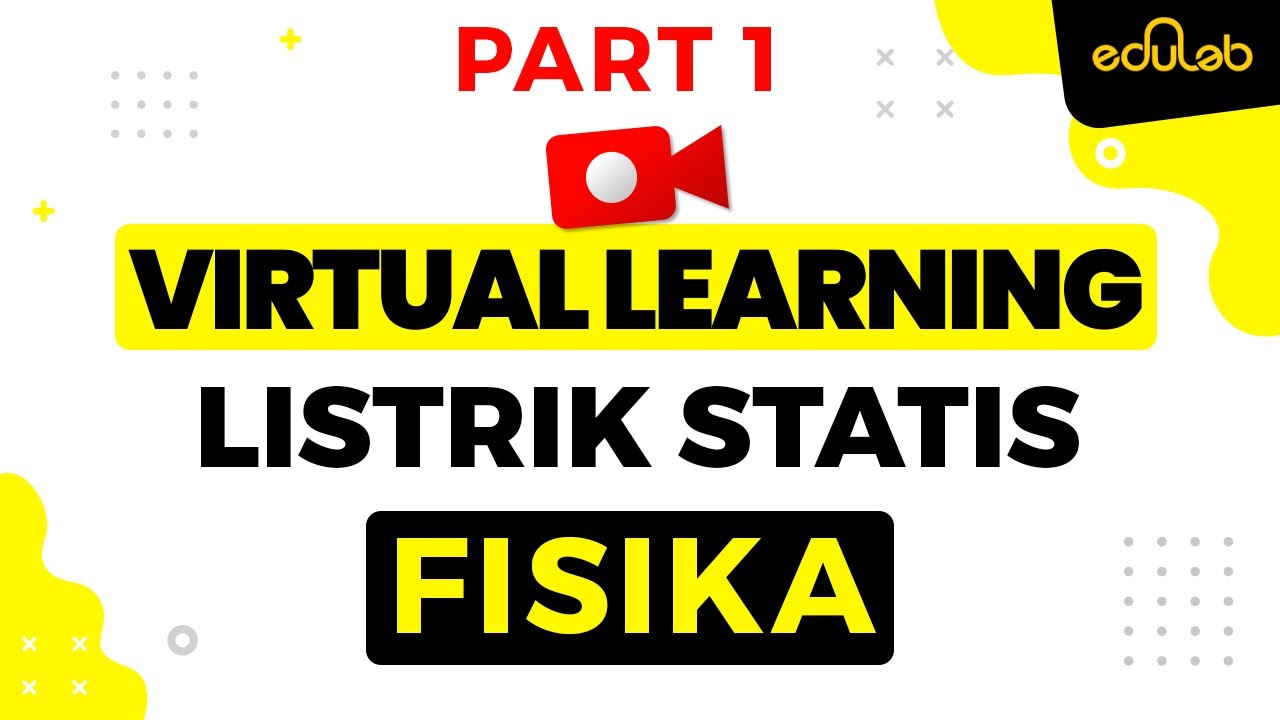
Eduscribe : Fisika (Listrik Statis) Part 1
5.0 / 5 (0 votes)
