AWS Security Audit I - IAM Root Account Configuration Review
Summary
TLDRThis video provides a detailed guide for performing a security audit of the AWS root account. It covers five key checks, including disabling root access keys, enabling MFA (both virtual and hardware), and minimizing the use of the root account for administrative tasks. The video also explains how to verify and remediate misconfigurations using both the AWS Console and CLI. Viewers will learn how to protect their root account by following best practices that strengthen security, reduce vulnerabilities, and ensure compliance with AWS security guidelines.
Takeaways
- 😀 Ensure the root account's access keys are disabled to reduce potential attack vectors.
- 😀 Use IAM user accounts with administrative privileges for daily tasks instead of the root account to follow the principle of least privilege.
- 😀 Enabling Multi-Factor Authentication (MFA) for the root account adds an extra layer of security.
- 😀 Regularly check the 'MFA Active' column in the IAM credential report to ensure MFA is enabled for the root account.
- 😀 Hardware MFA is preferred over virtual MFA due to its enhanced security and reduced attack surface.
- 😀 The root account should not be used for day-to-day tasks; instead, create IAM users with specific permissions for administrative tasks.
- 😀 Periodically review the root account's last login and access key usage to ensure minimal use of the root account.
- 😀 If signing certificates are active for the root account, deactivate them to prevent unnecessary security risks.
- 😀 Download and review the IAM credential report to identify any security issues with the root account.
- 😀 Remediate security issues by following best practices like disabling unnecessary access keys, enabling MFA, and using IAM users for regular tasks.
- 😀 Always verify root account security settings through both the AWS Console and CLI for comprehensive auditing.
Q & A
Why is it important to disable root account access keys in AWS?
-Disabling root account access keys limits the attack surface by reducing the number of ways the account can be compromised. It also encourages the creation of role-based accounts with least privilege access, improving overall security.
What should you do if the root account has active access keys?
-If the root account has active access keys, you should sign in as the root user, go to the IAM console, and delete the access keys to ensure compliance with security best practices.
How can you verify that MFA is enabled for the root account in AWS?
-You can verify MFA by checking the 'MFA active' column in the credential report. Alternatively, you can use the AWS CLI to run 'aws iam get-account-summary' and look for 'account MFA enabled' with a value of '1'.
What are the benefits of using Hardware MFA over virtual MFA in AWS?
-Hardware MFA offers a smaller attack surface compared to virtual MFA because it is a physical device, reducing the risk associated with mobile apps or software that can be compromised.
How can you check if hardware MFA is enabled for the root account?
-You can check if hardware MFA is enabled by running the AWS CLI command 'aws iam list-virtual-mfa-devices' and ensuring the listed device has a serial number, indicating it is a hardware MFA device.
What is the risk of using the root account for day-to-day administrative tasks?
-Using the root account for day-to-day tasks exposes the account to unnecessary risks because the root account has unrestricted privileges. This goes against the principle of least privilege and increases the potential for error or compromise.
How do you verify if the root account is being used for daily administrative tasks?
-You can verify this by checking the 'password last used' column in the credential report. If the root account is used frequently, this column will show recent timestamps of activity.
What steps should be taken if the root account is used for administrative tasks?
-If the root account is being used for daily tasks, create IAM users with the necessary permissions for the required tasks, and ensure the root account is only used for account-level activities.
How do you check if there are any active signing certificates for the root account?
-To check for active signing certificates, sign in to the IAM console as the root user, navigate to 'My Security Credentials,' and scroll down to the 'Signing Certificates' section to ensure no certificates are active.
What should you do if there are active signing certificates for the root account?
-If there are active signing certificates, you should deactivate them by clicking the 'deactivate' link associated with each certificate and following the on-screen instructions to complete the deactivation process.
Outlines

Этот раздел доступен только подписчикам платных тарифов. Пожалуйста, перейдите на платный тариф для доступа.
Перейти на платный тарифMindmap

Этот раздел доступен только подписчикам платных тарифов. Пожалуйста, перейдите на платный тариф для доступа.
Перейти на платный тарифKeywords

Этот раздел доступен только подписчикам платных тарифов. Пожалуйста, перейдите на платный тариф для доступа.
Перейти на платный тарифHighlights

Этот раздел доступен только подписчикам платных тарифов. Пожалуйста, перейдите на платный тариф для доступа.
Перейти на платный тарифTranscripts

Этот раздел доступен только подписчикам платных тарифов. Пожалуйста, перейдите на платный тариф для доступа.
Перейти на платный тарифПосмотреть больше похожих видео
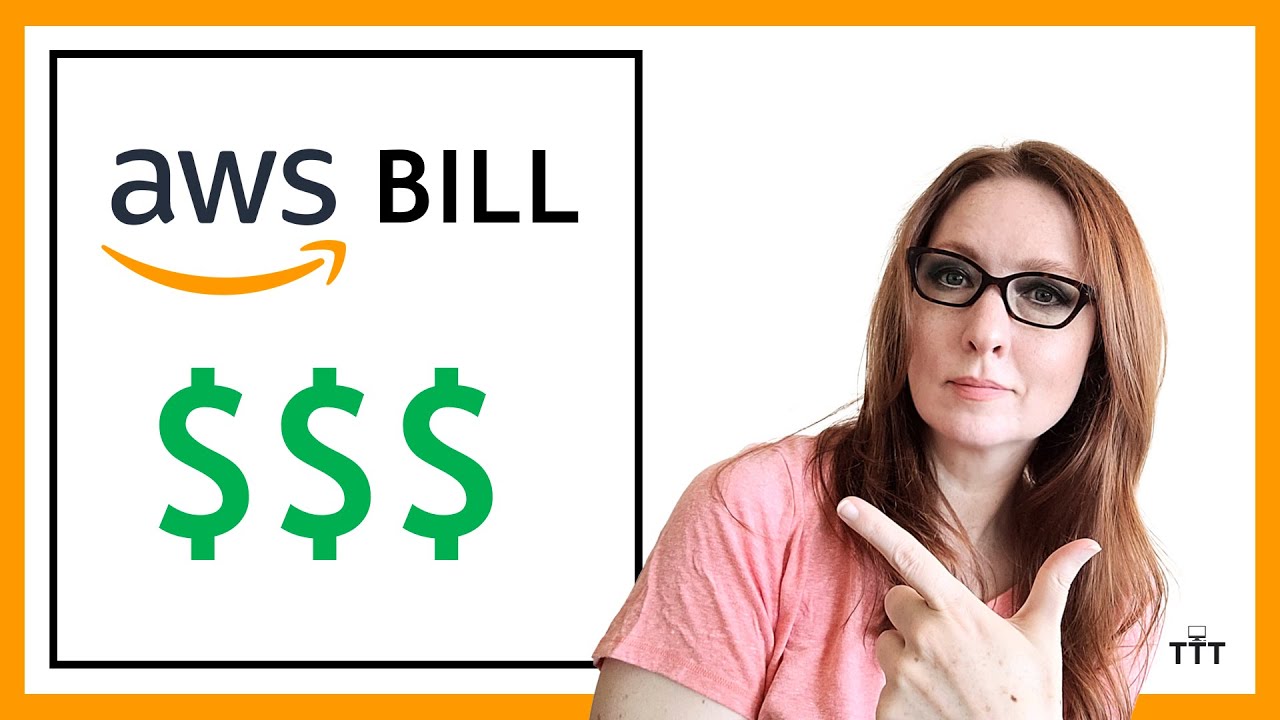
Basics of Your AWS Bill and Cost Explorer | AWS Tutorial for Beginners, with the New UI Experience
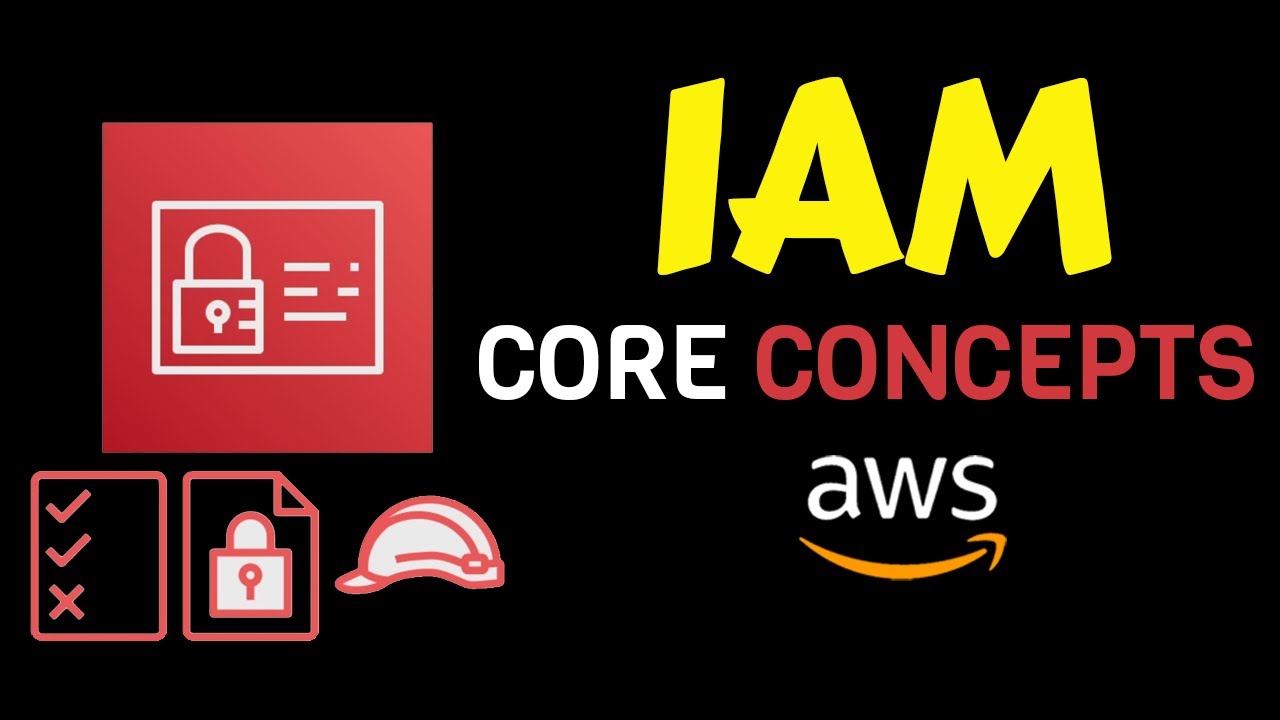
AWS IAM Core Concepts You NEED to Know

Setting Up a Honeypot in AWS and Analyzing Cyber Attacks (Check pinned comment for 2022 update)
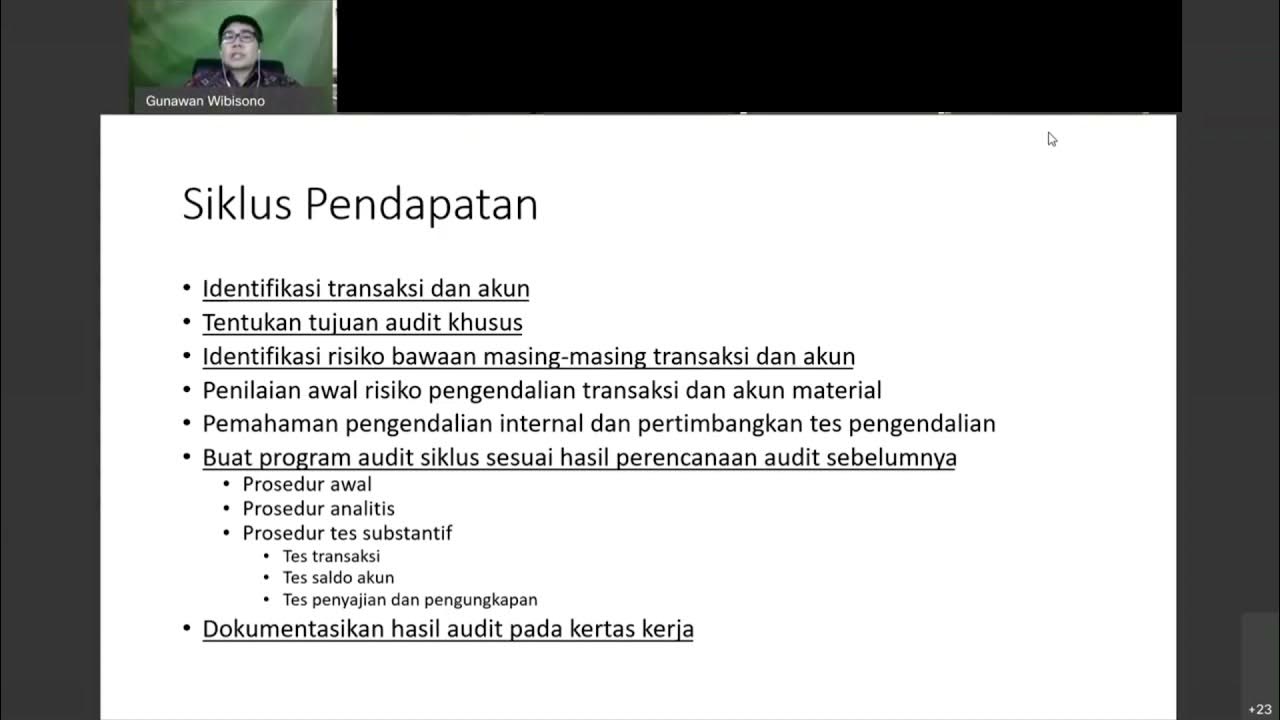
Audit Siklus Pendapatan

How To Migrate a Server to AWS Cloud Services

AWS IAM User - Step-by-Step Tutorial (Part-1)
5.0 / 5 (0 votes)
